Movie artwork: Difference between revisions
(→Fanart) |
mNo edit summary |
||
| (62 intermediate revisions by 3 users not shown) | |||
| Line 1: | Line 1: | ||
{{Artwork_Contents}} | {{Artwork_Contents}} | ||
{{mininav|[[Artwork]]}} | {{mininav|[[Video_library|Video Library]] |[[Artwork]]}} | ||
= Introduction = | |||
<section begin="intro" />This page details information specific to the movie library.<section end="intro" /> | |||
The following artwork types are standard for movies and supported by many skins. For more details see '''[[Artwork types|Artwork Types]]''' | |||
{| class="prettytable" | |||
|- | |||
! colspan="10" style="text-align:left;" | Commonly Supported Artwork | |||
|- | |||
|style="width:80px; text-align:left;"|banner | |||
|style="width:80px; text-align:left;"|clearart | |||
|style="width:80px; text-align:left;"|clearlogo | |||
|style="width:80px; text-align:left;"|discart | |||
|style="width:80px; text-align:left;"|fanart | |||
|style="width:100px; text-align:left;"|fanart''x''<br> (extra fanart) | |||
|style="width:80px; text-align:left;"|keyart | |||
|style="width:80px; text-align:left;"|landscape | |||
|style="width:80px; text-align:left;"|poster | |||
|style="width:100px; text-align:left;"|poster''x''<br> (extra poster) | |||
|} | |||
= | = Scraping = | ||
The {{kodi}} scrapers can automatically download artwork without any extra effort from the user. | |||
Artwork settings for the video library are adjusted in the {{kodi}} settings pages here... {{highlight|[[Settings/Media/Videos#Artwork|Settings > Media > Videos > Artwork]]}} | |||
= Local Artwork = | |||
Local movie artwork is saved in the same folder where the '''[[Naming_video_files|movie file]]''' is saved. | |||
The image | The default file name for movie artwork is '''<movie file name>-<arttype>.<ext>''' - see image below. {{resize|0.8em|(does not apply to DVD and Bluray folders)}} | ||
There is also a short name '''<arttype>.<ext>''' that is used for DVD and Bluray folders. It can also be used for Single Files when the following conditions are met... | |||
#'''[[Naming_video_files/Movies#Movie_Folder|Movie Folders]]''' are used | |||
#'''Movies are in separate folders that match the movie title''' must be '''Enabled''' in the [[Adding_video_sources#Set_Content|Set Content Screen]] | |||
#No corresponding artwork with long format names are present in that movie folder, as these take priority. | |||
<gallery mode="packed" widths="1000px" heights="562px"> | |||
File:LocalMovieArtwork01.jpg|link=|'''''Example of correct use of Movie Folder with artwork, nfo file, trailer and theme.<br> Take note of file naming and location.''''' | |||
</gallery> | |||
{{top}} | |||
{{updated|20}} | |||
[[Category:Karellen]] | |||
[[Category: | |||
[[Category:Video library]] | [[Category:Video library]] | ||
Latest revision as of 08:24, 25 July 2023
| Artwork contents |
|---|
See also: Return to: |
Introduction
This page details information specific to the movie library.
The following artwork types are standard for movies and supported by many skins. For more details see Artwork Types
| Commonly Supported Artwork | |||||||||
|---|---|---|---|---|---|---|---|---|---|
| banner | clearart | clearlogo | discart | fanart | fanartx (extra fanart) |
keyart | landscape | poster | posterx (extra poster) |
Scraping
The Kodi scrapers can automatically download artwork without any extra effort from the user.
Artwork settings for the video library are adjusted in the Kodi settings pages here... Settings > Media > Videos > Artwork
Local Artwork
Local movie artwork is saved in the same folder where the movie file is saved.
The default file name for movie artwork is <movie file name>-<arttype>.<ext> - see image below. (does not apply to DVD and Bluray folders)
There is also a short name <arttype>.<ext> that is used for DVD and Bluray folders. It can also be used for Single Files when the following conditions are met...
- Movie Folders are used
- Movies are in separate folders that match the movie title must be Enabled in the Set Content Screen
- No corresponding artwork with long format names are present in that movie folder, as these take priority.
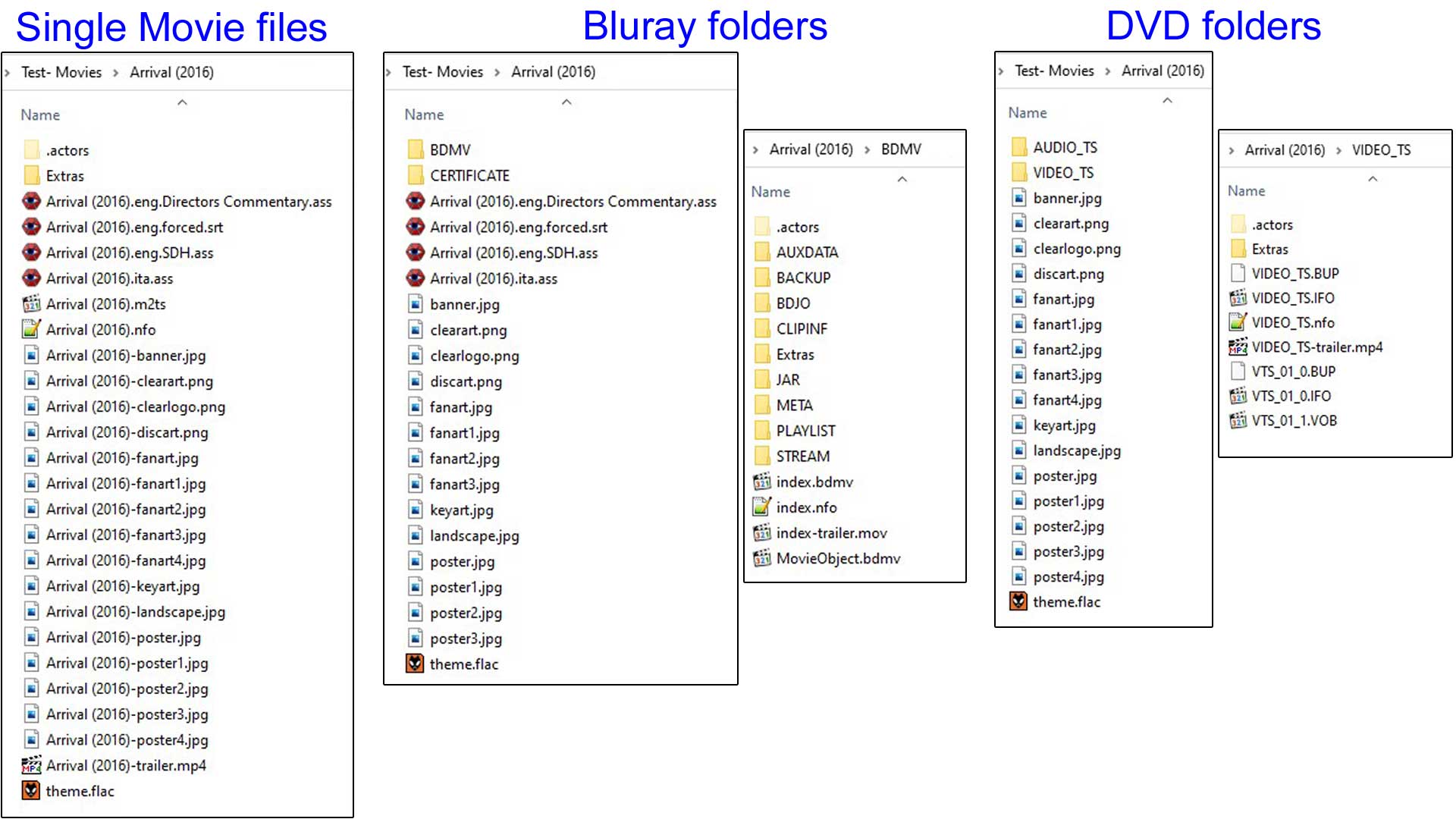
Example of correct use of Movie Folder with artwork, nfo file, trailer and theme.
Take note of file naming and location.
| Return to top |
|---|