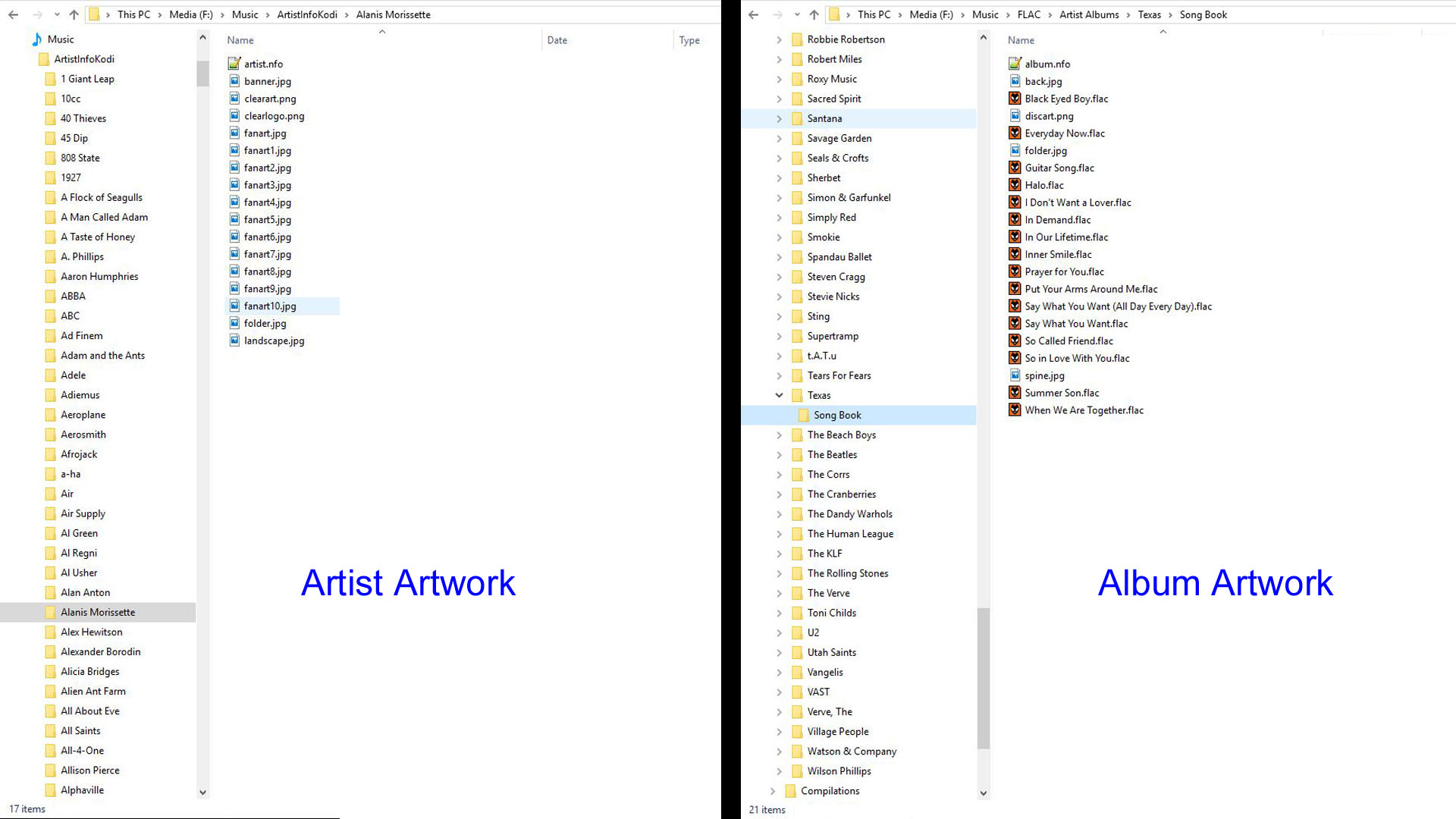Artwork/Album
| Artwork contents |
|---|
See also: Return to: |
Introduction
This page details information specific to artwork for albums in the music library.
The following artwork types are standard for albums and supported by many skins. For more details see Artwork Types
| Commonly Supported Artwork | |||
|---|---|---|---|
| thumb | back | discart | spine |
Note: The music library is created from the embedded tags in the music files. Once the library is created, the second step of downloading additional information and artwork from online sources can be performed.
Local Artwork
Local album artwork is saved in the album folder (shown in image). This folder is identified from the music files it contains, not the folder name.
Album folders with the correct songs from that album must be used when using local artwork. Mixing songs from different albums will lead to unexpected results.
Artwork settings for the music library are adjusted in the Kodi settings pages here... Settings > Media > Music > Artwork
Artwork from local files is automatically picked up and applied as part of music library scanning or scraping. When local art of the types nominated in the settings page is not found then the first avialable art of that type returned by the scraper is automatically applied as part of scraping.
Embedded Artwork
Kodi supports embedded album art in mp3 files with ID3v2 tags, WMA/WMV files with ASF tags, FLAC files with Vorbis comments/Xiph tags, and mp4 files with itunes tags. It does not currently support embedded album art in APEv2 tags or Ogg files.
Kodi cannot recognise multiple embedded images in a song file. It can only extract the "Front Cover" image assuming they have been tagged correctly within the file. All other images are ignored.
A list of embedded tags recognised by Kodi is available here... Tags Kodi Reads
Scraping
The Kodi music scrapers can automatically download artwork without any extra effort from the user.
Artwork settings for the music library are adjusted in the Kodi settings pages here... Settings > Media > Music > Artwork
The newer scrapers will use the above settings when scraping and no adjustment in scraper settings for artwork is required.
File View Mode
File View Mode is similar to using the file manager provided by your operating system- eg Explorer in Windows systems. It is simply a file browser that allows you to view and play your media even though it has not been scanned and/or scraped into the Library.
- If the music files have not been scanned into the library, then only the album cover artwork from local files is displayed when using Files mode.
- If music files have been scanned into the library, then all available artwork supported by the skin and view, along with metadata, are displayed.
For non-scanned music files and folders artwork in file view mode is as follows:
- The only type of art supported is thumb artwork
- Every folder in the hierarchical structure can have an associated “thumb” artwork. The “thumb” for the folder on display is picked up from any suitably named image file found in that folder.
- A thumb for individual music files will be read from tag data embedded in the music file providing the Enable tag reading setting is enabled. Only front cover is currently supported.
- These images are loaded automatically and cached when the folder or music file is first viewed
Advanced Notes
Some helpful information for those with a technical interest in processes and artwork hierarchy
Library Artwork Source Priority
Music artwork is automatically allocated using the following order:
- Local artwork files
- Album and artist artwork from local files always takes precedence.
- Album cover artwork embedded in tracks (when "Prefer scraped album art" is disabled)
- By default the first embedded front cover art found while processing the music files of the album is taken as the album cover.
- First available scraped art
- The music information providers (scrapers) return lists of available artist and album artwork. The first of each the type of art for that artist or album is applied as the art if none has already been found locally.
- Scraping only happens as part of library update if the option in Kodi Settings -> Media -> Music -> "Fetch additional information during updates" is enabled
- Album cover artwork embedded in tracks (when"Prefer scraped album art" is enabled)
- Use of cover art from the music files can be unprioritised by enabling the "Prefer scraped album art" setting. This could be desirable if the embedded art is of low quality compared to what the scrapers may return.
Songs also have associated art, most of it is the art of the related album and artists but they can also have individual “thumb” type art automatically set. The thumb type artwork displayed for a song on both player OSD and library screens has a fallback strategy:
- Art embedded in that music file provided that all songs on an album do not have the same embedded art
- Falls back to album thumb. This is either from
- Local image file e.g. folder.jpg
- The common embedded art when that is the same in every music file in the album and "Prefer scraped album art" is disabled
- The remotely scraped album thumb result (when "Prefer scraped album art" is enabled or neither a) or b) are found)
This means that if the embedded art is a jumble, say one music file with a different image, then the musc player OSD will show the individual embedded art not the album cover however it is set.
| Return to top |
|---|