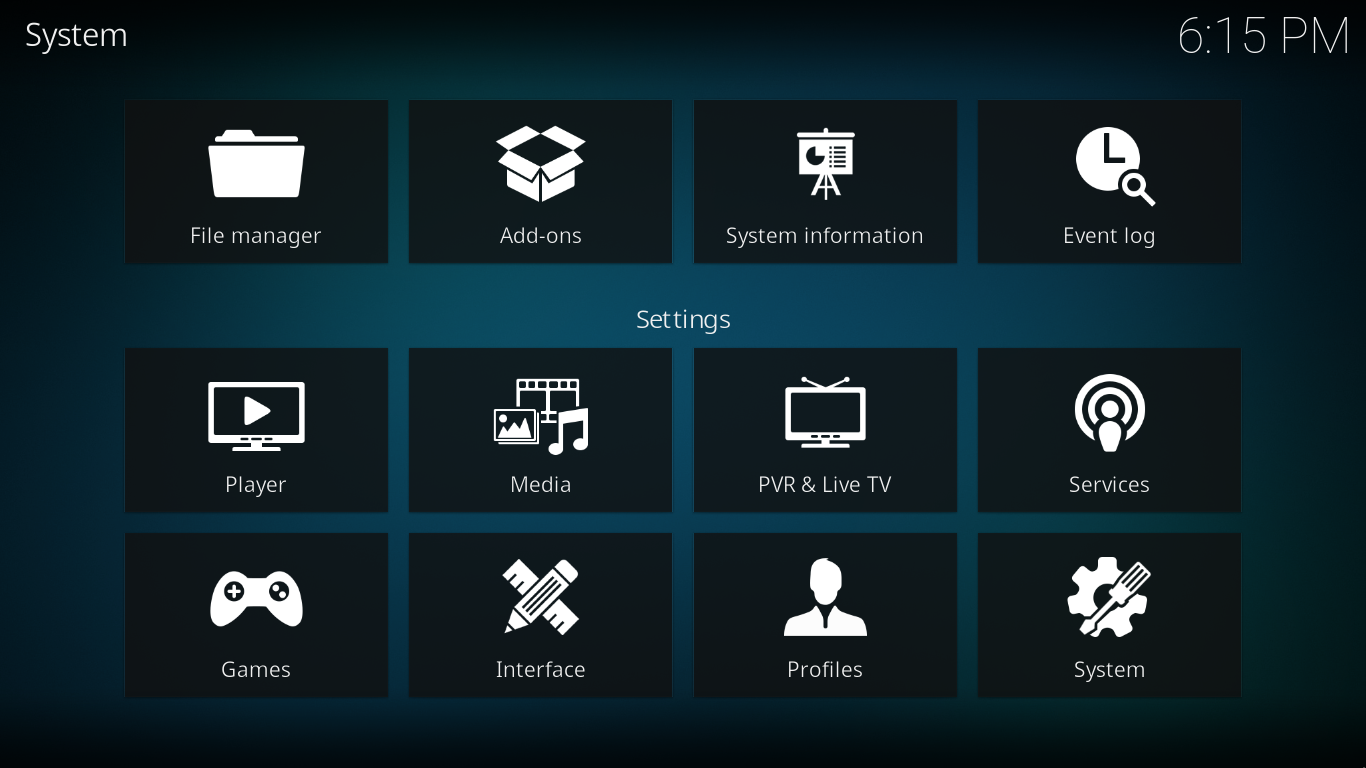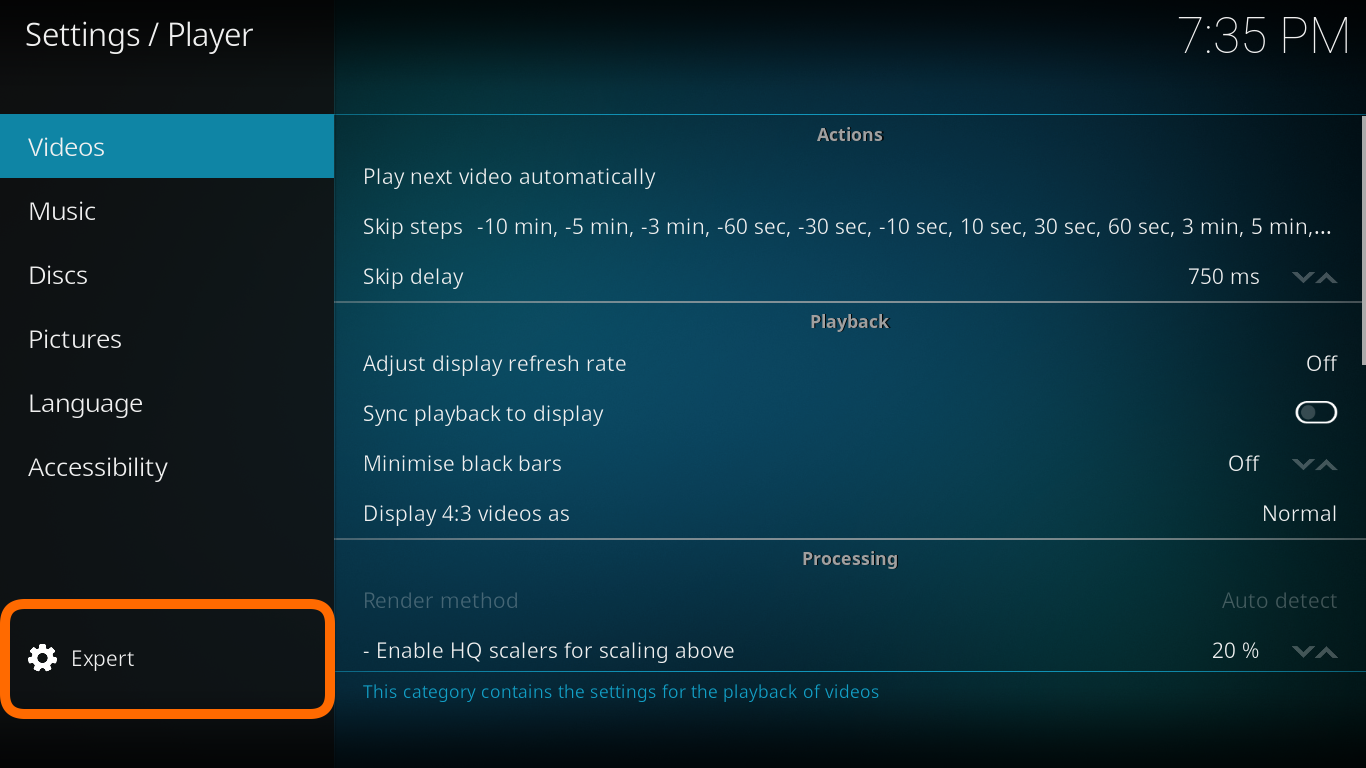Settings
This section details the settings in the various settings pages.
For information on where settings and other usage data are saved read Kodi data folder
Settings
The main Settings Window Kodi v18 and v19.
Click on the relevant icon in the image to navigate to the wiki page.
Settings Level
The "Settings level" will change the number of Settings options visible. The higher the level, the more options shown.
There are four settings levels - Basic, Standard (default), Advanced, Expert. Scroll down to the setting level to change levels.
This setting also affects the settings page of add-ons.
Advanced settings
The advancedsettings.xml file, which does not exist by default, can be created by a user in their userdata folder.
This file is used for advanced settings and options that do not have GUI controls inside of Kodi. Some settings are experimental or very rarely set, so they can only be used via the advancedsettings.xml file. The file is simply a plain text file and can be edited by various text editors, so long as the name is "advancedsettings.xml". These advanced settings can be used to tweak various things such as episode naming patterns, special network ports, special behaviors, and more.
It is also possible to move GUI Settings into advancedsettings.xml which removes them from these Settings pages.
See: Convert Settings