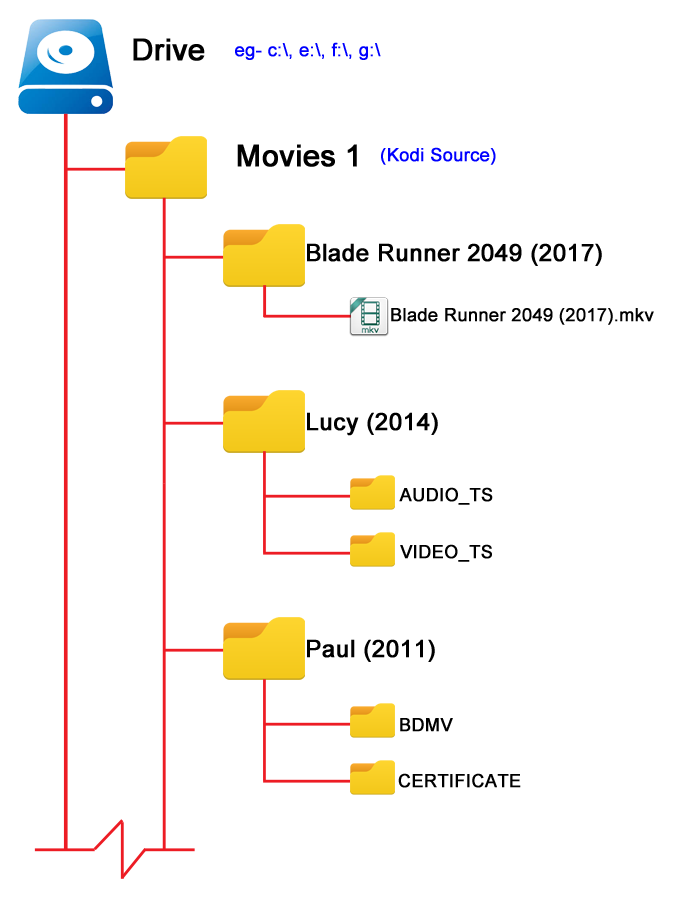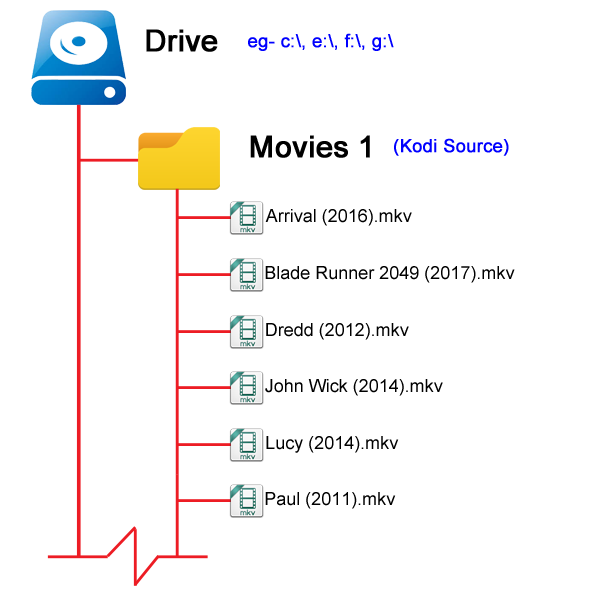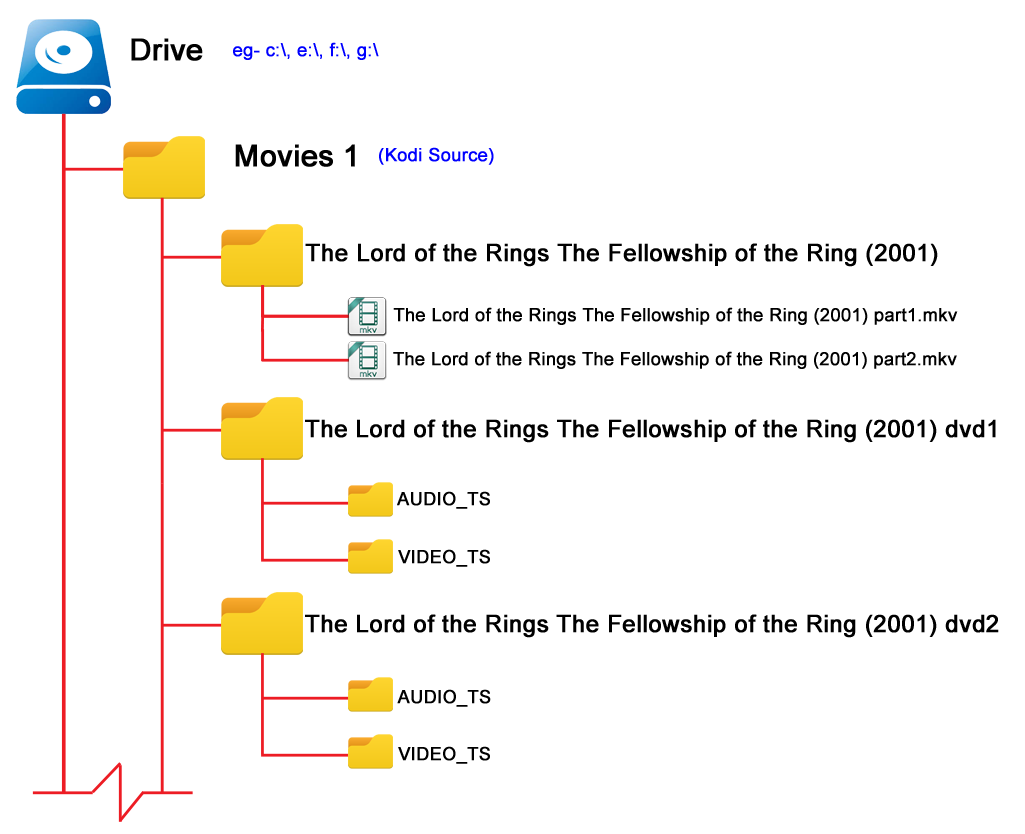Naming video files/Movies
| Create Video Libraries |
| 1. The Basics |
| 2. Source Folder |
| 3. Movie Setup |
| 4a. TV Show Setup |
| 4b. Seasons Setup |
| 4c. Episodes Setup |
| 5. Music Videos Setup |
| 6. Add Source & Scrape |
| 7. Scraping Problems |
Introduction
There are two methods to organise your movies:
- Movie Folders- Each movie is saved in its own folder within the Source. (recommended)
- Flat Folder- All movie files are saved in the Source folder
While Kodi can be a little bit flexible, and some users have come up with "unusual" setups for their media files, Kodi will only recommend the Movie Folder method described below.
We also recommend that your media is ripped to single files, like .mkv, rather than keeping the needlessly complex structure of Bluray and DVD folders.
Naming
The naming of your files and folders is critical to ensure the scrapers can correctly identify the movie, and it is simple to achieve.
Movie Name (Year) - This is the correct naming format for both the movie files and movie folders.
Note: If you are unsure of the name or year check it at the scraper site - either TheMovieDB website or TheTVDB website depending on which scraper you have set.
Filename identifiers
Scrapers can optionally lookup via filename identifiers since Matrix (v21) if the scraper supports it. As of v21, TheMovieDB Python, TMDB TV Shows, and TV Maze scrapers support ID's in the folder or filename.
Filename identifiers are short tags added to the name of a file that directly provide metadata IDs to Kodi. This method streamlines the scraping process by giving Kodi explicit references to look for in its database. If an identifier could not be looked up using a filename identifier, Kodi falls back to the normal scraping process using title and year.
To take advantage of this feature, include the identifier within the filename and/or the folder (depending on the setting Movies are in separate folders that match the movie title in the Set Content screen) using one of the following supported formats:
- Movie Name (Year) [sourceid=xxxx]
- Movie Name (Year) [sourceid-xxxx]
- Movie Name (Year) [source=xxxx]
- Movie Name (Year) [source-xxxx]
- Movie Name (Year) {sourceid=xxxx}
- Movie Name (Year) {sourceid-xxxx}
- Movie Name (Year) {source=xxxx}
- Movie Name (Year) {source-xxxx}
Where:
- sourceid / source - the appropriate site identifier of the ID (see Note below)
- xxxx - the ID from the site
An example of a properly formatted filename would be:
/Blade Runner (2017) {tmdb=335984}/Blade Runner (2017) {tmdb=335984}.mkv
Note:
Not all scraper sites accept all ID's. It is recommended that the sites own ID is used rather than a 3rd party site (eg imdb). 3rd party ID's at scraper sites rely on users to enter that data. It is not uncommon to have these ID's missing.
- TheMovieDB for Movies and TV Shows - Use TMDB's own tmdb ID but the scapers will also accepted imdb and tvdb if that data is available at the site.
- TV Maze - only acceptes tvmaze ID's
- TVDB - As at the release of v21 Omega, the scraper requires updating by TheTVDB
Movie Folders
|
This is the recommended method for organising your movies All files and folders should be simply named with the name of the movie and the year in brackets. The name should match the name shown at the scraper site. Each movie file is placed into its own folder which is then added to your Source.
| ||||||||||
Flat Folder
|
An alternate method of storing your movies is to save all the movie files inside the Source folder and omit the Movie folder. Also known as a flat folder structure. This method requires that the movie file is named correctly as Kodi is forced to use the movie filename to match the entry at the scraper site. The movie filename must contain the Title with the Year in parenthesis. The name should match the name shown at the scraper site.
| ||||||||||
Split Video Files
| File Stacking for ISO files, Bluray and DVD folders is currently broken and cannot be used. See Issue report: 16109 |
|
Also known as File Stacking, allows you to combine multiple movie files so they appear and play as a single movie. To use this function the following steps are required:
File stacking can be fine-tuned by the user to match obscure cases using the <moviestacking> and <folderstacking> advancedsettings.xml settings. 1 Example of A, B, C, D flags (no space):
| ||||||||||||||||||||||
| Previous step | Next step | ||
| Source folder | TV Show Setup |
| Return to top |
|---|