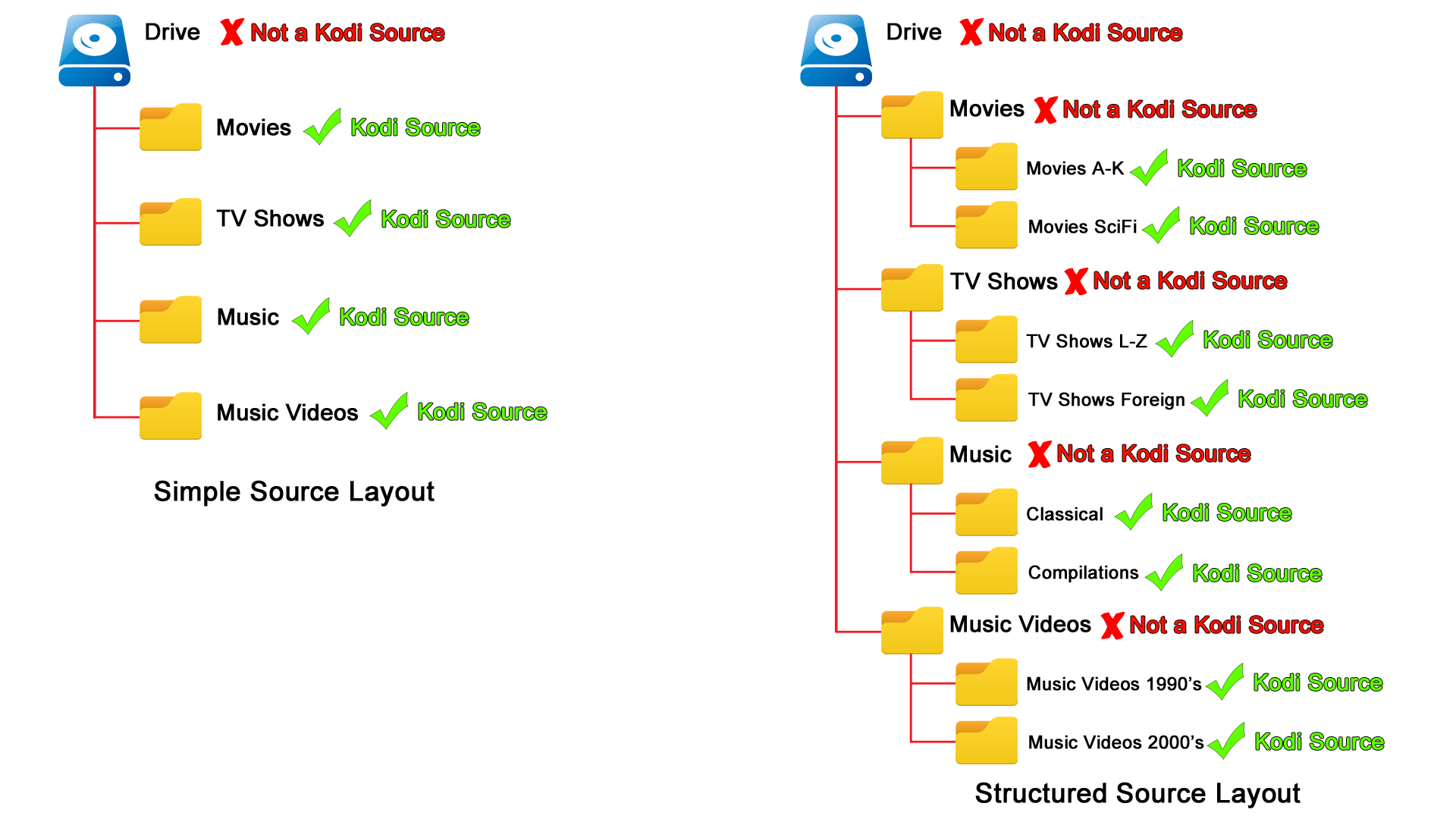Source folder
Jump to navigation
Jump to search
| Create Video Libraries |
| 1. The Basics |
| 2. Source Folder |
| 3. Movie Setup |
| 4a. TV Show Setup |
| 4b. Seasons Setup |
| 4c. Episodes Setup |
| 5. Music Videos Setup |
| 6. Add Source & Scrape |
| 7. Scraping Problems |
Source Folder
The Source is the parent folder that contains a single class of media- either Movies, Music, Music Video or TV Shows. Kodi scans each of your Sources looking for media to add to the appropriate library.
Notes:
- Never mix media classes. ie, ensure TV Shows, Movies, Music Videos and Music are not in the same source, nor as a subfolder of another source.
- Never set the entire hard drive as your Source as this will create multiple ghost entries especially if you have other content on the drive.
- There is no limit on the number of Sources that can be used
- The Source names, which initially defaults to the folder name, can be renamed to anything that makes sense to you. The names should be unique, which makes it easier to navigate to the correct source in Kodi
- If you are using multiple Sources for the same class of media, there is no requirement on how to separate the media between Sources. Many users separate based on Genre, alphabetical, Video Resolution (DVD, Bluray, 4k) or any method you prefer
- If you have your video collection on multiple drives, then a Source must exist on each hard drive for each class of media
- It is not uncommon to have more than one Source per media class. For larger collections it is wise to break a large collection into smaller Sources which helps speed up scanning.
The following image shows typical examples of Source folders. The green tick signifies the correct Source to add to Kodi
- The left image shows a basic layout with a single Source for each class of media on the same hard drives
- The right image shows multiple sources for each class of media on the same hard drive. In this example the Sources are nested.
| Previous step | Next step | ||
| The Basics | Movie Setup |
| Return to top |
|---|