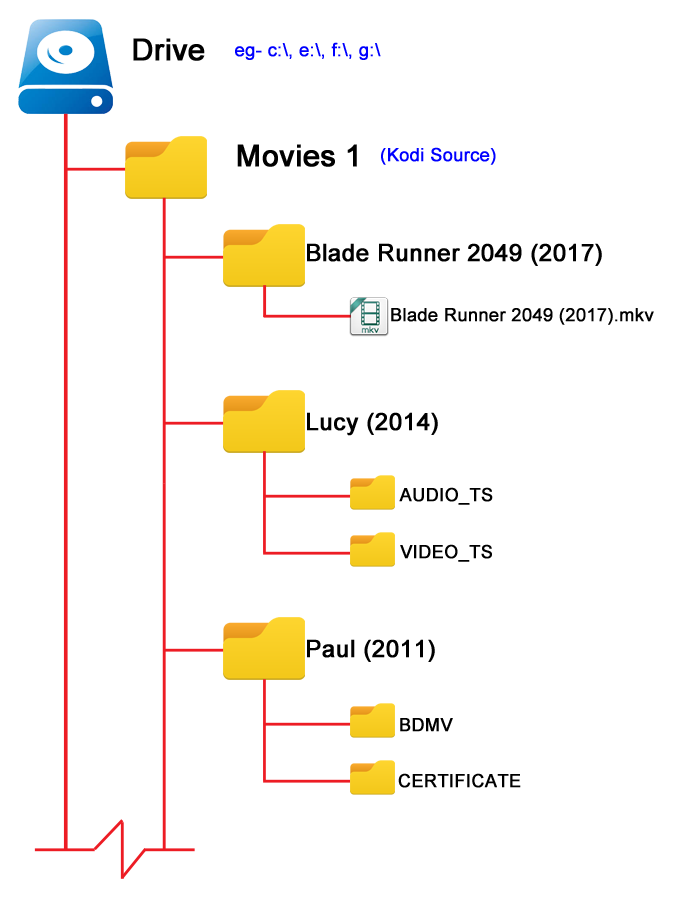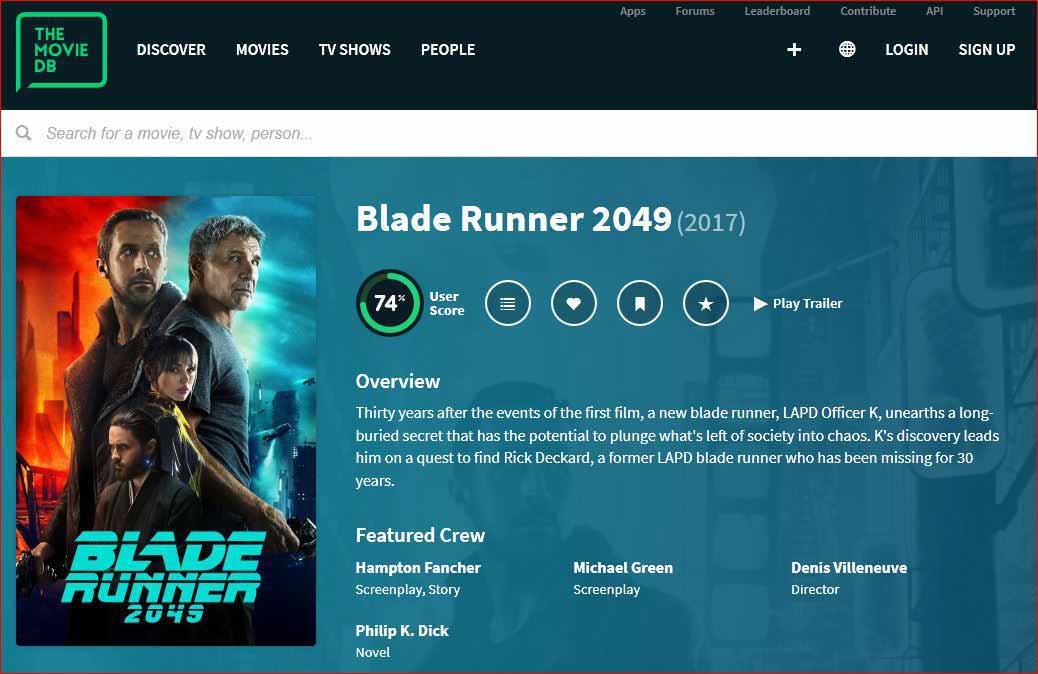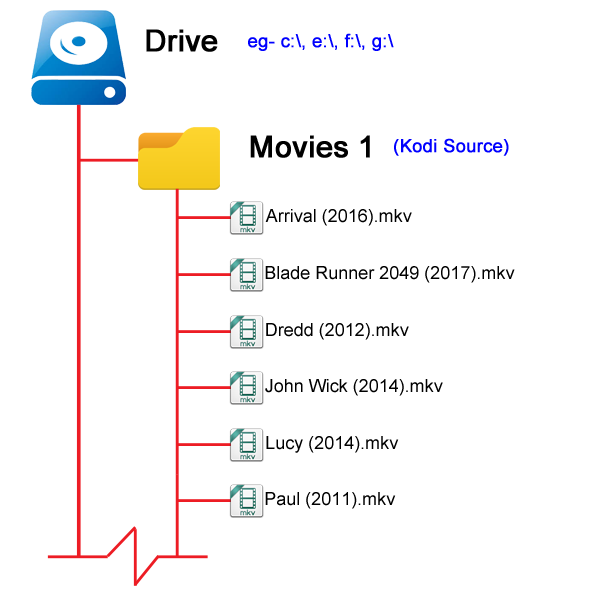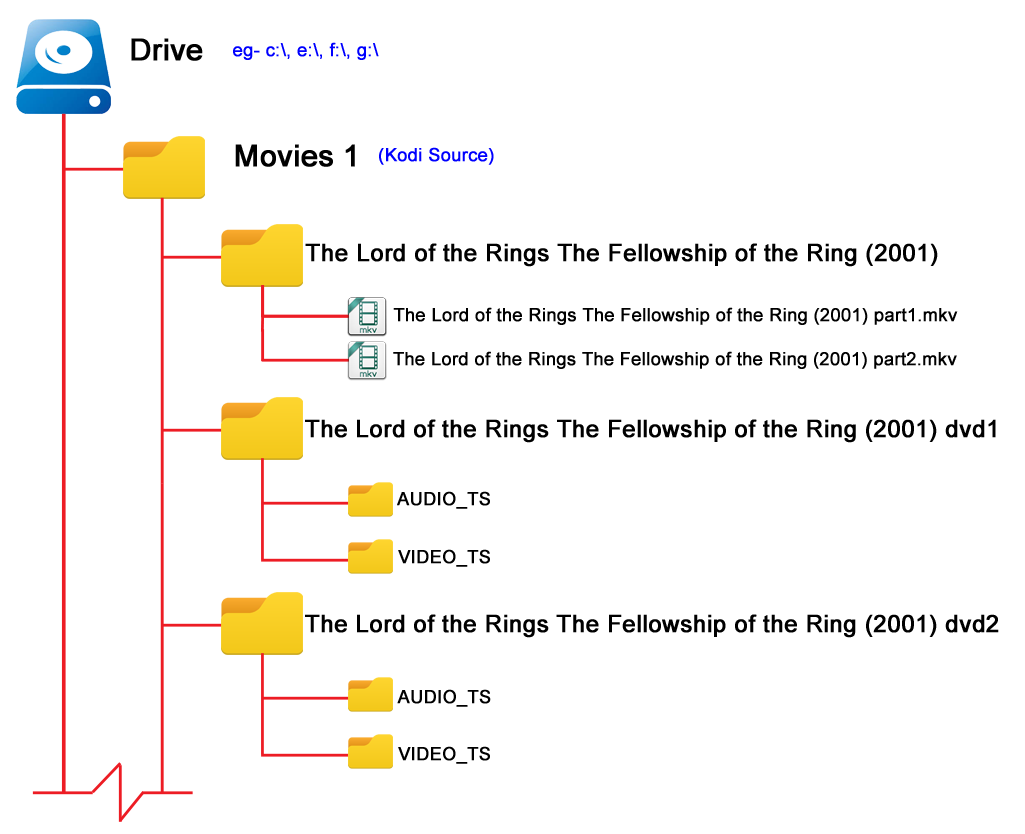Naming video files/Movies: Difference between revisions
No edit summary |
(Fix transclusion) |
||
| (One intermediate revision by the same user not shown) | |||
| Line 4: | Line 4: | ||
= Introduction = | = Introduction = | ||
<section begin="intro" />This page will describe the '''{{Kodi}} | <section begin="intro" />This page will describe the '''{{Kodi}} best practice''' to name Movie files and create the folder structure to save them in. Your movie folder and files will be placed within your Source folder.<section end="intro" /> | ||
The default scraper used by {{kodi}} for '''Movies''' is the TheMovieDB (TMDB). Other scrapers are available and can be found by searching the {{kodi}} site '''''[https://kodi.tv/addons/browse?keyword=&category=1185&author=&sort=title+ASC here]''''' | The default scraper used by {{kodi}} for '''Movies''' is the TheMovieDB (TMDB). Other scrapers are available and can be found by searching the {{kodi}} site '''''[https://kodi.tv/addons/browse?keyword=&category=1185&author=&sort=title+ASC here]''''' | ||
:'''''See: [https://www.themoviedb.org/ TheMovieDB] | :'''''See: [https://www.themoviedb.org/ TheMovieDB]''''' | ||
:'''''See: [[Add-on:The_Movie_Database|TheMovieDB Add-on]] | :'''''See: [[Add-on:The_Movie_Database|TheMovieDB Add-on]]''''' | ||
:'''''See: [[Add-on:Universal_Movie_Scraper|Universal Movie Scraper Add-on]] | :'''''See: [[Add-on:Universal_Movie_Scraper|Universal Movie Scraper Add-on]]''''' | ||
{{-}} | {{-}} | ||
| Line 16: | Line 16: | ||
= Folder & Naming Conventions = | = Folder & Naming Conventions = | ||
Once the Source has been created on your drive, there are are two options on how to store your movies. | Once the Source has been created on your drive, there are are two options on how to store your movies. | ||
== Movie Folder | == Movie Folder == | ||
This is the '''{{Kodi}} best practide''' method for naming and storing movie media. See the two images below. | |||
This | |||
*Placing movies in their own folder allows saving of local artwork and nfo files alongside the movie file. | |||
*You have the choice of using the Short or Long name format for artwork | |||
*Using this method will provide the safest and most accurate scrape of your media collection. | |||
*If using VIDEO_TS or BDMV folder structure you must enable '''Recursive''' lookup when adding the source directory. | |||
<gallery mode="packed-overlay" widths="600px" heights="350px"> | |||
File:Video-Movie Folder File Structure.png|Image 1- Folder structure | |||
File:MovieNaming02.jpg|Image 2- Movie Names | |||
</gallery> | |||
'''Notes:''' | |||
*There is some limited flexibility to correct naming, but not all methods are 100% guaranteed to work. | |||
*Some skins use modified filenaming to display '''''[[Media_flags|Media Flags]]'''''. These apply to the filename, not the folder name. Check the forum of your skin for correct use. | |||
'''Naming''' | |||
*The name used for the folder and video file is the movie name as displayed at TheMovieDB (we are using default TheMovieDB scraper). | |||
*The second image above is a screenshot of the ''Blade Runner 2049'' movie entry at TheMovieDatabase site. The name of the movie folder and video file should match the name displayed at the scraper site, as shown in the two images above. | |||
| Line 29: | Line 47: | ||
*Inside the Source folder, create a folder named with the movie title | *Inside the Source folder, create a folder named with the movie title | ||
*Movie '''Folder''' names must contain the '''Title''' and should contain the '''Year'''. Although not a strict requirement, the year should be in brackets. | *Movie '''Folder''' names must contain the '''Title''' and should contain the '''Year'''. Although not a strict requirement, the year should be in brackets. | ||
'''File''' | '''File''' | ||
*Within the new movie folder, save the | *Within the new movie folder, save the video file | ||
*The setting '''Movies are in separate folders that match the movie title''' which is located in the Set Content settings page of the Source has the following effect: | *The setting '''Movies are in separate folders that match the movie title''' which is located in the Set Content settings page of the Source has the following effect: | ||
**If '''Enabled''' {{Kodi}} will use the '''folder''' name to scrape the movie | **If '''Enabled''' {{Kodi}} will use the '''folder''' name to scrape the movie | ||
| Line 40: | Line 57: | ||
*The '''filename''' can be modified to include '''''[[Media_flags|Media Flags]]''''' | *The '''filename''' can be modified to include '''''[[Media_flags|Media Flags]]''''' | ||
| Line 61: | Line 62: | ||
[[File:Video-Movie File Structure.png|400px|right]] | [[File:Video-Movie File Structure.png|400px|right]] | ||
An alternate method of storing your movies is to save all the movie files inside the Source folder and omit the Movie folder. Also known as a '''flat folder''' structure. See image to right | An alternate method of storing your movies is to save all the movie files inside the Source folder and omit the Movie folder. Also known as a '''flat folder''' structure. See image to right. | ||
This method requires that the movie file is named correctly as Kodi is forced to use the movie '''filename''' to match the entry at the scraper site. The movie | This method requires that the movie file is named correctly as Kodi is forced to use the movie '''filename''' to match the entry at the scraper site. | ||
The movie filename must contain the '''Title''' and should contain the '''Year'''. Although not a strict requirement, the year should be in brackets. It should match the entry at the scraper site as shown in the above images. | |||
| Line 71: | Line 73: | ||
*If you use nfo files and save local artwork, the folder will become even more cluttered | *If you use nfo files and save local artwork, the folder will become even more cluttered | ||
*Some Artwork add-ons will not work with this method as they require a Movie Folder | *Some Artwork add-ons will not work with this method as they require a Movie Folder | ||
*Saving locally stored Artwork will be problematic | *Saving locally stored Artwork will be problematic. | ||
*The option '''Movies are in separate folders that match the movie title''' in the Set Content settings page of the Source does not apply to this method. | *The option '''Movies are in separate folders that match the movie title''' in the Set Content settings page of the Source does not apply to this method. | ||
{{-}} | {{-}} | ||
| Line 82: | Line 84: | ||
To safely store extra video files along with your movie, and have them accessible within {{kodi}}, you will need to install the '''Extras''' add-on. Follow the instructions in the link below to create the correct folder structure. This add-on will only work with Movie Folders. | To safely store extra video files along with your movie, and have them accessible within {{kodi}}, you will need to install the '''Extras''' add-on. Follow the instructions in the link below to create the correct folder structure. This add-on will only work with Movie Folders. | ||
{{see| | |||
'''Requires the use of Movie Folders''' | |||
:{{see|Extras}} | |||
| Line 91: | Line 95: | ||
---- | ---- | ||
<div style="{{linear-gradient|left|#a1f5e4, #f5f5a1}}">{{next|[[Naming_video_files/TV_shows|'''Naming TV Shows''']]}} </div> | |||
| Line 207: | Line 213: | ||
<div style="{{linear-gradient|left|#a1f5e4, #f5f5a1}}">{{next|[[Naming_video_files/TV_shows|'''Naming TV Shows''']]}} </div> | <div style="{{linear-gradient|left|#a1f5e4, #f5f5a1}}">{{next|[[Naming_video_files/TV_shows|'''Naming TV Shows''']]}} </div> | ||
{{updated| | {{updated|18}} | ||
[[Category:FAQ]] | [[Category:FAQ]] | ||
[[Category:Index]] | [[Category:Index]] | ||
Revision as of 23:33, 18 April 2019
| Create Video Libraries |
| 1. The Basics |
| 2. Source Folder |
| 3. Movie Setup |
| 4a. TV Show Setup |
| 4b. Seasons Setup |
| 4c. Episodes Setup |
| 5. Music Videos Setup |
| 6. Add Source & Scrape |
| 7. Scraping Problems |
Introduction
This page will describe the Kodi best practice to name Movie files and create the folder structure to save them in. Your movie folder and files will be placed within your Source folder.
The default scraper used by Kodi for Movies is the TheMovieDB (TMDB). Other scrapers are available and can be found by searching the Kodi site here
- See: TheMovieDB
- See: TheMovieDB Add-on
- See: Universal Movie Scraper Add-on
Folder & Naming Conventions
Once the Source has been created on your drive, there are are two options on how to store your movies.
Movie Folder
This is the Kodi best practide method for naming and storing movie media. See the two images below.
- Placing movies in their own folder allows saving of local artwork and nfo files alongside the movie file.
- You have the choice of using the Short or Long name format for artwork
- Using this method will provide the safest and most accurate scrape of your media collection.
- If using VIDEO_TS or BDMV folder structure you must enable Recursive lookup when adding the source directory.
Notes:
- There is some limited flexibility to correct naming, but not all methods are 100% guaranteed to work.
- Some skins use modified filenaming to display Media Flags. These apply to the filename, not the folder name. Check the forum of your skin for correct use.
Naming
- The name used for the folder and video file is the movie name as displayed at TheMovieDB (we are using default TheMovieDB scraper).
- The second image above is a screenshot of the Blade Runner 2049 movie entry at TheMovieDatabase site. The name of the movie folder and video file should match the name displayed at the scraper site, as shown in the two images above.
Folder
- Inside the Source folder, create a folder named with the movie title
- Movie Folder names must contain the Title and should contain the Year. Although not a strict requirement, the year should be in brackets.
File
- Within the new movie folder, save the video file
- The setting Movies are in separate folders that match the movie title which is located in the Set Content settings page of the Source has the following effect:
- If Enabled Kodi will use the folder name to scrape the movie
- If Disabled Kodi will use the filename to scrape the movie
- In light of the above, and because many users are unaware or forget this setting, Kodi recommends naming the movie file the same as the folder name as shown in the example image above
- The filename can be modified to include Media Flags
Filename Only
An alternate method of storing your movies is to save all the movie files inside the Source folder and omit the Movie folder. Also known as a flat folder structure. See image to right.
This method requires that the movie file is named correctly as Kodi is forced to use the movie filename to match the entry at the scraper site.
The movie filename must contain the Title and should contain the Year. Although not a strict requirement, the year should be in brackets. It should match the entry at the scraper site as shown in the above images.
There are disadvantages using this method:
- With larger libraries, this method can become untidy and cumbersome to maintain
- If you use nfo files and save local artwork, the folder will become even more cluttered
- Some Artwork add-ons will not work with this method as they require a Movie Folder
- Saving locally stored Artwork will be problematic.
- The option Movies are in separate folders that match the movie title in the Set Content settings page of the Source does not apply to this method.
Extra Video Files
It is not uncommon to have extra video files that are somehow related to the main movie. Clips such as bloopers, interviews with cast and crew, production methods, behind the scenes, etc.
Kodi will see all these additional video files saved inside the movie folder and attempt to scrape them, which will cause incorrect and unwanted multiple entries in the library. How Kodi actually treats these will depend upon which settings are enabled and which folder structure and naming convention is in use.
To safely store extra video files along with your movie, and have them accessible within Kodi, you will need to install the Extras add-on. Follow the instructions in the link below to create the correct folder structure. This add-on will only work with Movie Folders.
Requires the use of Movie Folders
- See: Extras
The remainder of this page deals with Special Use cases and can be safely ignored. Most libraries will not require implementing the following additional name extensions.
| Next step: | Naming TV Shows |
Stub and Stream Files
- If you have a collection of DVD's and Bluray disks but do not want to rip them to a hard drive, then a Media Stub File allows you to add the collection of disks to the Kodi Video Library.
- It is a simple text based file that is added to your Source in exactly the same way as any other Movie or TV Show, which is then scanned or scraped into the library.
Various internet video and audio streams can be played back in Kodi as if they were locally stored on your media center by using STRM files. As long as the format and streaming-method (network-protocol) is supported by Kodi, stream can be added. These are basic text files that look like <name>.strm and contain a URL to the internet stream. STRM files can also be added to the video library and can have cover art, summaries, etc.
Some internet sites may have an add-on available that can also access these media streams, rather than having to manually create STRM files. See Add-ons for more information on how to find and install add-ons.
Media Tags / Flags
Media flags are icons in Kodi that displays the meta-information from the media file of a movie, TV show or music title. They are skin specific, and what works in one skin, may not work in another skin. It is always best to check with the skin sub-forum which flags and tags are used.
It is important to note that the skin will display these flags even when these extensions are not used. The only difference being that without the extensions, the movie must be played first in order for Kodi to read the audio and video codec data.
The actual audio and video codec data will override any extension used. This means that if you set the extension of, say, .ATMOS but the video file only has a stereo track, then the .ATMOS flag will be removed.
Example- note that movie folders are used, and the folder is simply named while the filename has been modified with extensions.
| ...\Paul (2011)\Paul (2011).4K.HDR.Atmos.mkv |
|---|
3D movies
Some 3D movies might need an additional file name extension to be identified by Kodi as a 3D movie. See 3D for details on that additional extension, and when it is needed.
Split Video Files
Also known as File Stacking, allows you to combine multiple movie files so they appear and play as the one movie. No longer a common requirement, but still available in Kodi should it be needed.
An example of this use is the Special Extended DVD Edition of The Lord of the Rings- The Fellowship of the Ring. Due to the length of the movie, the movie was split and released on two DVD's requiring a DVD change half way through the movie. This means that when storing this movie, the rip creates two separate movie files. When watching the movie, there will be an interruption when the first part ends and the second part needs to be selected to play.
Two options to overcome this issue:
- Combine both movie files into a single movie file.
- Leave them as Split Video Files, but allow Kodi to combine them into the one library entry (kodi does not combine the actual movie files)
To use this function the following steps are required:
- The setting Combine split video items must be enabled in the Settings menu. See: Settings>Media>Files
- Modify the movie file names, as described below, so that Kodi recognises them as Split Video Files
- Can only be used with the Movie Folder & Filename method described above
The default expressions will NOT stack files which use only a number without the extensions stated below (eg movie1.avi, movie2.avi). This is intentional due to false positives which can occur with sequels, eg Die Hard 1, Die Hard 2, Die Hard 3, etc.
Movie Files
These are for multi-part video files in the same Movie folder. eg *.mkv, *.mp4, *.avi etc
The following are default stacking extensions that can be added to file names.
| # = 1 thru 9 OR A thru D. No space. | |||||||
|---|---|---|---|---|---|---|---|
| Default Stacking Extensions | part# | cd# | dvd# | pt# | disk# | disc# | |
| # = A thru D. No space. | |||||||
| Default Stacking Extensions | moviename#.ext eg. | ||||||
DVD & BluRay Folders
If you have preserved the DVD or Bluray folder structure, then use this method for folder stacking.
| # = 1 thru 9. No space. | ||||
|---|---|---|---|---|
| Default Stacking Extensions | cd# | dvd# | disk# | disc# |
Advanced Stacking Options
File stacking can be fine-tuned by the user to match obscure cases using the <moviestacking> and <folderstacking> advancedsettings.xml settings.
| Return to top |
|---|
| Next step: | Naming TV Shows |