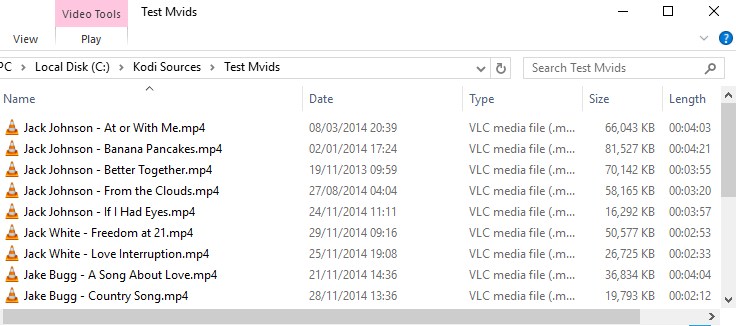Music videos: Difference between revisions
Jump to navigation
Jump to search
(Updated for v20) |
|||
| (10 intermediate revisions by 2 users not shown) | |||
| Line 1: | Line 1: | ||
{{VideoLibraryCreate}} | |||
{{mininav|[[Video library]] {{l2| [[Music library]] }} }} | {{mininav|[[Video library]] {{l2| [[Music library]] }} }} | ||
=== | = Introduction = | ||
<section begin="intro" />Kodi has the ability to include Music Videos in the [[Video library|Video]] and [[Music library|Music]] libraries. All scanned music videos will show up in both. Music Videos can also be part of [[Playlists#Party Mode Playlist|Party Mode]] and [[Playlists#Smart Playlists|Smart Playlists]]. Playlists containing both music and music videos should be stored in the mixed playlist subfolder under the [[userdata]] folder.<section end="intro" /> | |||
= Naming = | |||
Music Video file naming is as follows: | |||
::'''Artist - Title.mkv''' | |||
'''NOTE:''' The space either side of the hyphen is important! | |||
= File structure = | |||
All music videos should be in a single folder named exactly as the above examples. | |||
[[File:Mvids-Structure.jpg]] | |||
{{ | {{top}} | ||
{{updated|20}} | |||
[[Category:Video library]] | [[Category:Video library]] | ||
[[Category:Music library]] | [[Category:Music library]] | ||
Revision as of 04:36, 13 February 2023
| Create Video Libraries |
| 1. The Basics |
| 2. Source Folder |
| 3. Movie Setup |
| 4a. TV Show Setup |
| 4b. Seasons Setup |
| 4c. Episodes Setup |
| 5. Music Videos Setup |
| 6. Add Source & Scrape |
| 7. Scraping Problems |
Introduction
Kodi has the ability to include Music Videos in the Video and Music libraries. All scanned music videos will show up in both. Music Videos can also be part of Party Mode and Smart Playlists. Playlists containing both music and music videos should be stored in the mixed playlist subfolder under the userdata folder.
Naming
Music Video file naming is as follows:
- Artist - Title.mkv
NOTE: The space either side of the hyphen is important!
File structure
All music videos should be in a single folder named exactly as the above examples.
| Return to top |
|---|