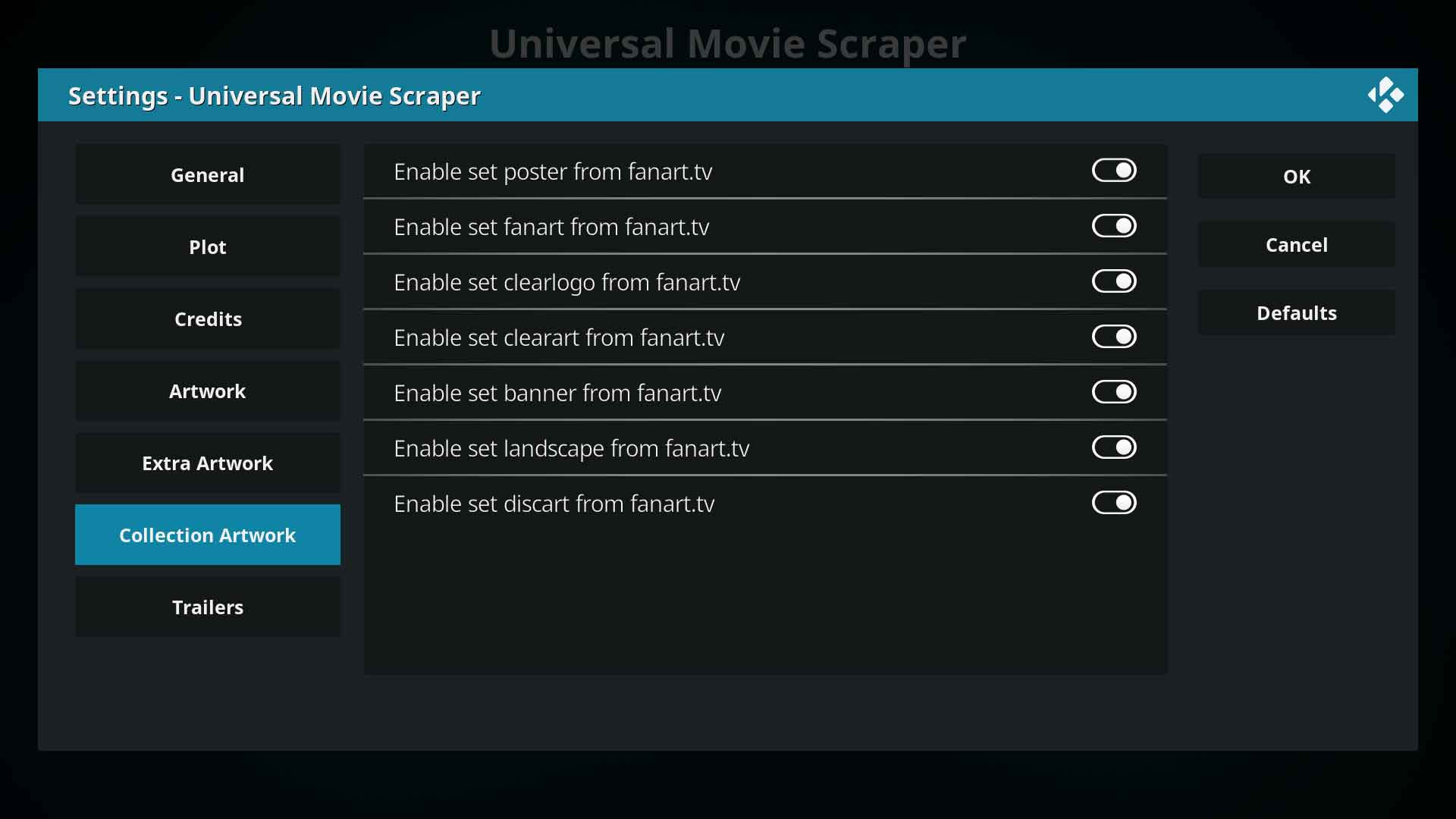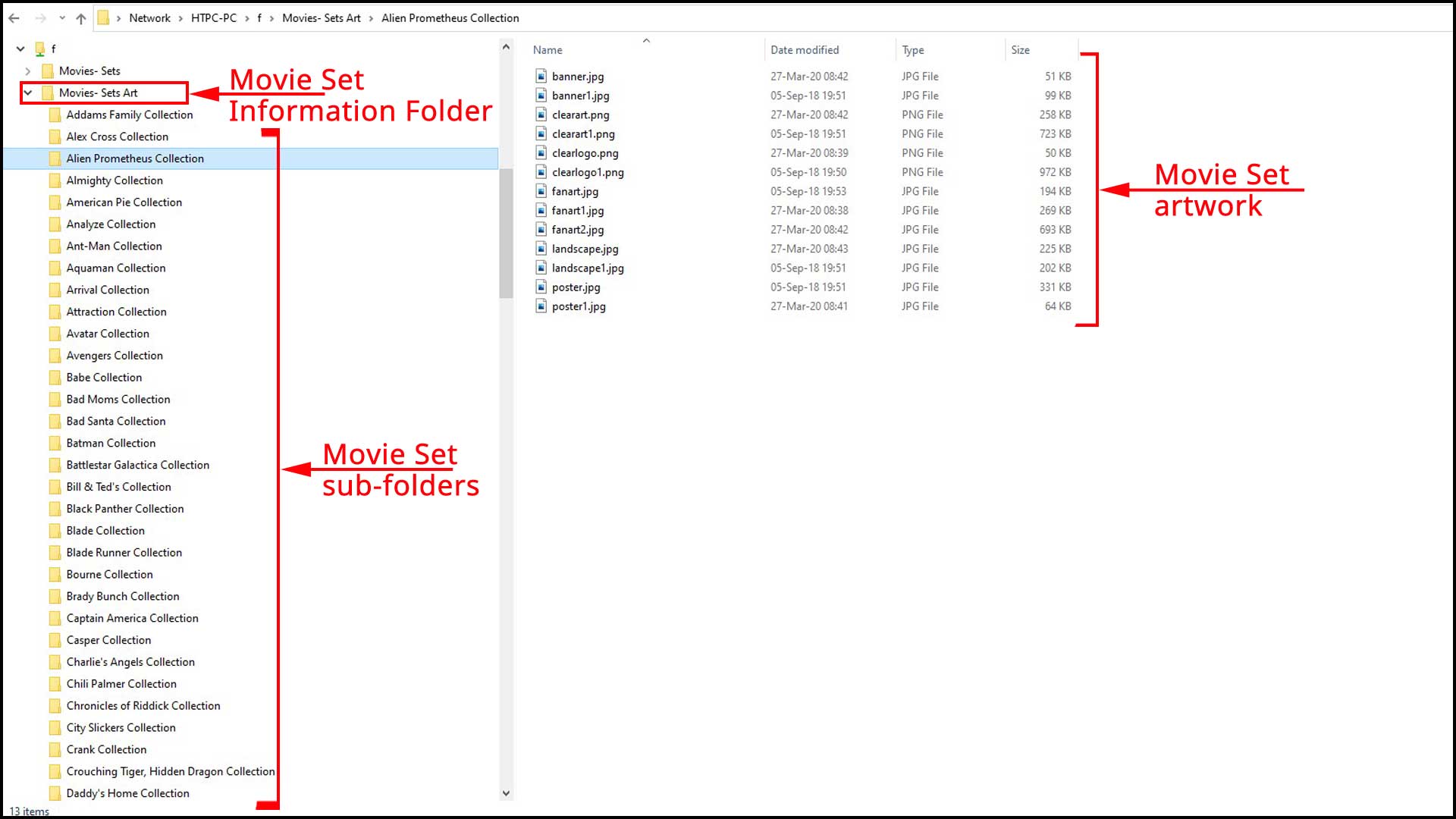Movie sets artwork
| Artwork contents |
|---|
See also: Return to: |
As movie sets comprise a number of movies, dedicated artwork is available that (should) differ from the artwork of the individual movies in the set. This unique movie set artwork can be scraped and displayed while browsing your Kodi library.
In v17 and prior, Kodi has limited functionality for movie set artwork. Users were required to either use the Choose Art method or use an add-on to source and cache movie set artwork- Artwork Downloader (now defunct) was used. More recently Artwork Beef is used.
Changes in v18 are the first step to enable native handling of movie set artwork. This first step enables scraping of online movie set artwork [1]. Add-ons are still required to scan local movie set artwork. It is expected that the final stages of this feature will be completed for v19.
Scanning & Scraping
As the movie set artwork feature is not yet complete, the method you use will depend on the source of your artwork- local scanning or online scraping.
Scraping
v18 introduces the ability to scrape extended artwork from the online information providers without the use of additional add-ons. It is considered an advanced feature.
To use this feature requirs completing the following three steps...
- 1. Add the below code to the advancedsettings.xml file, ensuring you do not duplicate any tags if they already exist... eg <advancedsettings></advancedsettings>, <videolibrary></videolibrary>
- 2. Install the Universal Movie Scraper and adjust the settings to enable scraping of Extended artwork as they are disabled by default. (see image)
- 3. Restart Kodi and scrape movies as per usual. Collection artwork will be scraped and cached for use in Kodi
- Note: The code box below adds common extended artwork that most skins will utilise. It is your choice which extended artwork you add. If you add additional to that shown, ensure the skin has support to display it.
<advancedsettings>
<videolibrary>
<moviesetextraart>
<arttype>banner</arttype>
<arttype>clearart</arttype>
<arttype>clearlogo</arttype>
<arttype>discart</arttype>
<arttype>fanart1</arttype> <!-- Multiple fanart -->
<arttype>fanart2</arttype> <!-- Add as many as required. -->
<arttype>fanart3</arttype>
<arttype>keyart</arttype>
<arttype>landscape</arttype>
</moviesetextraart>
</videolibrary>
</advancedsettings>
Scanning Local Artwork
Kodi currently does not support adding movie set artwork from the local file system. The add-on Artwork Beef can add local movie set artwork to your library. Movie Set Artwork Automator has not been supported for some time, but it may also be capable of adding local movie set artwork to your library.
Artwork Beef accesses artwork from a central movie set folder with sub-folders for each movie set. This method will be used for v19
To prepare and be compatible with Kodi v19, use the following method...
- Create the Central Movie Set folder
- Create sub-folders for each movie set
- Name the movie set sub-folder exactly as the collection is named in Kodi. This is important or else the movie set folder will be ignored.
- Save artwork to the sub-folder using short filenames. (See image)
Until this method is implemented in Kodi, use Artwork Beef to load images from the central movie set folder.
References
| Return to top |
|---|