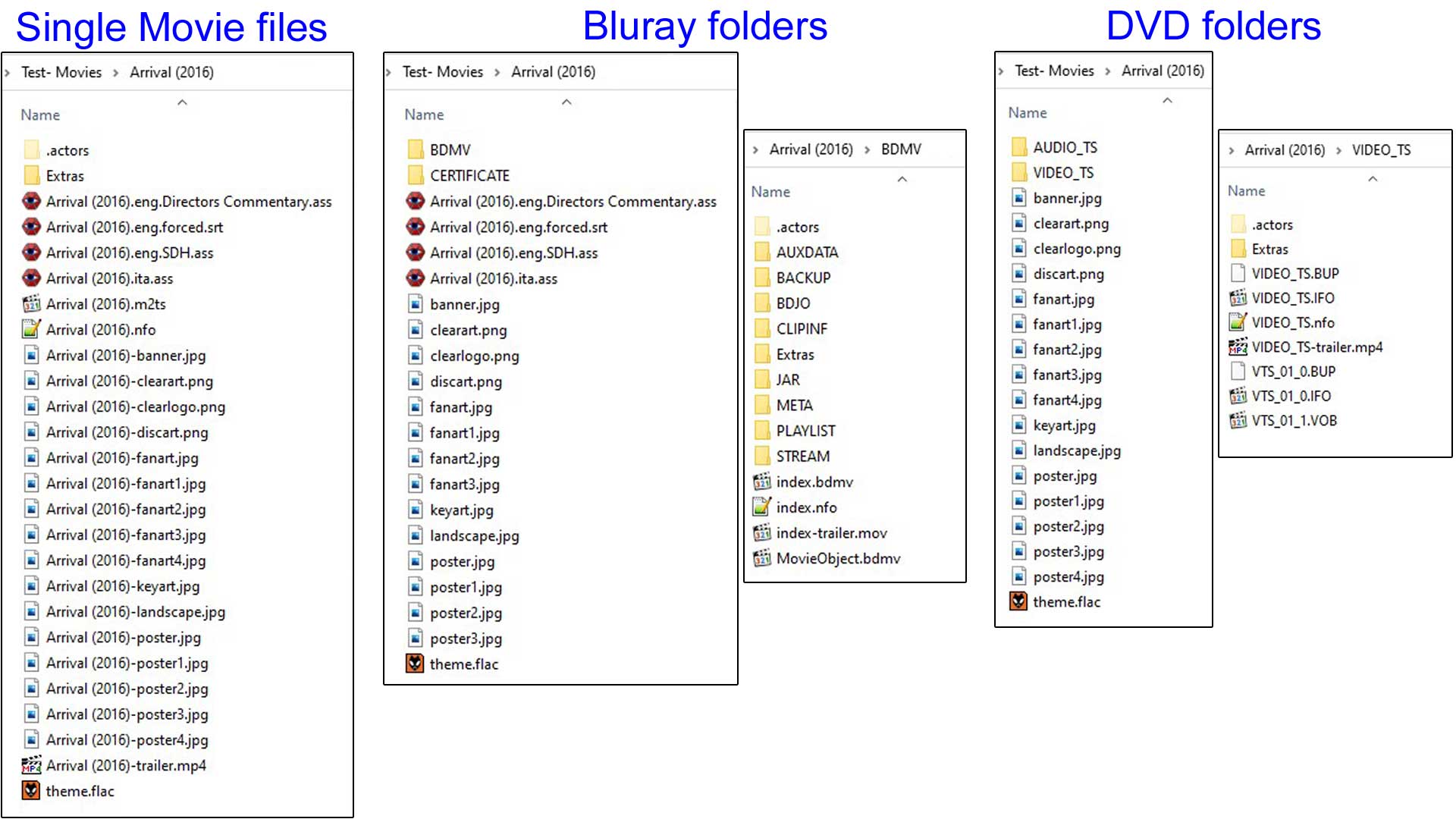NFO files/Movies
| NFO Contents |
|---|
|
See also: Return to: |
Introduction
NFO files to be scraped into the movie library are relatively simple and require only a single nfo file per title.
nfo Name and Location
Regardless of what settings you have set for the source and scraper, Kodi will always search for and scan the nfo file first where available.
There are two naming schemes for movie nfo files. Both are explained and Kodi recommends using the <VideoFileName>.nfo format.
- <VideoFileName>.nfo
-
- NFO Files are named the same as the video file except with the .nfo extension.
- We recommend using this filename format to name nfo files.
- movie.nfo
- Kodi may also scan nfo files named movie.nfo. To use this name, the setting Movies are in separate folders that match the movie title must be Enabled in the Set Content Screen
- If the above setting is not enabled, Kodi will ignore the movie.nfo. If the <VideoFileName>.nfo file is available, Kodi will scan this one instead, otherwise an online scrape will be performed if a valid scraper is set for the Source.
- If you use movie.nfo and later Export your library to Separate Files, Kodi will still create the nfo file in the <VideoFileName>.nfo format and two nfo files will exist. If a Refresh or rescan is run in future, and the above setting is still enabled, the <VideoFileName>.nfo file will be ignored in favour of movie.nfo, which means any changes you may have made to the library entry (play counts, watched status etc) will not be re-scanned back into the library.
- We recommend using the <VideoFileName>.nfo format for nfo files to avoid the above traps.
The below image details naming and location for Single File, DVD and Bluray movies:
nfo Tags
The following table lists available XML tags. [1]
The "Required" column indicates whether a tag can be optionally added or ommitted when creating the nfo to suit your purpose. The less tags used, the less information added to the library.
| NFO (xml) Tag | Required | Multiple | Notes |
|---|---|---|---|
| <movie></movie> | Yes | No | The top level parent tag for the nfo file. All other tags must be contained within these two tags |
| <title></title> | Yes | No | The title for the movie |
| <originaltitle></originaltitle> | No | No | Displays the original title of the movie. For example, if the scraper is set to german language and the scraped movie in german is "Der mit dem Wolf tanzt" the original title will be "Dances with Wolves" |
| <sorttitle></sorttitle> | No | No | Allows alternate title sort without modifying movie title. Not displayed in any library listing. See: Sort Title |
<ratings>
<rating name="" max="10" default="">
<value></value>
<votes></votes>
</rating>
</ratings>
|
No | No | default="true" default="false"
name="identifier". Do not use "default". Examples of identifier include...
Example of complete entry...
|
| <userrating></userrating> | No | No | Personal rating set by the user |
| <top250></top250> | No | No | Ranking in IMDB Top 250 movies |
| <outline></outline> | Should be short, will be displayed on a single line (scraped from IMDB only) | ||
| <plot></plot> | Can contain more information on multiple lines, will be wrapped | ||
| <tagline></tagline> | No | No | Short movie slogan. "The true story of a real fake" is the tagline for "Catch me if you can" |
| <runtime></runtime> | No | No | Minutes only. If ommitted, Kodi will add runtime upon scanning |
| <thumb aspect="" preview=""></thumb> | No | Yes | Path to available Movie Posters. Not needed when using local artwork Example use of aspect=""
|
<fanart>
<thumb preview=""></thumb>
</fanart>
|
No | Yes^ | Path to available movie fanart.
|
| <mpaa></mpaa> | No | No | Country specific mpaa rating system. Check with skin author which prefix is required to diplay your country certification flags |
| <playcount></playcount> | No | No | Number of times movie has been played. See... Import-Export |
| <lastplayed></lastplayed> | No | No | Date last played as yyyy-mm-dd |
| <id></id> | No | No | The default ID. Do not use. This is a Kodi generated tag. See next item. |
| <uniqueid type="" default=""></uniqueid> | Yes | Yes | The ID from the scraper site. type="" Identifier of the ID. Do not use "default". Examples of identifier include...
default="true" default="false"
Example of complete entry...
|
| <genre></genre> | No | Yes | Movie genre. |
| <tag></tag> | No | Yes | Library Tags. See...Video library tags |
<set> <name></name> <overview></overview> </set> |
No | No | Movie set tags The <overview> tag allows a short summary of the movie set. It can be displayed by some skins.
|
| <country></country> | No | Yes | Country of origin |
| <credits></credits> | No | Yes | Field for writers. |
| <director></director> | No | Yes | Movie Director |
| <premiered></premiered> | No | No | Release date of movie. Format as yyyy-mm-dd |
| <year></year> | No | No | Release Year. Note: Kodi v17: Tag deprecated, use <premiered> tag instead. Note: Kodi v20: Use <premiered> tag only. |
| <status></status> | No | No | Not used |
| <code></code> | No | No | Not used |
| <aired></aired> | No | No | Not used |
| <studio></studio> | No | Yes | Production studio |
| <trailer></trailer> | No | No | Local or online path to movie trailer Do not add local path to trailer. Kodi will automatically scan for local trailers. See... Trailers |
<fileinfo>
<streamdetails>
<video>
<codec></codec>
<aspect></aspect>
<width></width>
<height></height>
<durationinseconds></durationinseconds>
<stereomode></stereomode>
</video>
<audio>
<codec></codec>
<language></language>
<channels></channels>
</audio>
<subtitle>
<language></language>
</subtitle>
</streamdetails>
</fileinfo>
|
No | Yes | Multiple entries of <audio> and <subtitles> accepted In v17 and prior, Kodi would overwrite these values on first play of the file. |
<actor> <name></name> <role></role> <order></order> <thumb></thumb> </actor> |
No | Yes | The <order> tag determines where in the list the actor will appear. 0 = first in the list |
| <showlink></showlink> | No | No | Connect movie to TV Show. Use the TV Show <title></title> name. |
<resume> <position></position> <total></total> </resume> |
No | No | Movie resume point in Seconds See... Import-Export |
| <dateadded></dateadded> | No | No | mTime of the playable video file. Can be altered in advancedsettings.xml See... Advancedsettings.xml#videolibrary |
References
| Return to top |
|---|