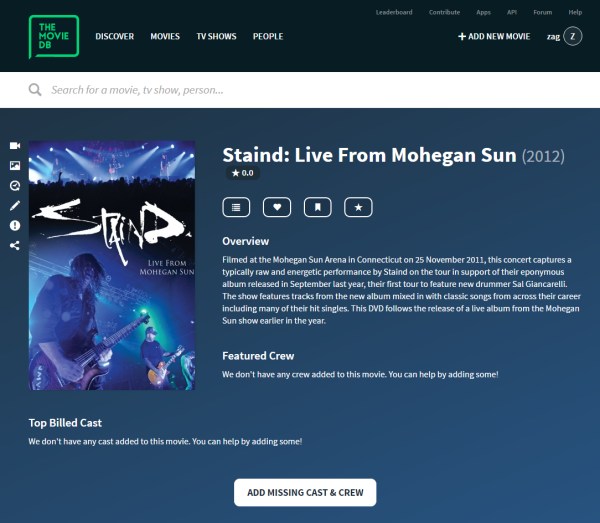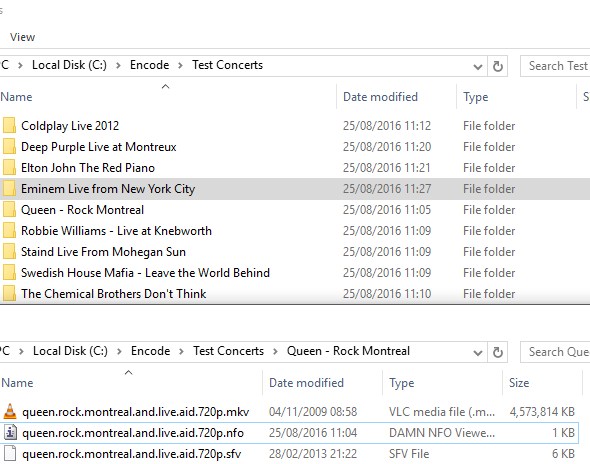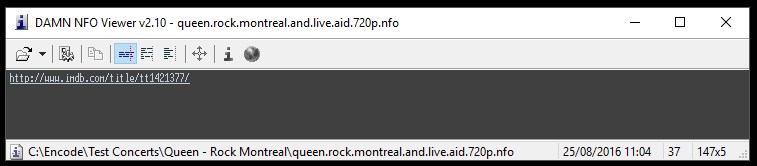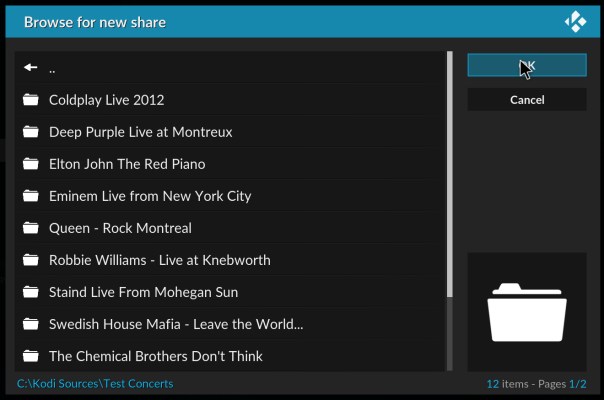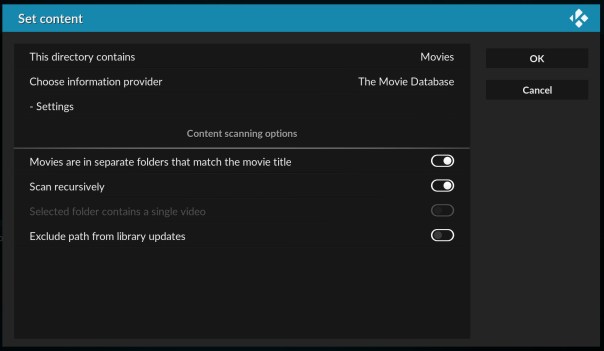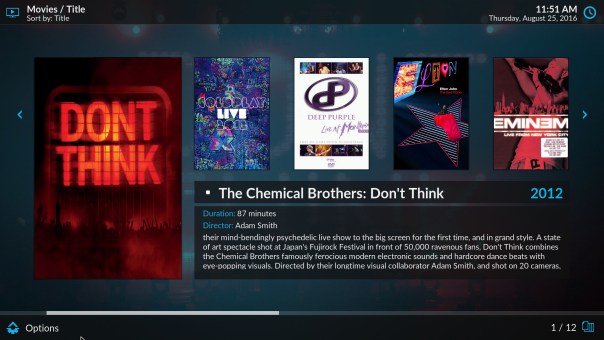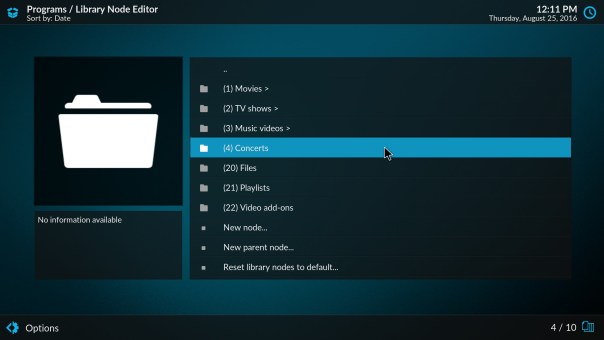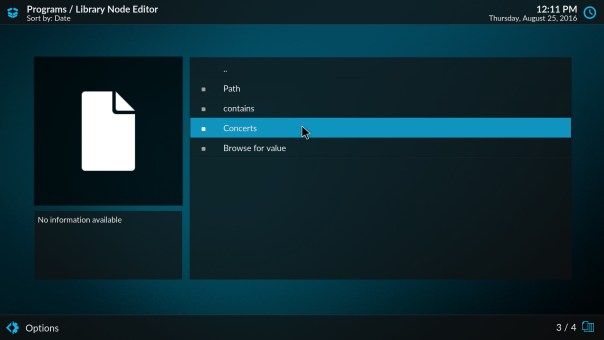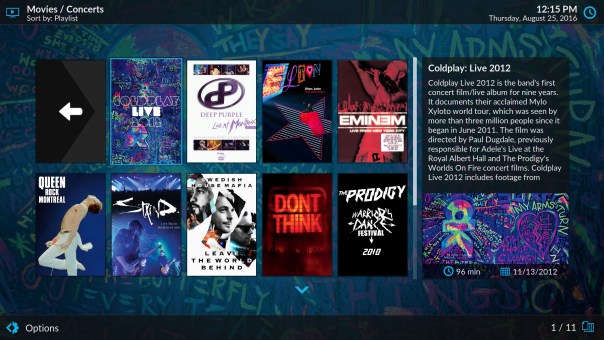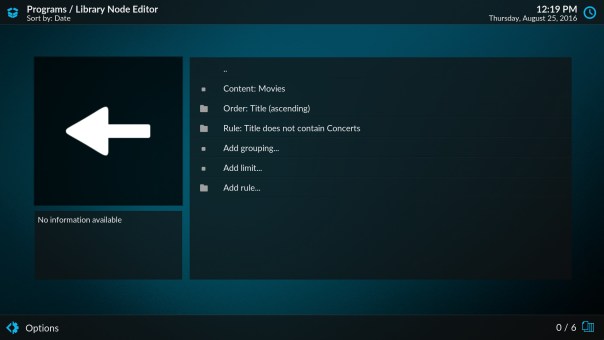Music concerts
To use Kodi with its full potential for Music concerts we are going to add these to the video library, this will allow you to use standard scrapers which will download metadata and artwork automatically assuming you have the folders named correctly
Introduction
Its important to remember that Music concerts are not the same as music videos
Music Concert = Full performance released on DVD or Bluray usually over 1 hour long.
Music Video = Single song music clip usually below 10mins long.
This guide releates to Music Concerts only.
Preparing files
Adding music concerts to your library is pretty much the same as adding movies but with an added step to setup a node. The below guide will hopefully get you up and running as quickly as possible.
The most important part of this process is having a standard file structure for your music concerts. The recommended way is to have a single folder with all your music concerts in sub folders.
Kodi already has a universal movie scraper which uses www.TheMovieDB.org website to retrieve metadata and artwork. You can do a manual search for any music concert releases (such as those released on DVDs) and it is more than likely to already be on there. TheMovieDB.org is a user crowd sourced site, so feel free to sign up for an account and start editing or uploading data which will benefit everyone in the long run.
It is also possible to setup nfo files locally but I personally only use this if there is a problem with the scraper. In this guide I will concentrate on TheMovieDB scraper metadata
Naming files
Kodi has the ability to include Music Videos in the Video and Music libraries. All scanned music videos will show up in both. Music Videos can also be part of Party Mode and Smart Playlists. Playlists containing both music and music videos should be stored in the mixed playlist subfolder under the userdata folder.
An example of how to name Music concerts is as follows:
C:\Kodi Sources\Movie Concerts C:\Kodi Sources\Movie Concerts\Queen-Rock_Montreal\ C:\Kodi Sources\Movie Concerts\Queen-Rock_Montreal\folder.jpg C:\Kodi Sources\Movie Concerts\Queen-Rock_Montreal\Queen-Rock_Montreal.mkv
- Note the underscores are not essential, I just think they look neater. Kodi will compensate for these so spaces in fodlers and filenames are fine too.
- Note2 the missing semi colon as windows does not support this character. Again Kodi should compensate for this.
NFO files
NFO files are used to populate the music and video library using locally stored information. They are helpful if data for your particular title does not exist, such as for home movies and sporting events. A Parsing and Combination NFO file can be used to control the search behaviour of scrapers when problematic and ambiguous titles prevent your preferred title from being scraped.
The easiest way to use nfo files is simply to create a new text file and copy the IMDB or TMDB URL link to the concert into the first line. Then just save as the concert_filename.nfo in the concert sub folder.
Adding video sources
Adding a video source for concerts is exactly the same procedure as adding them as a movie. Just make sure you call the folder something like "Concerts"
Videos >> Files >> Add Videos >> Browse >> Select your source folder for concerts
Setting content and scanning
On the next screen we need to set a few options:
This directory contains movies (we treat concerts the same as movies) Make sure information provider is TheMovieDB. (you can even change language settings if you would like from here) Enable [x] Movies are in seperate folders that match the movie title
Once these settings have been modified go ahead and scan the source into kodi when prompted.
Incorrect and missing videos
If any concerts are missing or identified wrongly go back and check the sub folder names are exactly the same as the title on TheMovieDB site. If you really get stuck, try adding a link in the nfo file as mentioned above. If you cant find the concert online, then simply add it to the movie db site with artwork so everyone benefits. NOTE: You should only ever add official dvd or bluray releases.
The concert View
Once the concerts are imported correctly you should be able to access them from the movies menu (for now). They should look like this:
Setting up a Concert Node
Nodes are a way to filter particular types of content in Kodi. In this case we want to seperate the concerts from our main "Movie" node.
Movies >> Left sideblade >> Edit Nodes
If Kodi asks you to install and Add-on here, click yes. Its an official Kodi add-on that should make this type of configuration pretty easy (you can also edit XML files in the kodi user data folder if your feeling brave).
New Node >> "Concerts" >> move selection to this node >> context menu ("C" on keyboard) >> Edit Node order >> Enter "4" as we want to it show just below Music Videos
Now we have a new Concerts Node ready to setup our filter
Set Content >> Movies Add Rule >> Change "Title" to "Path" >> Change Contains to "Concerts"
Congratulations, you've just set up your first node. All we have done is filtered a "movie" which has a path including "Concerts" into a concert node.
Any source that is now added that is not from the concert folder will now not be shown. When you go into the concert node, all concerts should now be shown like this:
Remove concerts from the movies node
One thing you may notice now is the concerts are still showing in the main movie node. Its pretty easy to change this so launch the Node editor once again
Videos >> Left side blade >> edit nodes >> Movies >> Title >> Change "Contains" to "Does not Contain" >> Change "Rule" to "Concerts"
Your Movie Title node should now look like this. You can obviously change this rule in many ways such as containing a path to a "Movie" source.
Video guides