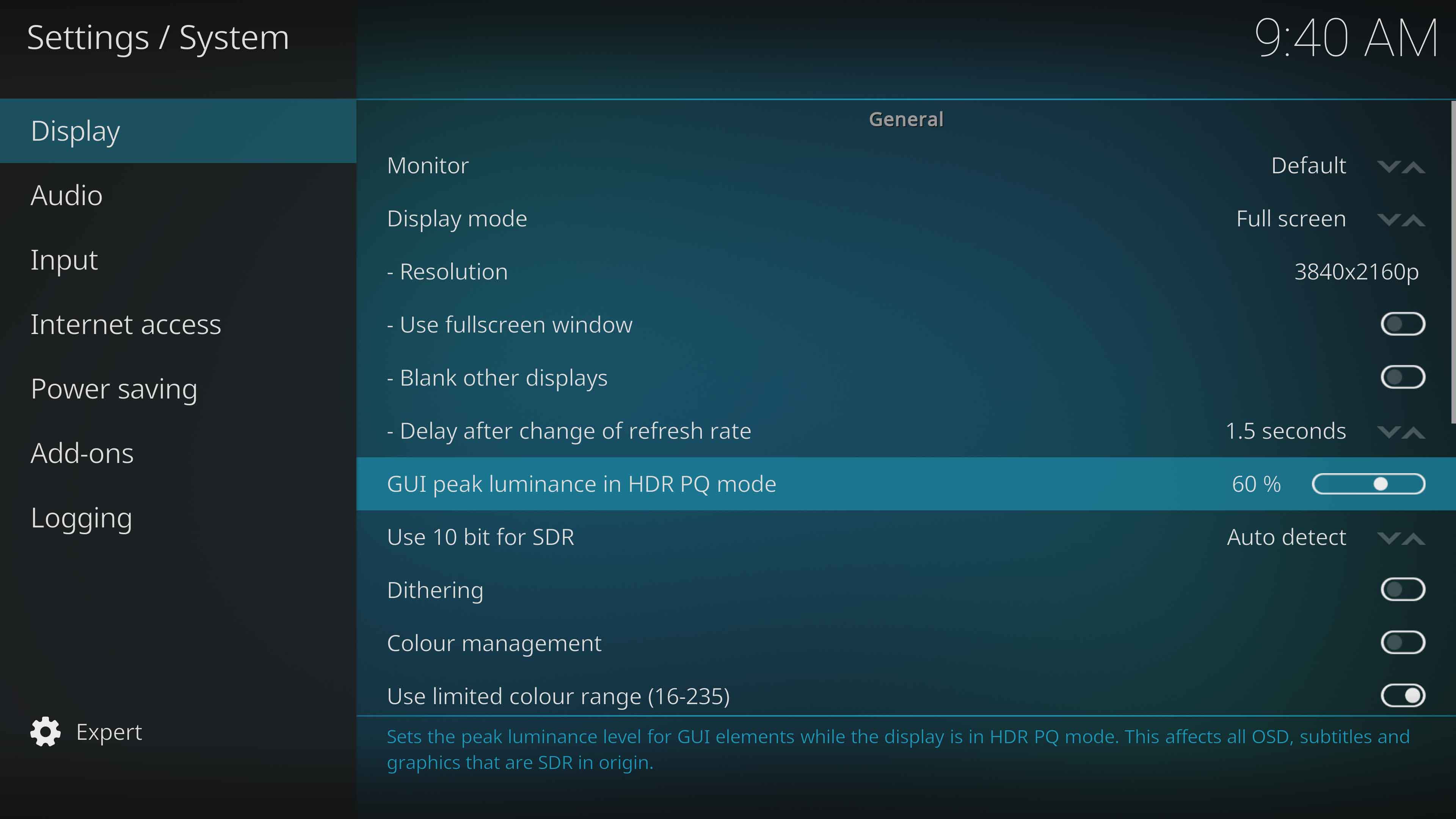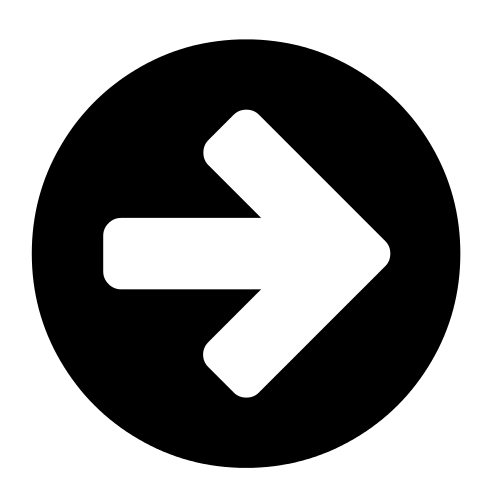>Scape |
|
| (204 intermediate revisions by 30 users not shown) |
| Line 1: |
Line 1: |
| ==System==
| | {{mininav|[[Settings]]}} |
| {| | |
| | valign="top" |
| |
| ; HD Spindown Time
| |
| : Allows you to set the amount of idletime in minutes XBMC will wait before it spins down the harddisk. This will reduce the noise of your XBOX a bit and decreases heat buildup. Please note that it takes 5 to 10 seconds before the harddisk is fully operational after a spindown. This causes XBMC to halt and wait for the harddisk to pick up. It is not advisable to have a short spindown if you play a lot of music files as your harddisk can't be in sleepmode (spindown) when it reads an ID3tag, therefor, the it will have to restart with every new song. You can set this option in one minute intervals from diabled to one hour.
| |
| ; Immediate HD Spindown
| |
| : Will enable the harddisk to spindown (almost) immediately when playing files from a network.
| |
| :* Set it to Off to disable this feature.
| |
| :* Set it to Music Only to enable this feature when playing audio files. '''( NOT RECOMMENDED )'''
| |
| :* Set it to Video Only to enable this feature when playing video files.
| |
| :* Set it to Music & Video to enable this feature for both audio and video files '''( NOT RECOMMENDED )'''
| |
| :** Miniumum File Duration
| |
| :***Set the minimal duation of the file in minutes before allowing HD spindown
| |
| :**Delay
| |
| :***Set the amount of time in seconds to wait before spinning down the harddisk
| |
| :**'''NOTE: Immediate HD Spindown will not work when playing files from the harddisk or remote video's with vobsub subtitles.'''
| |
| ; Shutdown Idle Timeout
| |
| : Will cause XBMC to automatically power after a specified amount time of non-use
| |
| :* Shutdown While Playing
| |
| :**When enabled XBMC will automatically shutdown the XBOX after the specified idletime even when music/video is playing! '''( NOT RECOMMENDED )'''
| |
| ; Fan Speed Override
| |
| : Allows you to manually set the Xbox fan speed from 10% to 100%, allowing your system to run more quietly. Be carefull not to set it too low or it could cause overheating of the xbox. The fan will restore to the default speed (set in your bios) when starting another application or games.
| |
| ; Auto Temperature Control
| |
| : When enabled XBMC will try to keep the temperature of the xbox around the target temperature you set. If your xbox is cooler than the set temperature the fan will gradually slow down until that temperature is reached. If the temperature gets higher then the fan speed will increase trying to keep it around the set temperature. The fan will restore to the default speed (set in your bios) when starting another application or games.
| |
| ; Target Temperature
| |
| : This is where you specify the desired temperature for Auto Temperature Control.
| |
| | [[Image:Settings.system.system.jpg|right|360px]] | |
| |}
| |
| {|
| |
| | <br><br>[[Image:settings.system.autorun.jpg|360px]]
| |
| | valign="top" |
| |
| | |
| ==Autorun==
| |
| Causes XBMC to automatically launch content from media inserted in the DVD Drive. The available options are:
| |
| ; Autorun DVD-Video
| |
| ; Autorun VCD/SVCD
| |
| ; Autorun Audio-CD
| |
| ; Autorun Xbox Games
| |
| ; Autorun Video
| |
| ; Autorun Music
| |
| ; Autorun Pictures
| |
| |}
| |
|
| |
|
| ==Cache==
| | [[File:Settings-System-Display-01.jpg|700px|right]] |
| {|
| |
| | valign="top" |
| |
| Allows you to control the amount of information that is cached in the system's memory when playing specific types of media from different locations. Do not set these values too high, as they will consume too many system resources and adversely affect playback. The available options are:
| |
| ; Video/Audio/DVD Cache - Harddisk
| |
| ; Video Cache
| |
| ; Audio Cache
| |
| ; DVD Cache
| |
| ; Unknown Type Cache - Internet
| |
| | [[Image:Settings.system.cache.jpg|360px]]
| |
| |}
| |
| {| | | {| |
| | <br><br>[[Image:Settings.system.frontled.jpg|360px]] | | |'''{{resize|1.3em|[[File:Circle arrow right font awesome.png|60px|left]] [[Settings/System/Display|Display]]}}''' |
| | valign="top" | | | |- |
| | | |'''{{resize|1.3em|[[File:Circle arrow right font awesome.png|60px|left]] [[Settings/System/Audio|Audio]]}}''' |
| ==Front LED==
| | |- |
| ; Front LED Color
| | |'''{{resize|1.3em|[[File:Circle arrow right font awesome.png|60px|left]] [[Settings/System/Input|Input]]}}''' |
| : Controls the color of the front LED on your Xbox eject button. The available options are Off, Green, Orange, Leave as Is and Cycle (the system will cycle through the colors). | | |- |
| ; Switch LED off on Playback
| | |'''{{resize|1.3em|[[File:Circle arrow right font awesome.png|60px|left]] [[Settings/System/Internet_access|Internet access]]}}''' |
| : Causes the system to automatically shut off the front LED when certain Media is played back.<br> | | |- |
| : The available options are:
| | |'''{{resize|1.3em|[[File:Circle arrow right font awesome.png|60px|left]] [[Settings/System/Power_saving|Power saving]]}}''' |
| :* No | | |- |
| :* Music Only
| | |'''{{resize|1.3em|[[File:Circle arrow right font awesome.png|60px|left]] [[Settings/System/Add-ons|Add-ons]]}}''' |
| :* Video Only | | |- |
| :* Music & Video
| | |'''{{resize|1.3em|[[File:Circle arrow right font awesome.png|60px|left]] [[Settings/System/Logging|Logging]]}}''' |
| |} | | |} |
|
| |
|
| ==LCD==
| |
| {|
| |
| | valign="top" |
| |
| ; LCD Type
| |
| : The type of LCD display installed in your Xbox. If you set the wrong LCD Display here it will result in the improper display of characters on your LCD!
| |
| ; Modchip
| |
| : The type of Modchip installed in your system. Currently, XBMC offers LCD support for SMARTXX, Xecuter3 and Xenium
| |
| ; Backlight
| |
| : Adjusts the brightness of the LCD backlight
| |
| ; Contrast
| |
| : Adjusts the contrast of your LCD display<br>
| |
|
| |
|
|
| |
|
| : For more information on customizing the information displayed on your LCD, see:<br>
| | {{updated|21}} |
| : [[LCD.xml|Advanced Configuration - LCD.xml]]
| |
| | [[Image:Settings.system.lcd.jpg|360px]]
| |
| |} | |
| {|
| |
| | <br><br>[[Image:Settings.system.audiohardware.jpg|360px]]
| |
| | valign="top" |
| |
|
| |
|
| ==Audio Hardware==
| | [[Category:Settings]] |
| ; Audio Output
| |
| : Allows you to select between Analog and Digital audio output. Note that in order to use digital output, your Xbox needs to be connected to a compatible receiver and a supported AV pack. | |
| ; AC3 Capable Receiver
| |
| : Select this option if your receiver is capable of decoding AC3 streams.
| |
| ; DTS Capable Receiver
| |
| : Select this option if your receiver is capable of decoding DTS streams.
| |
| |}
| |