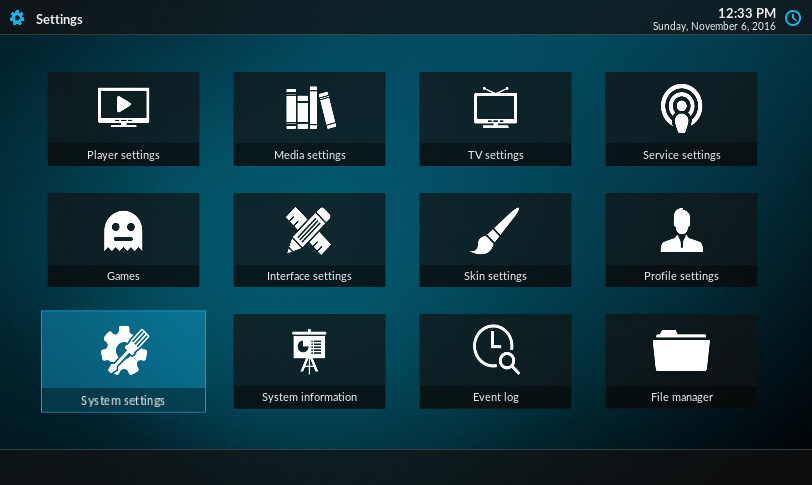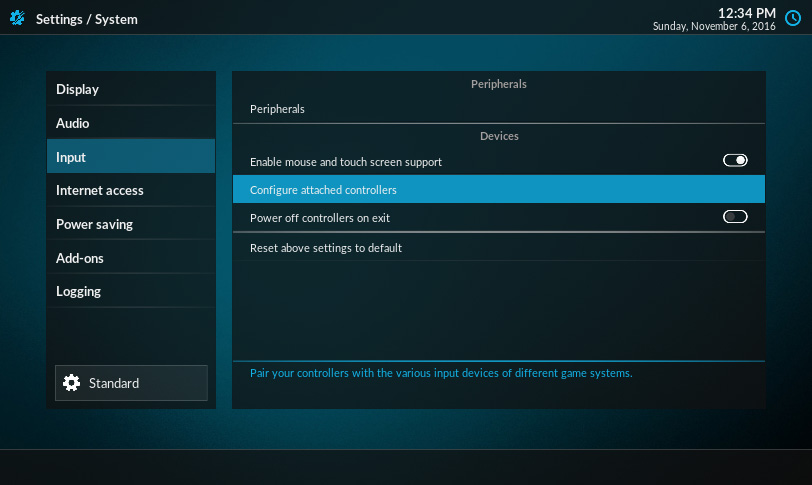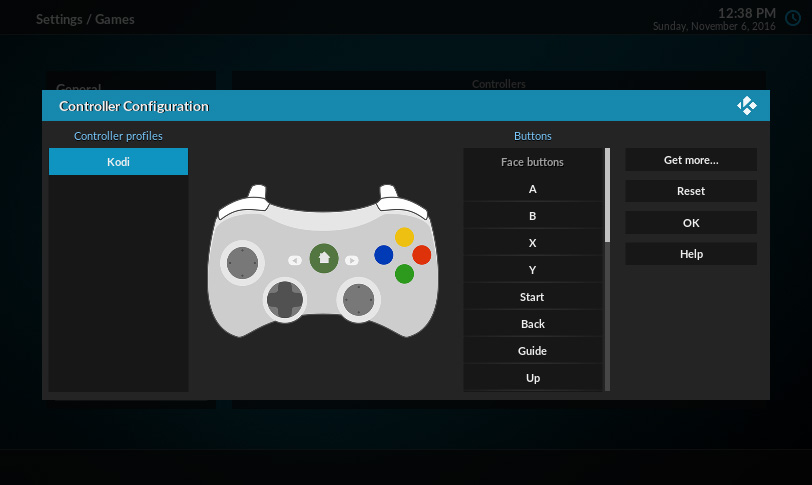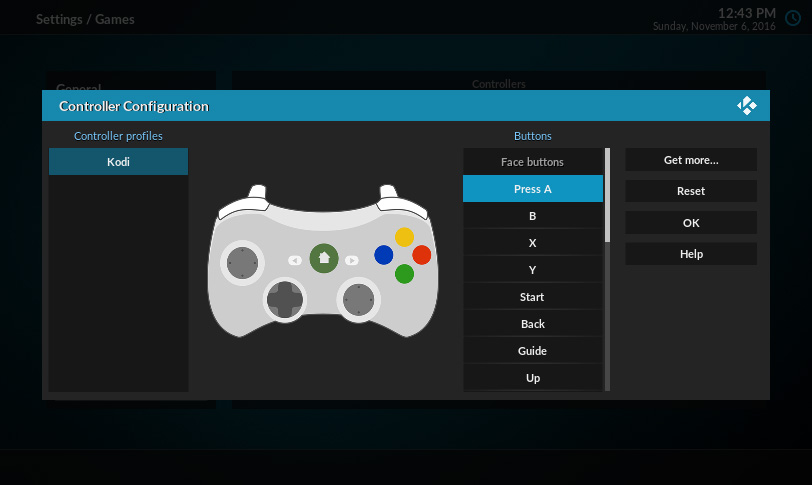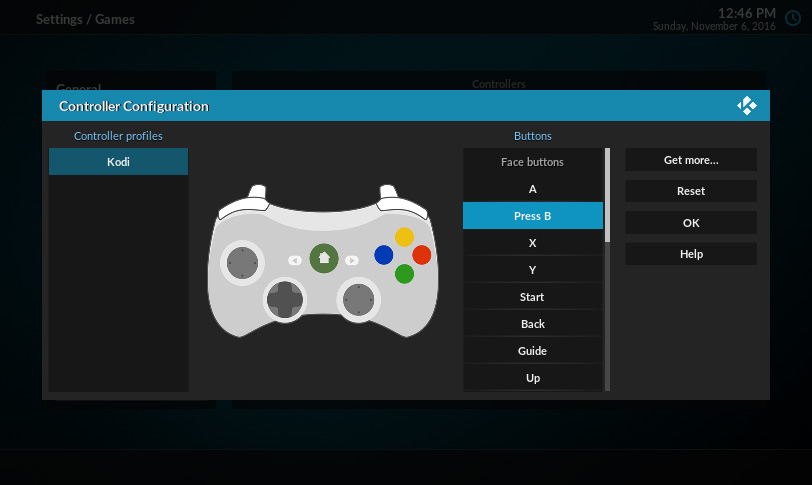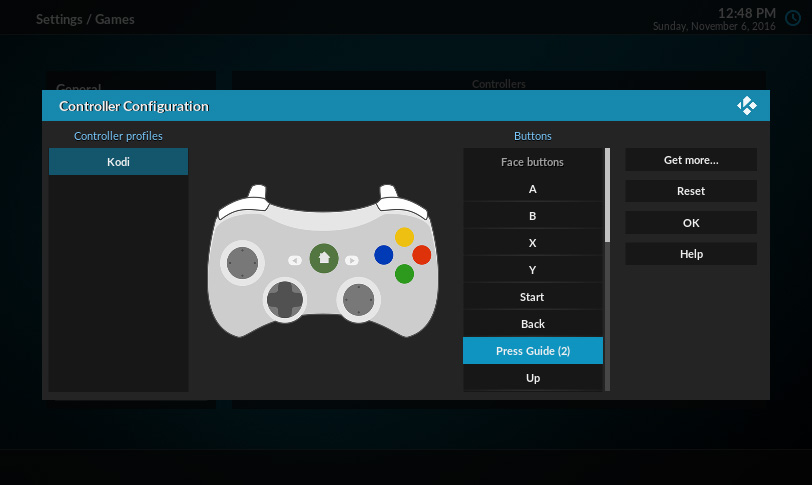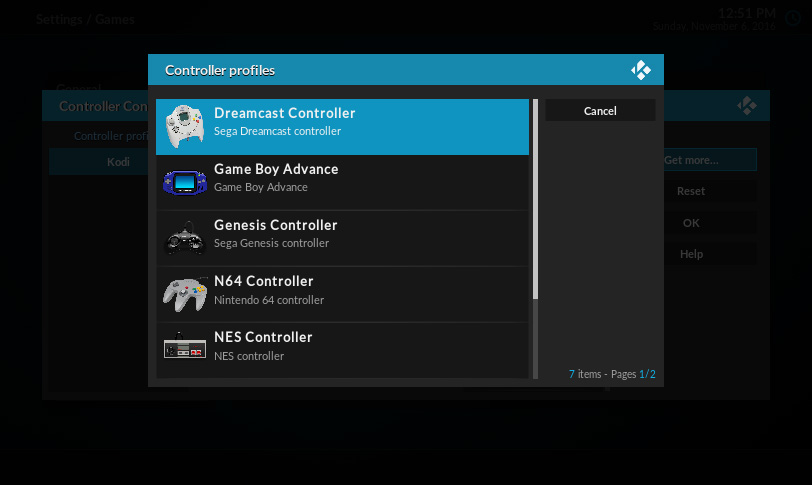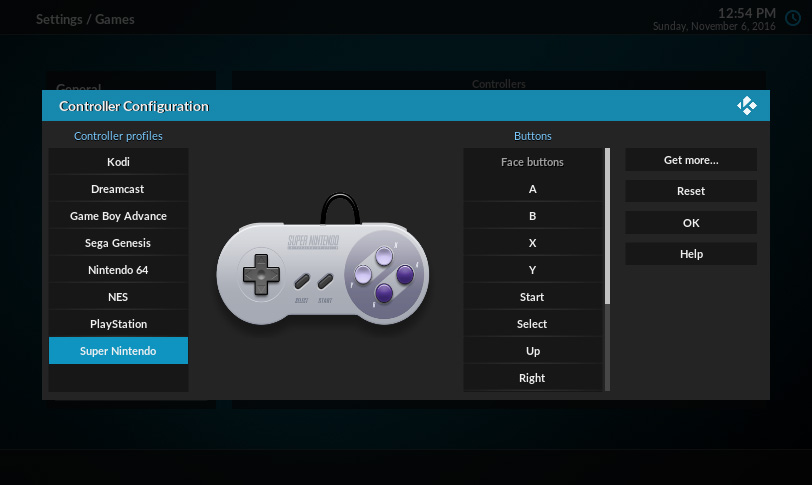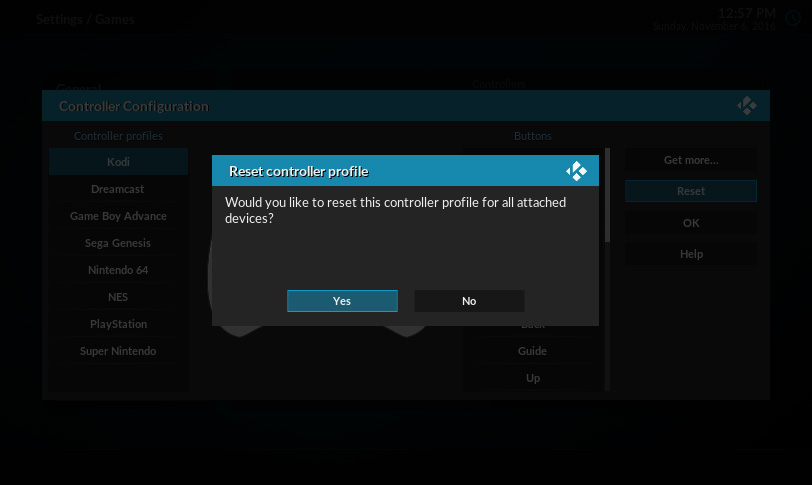HOW-TO:Configure controllers: Difference between revisions
Jump to navigation
Jump to search
(Add captions to gallery images) |
mNo edit summary |
||
| (4 intermediate revisions by one other user not shown) | |||
| Line 1: | Line 1: | ||
{{mininav| [[Remote controls]] {{l2| [[Games]] }} | [[Game controllers]]}} | {{mininav| [[Remote controls]] {{l2| [[Games]] }} | [[Game controllers]]}} | ||
Since Kodi v17 (Krypton), Kodi now features an entirely new controller support system. Basic configuration can now be done from within the Kodi interface, without leaving the Kodi GUI. | Since Kodi v17 (Krypton), Kodi now features an entirely new controller support system. Basic configuration can now be done from within the Kodi interface, without leaving the Kodi GUI. | ||
| Line 18: | Line 15: | ||
File:Controller dialog - Press A.jpg|Press Select to start mapping | File:Controller dialog - Press A.jpg|Press Select to start mapping | ||
File:Controller dialog - Press B.jpg|For each item, press the button on your controller | File:Controller dialog - Press B.jpg|For each item, press the button on your controller | ||
File:Controller dialog - Press Guide.jpg|If | File:Controller dialog - Press Guide.jpg|If a button (like Guide) is missing, let the prompt timeout and continue below | ||
File:Controller dialog - Get more.jpg|You can configure controllers for different game systems | File:Controller dialog - Get more.jpg|You can configure controllers for different game systems | ||
File:Controller dialog - map SNES.jpg|If you have a SNES controller, use the SNES profile | File:Controller dialog - map SNES.jpg|If you have a SNES controller, use the SNES profile | ||
| Line 32: | Line 29: | ||
[[Category:Gaming]] | [[Category:Gaming]] | ||
[[Category:Manual]] | [[Category:Manual]] | ||
[[Category:Remotes]] | |||
Latest revision as of 02:52, 17 December 2020
Since Kodi v17 (Krypton), Kodi now features an entirely new controller support system. Basic configuration can now be done from within the Kodi interface, without leaving the Kodi GUI.
Currently, you can only configure the physical layout of your controller in Kodi. If you want to modify the actions that each button performs, see HOW-TO:Modify joystick.xml.
Kodi v17.0 has a bug where analog sticks can get "stuck" when they are first moved. This is fixed in v17.1. If this happens to you, see HOW-TO:Fix stuck analog sticks on v17.0.
Configuring controllers