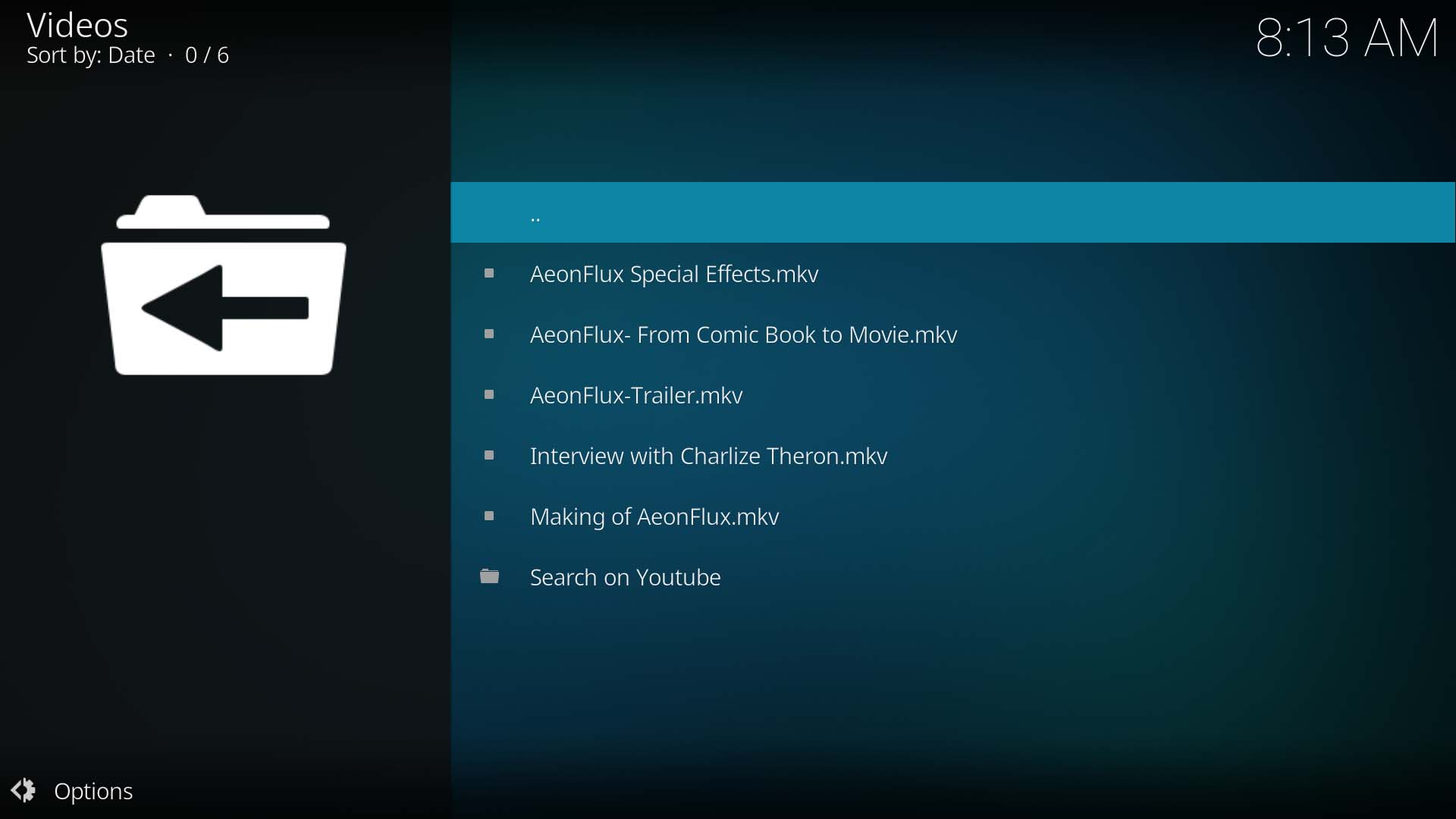Add-on:Extras: Difference between revisions
m (Addon-Bot repo category update) |
(Add Known Issue) |
||
| Line 38: | Line 38: | ||
The Extras folder must be located in the same folder as your video file. Some typical examples are listed below. | The Extras folder must be located in the same folder as your video file. Some typical examples are listed below. | ||
Cannot be used where all movies are in the same folder. (flat folder structure) | |||
=== DVD Structure | === DVD Structure === | ||
...\Chronicles of Riddick\ | ...\Chronicles of Riddick\ | ||
...\Chronicles of Riddick\AUDIO_TS\ | ...\Chronicles of Riddick\AUDIO_TS\ | ||
| Line 48: | Line 49: | ||
=== Bluray Structure | === Bluray Structure === | ||
...\Lucy (2014)\ | ...\Lucy (2014)\ | ||
...\Lucy (2014)\BDMV\ | ...\Lucy (2014)\BDMV\ | ||
| Line 58: | Line 59: | ||
=== Single Movie | === Single Movie Folders === | ||
...\Lucy (2014)\ | ...\Lucy (2014)\ | ||
...\Lucy (2014)\'''Extras'''\ | ...\Lucy (2014)\'''Extras'''\ | ||
| Line 123: | Line 124: | ||
= Known Issues = | = Known Issues = | ||
;When I try to play an Extra, Kodi tries to scrape it | |||
:This is a result of selecting as default '''Show Information''' in the setting '''''[[Settings/Media/Videos#Default_select_action|Default Select Action]]''''' | |||
:Change this to '''Play''' to prevent Kodi from scraping instead of playing. | |||
| Line 132: | Line 136: | ||
{{top}} | {{top}} | ||
{{updated| | {{updated|18}} | ||
[[Category:Add-ons with license tag]] | [[Category:Add-ons with license tag]] | ||
Revision as of 23:22, 21 April 2019
| Extras | ||||||||||||||||
| ||||||||||||||||
Provides an easy way to browse and view movie and TV show extras. Extras can be accessed from the context menu in the video library.
By default, the add-on will look in the "Extras" sub-folder for content (can be changed in settings).
Tip: for how to avoid extras beings scraped to library, see http://kodi.wiki/view/Add-on:Extras
Installing
This add-on is installed from the Add-on browser located in Kodi as follows:
- Settings
- Add-ons
- Install from repository
- Context items
- Extras
- Install
Introduction
The Extras add-on allows easy access to all the bonus material that usually comes packaged with the main movie of the DVD or BluRay. Save these Extras, such as Bloopers, Cast Interviews, Production Notes, etc along with the main movie in a folder named Extras. Access theses Extras from the Context Menu of the movie.
Location of Extras folder
By default, the add-on will look for the folder named "Extras". The name of this folder can be changed in settings but you can only use one name. The location of the Extras folder is important as failing to locate the folder correctly will return an empty listing with only a youtube link.
Following are typical examples of correct placement
For Movies
The Extras folder must be located in the same folder as your video file. Some typical examples are listed below.
Cannot be used where all movies are in the same folder. (flat folder structure)
DVD Structure
...\Chronicles of Riddick\ ...\Chronicles of Riddick\AUDIO_TS\ ...\Chronicles of Riddick\VIDEO_TS\ ...\Chronicles of Riddick\VIDEO_TS\Extras\
Bluray Structure
...\Lucy (2014)\ ...\Lucy (2014)\BDMV\ ...\Lucy (2014)\BDMV\Extras\ ...\Lucy (2014)\CERTIFICATE\
This assumes you have index.bdmv or MovieObject.bdmv in the \BDMV\ folder. (sub-directories in the BDMV and Certificate directories are intentionally omitted)
Single Movie Folders
...\Lucy (2014)\ ...\Lucy (2014)\Extras\
For TV Shows
You are not able to use Extras per individual episode. Extras for a TV Show are located within the main TV Show folder.
...\Childhood's End ...\Childhood's End\Childhood's End S01E01 ...\Childhood's End\Childhood's End S01E02 ...\Childhood's End\Childhood's End S01E03 ...\Childhood's End\Extras\
Usage
If you have followed these instructions correctly, selecting Extra's from the Context Menu should return a display similar to this.
Preventing Extras Being Added To Library
Extras are video files the same way the main feature movie is a video file. This may cause Kodi to see your Extras as additional movies. To prevent each Extras video file being scraped as a movie, and adding random or duplicated movies into your library, you must tell Kodi not to scrape the Extras folder.
A number of methods are available. A listing is found here Excluding folders and file types or use the Advancedsettings.xml method using the code below by simply copying and pasting the following code into your Advancedsettings.xml file. If you already have an advancedsettings.xml file, do not duplicate the <advancedsettings></advancedsettings> tags.
<advancedsettings>
<video>
<excludefromscan>
<regexp>[-\._ ](extrafanart|sample|trailer|extrathumbs)[-\._ ]</regexp>
</excludefromscan>
<excludefromlisting>
<regexp>[-._ \\/](extrafanart|sample|trailer|extrathumbs)[-._ \\/]</regexp>
</excludefromlisting>
<!-- Extras: Section Start -->
<excludefromscan action="append">
<regexp>/extras/</regexp>
<regexp>[\\/]extras[\\/]</regexp>
</excludefromscan>
<excludetvshowsfromscan action="append">
<regexp>/extras/</regexp>
<regexp>[\\/]extras[\\/]</regexp>
</excludetvshowsfromscan>
<!-- Extras: Section End -->
</video>
</advancedsettings>
Usage
Extras is accessed via the Context Menu. To view Extras:
- Highlight the Movie or TV Show
- Select the Context Menu (“c” on a keyboard, right mouse click or appropriate button on your remote control)
- Select Extras
- Select the video file you would like to play
In previous versions it could also be accessed via the Movie Information page, but has been removed from v17.
Known Issues
- When I try to play an Extra, Kodi tries to scrape it
- This is a result of selecting as default Show Information in the setting Default Select Action
- Change this to Play to prevent Kodi from scraping instead of playing.
Bug and Issue Reports
If you experience any issues with this add-on, click here and post details of the issue to seek further assistance.
| Return to top |
|---|