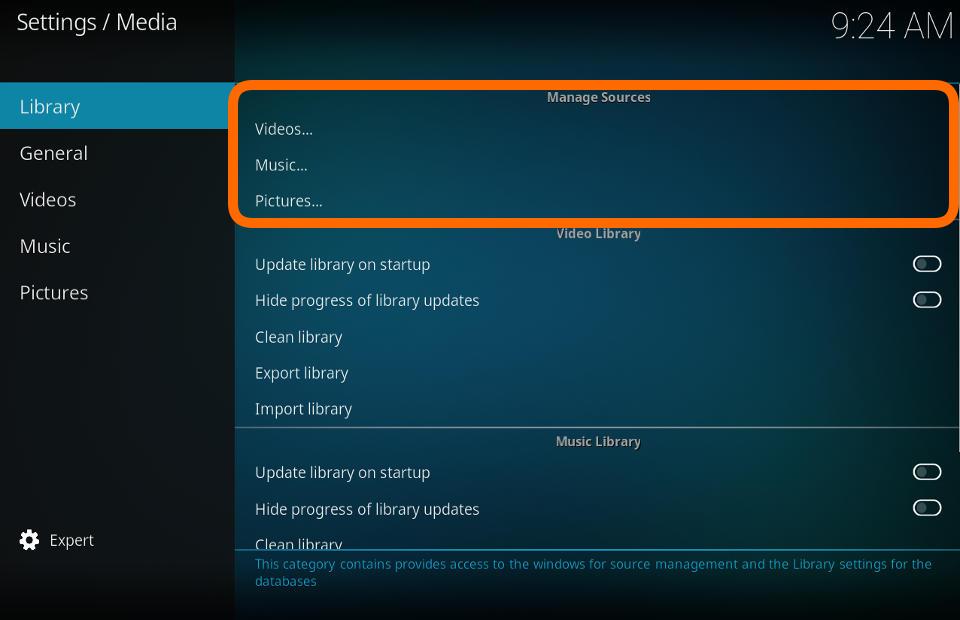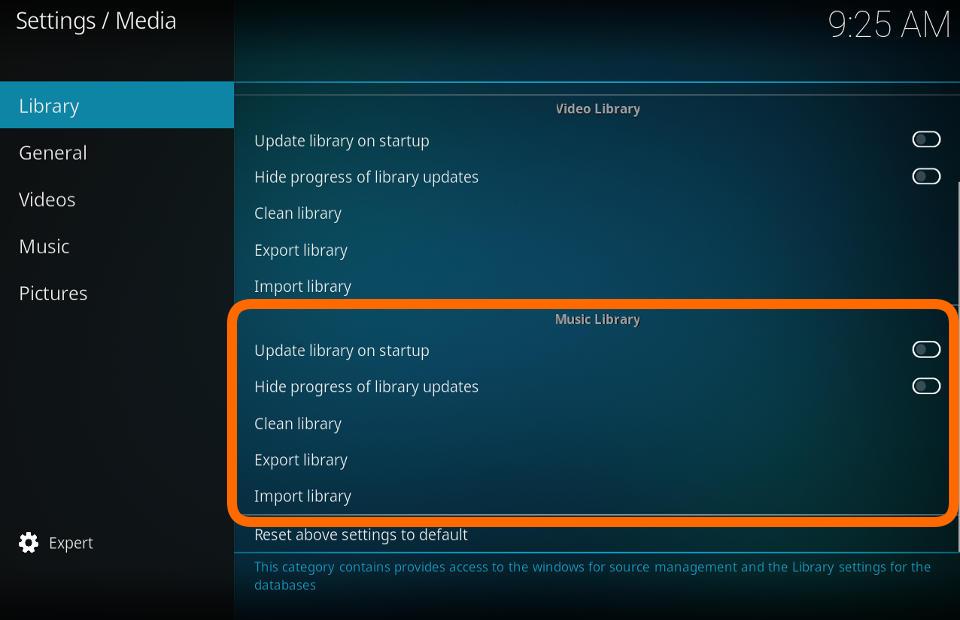Settings/Media/Library: Difference between revisions
(Updated for v19) |
m (Structured markup for clarity) |
||
| Line 97: | Line 97: | ||
|- valign="top" | |- valign="top" | ||
| '''Description:''' | | '''Description:''' | ||
| Export the contents of the video library. Used as a backup of your library or to create a new {{kodi}} installation. | | Export the contents of the video library. Used as a backup of your library, or to create a new {{kodi}} installation. | ||
For the Video library, we recommend using the Separate Files method. | {{note|For the Video library, we recommend using the Separate Files method.}} | ||
: See '''[[Import-export_library/Video|Export Video Library]]''' | : See '''[[Import-export_library/Video|Export Video Library]]''' | ||
|} | |} | ||
== Import library == | == Import library == | ||
Revision as of 20:36, 15 December 2022
Manage Sources
Videos
| Settings level: | Standard |
| Description: | This provides access to the Video Sources. It is an alternate access to Videos>Files from the main menu. |
Music
| Settings level: | Standard |
| Description: | This provides access to the Music Sources. It is an alternate access to Music>Files from the Music menu. |
Pictures
| Settings level: | Standard |
| Description: | This provides access to the Picture Sources. It is an alternate access to Pictures from the Pictures menu.
|
Video Library
File:Settings media library video library.jpg
Update library on startup
| Settings level: | Standard |
| Description: | Check for new video content every time Kodi is started.
If your content does not change often, leave this disabled as it will be running and scanning for no benefit and possibly making internet API calls for unscrapable media. For alternate methods to scan new items into the library... |
Hide progress of library updates
| Settings level: | Standard |
| Description: | Hide the pop-up library scanning progress bar during scans. |
Clean library
| Settings level: | Advanced |
| Description: | Remove items from the library.
Many users misunderstand this function. Kodi has been designed to allow plugging and unplugging of portable hard drives. Due to this, when you run this option your media may not be deleted as expected. This is to ensure a library is not deleted because a USB HDD was unplugged.
|
Export library
| Settings level: | Advanced |
| Description: | Export the contents of the video library. Used as a backup of your library, or to create a new Kodi installation.
Note: For the Video library, we recommend using the Separate Files method. |
Import library
| Settings level: | Advanced |
| Description: | If you exported your library using the Single File method, use this to import the single file into the video library. |
Music Library
Update library on startup
| Settings level: | Standard |
| Description: | Check for new music content every time Kodi is started.
If your content does not change often, leave this disabled as it will be running and scanning for no benefit and possibly making internet API calls for unscrapable media. For alternate methods to scan new items into the library...
|
Hide progress of library updates
| Settings level: | Standard |
| Description: | Hide the pop-up library scanning progress bar during scans. |
Clean library
| Settings level: | Advanced |
| Description: | Performs cleanup tasks on the Music database. Used to de-clutter the database of unused records. Used if you have moved, deleted or renamed files. If a source is located on removable storage that is not connected at the time of the Clean Library, you will be asked to choose to remove or keep the library entries from that drive.
|
Export library
| Settings level: | Advanced |
| Description: | Export the contents of the video library. Used as a backup of your library or to create a new Kodi installation.
For the Music library, we recommend using the Single Files method as this will also export play counts, user ratings and last played data. |
Import library
| Settings level: | Advanced |
| Description: | If you exported your library using the Single File method, use this to import the single file into the music library. |
| Return to top |
|---|