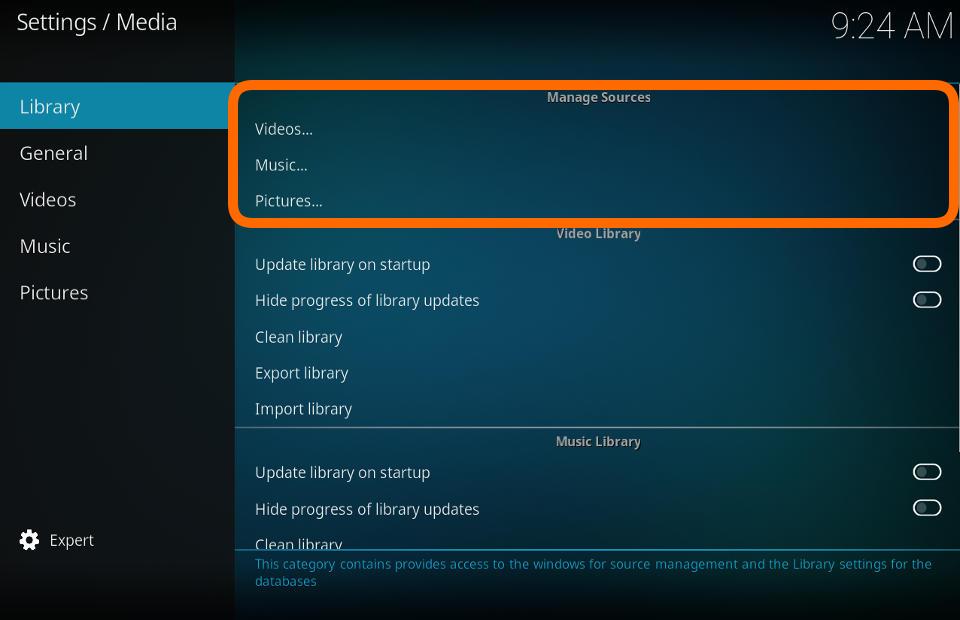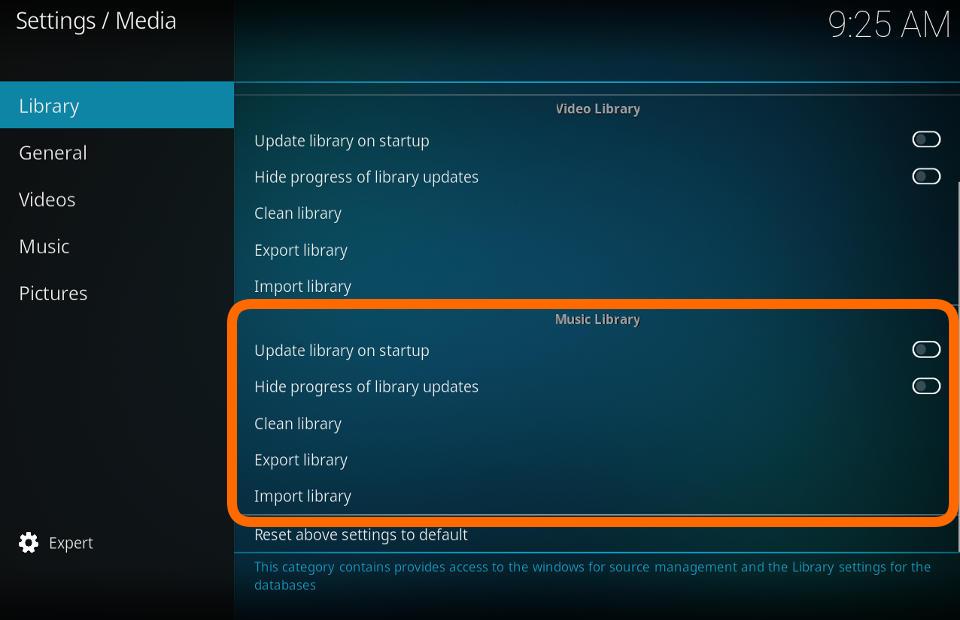Settings/Media/Library: Difference between revisions
m (Changed wording) |
(Updated for v20) |
||
| Line 6: | Line 6: | ||
= Manage Sources = | = Manage Sources = | ||
[[File:Settings_media_library_manage_sources.jpg| | [[File:Settings_media_library_manage_sources.jpg|600px]] | ||
| Line 16: | Line 16: | ||
|- valign="top" | |- valign="top" | ||
| '''Description:''' | | '''Description:''' | ||
| This provides access to the Video Sources. It is an alternate access to Videos>Files from the main menu. | | This provides access to the Video Sources. It is an alternate access to Videos>Files from the main menu.<br> | ||
See: '''[[HOW-TO:Create Video Library]]''' | |||
|} | |} | ||
| Line 28: | Line 28: | ||
|- valign="top" | |- valign="top" | ||
| '''Description:''' | | '''Description:''' | ||
| This provides access to the Music Sources. It is an alternate access to Music>Files from the Music menu. | | This provides access to the Music Sources. It is an alternate access to Music>Files from the Music menu.<br> | ||
See: '''[[HOW-TO:Create Music Library]]''' | |||
|} | |} | ||
| Line 40: | Line 40: | ||
|- valign="top" | |- valign="top" | ||
| '''Description:''' | | '''Description:''' | ||
| This provides access to the Picture Sources. It is an alternate access to Pictures from the Pictures menu. | | This provides access to the Picture Sources. It is an alternate access to Pictures from the Pictures menu.<br> | ||
See: '''[[Pictures]]''' | |||
|} | |} | ||
| Line 47: | Line 47: | ||
= Video Library = | = Video Library = | ||
[[File:Settings_media_library_video_library.jpg| | [[File:Settings_media_library_video_library.jpg|600px]] | ||
| Line 58: | Line 58: | ||
| '''Description:''' | | '''Description:''' | ||
| Check for new video content every time {{kodi}} is started. | | Check for new video content every time {{kodi}} is started. | ||
'''Note: '''If your content does not change often, leave this disabled as it will be running and scanning for no benefit and possibly making internet API calls for unscrapable media.<br> | |||
See: '''[[Updating or removing videos]]''' | |||
|} | |} | ||
== Hide progress of library updates == | == Hide progress of library updates == | ||
| Line 70: | Line 70: | ||
|- valign="top" | |- valign="top" | ||
| '''Description:''' | | '''Description:''' | ||
| Hide the pop-up | | Hide the pop-up progress bar. | ||
|} | |} | ||
| Line 81: | Line 81: | ||
|- valign="top" | |- valign="top" | ||
| '''Description:''' | | '''Description:''' | ||
| | | Clean the library database. | ||
{{divbox|yellow|Removing content from disconnected sources|If storage media are disconnected, using this function will not remove their contents from the library. This protects your library from accidental erasure in case a removable storage device is unplugged. | {{divbox|yellow|Removing content from disconnected sources|If storage media are disconnected, using this function will not remove their contents from the library. This protects your library from accidental erasure in case a removable storage device is unplugged. | ||
To permanently remove titles from the library:<br> | To permanently remove titles from the library:<br> | ||
# Use the correct method of removing titles from the library as detailed in the link below.<br> | # Use the correct method of removing titles from the library as detailed in the link below.<br> | ||
# After correctly deleting from the library first, ''then'' run a clean library to purge the database of unnecessary records. | # After correctly deleting from the library first, ''then'' run a clean library to purge the database of unnecessary records.<br> | ||
See '''[[Updating_or_removing_videos#Remove_From_Library|Removing content]]'''}} | See '''[[Updating_or_removing_videos#Remove_From_Library|Removing content]]'''}} | ||
|} | |||
== Export library == | == Export library == | ||
| Line 99: | Line 99: | ||
| '''Description:''' | | '''Description:''' | ||
| Export the contents of the video library. Used as a backup of your library, or to create a new {{kodi}} installation. | | Export the contents of the video library. Used as a backup of your library, or to create a new {{kodi}} installation. | ||
{{note|For the Video library, we recommend using the Separate Files method.}} | {{note|For the Video library, we recommend using the Separate Files method.}}<br> | ||
See '''[[Import-export_library/Video|Export Video Library]]''' | |||
|} | |||
== Import library == | == Import library == | ||
| Line 111: | Line 111: | ||
|- valign="top" | |- valign="top" | ||
| '''Description:''' | | '''Description:''' | ||
| If you exported your library using the '''Single File''' method, use this to import the single file into the video library. | | If you exported your library using the '''Single File''' method, use this to import the single file into the video library.<br> | ||
See '''[[Import-export_library/Video#Import|Import Single File]]''' | |||
|} | |} | ||
| Line 118: | Line 118: | ||
= Music Library = | = Music Library = | ||
[[File:Settings_media_library_music_library.jpg| | [[File:Settings_media_library_music_library.jpg|600px]] | ||
| Line 129: | Line 129: | ||
| '''Description:''' | | '''Description:''' | ||
| Check for new music content every time {{kodi}} is started. | | Check for new music content every time {{kodi}} is started. | ||
'''Note:''' If your content does not change often, leave this disabled as it will be running and scanning for no benefit and possibly making internet API calls for unscrapable media.<br> | |||
See: '''[[Update Music Library]]''' | |||
|} | |} | ||
== Hide progress of library updates == | == Hide progress of library updates == | ||
| Line 152: | Line 152: | ||
|- valign="top" | |- valign="top" | ||
| '''Description:''' | | '''Description:''' | ||
| Performs cleanup tasks on the '''Music''' database. Used to de-clutter the database of unused records. Used | | Performs cleanup tasks on the '''Music''' database. Used to de-clutter the database of unused records. Used when you have moved, deleted or renamed files. To remove music from the library, delete the music files first then run the Clean library option.<br> | ||
If a source is located on removable storage that is not connected at the time of the Clean Library, you will be asked to choose to remove or keep the library entries from that drive. | |||
* Removes any songs with invalid paths | * Removes any songs with invalid paths | ||
* Removes any albums which have no references | * Removes any albums which have no references | ||
| Line 168: | Line 169: | ||
|- valign="top" | |- valign="top" | ||
| '''Description:''' | | '''Description:''' | ||
| | | Music files are still required to have the correct embedded tags to be scanned into the library. This function will export the additional data that was scraped into the music library. | ||
For the Music library, we recommend using the Single Files method as this will also export play counts, user ratings and last played data. | For the Music library, we recommend using the Single Files method as this will also export play counts, user ratings and last played data.<br> | ||
See '''[[Import-export_library/Music|Export Music Library]]''' | |||
|} | |} | ||
| Line 182: | Line 182: | ||
|- valign="top" | |- valign="top" | ||
| '''Description:''' | | '''Description:''' | ||
| If you exported your library using the '''Single File''' method, use this to import the single file into the music library. | | If you exported your library using the '''Single File''' method, use this to import the single file into the music library.<br> | ||
See '''[[Import-export_library/Music#Import_-_Single_File|Import Single File]]''' | |||
|} | |} | ||
| Line 192: | Line 191: | ||
{{Top}} | {{Top}} | ||
{{updated| | {{updated|20}} | ||
[[Category:Settings]] | [[Category:Settings]] | ||
Latest revision as of 23:44, 16 January 2023
Manage Sources
Videos
| Settings level: | Standard |
| Description: | This provides access to the Video Sources. It is an alternate access to Videos>Files from the main menu. |
Music
| Settings level: | Standard |
| Description: | This provides access to the Music Sources. It is an alternate access to Music>Files from the Music menu. |
Pictures
| Settings level: | Standard |
| Description: | This provides access to the Picture Sources. It is an alternate access to Pictures from the Pictures menu. See: Pictures |
Video Library
Update library on startup
| Settings level: | Standard |
| Description: | Check for new video content every time Kodi is started.
Note: If your content does not change often, leave this disabled as it will be running and scanning for no benefit and possibly making internet API calls for unscrapable media. |
Hide progress of library updates
| Settings level: | Standard |
| Description: | Hide the pop-up progress bar. |
Clean library
| Settings level: | Advanced |
| Description: | Clean the library database. |
Export library
| Settings level: | Advanced |
| Description: | Export the contents of the video library. Used as a backup of your library, or to create a new Kodi installation.
Note: For the Video library, we recommend using the Separate Files method. |
Import library
| Settings level: | Advanced |
| Description: | If you exported your library using the Single File method, use this to import the single file into the video library. |
Music Library
Update library on startup
| Settings level: | Standard |
| Description: | Check for new music content every time Kodi is started.
Note: If your content does not change often, leave this disabled as it will be running and scanning for no benefit and possibly making internet API calls for unscrapable media. |
Hide progress of library updates
| Settings level: | Standard |
| Description: | Hide the pop-up library scanning progress bar during scans. |
Clean library
| Settings level: | Advanced |
| Description: | Performs cleanup tasks on the Music database. Used to de-clutter the database of unused records. Used when you have moved, deleted or renamed files. To remove music from the library, delete the music files first then run the Clean library option. If a source is located on removable storage that is not connected at the time of the Clean Library, you will be asked to choose to remove or keep the library entries from that drive.
|
Export library
| Settings level: | Advanced |
| Description: | Music files are still required to have the correct embedded tags to be scanned into the library. This function will export the additional data that was scraped into the music library.
For the Music library, we recommend using the Single Files method as this will also export play counts, user ratings and last played data. |
Import library
| Settings level: | Advanced |
| Description: | If you exported your library using the Single File method, use this to import the single file into the music library. |
| Return to top |
|---|