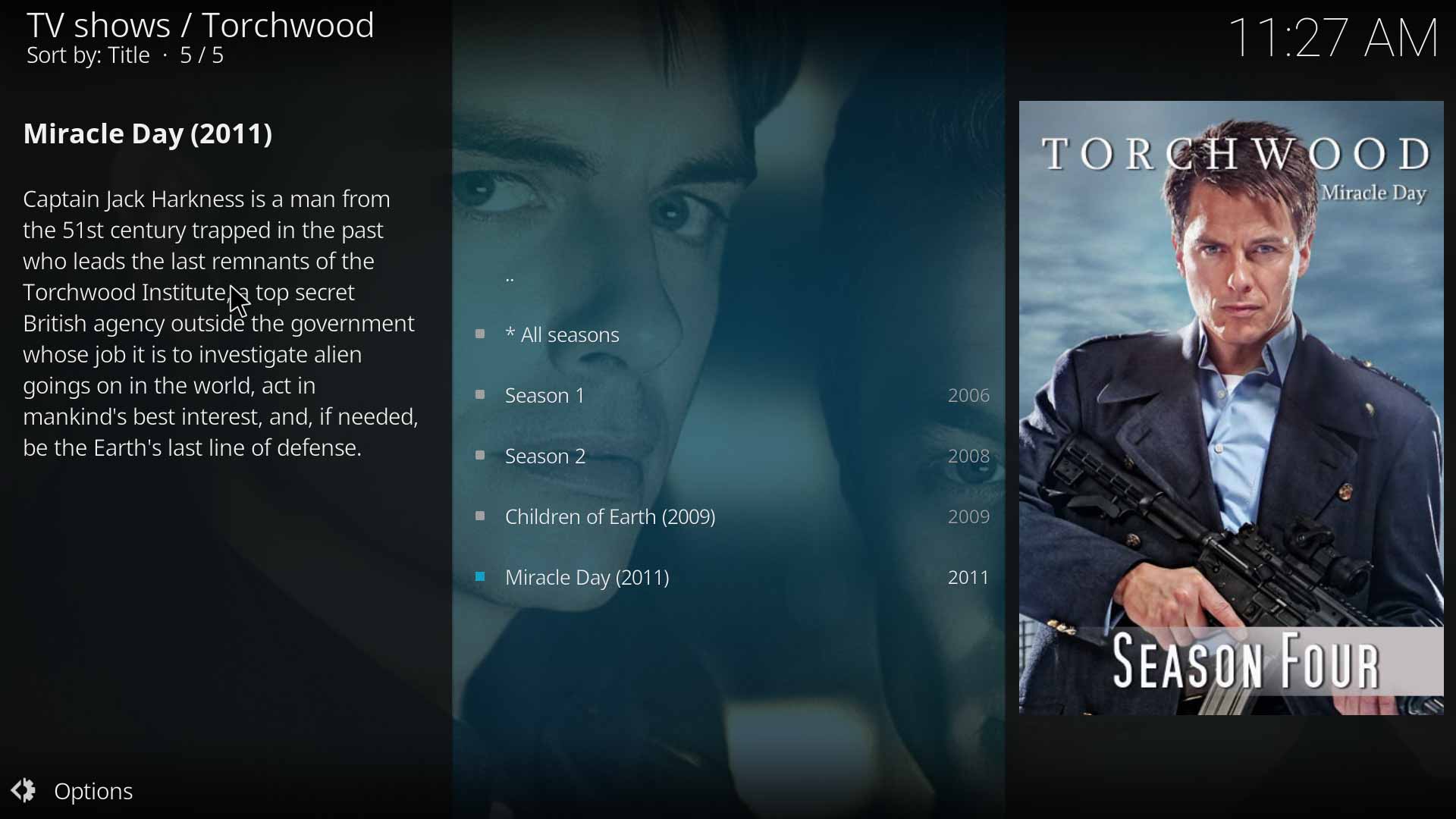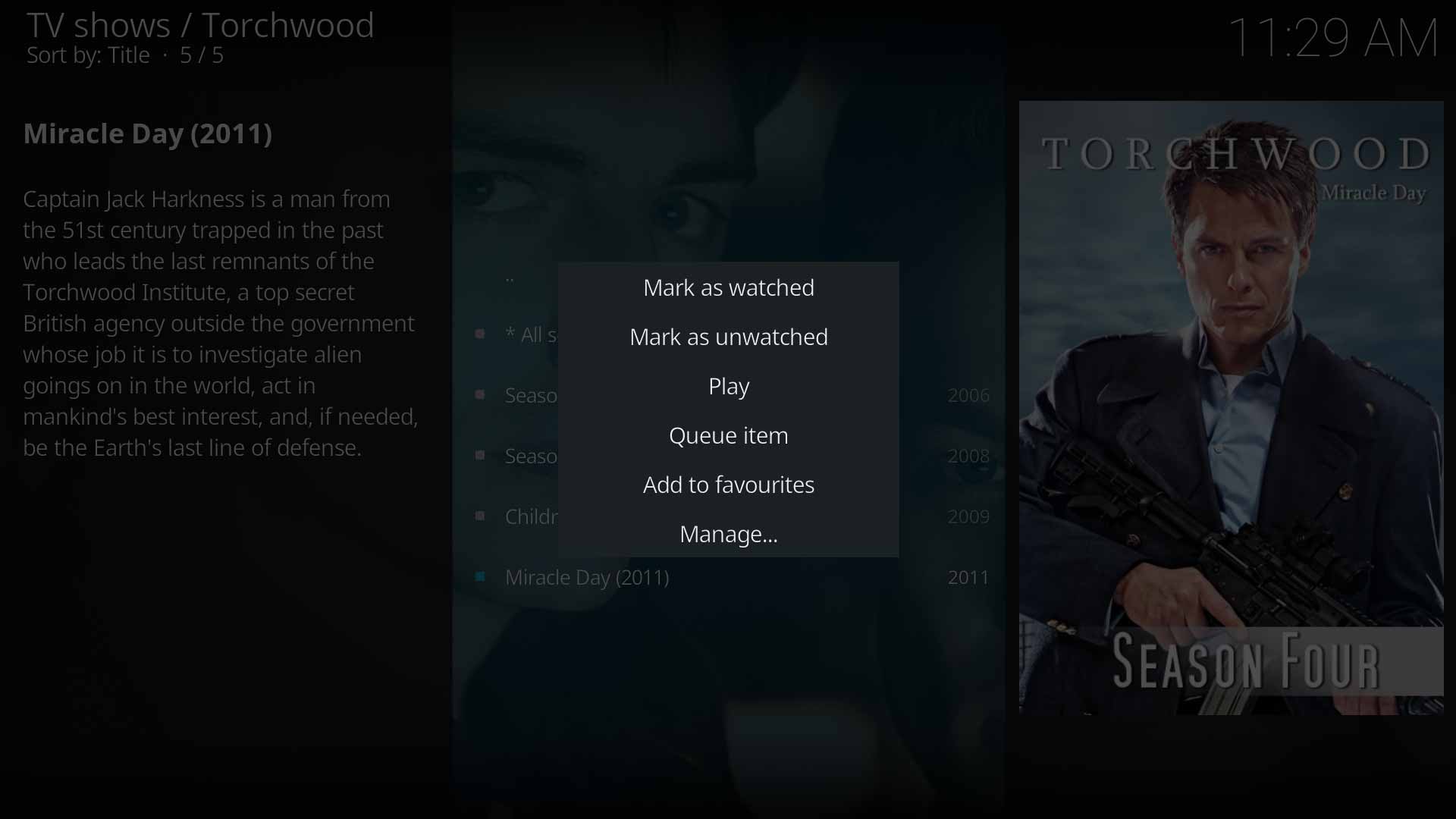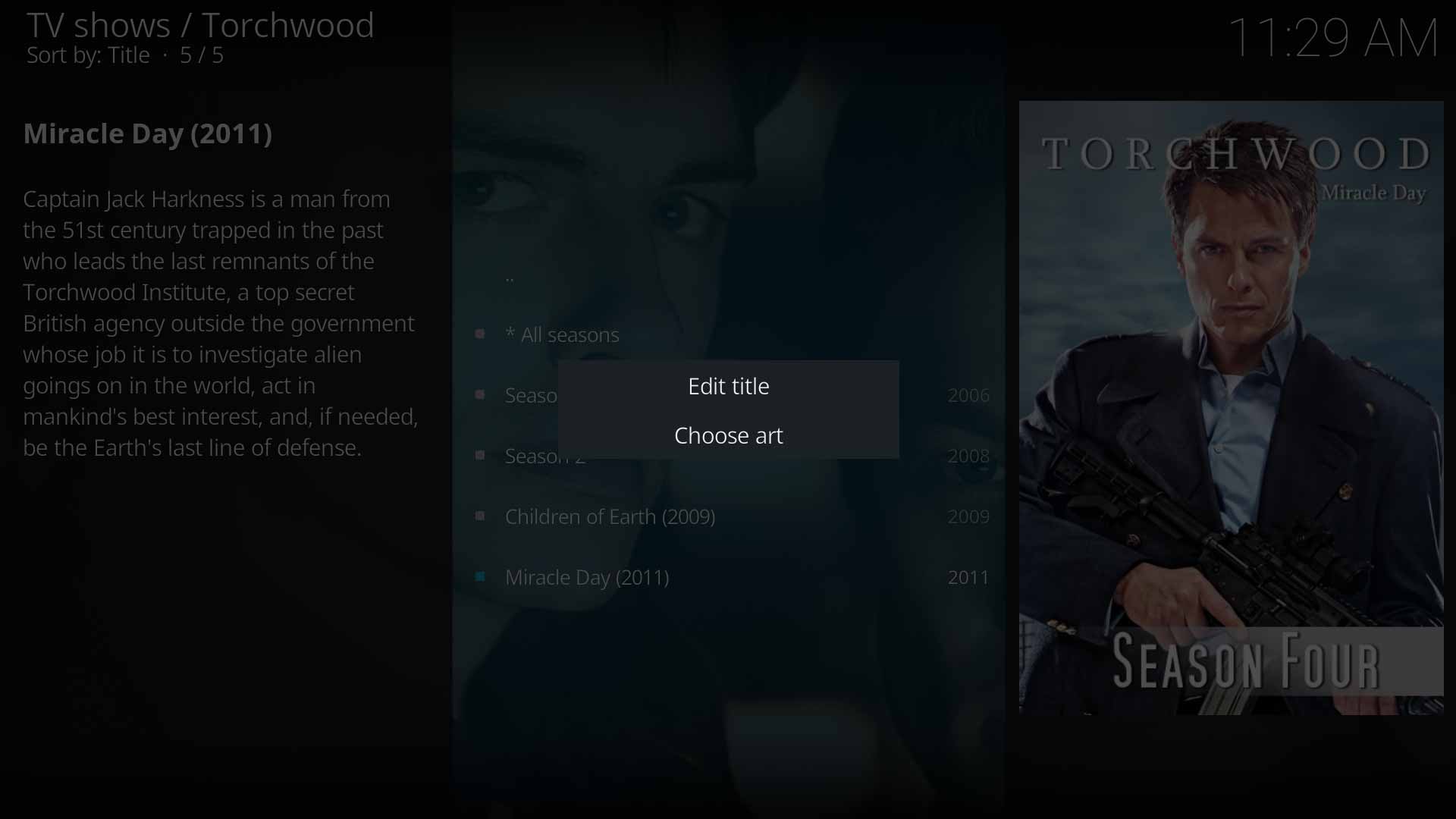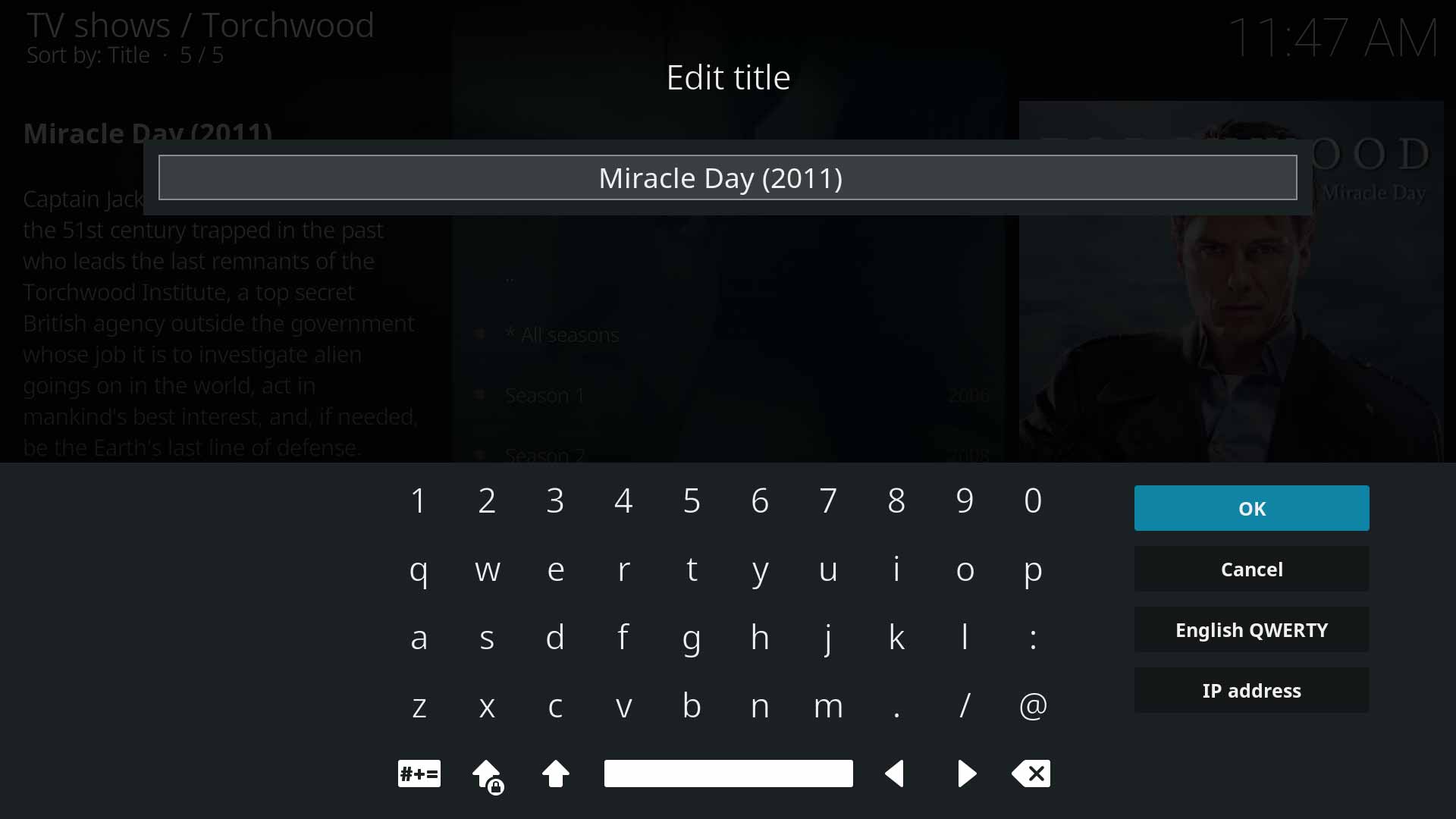Season rename: Difference between revisions
m (Updated for v19) |
No edit summary |
||
| Line 1: | Line 1: | ||
{{mininav|[[Video library]]|[[Video_management|Video management]] }} | {{mininav|[[Video library]]|[[Video_management|Video management]] }} | ||
{{See also|Linking movies to TV shows}} | {{See also|Linking movies to TV shows}} | ||
{{See also|Convert movie to episode}} | |||
[[File:SeasonRename04.jpg|500px|right]] | [[File:SeasonRename04.jpg|500px|right]] | ||
| Line 22: | Line 23: | ||
{{#lst:Basic_controls|ContextMenu}} | {{#lst:Basic_controls|ContextMenu}} | ||
'''Note:''' If the TV Show has a single season, the TV Show is flattened and the season list is not displayed. This behaviour can be changed with the '''[[Settings/Media/Videos#Flatten_TV_show_seasons |Flatten TV show seasons]]''' setting set to '''Never''' | |||
Revision as of 21:37, 14 March 2022
Introduction
The Season Rename feature allows you to change the name of a TV Show Season from the default Season x format to a name of your choosing. This can be used in Anime, or those TV Shows that have special names for Seasons, like Torchwood.
The image to the right shows the modified season names for the last two seasons.
Editing Season Names
Navigate to, and highlight the Season to be renamed. Use the Context Menu to access the function and then follow the directions under each image.
After highlighting an item (eg a movie) the Context Menu can be invoked by:
- long press the OK key on your remote control
- Press letter C on a keyboard
- right-clicking with the mouse
Note: If the TV Show has a single season, the TV Show is flattened and the season list is not displayed. This behaviour can be changed with the Flatten TV show seasons setting set to Never
As a side note, Season Artwork can be added and modified from the Choose art option shown in Image 2 above.
Known Issues
Nil
| Return to top |
|---|