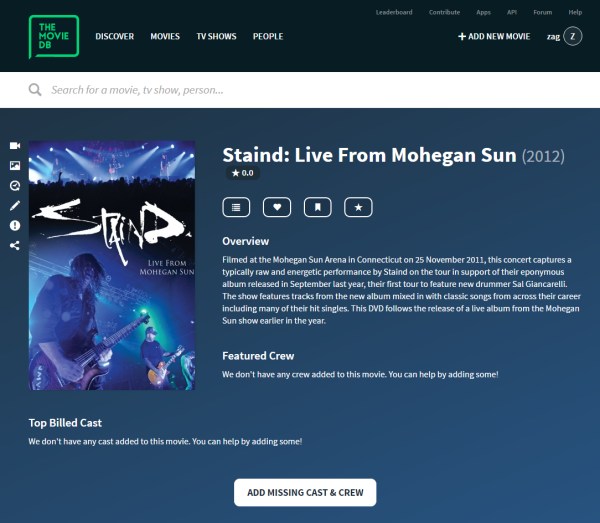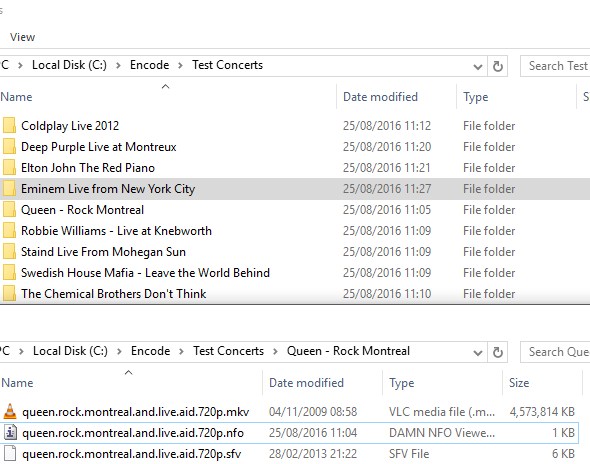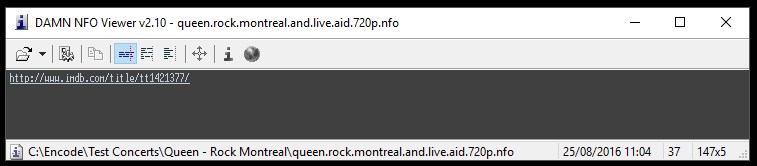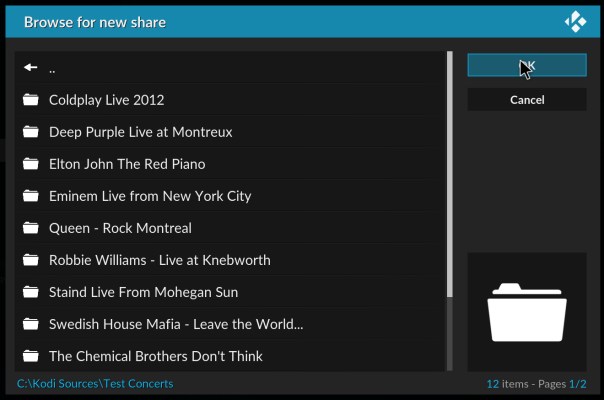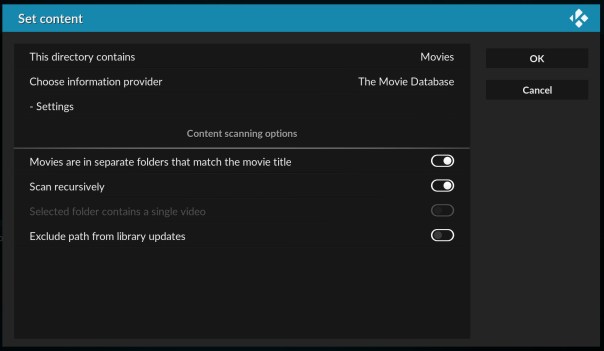Music concerts: Difference between revisions
(Update naming, nfo and source guide sections) |
(Add introduction) |
||
| Line 2: | Line 2: | ||
{{mininav|[[Video library]]}} | {{mininav|[[Video library]]}} | ||
<section begin="intro" />To use Kodi with its full potential for Music concerts we are going to add these to the video library, this will allow you to use standard scrapers which will download metadata and artwork automatically assuming you have the folders named correctly<section end="intro" /> | <section begin="intro" />To use Kodi with its full potential for Music concerts we are going to add these to the video library, this will allow you to use standard scrapers which will download metadata and artwork automatically assuming you have the folders named correctly<section end="intro" /> | ||
== Introduction == | |||
Its important to remember that Music concerts are not the same as music videos | |||
Music Concert = Full performance released on DVD or Bluray usually over 1 hour long. | |||
Music Video = Single song music clip usually below 10mins long. | |||
This guide releates to Music Concerts only. | |||
== Preparing files == | == Preparing files == | ||
| Line 48: | Line 56: | ||
[[File:Browse_Concerts.jpg]] | [[File:Browse_Concerts.jpg]] | ||
== Setting content and scanning == | |||
{{main|Set content and scan}} | |||
On the next screen we need to set a few options: | On the next screen we need to set a few options: | ||
| Line 59: | Line 70: | ||
Once these settings have been modified go ahead and scan the source into kodi when prompted. | Once these settings have been modified go ahead and scan the source into kodi when prompted. | ||
=== Incorrect and missing videos === | === Incorrect and missing videos === | ||
{{Main|Incorrect and missing videos}} | {{Main|Incorrect and missing videos}} | ||
If any concerts are missing or identified wrongly go back and check the sub folder names are exactly the same as the title on TheMovieDB site. If you really get stuck, try adding a link in the nfo file as mentioned above. If you cant find the concert online, then simply add it to the movie db site with artwork so everyone benefits. NOTE: You should only ever add official dvd or bluray releases. | |||
=== Setting up a Concert Node === | === Setting up a Concert Node === | ||
Revision as of 10:58, 25 August 2016
Template:Video concert quick links
To use Kodi with its full potential for Music concerts we are going to add these to the video library, this will allow you to use standard scrapers which will download metadata and artwork automatically assuming you have the folders named correctly
Introduction
Its important to remember that Music concerts are not the same as music videos
Music Concert = Full performance released on DVD or Bluray usually over 1 hour long. Music Video = Single song music clip usually below 10mins long.
This guide releates to Music Concerts only.
Preparing files
Adding music concerts to your library is pretty much the same as adding movies but with an added step to setup a node. The below guide will hopefully get you up and running as quickly as possible.
The most important part of this process is having a standard file structure for your music concerts. The recommended way is to have a single folder with all your music concerts in sub folders.
Kodi already has a universal movie scraper which uses www.TheMovieDB.org website to retrieve metadata and artwork. You can do a manual search for any music concert releases (such as those released on DVDs) and it is more than likely to already be on there. TheMovieDB.org is a user crowd sourced site, so feel free to sign up for an account and start editing or uploading data which will benefit everyone in the long run.
It is also possible to setup nfo files locally but I personally only use this if there is a problem with the scraper. In this guide I will concentrate on TheMovieDB scraper metadata
Naming files
An example of how to name Music concerts is as follows:
C:\Kodi Sources\Movie Concerts C:\Kodi Sources\Movie Concerts\Queen-Rock_Montreal\ C:\Kodi Sources\Movie Concerts\Queen-Rock_Montreal\folder.jpg C:\Kodi Sources\Movie Concerts\Queen-Rock_Montreal\Queen-Rock_Montreal.mkv
- Note the underscores are not essential, I just think they look neater. Kodi will compensate for these so spaces in fodlers and filenames are fine too.
- Note2 the missing semi colon as windows does not support this character. Again Kodi should compensate for this.
NFO files
NFO files are used to populate the music and video library using locally stored information. They are helpful if data for your particular title does not exist, such as for home movies and sporting events. A Parsing and Combination NFO file can be used to control the search behaviour of scrapers when problematic and ambiguous titles prevent your preferred title from being scraped.
The easiest way to use nfo files is simply to create a new text file and copy the IMDB or TMDB URL link to the concert into the first line. Then just save as the concert_filename.nfo in the concert sub folder.
Adding video sources
Adding a video source for concerts is exactly the same procedure as adding them as a movie. Just make sure you call the folder something like "Concerts"
Videos >> Files >> Add Videos >> Browse >> Select your source folder for concerts
Setting content and scanning
On the next screen we need to set a few options:
This directory contains movies (we treat concerts the same as movies) Make sure information provider is TheMovieDB. (you can even change language settings if you would like from here) Enable [x] Movies are in seperate folders that match the movie title
Once these settings have been modified go ahead and scan the source into kodi when prompted.
Incorrect and missing videos
If any concerts are missing or identified wrongly go back and check the sub folder names are exactly the same as the title on TheMovieDB site. If you really get stuck, try adding a link in the nfo file as mentioned above. If you cant find the concert online, then simply add it to the movie db site with artwork so everyone benefits. NOTE: You should only ever add official dvd or bluray releases.
Setting up a Concert Node
Video nodes are defined views that are used to organize your media from the videos menu. Title, Director, Year, Studios, Countries, Genres are examples of Nodes. These Nodes can be customised using an XML file which gives flexibility in how you display your media. Custom nodes will work with any skin, but for ease of use a compatible skin is preferred.
Video guides