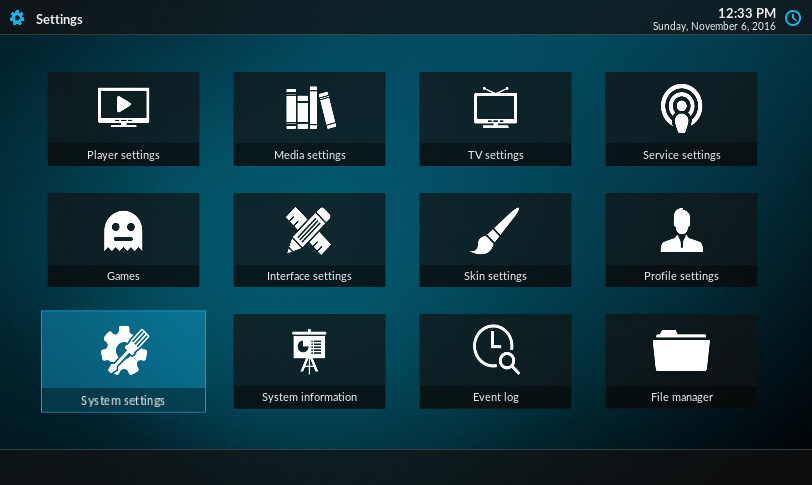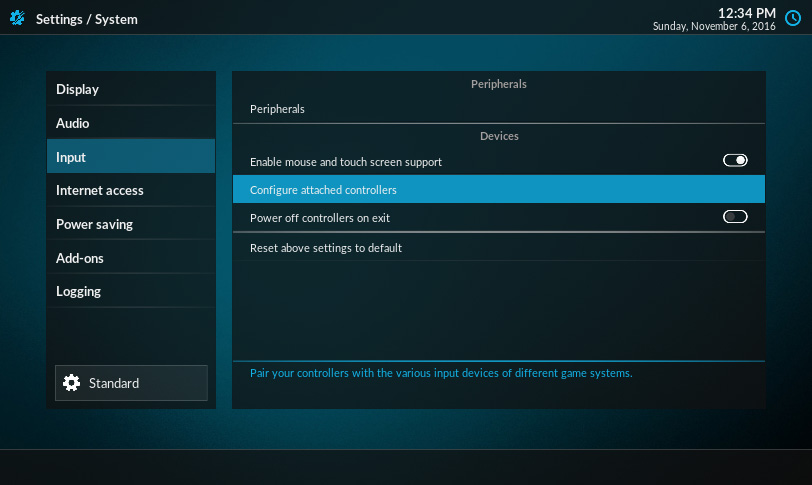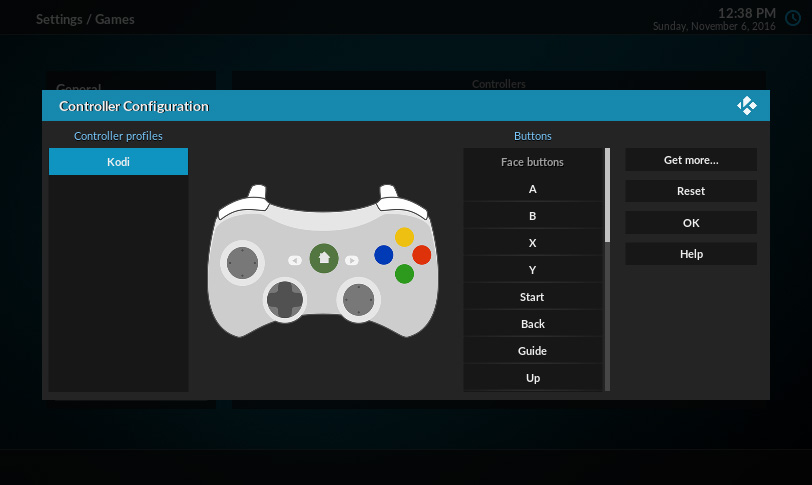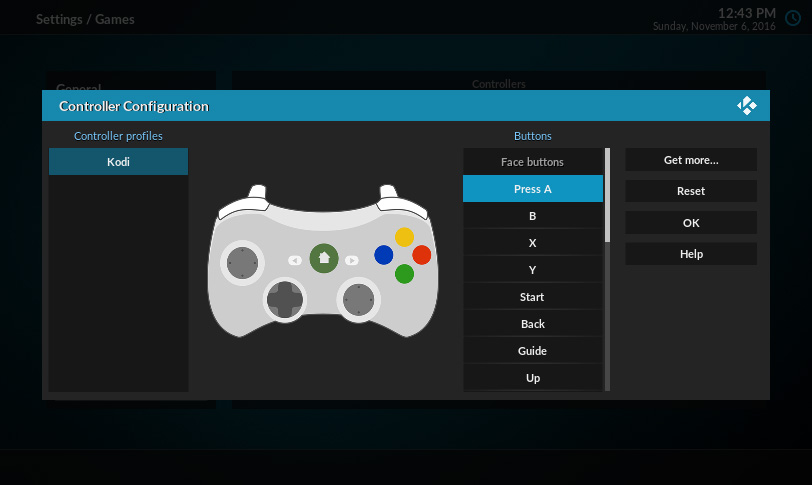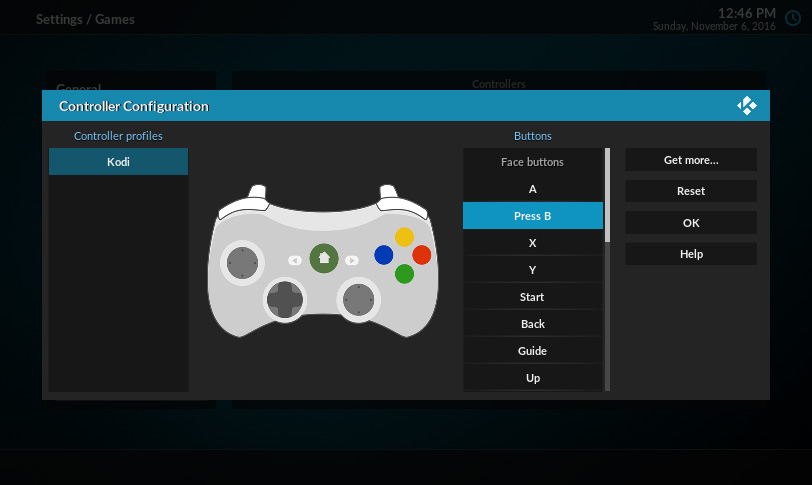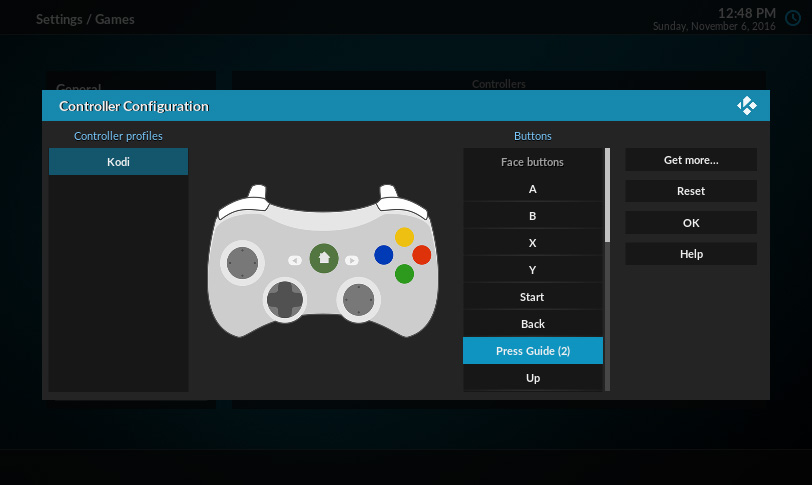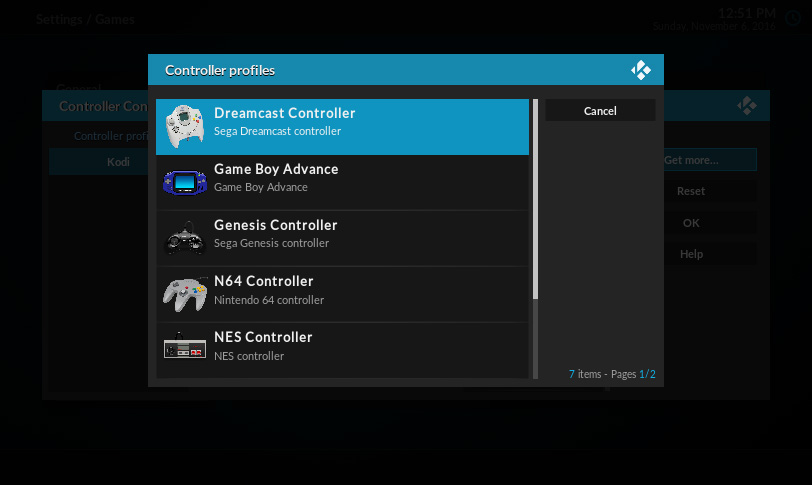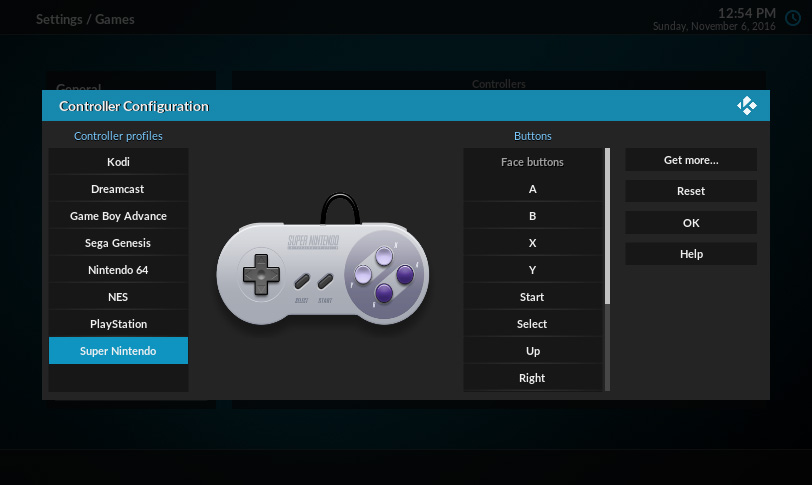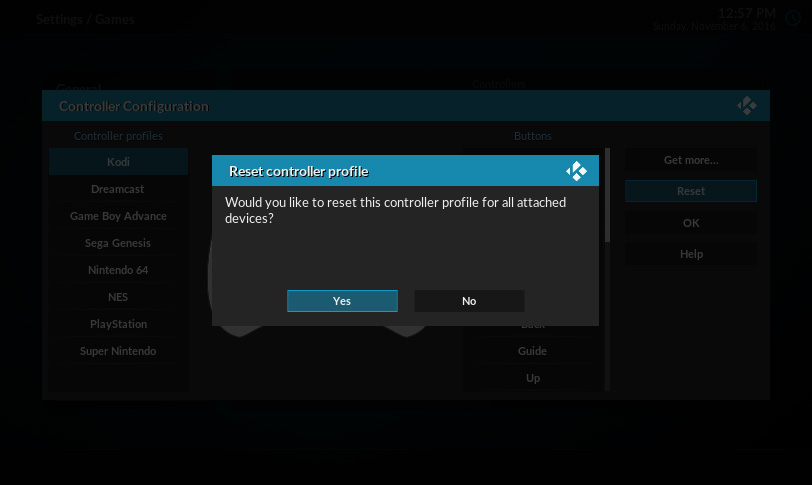HOW-TO:Configure controllers

|
FUTURE Krypton FEATURE: This page or section describes features that are a future part of the Kodi v17 release, codename "Krypton". For more information see development builds. |
Since Kodi v17 (Krypton), Kodi now features an entirely new controller support system. Basic configuration can now be done from within the Kodi interface, without leaving the Kodi GUI.
Currently, you can only configure the physical layout of your controller in Kodi. If you want to modify the actions that each button performs, see HOW-TO:Modify joystick.xml.
Kodi v17.0 has a bug where analog sticks can get "stuck" when they are first moved. This is fixed in v17.1. If this happens to you, see HOW-TO:Fix stuck analog sticks on v17.0.
Configuring controllers
Kodi has a controller configuration utility to configure the physical layout of your controller. It can be found under system settings.
Under the Input category, find the "Configure attached controllers" item.
If this is greyed out, see Game controllers#Troubleshooting.
Select the "Kodi" controller. You will be asked to press A.
If you do nothing for 6 seconds, the prompt will be cancelled. You can start again at any button by selecting it.
After mapping A, the utility will ask you to map B. This will continue until all buttons are mapped or the prompt times out.
If your controller doesn't have a button (like the Guide button), let the prompt time out and move on to the next button.
If you have a controller that looks different than the 360 controller, you can select "Get more..." to download additional controller profiles. For more info, see HOW-TO:Map multiple controllers.
For example, the SNES profile lets you map a SNES controller.
Kodi uses the "Kodi" profile. If you map this, it will override the SNES profile. To unmap the "Kodi" profile, select "Reset".
Remember that the A, B, X, and Y buttons on the SNES controller are physically reversed, so you may need to map both controllers if you want the alternative behavior.
That's it! If you have problems, see Game controllers#Troubleshooting.