Archive:Share libraries using UPnP: Difference between revisions
Jump to navigation
Jump to search
Greenbutton (talk | contribs) (These instructions didn't include the client-side step of "enabling UPnP on the client". I added that. Without that, the rest of hte client-side instructions don't work. (Kodi 18)) |
mNo edit summary |
||
| Line 1: | Line 1: | ||
{{mininav|[[UPnP]] {{l2| [[Syncing and sharing]] }} }} | {{mininav|[[UPnP]] {{l2| [[Syncing and sharing]] }} }} | ||
<section begin="intro"/>[[UPnP]] sharing between two {{kodi}} devices | <section begin="intro"/>[[UPnP]] can be used for limited sharing of media files between two {{kodi}} devices.<section end="intro"/> | ||
UPnP cannot share library functions and is a file only sharing protocol. If you are looking for full library functionality, UPnP is not the method to use. | |||
For a more complex method of sharing using MySQL see [[MySQL]] | |||
| Line 23: | Line 26: | ||
{{youtube|EYX-8FrB1DM}} | {{youtube|EYX-8FrB1DM}} | ||
[[Category:How-to]] | [[Category:How-to]] | ||
[[Category:Video library]] | [[Category:Video library]] | ||
[[Category:Music library]] | [[Category:Music library]] | ||
Revision as of 05:54, 18 August 2020
UPnP can be used for limited sharing of media files between two Kodi devices.
UPnP cannot share library functions and is a file only sharing protocol. If you are looking for full library functionality, UPnP is not the method to use.
For a more complex method of sharing using MySQL see MySQL
- For Kodi device A (the "server") go to:
- Enable the UPnP server (Share my libraries)
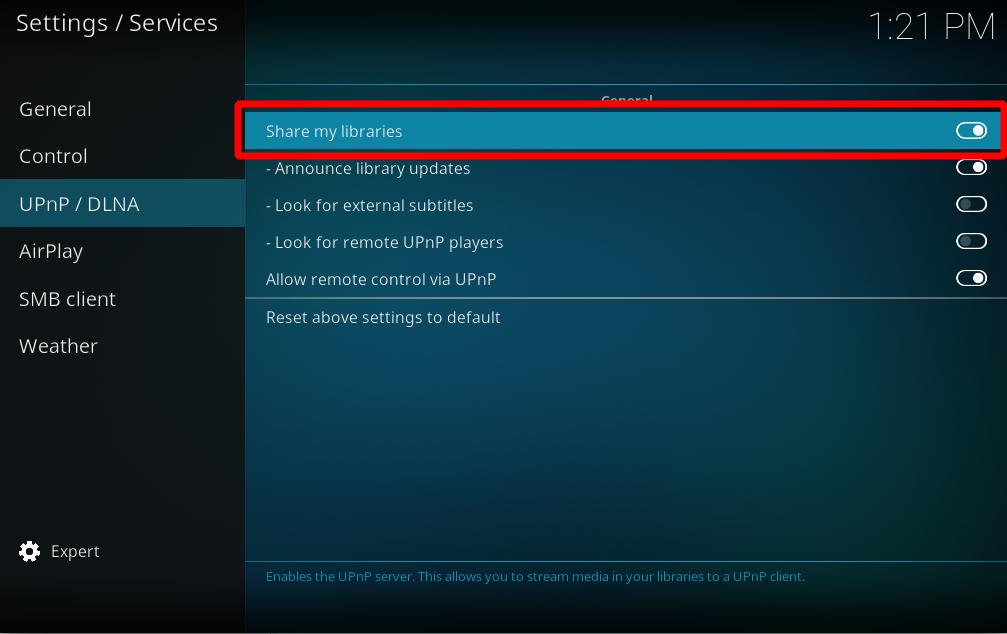
- For Kodi device B (the "client") you will need to (1) enable UPnP support in Settings → Service Settings → UPnP/DLNA and then (2) add device A as a media source: Videos → Files → Add Videos... → Browse → (scroll down to) UPnP Devices
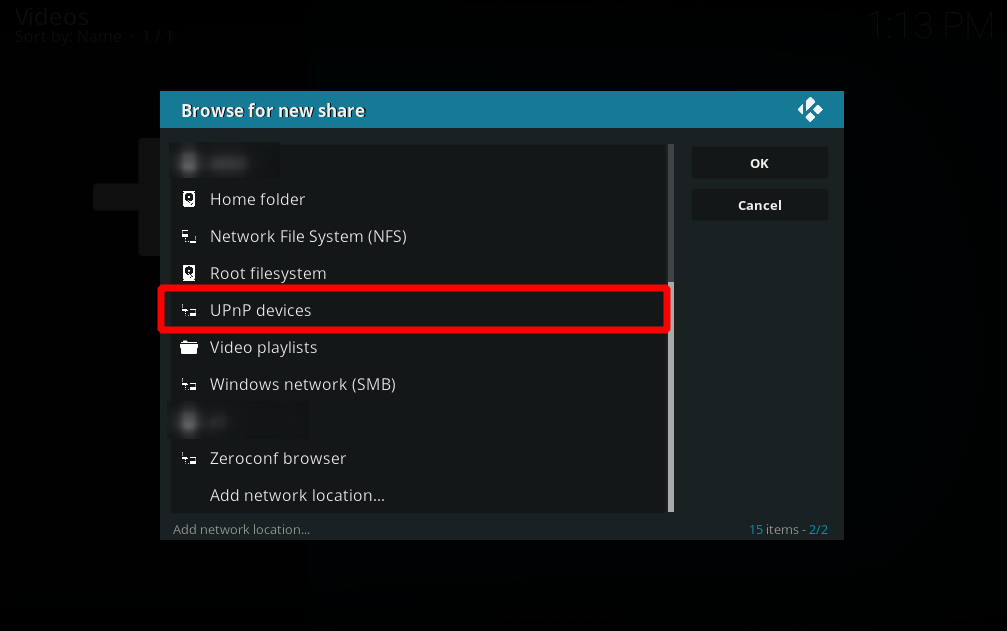
- A shows up there. Open the share and then hit OK.
- Give the new video source from A a name.
- You should now be able to see everything as it is set up on A on B.
For a detailed description how to add UPnP sources, please visit: UPnP Media Source
Other guides
Video guides
- UPnP sharing (as seen in XBMC v12, Frodo)