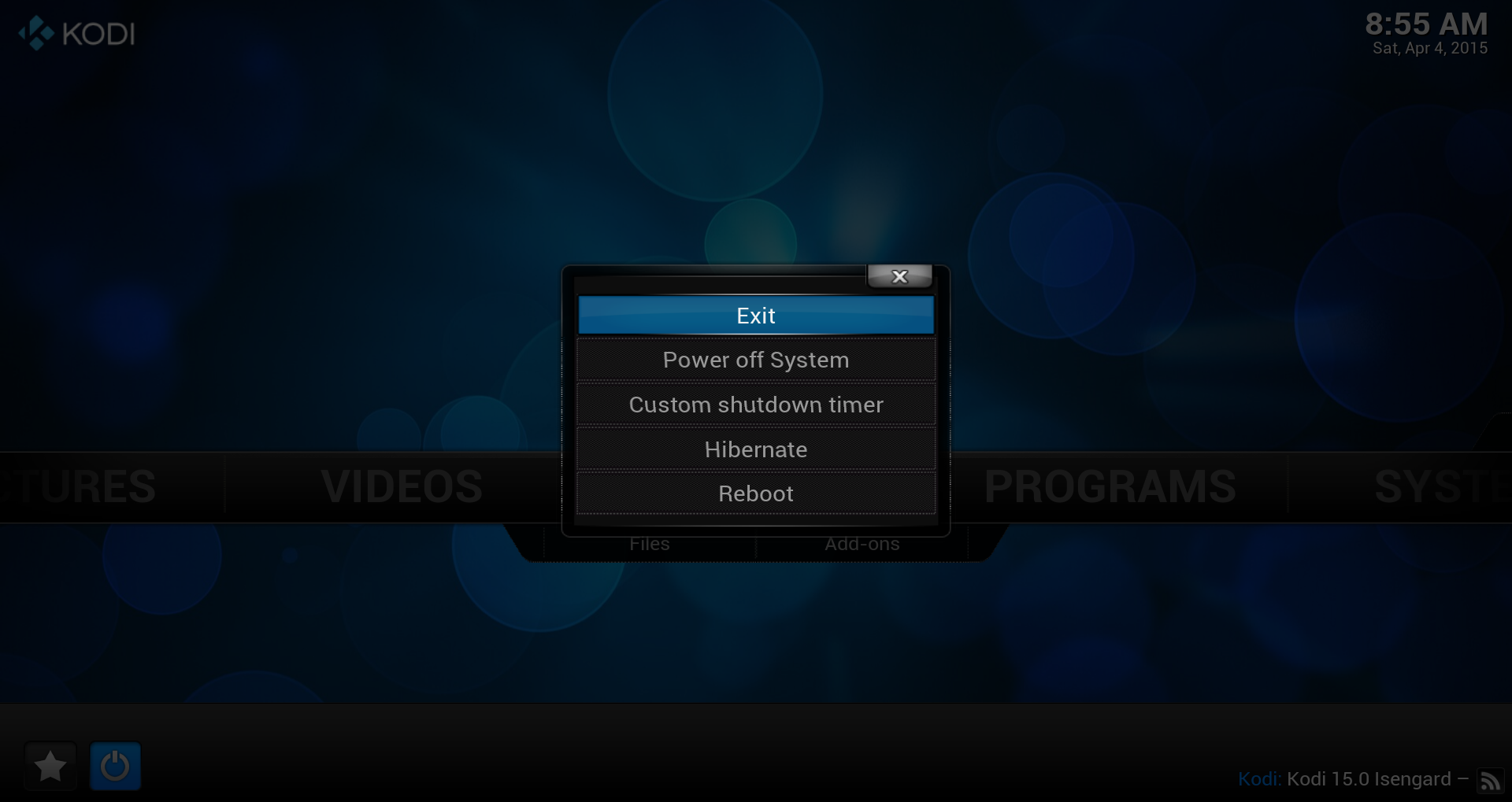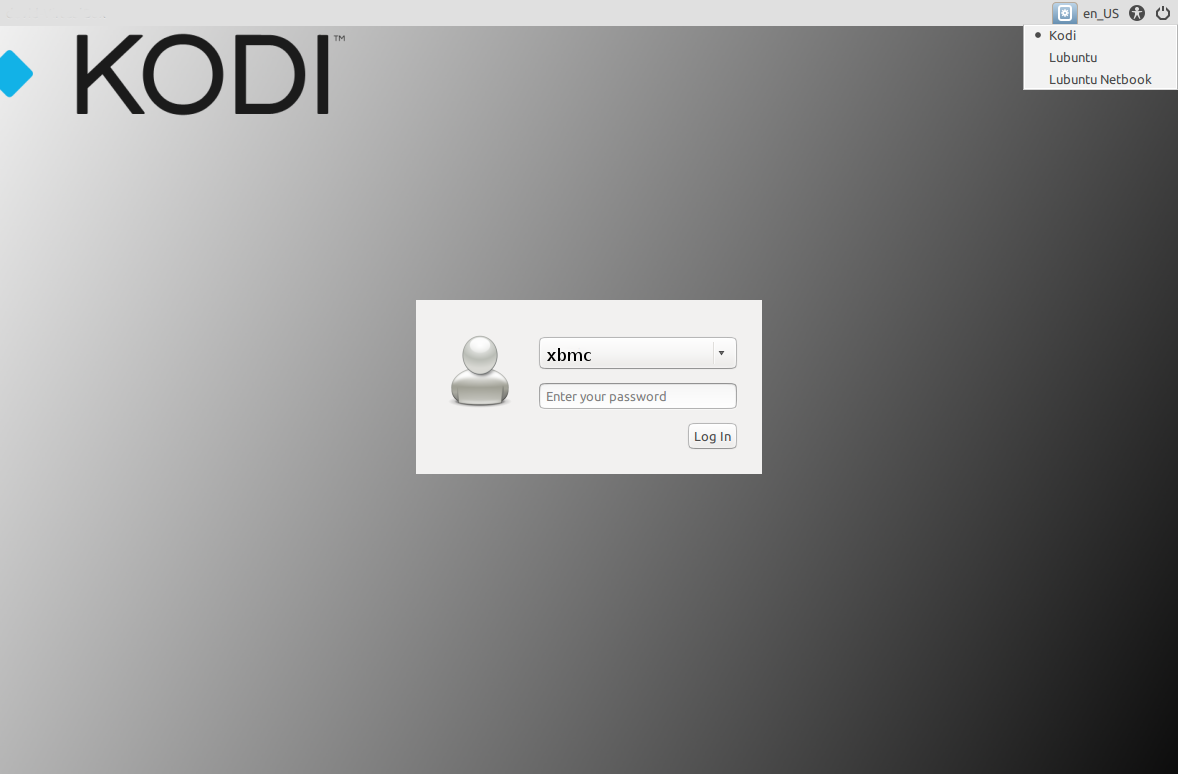>Locopingvin |
|
| (177 intermediate revisions by 17 users not shown) |
| Line 1: |
Line 1: |
| {{cleanup}} | | {{outdated}} |
| {{XBMC wiki toc Inline}}
| |
| :''See also: '''[[XBMCbuntu FAQ]]'''''
| |
|
| |
|
| '''XBMCbuntu''' (formerly XBMC Live) is the [http://xbmc.org XBMC Media Center] software bundled with an embedded operating-system, all pre-packaged for that set-top-box feeling. XBMCbuntu also lets you easily boot to the XBMC Live CD in order to demo XBMC Media Center for your friends and family on practically any relatively modern computer, (as long as it was manufactured in the last 5-years or so it should meet the XBMC's minimum requirements). | | {{divbox|red||'''Note:''' This Wiki page is outdated and Kodibuntu is not supported anymore. Therefore Kodibuntu is not available anymore at the download page}} |
|
| |
|
| == What is XBMCbuntu? == | | <section begin="intro" />Kodibuntu is a combination Kodi/operating system for use on PCs that are mainly just running Kodi. It is an alternative to installing Windows or a larger (and sometimes more complicated) Linux-based OS.<section end="intro" /> |
| XBMCbuntu is both a boot-CD with [http://xbmc.org XBMC Media Center] pre-configued to work directly out-of-the-box without touching the users harddrive for demo purposes, as well as a fully-fledged installer that allows the installation of the XBMC Media Center onto your local hard disk, without any pre-installed operating systems. Once booted, XBMCbuntu will give the user the option to either just run it as a demo from only the CD (not touching your harddrive) or do a permanent installation of XBMC complete with embedded operating-system onto a 8GB (or larger) USB-flash-memory-stick or your internal harddrive for a dedicated set-top-box style installation of XBMC, currently with Microsoft's Windows MCE (Media Center Edition) Remote with USB IR-receiver receiver dongle as the default supported controller which is supported directly out-of-the-box.
| |
|
| |
|
| When installed onto a USB flash drive or hard disk drive XBMCbuntu has the ability to save settings and make updates to XBMC Media Center and the operating-system back onto the USB flash drive or hard disk drive that it is installed onto, this is not possible when running XBMCbuntu from a Live CD booting from a CD-ROM disc as they are read-only and any changes settings are only temporarily saved until the system is rebooted.
| | == Hardware requirements == |
| | {{see also|Supported hardware}} |
|
| |
|
| == XBMCbuntu minimum and recommended hardware requirements ==
| | Kodibuntu should work with the general hardware requirements for Linux: |
| * x86 (Intel/AMD-based) processor computer capable of booting to CD-ROM.
| | {{Collapse top|Click to show hardware requirements -->}} |
| ** [http://en.wikipedia.org/wiki/Pentium_4 Intel Pentium 4], [http://en.wikipedia.org/wiki/Pentium_M Intel Pentium M], [http://en.wikipedia.org/wiki/Athlon_64 AMD Athlon XP/64], [http://en.wikipedia.org/wiki/Opteron AMD Opteron], or newer CPU (that support [http://en.wikipedia.org/wiki/Streaming_SIMD_Extensions SSE]).
| | {{#lst:Supported hardware|Linux}} |
| ** Very fast modern dual-core processor is required to decode H.264 videos in FullHD (1080p).
| | {{Collapse bottom}} |
| * [http://en.wikipedia.org/wiki/Radeon ATI/AMD], [http://en.wikipedia.org/wiki/Intel_GMA Intel], or [http://en.wikipedia.org/wiki/GeForce NVIDIA] (recommended) graphic controller which supports [[XBMC for Linux specific FAQ|OpenGL 1.4 or later (2.0 recommended)]].
| |
| ** [http://en.wikipedia.org/wiki/Radeon ATI Radeon R420 (X800)] or newer supported, [http://en.wikipedia.org/wiki/Radeon ATI Radeon R700 (HD 4000)] or newer recommended.
| |
| ** [http://en.wikipedia.org/wiki/Intel_GMA Intel GMA 950 (945G)] or newer supported, [http://en.wikipedia.org/wiki/Intel_GMA Intel GMA X4500HD (G45)] or newer recommended.
| |
| ** [http://en.wikipedia.org/wiki/GeForce NVIDIA GeForce 6-Series] and newer supported, [http://en.wikipedia.org/wiki/GeForce GeForce 8-Series] and newer recommended.
| |
| * Optional is to install to a 8GB (or larger) [http://en.wikipedia.org/wiki/USB_flash_drive USB-flash-drive] or internal harddrive.
| |
| ** If you like to install XBMCbuntu to USB then note that it [http://www.u3.com/uninstall/default.aspx can not still have U3 software on it (so uninstall that first)].
| |
| ** Larger than 8GB is if you have a lot of media as covers are cached on it.
| |
|
| |
|
| == How To Install XBMCbuntu == | | == Installing == |
| Installing XBMCbuntu to an external disk or USB flash drive can be accomplished in three simple steps.
| | Kodibuntu comes in an ISO form that can be written to a USB drive or burned to an optical disc. |
|
| |
|
| Before installing XBMCbuntu to USB device (hard drive or flash drive) it is highly recommended that any USB drives other than the one being used for installation be unplugged to prevent the accidental overwrite of data on other drives. Installing XBMCbuntu will (optionally) format the selected drive and erase all data on the drive prior to installation.
| | Download the current stable Kodibuntu image from: '''<code>http://kodi.tv/download/</code>''' |
|
| |
|
| # Download the XBMCbuntu ISO image from [http://xbmc.org/download/ XBMC Downloads] and burn it to a CD-R/RW.
| | The Complete installation guide can be found here: [http://howtouselinux.net/kodi-linux-part-1/ Kodi Linux - The Complete Guide] |
| # Disconnect all USB storage devices other than the drive intended for installation.
| | |
| # Boot your computer using the XBMCbuntu disc you just created and follow the instructions on the screen. In some cases you may need to change settings in the BIOS of your computer in order to boot to a CD. For more information on booting from a CD, read the About.com article [http://pcsupport.about.com/od/tipstricks/ht/bootcddvd.htm "How to Boot from CD or DVD"].
| | {{note| |
| # At boot, when two small icons are shown at the bottom of the screen, press any key and choose one of the two install options in the boot menu. Note that on some large displays the second install option (120DPI) may work better.
| | * Kodibuntu has only one iso image file for all x86 computers, regardless of GPU. |
| | * Currently, only a '''64-bit''' version is available, but this should cover the vast majority of users. |
| | * A pre release 32bit exists in mirrors with unstable ppa and RC candidate Kodi, which can be upgraded to stable kodi |
| | * There will be no separate Kodibuntu release for Kodi 15.x as it's based on the same OS. To get Kodi 15.x on Kodibuntu, just upgrade the software as suggested below}} |
|
| |
|
| === Username and password to the underlying live OS environment === | | == Updating == |
| Username and password to the underlying OS environment are not needed by average users of XBMCbuntu, but here they are just in case you want to dig into the (very) advanced possibilities that are available. The default username and password on the live CD are listed below, but during installation, you will be able to change these to your own username and password. We recommend that you write down the username and password you have chosen, and store it away in a safe place;
| | Current Kodibuntu is based on a LTS release (long term release) which is supported for 5 years, this means that it isn't required to upgrade the OS base in order to obtain updated or upgraded application packages. |
| Username: '''xbmc'''
| |
| Password: (none)
| |
|
| |
|
| === XBMCbuntu running as Live CD === | | === How to upgrade Kodi === |
| * Since a live CD is booted from read-only media, it requires either installation to rewriteable media (i.e. a USB flash drive or hard disk drive) or complete remastering to install additional software or modify the existing files.
| | {{main|HOW-TO:Install Kodi for Linux#Upgrading}} |
| | {{#lst:HOW-TO:Install Kodi for Linux|Ubuntu upgrade}} |
|
| |
|
| === XBMCbuntu installed on USB or HDD === | | === When to upgrade the OS === |
| :''See also: '''[[HOW-TO:Install XBMCbuntu from a USB thumbdrive]]'''''
| |
|
| |
|
| * Some computers, particularly older ones, may not have a BIOS that supports USB booting. Many which do support USB booting may still be unable to boot the device in question. In these cases a computer can often be "redirected" to boot from a USB device through use of an [http://www.pendrivelinux.com/2007/11/21/use-a-floppy-to-boot-usb-pendrive-linux/ initial bootable CD or floppy disk] for live USB installs.
| | See [https://wiki.ubuntu.com/Releases Current Ubuntu releases] if your current distro is listed under End of life table, you will need to upgrade your OS to a supported release. |
|
| |
|
| * In contrast to the live CD, the data contained on the booting device can be changed and additional data stored on the same device. This allows for XBMCbuntu USB/HDD to be used as personal storage, as it allows a user to carry their preferred operating system, applications, and configuration as well as personal files with them, making it easy to share a single system between multiple users.
| |
|
| |
|
| * The absence of moving parts in USB flash devices allows for faster seek time than is possible with hard drives or optical media, meaning all programs will start faster from a USB flash drive than from a local hard disk or XBMCbuntu CD.
| | == Basic use == |
|
| |
|
| * Due to the additional write cycles that occur on a full-blown installation to a USB flash drive, the life of the USB flash drive may be slightly reduced. This usually does not apply to systems particularly designed for live systems which keep all changes in RAM until the user logs off, and XBMC Live developers have done their best to try to prevent this from happening.
| | === Desktop mode === |
|
| |
|
| == XBMC Media Center ==
| | Kodibuntu can boot directly into Kodi or it can also boot into a desktop mode for using applications such as a web browser. |
| XBMC Live contains [[XBMC for Linux]] compiled with the 'standalone' mode, this enabled certain functions that are not available in normal XBMC installations (Windows, Mac Linux), these functions include Power Management, and Network Management.
| |
|
| |
|
| ==Upgrading XBMC Live== | | In order to enter desktop mode, follow those steps below: |
| To actually update "XBMC Live" for Eden, which is a full package, then you're pretty much looking at a fresh install. The OS changed from Ubuntu 10.04 to Lubuntu 11.10. It is possible to just update XBMC itself while on the "old Live" by treating it as a normal Linux install and going to: [[HOW-TO:Install XBMC for Linux]]
| | <gallery widths=500px heights=313px> |
| | File:kodi-exit.png|'''Step 1:''' ''Exit'' Kodi. |
| | File:kodi-session.png|'''Step 2:''' Select ''Lubuntu'' and enter your ''username'' and ''password''. |
| | </gallery> |
|
| |
|
| [[Category:Installation|Live]] | | The username may differ from the one you supplied during installation. So please be aware, that "xbmc" (as shown in the screenshot) might not be the username you will see and/or have to use. |
| [[Category:Linux|Live]] | | |
| [[Category:XBMC Live|*]] | | {{note|If you last booted directly or switched to desktop and shutdown the HTPC while in desktop, on next reboot you will get the last used session by default.}} |
| | |
| | To return to Kodi, '''logout''', select '''Kodi''' as session in the top-right pulldown menu and enter your ''username'' and ''password'' again. |
| | |
| | === Login === |
| | To login to the command line interface press {{keypress|Ctrl|Alt|F1 - F6 }} or connect over [[SSH]] by using usernamne and password supplied during installation. |
| | |
| | {{note|For the use of {{keypress|Ctrl|Alt|F1 - F6 }} no username and password is required. You are logged in directly to the command line.}} |
| | |
| | |
| | === Media center === |
| | Kodibuntu contains [[Linux|Kodi for Linux]] compiled with the 'standalone' mode, this enabled certain functions that are not available in normal Kodi installations (Windows, Mac Linux), these functions include Power Management, and Network Management. |
| | |
| | === Using desktop mode === |
| | Chromium is included for web browsing and can be found in the start menu. |
| | |
| | In Systems / Package Manager tools - you can install other applications for your specific needs. |
| | |
| | ==Other Uses== |
| | |
| | |
| | ===KodiBuntu VNC Server=== |
| | |
| | https://help.ubuntu.com/community/VNC/Servers |
| | |
| | *Install x11vnc |
| | *Set password |
| | **x11vnc -storepasswd |
| | *Test connection by running manual start command. |
| | x11vnc -auth guess -forever -loop -noxdamage -repeat -rfbauth /home/USERNAME/.vnc/passwd -rfbport 5900 -shared |
| | |
| | |
| | Have x11vnc start automatically via upstart in any environment (<=Utopic) |
| | sudo nano /etc/init/x11vnc.conf |
| | |
| | # description "Start x11vnc at boot" |
| | description "x11vnc" |
| | start on runlevel [2345] |
| | stop on runlevel [^2345] |
| | console log |
| | respawn |
| | respawn limit 20 5 |
| | exec /usr/bin/x11vnc -auth guess -forever -loop -noxdamage -repeat -rfbauth /home/USERNAME/.vnc/passwd -rfbport 5900 -shared |
| | |
| | |
| | |
| | |
| | == See also == |
| | * [[Linux]] |
| | * [[HOW-TO:Install Kodi for Linux]] |
| | * [[JeOS implementations for Kodi]] |

|
THIS PAGE IS OUTDATED:
This page or section has not been updated in a long time, no longer applies, refers to features that have been replaced/removed, and/or may not be reliable.
This page is only kept for historical reasons, or in case someone wants to try updating it.
|
Note: This Wiki page is outdated and Kodibuntu is not supported anymore. Therefore Kodibuntu is not available anymore at the download page
Kodibuntu is a combination Kodi/operating system for use on PCs that are mainly just running Kodi. It is an alternative to installing Windows or a larger (and sometimes more complicated) Linux-based OS.
Hardware requirements
Kodibuntu should work with the general hardware requirements for Linux:
| Click to show hardware requirements -->
|
| CPU
|
x86 or x86-64 processor such as: Intel Pentium 4/ Pentium M, AMD Athlon 64 / Opteron, or newer CPU (that support SSE2, which all CPUs made within the last 10-years does).
- If your GPU/VPU does not support hardware video decoding then you will require a fast modern processor is required to decode some 1080p videos encoded in H.264, VC-1/WMV9, HEVC/H.265 VP9, etc
|
| RAM
|
- Recommended: 1GB or more in a HTPC media player appliance-like computer dedicated for Kodi, and 2GB or more in a computer for multipurpose use.
|
| Graphics
|
Kodi will run on most graphics cards made within the last 10-years or so, though for good hardware video decoding support a little newer graphics cards can be required. This includes most cards from AMD/ATI, Intel, or NVIDIA which support OpenGL 2.0 or later.
AMD/Intel
|
| Video decoding
|
For hardware video decoding, which may be necessary on low-performance CPUs to playback 1080p content, make sure your GPU or VPU supports either VAAPI or VDPAU. For everything but older AMD cards and Nvidia, VAAPI is recommended. On AMD, you might have to start with the environment variable KODI_GL_INTERFACE set to GLX in order to get VDPAU support.
|
| Drive space
|
The Kodi application generally only takes up between 100 to 200 MB of space, depending on how the binary is compiled. Technically speaking, if your hardware supports netbooting, you do not even require a internal storage for either the operating-system or for Kodi.
- Minimum: 4 to 8GB
- Recommended: 16GB or more
- Depending on how big your video library is. Most of the space required for Kodi comes from the images/artwork cache.
|
Note: There´s no 304.xxx driver for Ubuntu 18.04 available anymore from the "Graphic Drivers"-ppa. Users who are using GeForce 6-series cards should either stay on an older Ubuntu version or use newer cards
|
Installing
Kodibuntu comes in an ISO form that can be written to a USB drive or burned to an optical disc.
Download the current stable Kodibuntu image from: http://kodi.tv/download/
The Complete installation guide can be found here: Kodi Linux - The Complete Guide
Note:
- Kodibuntu has only one iso image file for all x86 computers, regardless of GPU.
- Currently, only a 64-bit version is available, but this should cover the vast majority of users.
- A pre release 32bit exists in mirrors with unstable ppa and RC candidate Kodi, which can be upgraded to stable kodi
- There will be no separate Kodibuntu release for Kodi 15.x as it's based on the same OS. To get Kodi 15.x on Kodibuntu, just upgrade the software as suggested below
Updating
Current Kodibuntu is based on a LTS release (long term release) which is supported for 5 years, this means that it isn't required to upgrade the OS base in order to obtain updated or upgraded application packages.
How to upgrade Kodi
To update Kodi when a new version is released, just do a general system/package or use the following commands in the terminal (or via SFTP):
sudo apt update
sudo apt upgrade --with-new-pkgs
When to upgrade the OS
See Current Ubuntu releases if your current distro is listed under End of life table, you will need to upgrade your OS to a supported release.
Basic use
Desktop mode
Kodibuntu can boot directly into Kodi or it can also boot into a desktop mode for using applications such as a web browser.
In order to enter desktop mode, follow those steps below:
Step 2: Select Lubuntu and enter your username and password.
The username may differ from the one you supplied during installation. So please be aware, that "xbmc" (as shown in the screenshot) might not be the username you will see and/or have to use.
Note: If you last booted directly or switched to desktop and shutdown the HTPC while in desktop, on next reboot you will get the last used session by default.
To return to Kodi, logout, select Kodi as session in the top-right pulldown menu and enter your username and password again.
Login
To login to the command line interface press Ctrl+Alt+F1 - F6 or connect over SSH by using usernamne and password supplied during installation.
Note: For the use of Ctrl+Alt+F1 - F6 no username and password is required. You are logged in directly to the command line.
Media center
Kodibuntu contains Kodi for Linux compiled with the 'standalone' mode, this enabled certain functions that are not available in normal Kodi installations (Windows, Mac Linux), these functions include Power Management, and Network Management.
Using desktop mode
Chromium is included for web browsing and can be found in the start menu.
In Systems / Package Manager tools - you can install other applications for your specific needs.
Other Uses
KodiBuntu VNC Server
https://help.ubuntu.com/community/VNC/Servers
- Install x11vnc
- Set password
- Test connection by running manual start command.
x11vnc -auth guess -forever -loop -noxdamage -repeat -rfbauth /home/USERNAME/.vnc/passwd -rfbport 5900 -shared
Have x11vnc start automatically via upstart in any environment (<=Utopic)
sudo nano /etc/init/x11vnc.conf
# description "Start x11vnc at boot"
description "x11vnc"
start on runlevel [2345]
stop on runlevel [^2345]
console log
respawn
respawn limit 20 5
exec /usr/bin/x11vnc -auth guess -forever -loop -noxdamage -repeat -rfbauth /home/USERNAME/.vnc/passwd -rfbport 5900 -shared
See also