Template:Index three column
Jump to navigation
Jump to search
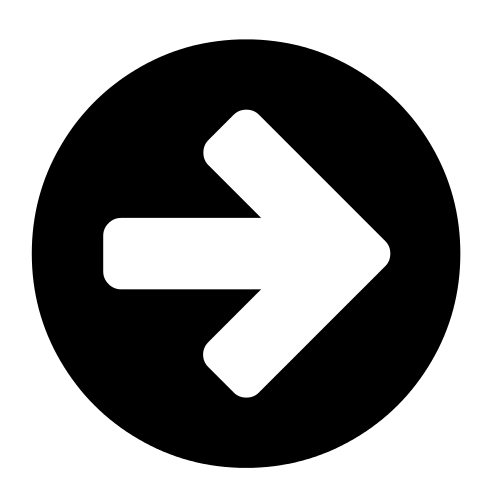
|
[[{{{link 1}}}]]
|
[edit] Template documentation
Used for "landing pages" or "indexes" for a given topic. Creates a three column layout for links and summaries for those pages, with the summaries being generated from the intro sections marked on a given page.
Usage
The template can format anywhere between 1 and 20 page links.
The only required parameter is | link 1 =. To make a second link, use | link 2 =, and so on until 20.
Each link can also have an image icon, defined by | image =.
Parameters
| Parameter | Description |
|---|---|
| link # =
|
Page title to be linked to. |
| link name # =(optional) |
If you wish the displayed title to be different. |
| image # =(optional) |
An icon to be displayed with the link. The icon will be clickable with the above link. All images are auto resized to fit within 60px wide or tall. If no image is provided then File:Circle arrow right font awesome.png will be used. |
| description # =(optional) |
By default the descriptive text is the "intro" section (if marked) on the target link page. Use this parameter to override this. |
Examples
Example 1
{{Index three column
| image 1 = Preferences-system.png
| link 1 = Video management
| image 2 = Oxygen480-actions-media-playback-start.png
| link 2 = Video playback
| image 3 = Crystal Clear app starthere.png
| link 3 = Basic_controls
| image 4 = Television.png
| link 4 = Live TV
| image 5 = Map symbol concert hall 02.png
| link 5 = Music videos
| image 6 = Nuvola apps kthememgr.png
| link 6 = Add-ons
| image 7 = Gnome-system-run.png
| link 7 = Settings
}}
creates:

|
Video management Now that you have your library setup and have become confident with using Kodi, you can start experimenting with modifying your library so it better suits your preferences. This page will guide you to other wiki pages that are commonly used to modify the library. |
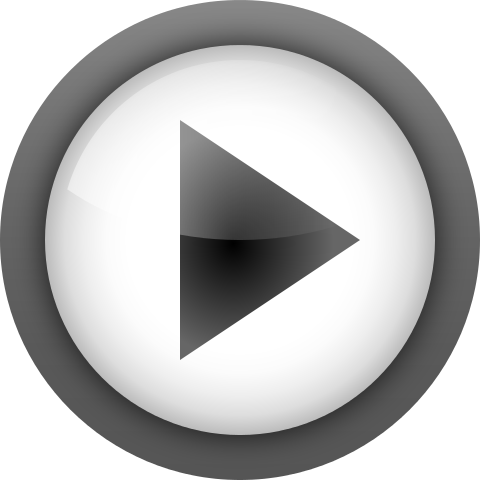
|
Video playback |

|
Basic_controls You have finally installed Kodi on your hardware, launched it, and then probably sat there for a few minutes scratching your head thinking "What is this"? This page will describe the commonly used screens and basic navigation around Kodi. Its aim is to allow you to become familiar with Kodi and prepare you for the upcoming setup pages. |

|
Live TV Answers to some common questions regarding Live TV, PVR and Radio which may help you understand the requirements for setting up and using this powerful component of Kodi. |

|
Music videos Kodi has the ability to include Music Videos in the Video and Music libraries. All scanned music videos will show up in both. Music Videos can also be part of Party Mode and Smart Playlists. Playlists containing both music and music videos should be stored in the mixed playlist subfolder under the userdata folder. |

|
Add-ons An Add-on is another piece of software that can be added to a program to further expand and enhance the features of that program. Imagine a smart phone and all the additional Apps that can be installed to enhance its functionality. Kodi has the same ability and these apps are referred to as Add-ons. Kodi has a growing list of community driven add-ons which can be installed from a common official repository, while still enabling third-party developers to also host their own unofficial repositories for add-ons that any user can choose to add themselves. |

|
Settings This section details the settings in the various settings pages.
|
Blank template
{{Index two column
| image 1 =
| link 1 =
| image 2 =
| link 2 =
| image 3 =
| link 3 =
| image 4 =
| link 4 =
| image 5 =
| link 5 =
| image 6 =
| link 6 =
| image 7 =
| link 7 =
| image 8 =
| link 8 =
}}