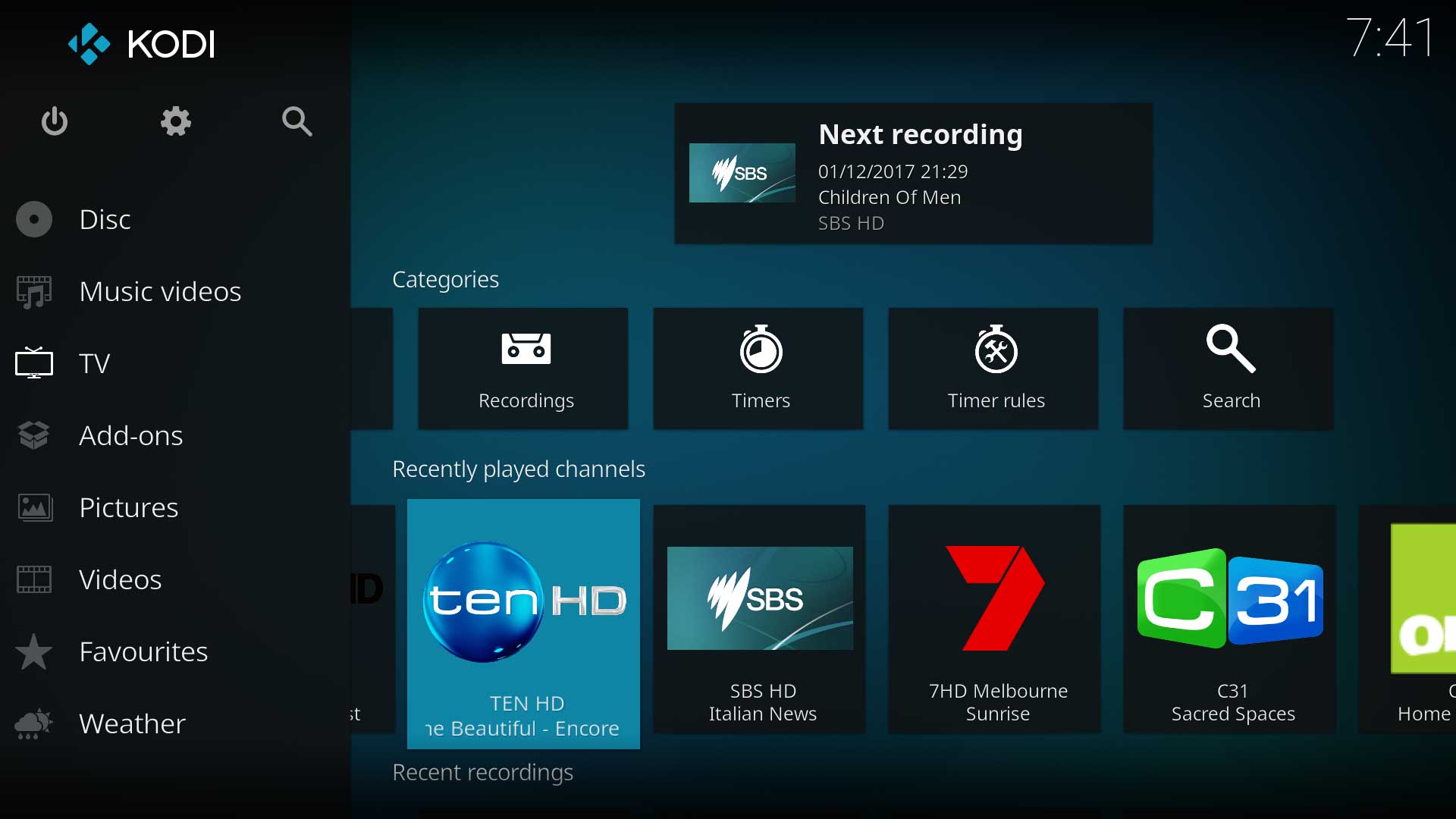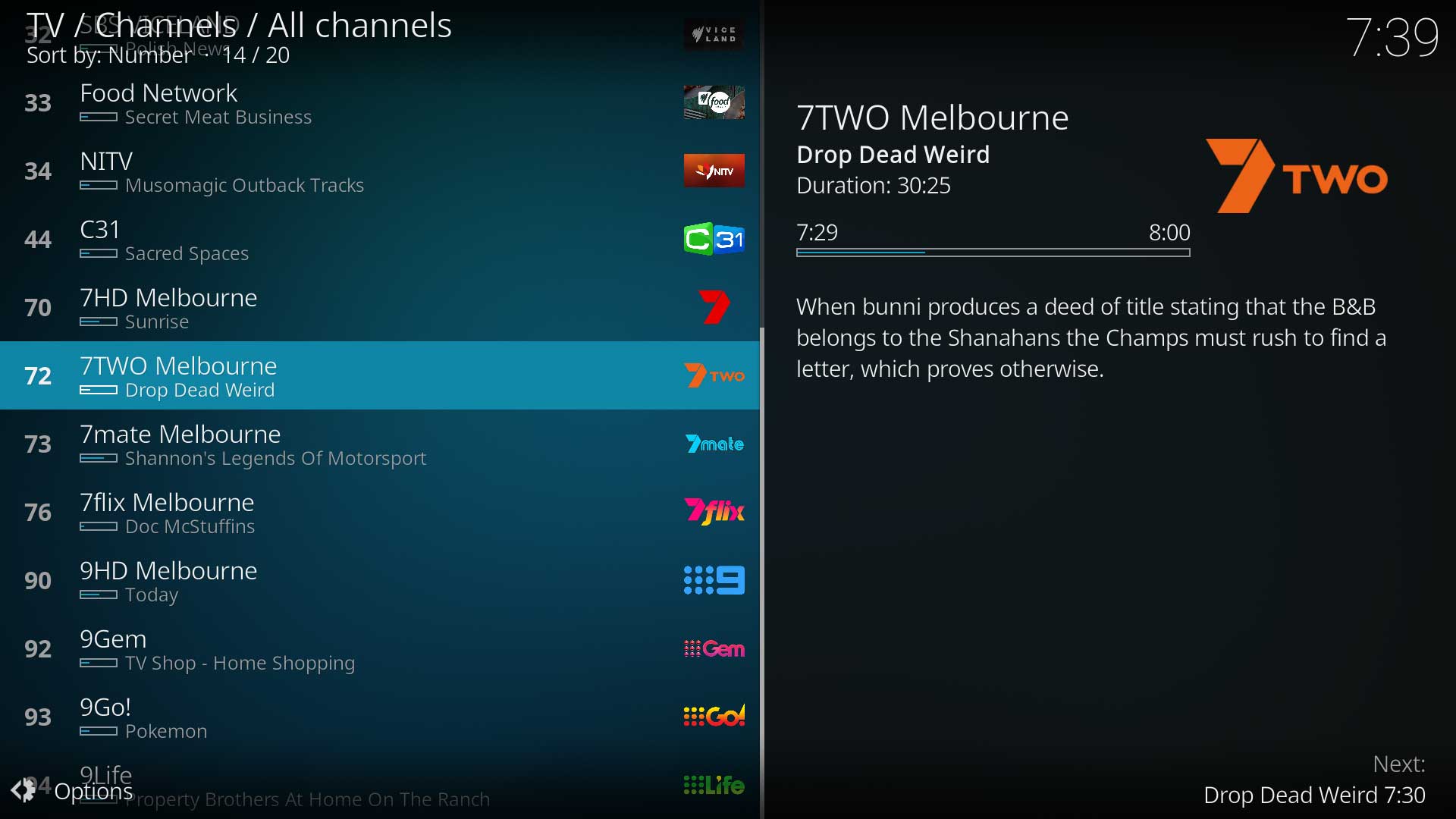PVR/Basics
| Live TV, PVR & Radio Contents |
|---|
|
|
| Related Pages: |
Details the steps for installing the Kodi add-on, adjusting settings and navigating.
Install the Add-on
Before installing the add-on:
- If you installed an internal tuner card or the USB TV tuner dongle and the backend software, ensure these are working correctly and you are able to watch Live TV through the backend software.
- If you installed a network tuner device, ensure you can view Live TV through the apps provided by the device manufacturer.
- If you are using one of the IPTV services, ensure you have your login credentials.
The Kodi PVR add-ons are located in the official Kodi repository. Locate them in Settings ▶ Add-ons ▶ Install from repository ▶ PVR clients and select the correct add-on to install.
The PVR add-ons for Linux are manually installed based on the distro. Ubuntu is the only official distro. Other distros may not be as well supported as Ubuntu. See... Ubuntu PVR Add-ons
Forks of Kodi like LibreELEC, CoreELEC, OSMC and others come pre-bundled with the PVR add-ons
Add-on Settings
After the add-on installs, select Configure from the add-on's Information page and adjust the settings as required. The add-on wiki page for your chosen backend may have details on the settings and their function. The links to these pages can be found in the Links column in Backends.
Once you have adjusted your settings, restart Kodi for the settings to take effect.
When Kodi restarts the TV section of Kodi will populate with channel, recording and other details as shown in the images.
Depending on the service you have selected, you may need to add your own channel logos. See Live TV Artwork for details.
Kodi Settings
Further adjustment of how Live TV behaves can be made in the Kodi settings pages in Settings ▶ Live TV
Artwork
The backend software can also scrape poster and fanart type artwork for display in the EPG and Recordings list. The backend passes this artwork to Kodi for display.
Controlling Live TV
Like all other sections of Kodi, Live TV can be controlled by using a remote control or a keyboard.
Additional Help
If you have any further questions, please feel free to seek assistance in the PVR section of the Kodi forum here... Kodi PVR Forum
| Return to top |
|---|