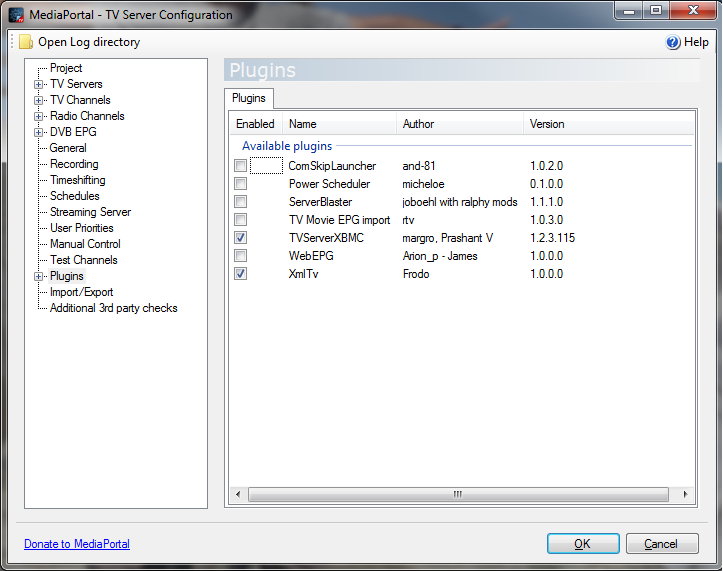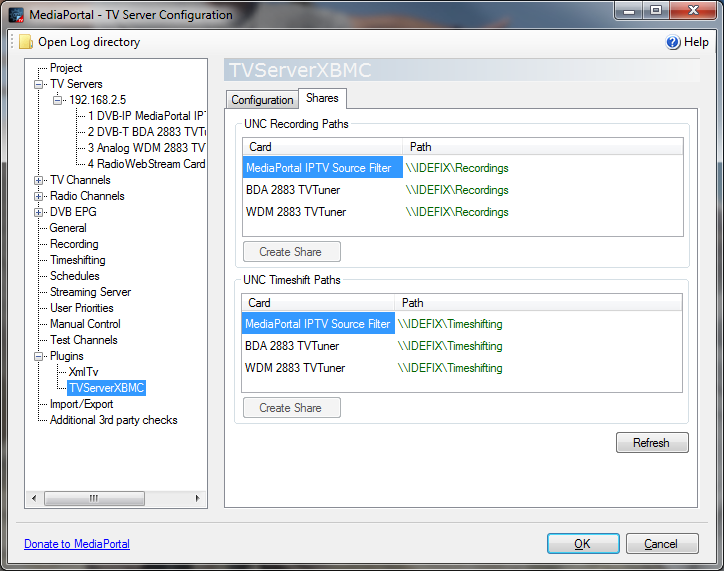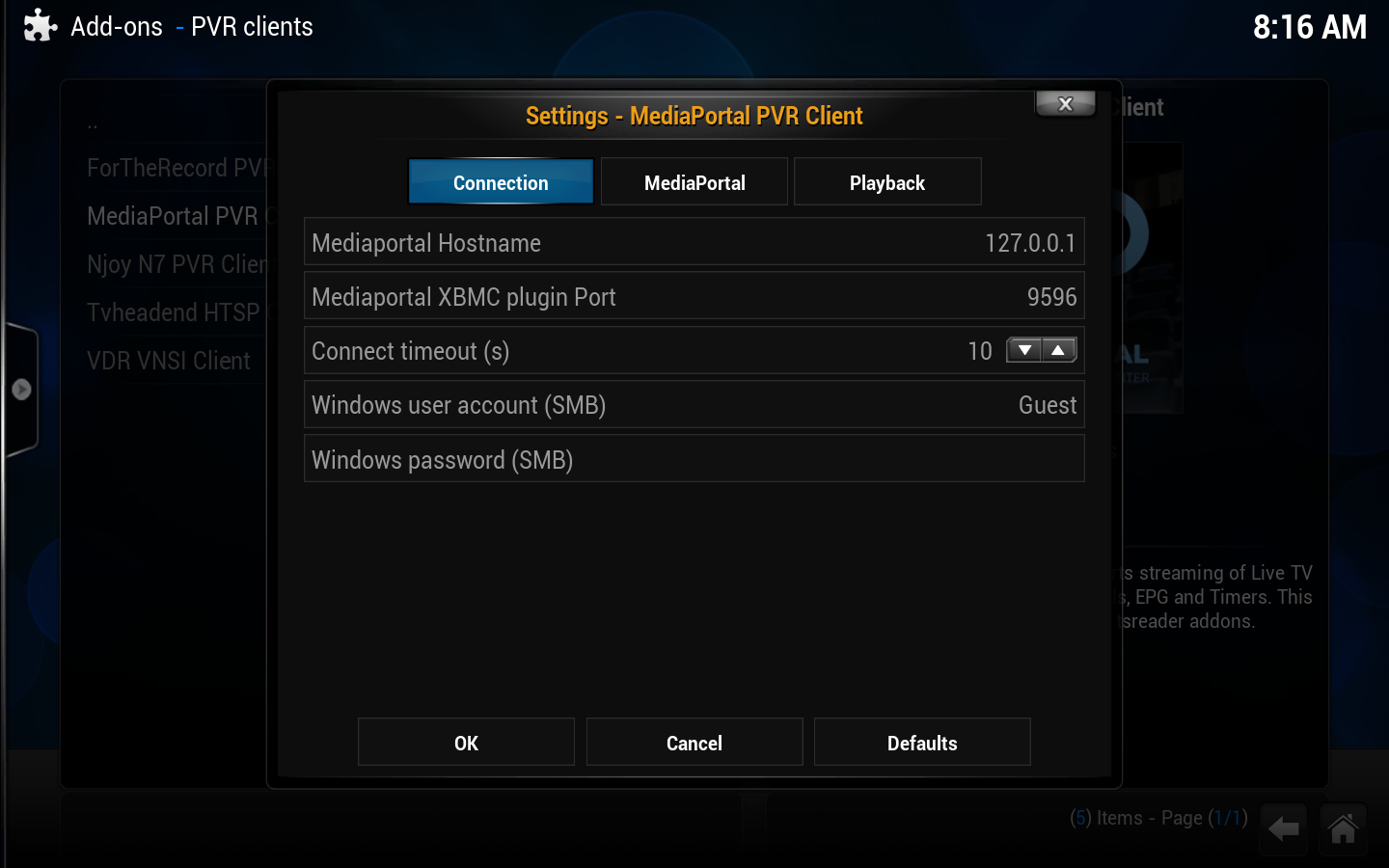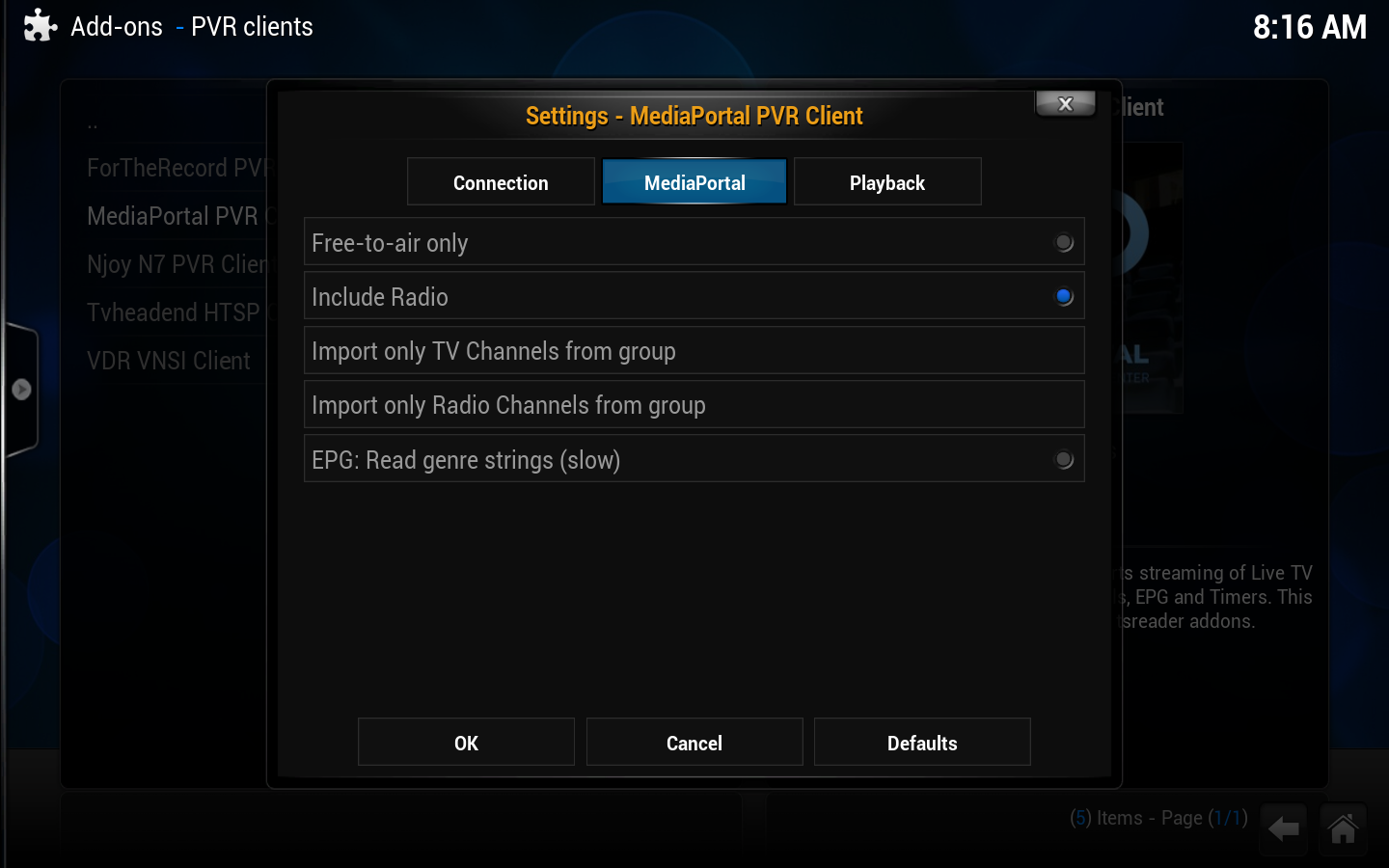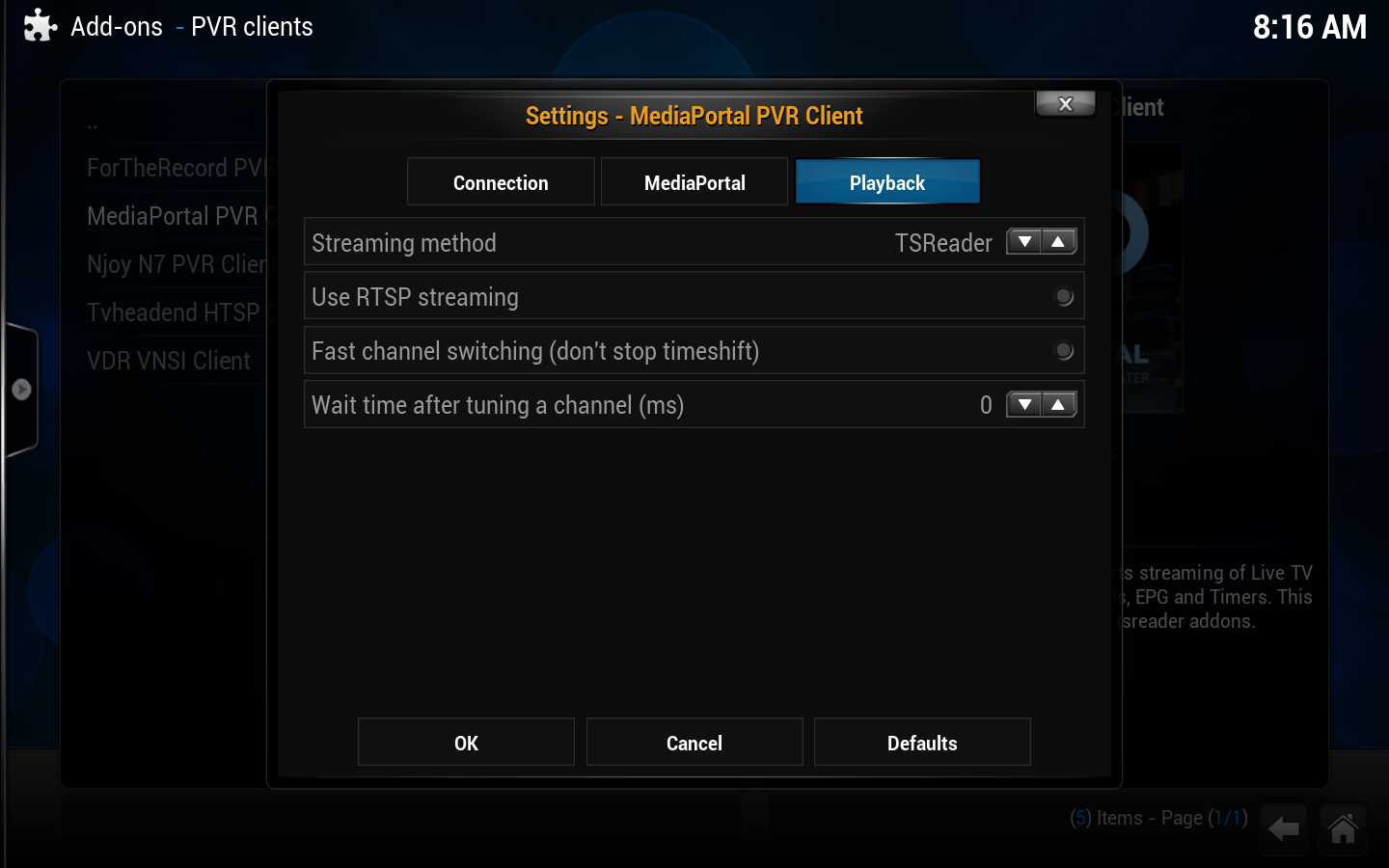|
Need help with this add-on? See here.
|
MediaPortal TV Server frontend. Supports streaming of Live TV & Recordings, listening to Radio channels, EPG and Timers.
Installing
This add-on is installed from the Add-on browser located in Kodi as follows:
- Settings
- Add-ons
- Install from repository
- PVR clients
- MediaPortal PVR Client
- Install
For Linux, see... Ubuntu PVR add-ons
What is MediaPortal TV-Server
MediaPortal's TV-Server is the component of MediaPortal that manages the user's TV cards and streams the TV signal over the network. You can learn more about how the components of MediaPortal (TV-Server - MediaPortal Client) work together in MediaPortal's own wiki.
Once you installed the MediaPortal software package you will notice that MediaPortal's TV-Server has its own separate Configuration Tool which you can access via a desktop shortcut or on the Windows Start Menu. Once you have configured TV-Server, you may also configure the TV settings for each client in the MediaPortal Configuration Tool > TV.
Please note that MediaPortal also has it's own separate Configuration Tool for all configuration settings other than TV-Server, such as using MediaPortal as a media player client, which is unrelated to Kodi.
MediaPortal TV-Server Quick Start Guide
- Download MediaPortal 1 or 2 from http://www.team-mediaportal.com/mediaportal-download
- Install the MediaPortal TV-Server (installation of MediaPortal itself is not needed, but can be useful for debugging purposes)
- Configure your TV-Server following the MediaPortal TV-Server Quick setup guide. Detailed TV-Server configuration documentation can be found here.
- Download the TVServerKodi plugin from the TVServerKodi Github site (margro)
- Extract the TVServerKodi.rar file and copy the TVServerKodi.dll to the plugins directory of your MediaPortal TV-Server installation (typically: C:\Program Files\Team MediaPortal\MediaPortal TV Server\Plugins or C:\Program Files (x86)\Team MediaPortal\MediaPortal TV Server\Plugins).
For MediaPortal 2, the location is different: C:\Program Files (x86)\Team MediaPortal\MP2-Server\Plugins\SlimTv.Service3\Plugins
- Open the "TV-Server Configuration" and enable the TVServerKodi plugin under "Plugins".
- Configure the TVServerKodi plugin. Add network shares for your Timeshift and Recordings folder if you want to use Kodi PVR on a different PC than your MediaPortal TV-Server PC.
- Restart the TV-Server: Press under "Manual Control" the "Stop Service" button, wait a few seconds and press then the "Start Service" button (same button). Unfortunately this does not work yet for MediaPortal 2. You will need to reboot or manually restart the "MediaPortal 2 Server" service.
Connecting Kodi to MediaPortal
- Go to Settings -> Add-ons -> Install from repository -> PVR Clients and select the MediaPortal add-on
- Select "Configure"
- For Linux installation see... Ubuntu PVR add-ons
Connection
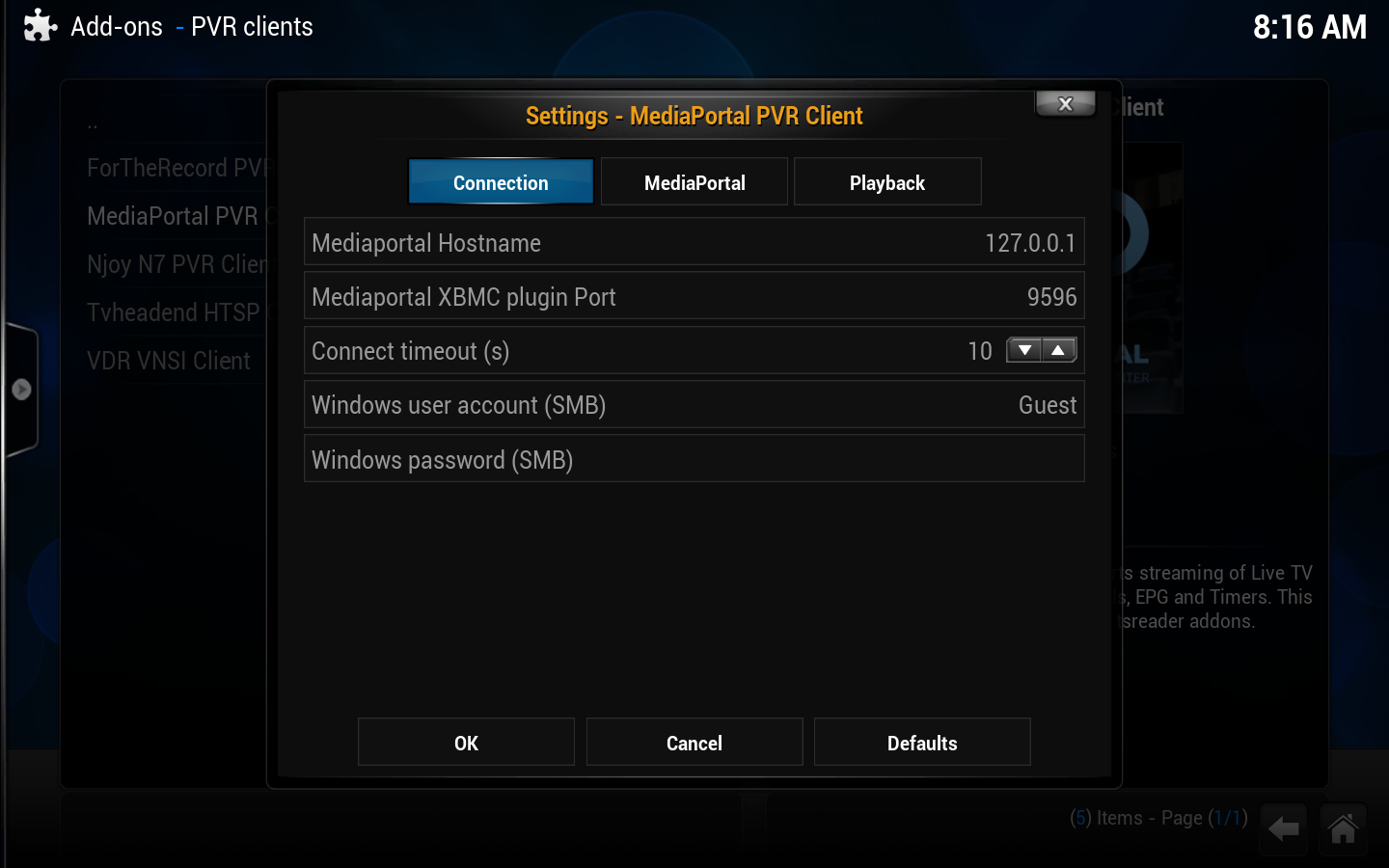
- Mediaportal Hostname
- The hostname or IP address of the server where the MediaPortal TV-Server is installed. Use 'localhost' or '127.0.0.1' when the TV-Server software is installed on the same machine.
- Default value: 127.0.0.1
- Mediaportal Kodi plugin Port
- The default port for the TVServerKodi plugin. Only change this setting if you have changed the TCP port on the TVServerKodi plugin settings.
- Default value: 9596
- Connection timeout(s)
- Timeout on Kodi<->TVServerKodi communication. After the selected timeout, has elapsed, the addon won't wait any longer for an answer from TVServerKodi and abort the selected action. Bottleneck is the timeshift start for TV channels. This can take a long time due to card initialization, so don't make this value too small.
- Default value: 10 (s)
- Windows user account (SMB)
- User name for accessing the Recording and Timeshift shares when running Kodi on a non-Windows system like: Linux/OSX
- Default value: <empty>
- Windows password (SMB)
- Password for accessing the Recording and Timeshift shares when running Kodi on a non-Windows system like: Linux/OSX
- Default value: <empty>
|
MediaPortal
- Free-to-air only
- Fetch/show only Free-to-air channels from the MediaPortal TV-Server backend
- Default value: true
- Include Radio
- Fetch also radio channels
- Default value: true
- Import only TV Channels from group
- Allows you to fetch only the TV channels in a specific MediaPortal TVServer group. E.g. you can create a "Kodi" group at the TVServer side that contains only the TV channels that you want to appear at the Kodi side. Leave this field empty when you want to import all channel groups.
- Default value: <empty>
- Import only Radio Channels from group
- Allows you to fetch only the radio channels in a specific MediaPortal TVServer group. E.g. you can create a "Kodi" group at the TVServer side that contains only the radio channels that you want to appear at the Kodi side. Leave this field empty when you want to import all channel groups.
- Default value: <empty>
- EPG: Read genre strings (slow)
- Translate the EPG genre strings from MediaPortal into Kodi compatible genre id's to get a colored EPG timeline view.
Depending on your EPG source, MediaPortal may return strings in your local language. In this case, you can skip the genre translation using this option. The addon translates only English genre strings to Kodi genre id's. You can extend the translation table by extending the following PVR addon file: pvr.mediaportal.tvserver\resources\genre_translation.xml
- Default value: false (= don't read and translate the genre strings)
|
|
Playback
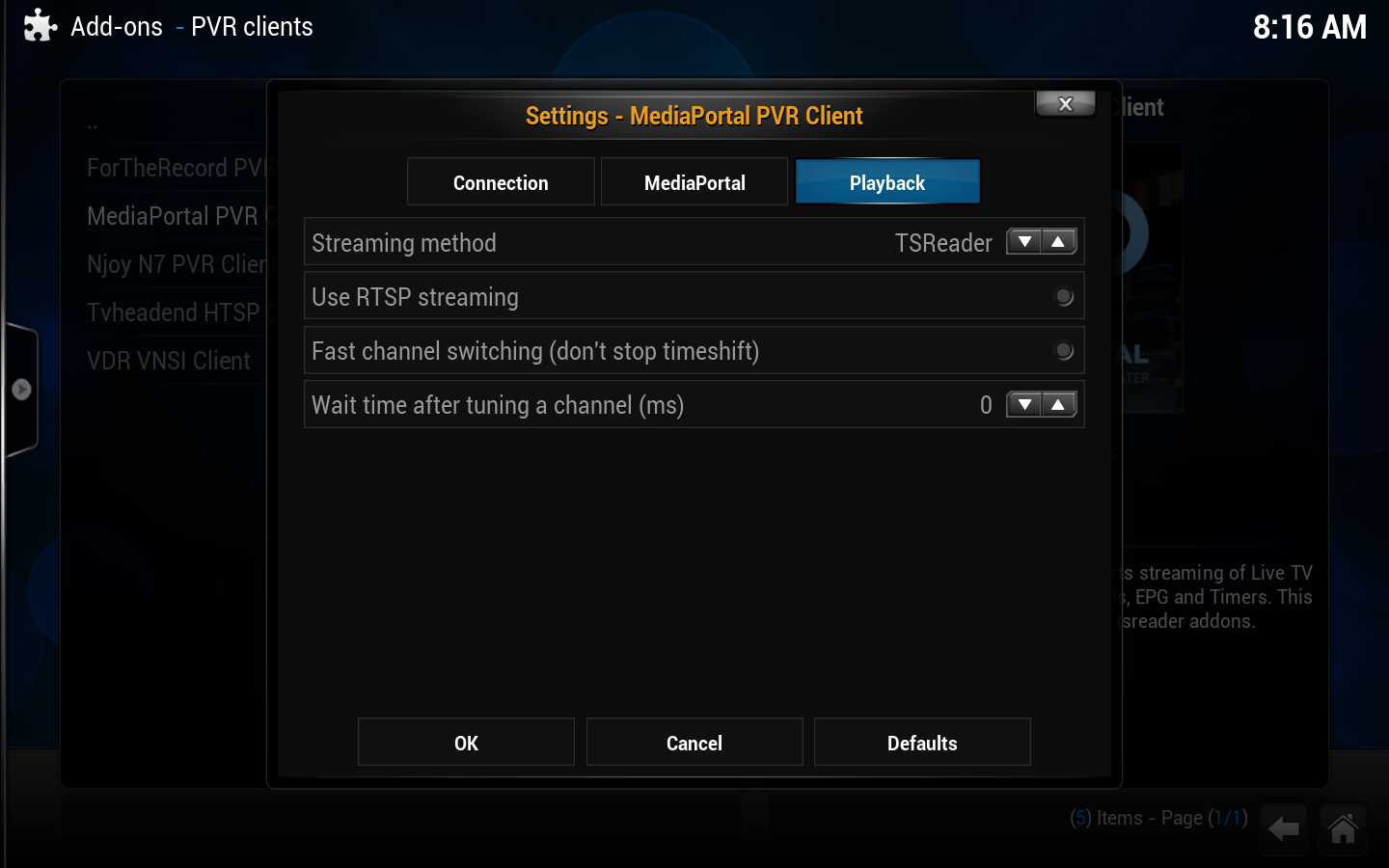
- Streaming method
- There are two ways to read the Live TV and recording streams from the TV-Server backend: 1) direct file access and 2) using an RTSP stream. The "TSReader" option reads directly from the timeshift buffer or recording file (fastest) using a stripped version of MediaPortal's own TSReader filter. The "ffmpeg" option uses an RTSP stream for playback (slow channel switching, but it can pass firewalls with proper settings).
- Default value: TSReader
- Use RTSP streaming
- The TSReader should use the Live555 library to read an RTSP stream instead of accessing the timeshift buffer file/recording file directly.
- This requires the PVR addon to be recompiled and linked against Live555. This is not enabled for Frodo!!
- Depends on: Streaming method=TSReader
- Default value: false
- Fast channel switching (don't stop timeshift)
- Don't stop an existing timeshift session when switching to a new channel. This makes channel switching faster but might also break channel switching.
- Warning: Enabling this option will probably break SD<->HD channel swithing and switching to channels with different audio/video streams and codecs. Detection of the new streams at the Kodi side may fail because the PVR addon does not know exactly where the beginning of the new channel is inside the timeshift buffer file.
- Depends on: Streaming method=TSReader
- Default value: false
- Wait time after turning a channel (ms)
- Use this options to give the TVServer some time to fill the timeshift buffer before Kodi starts playing the selected channel. You can increase this value if you are experiencing frequent buffering after tuning a new channel.
- Default value: 0
|
Additional guides and links