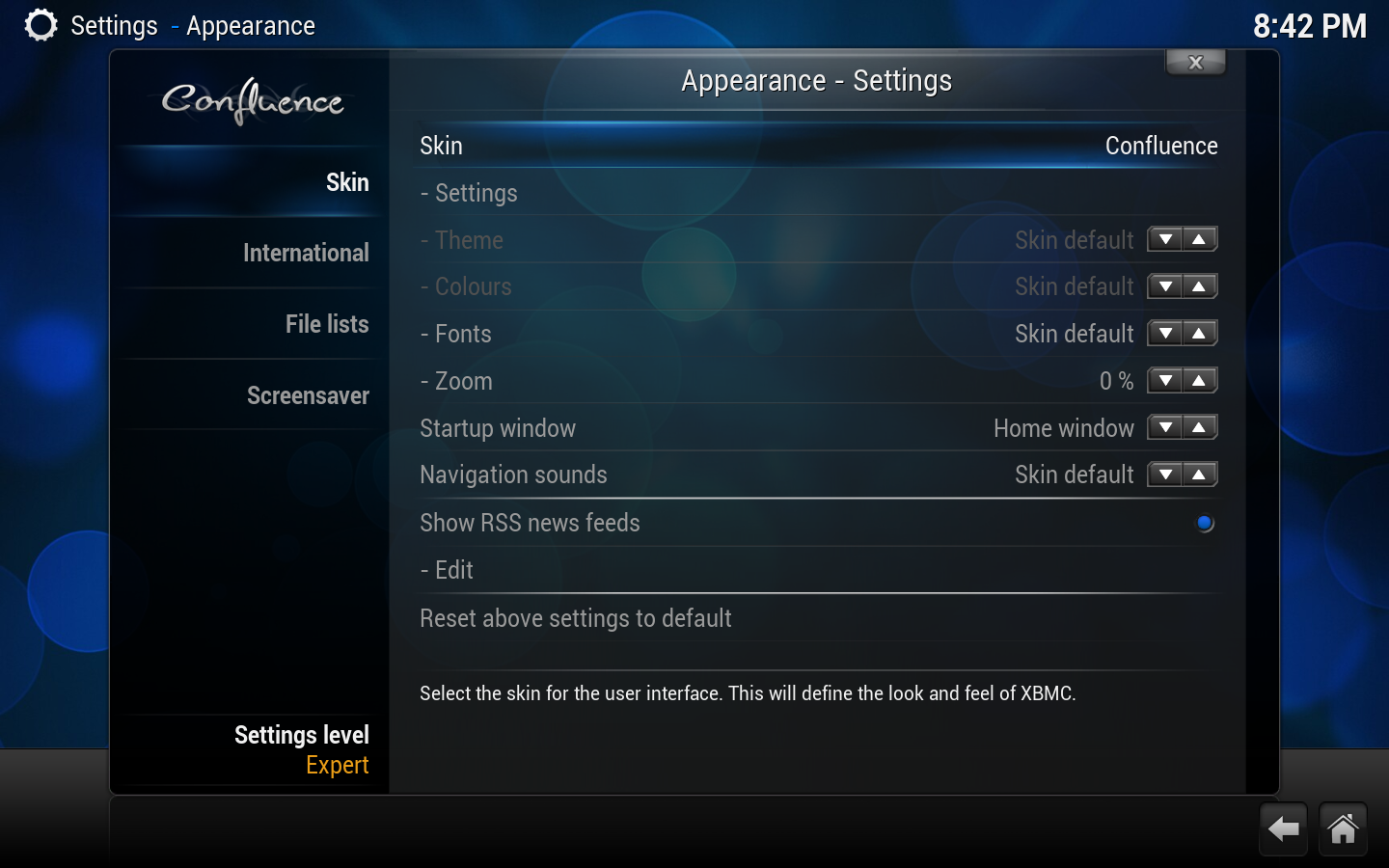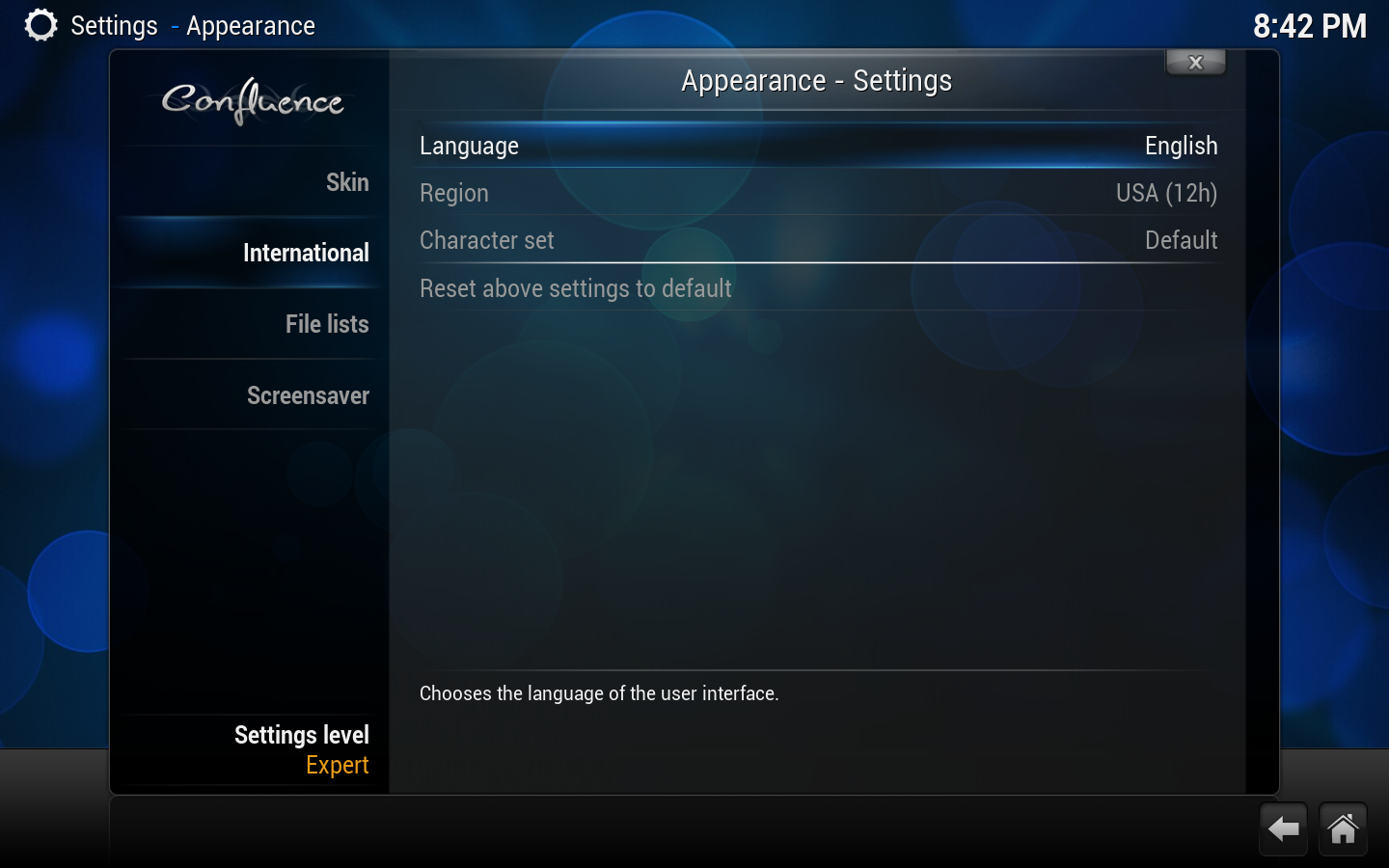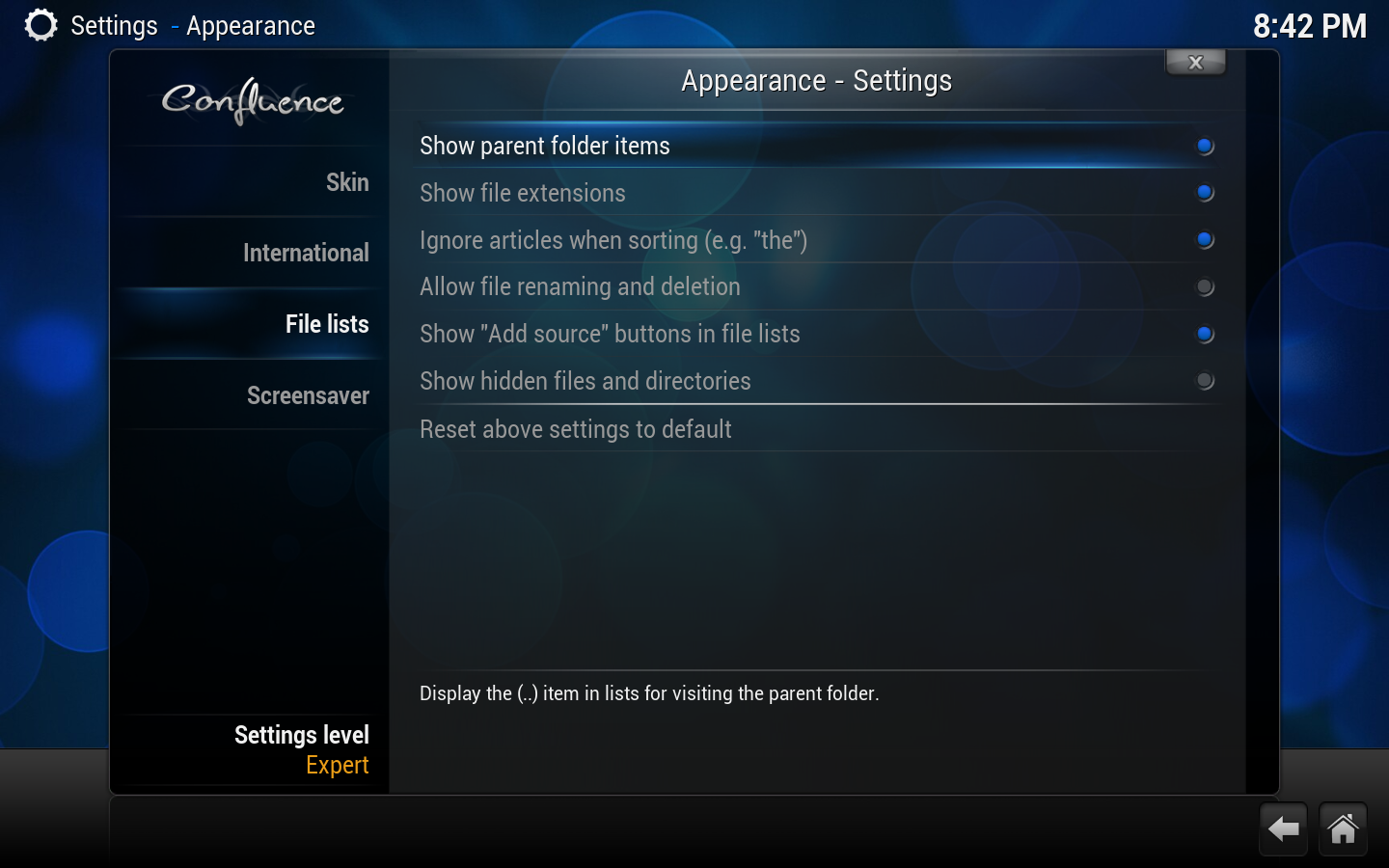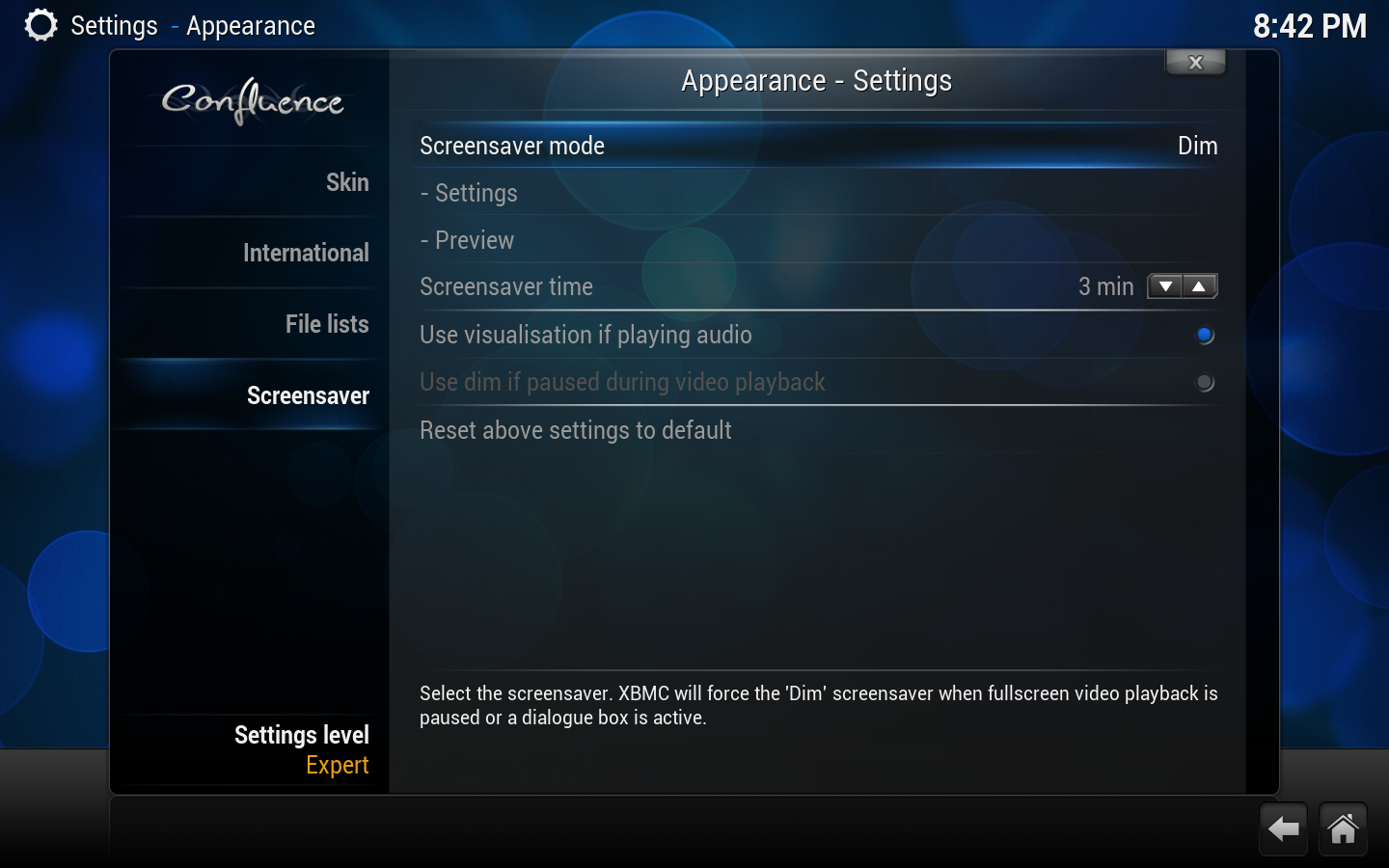Archive:Settings legacy/Appearance

|
THIS PAGE IS OUTDATED:
This page refers to settings that were available in v16 and prior using the Confluence skin. Settings pages for v17 and later can be accessed from the main Settings page here... Settings |
Settings for the GUI are found here. Change the current skin, set language and region, change file listing options, set up a screen saver, etc.
Skin
Kodi can have various different appearances which are called skins. Selecting a different skin can drastically change the appearance of Kodi's buttons, windows, TV/movie information layout, and more. Kodi's default skin is called Confluence.
| Setting | Description | Setting level |
|---|---|---|
| Skin | Select the skin for the user interface. This will define the look and feel of the application. See skins for more information. | |
| Settings | Select to change the skin specific settings. Which options are available for configuration depends on the features provided by the skin. See Add-on:Confluence/Settings for the default skin. | |
|
Change the theme associated with your selected skin. See skins for more information. | |
|
Change the colours of your selected skin. See skins for more information. | |
|
Choose the fonts displayed in the user interface. The font sets are configured by your skin. See fonts for more information. | |
|
Resize the view of the user interface. Also works as an alternative to calibration for overscan issues, but only for the GUI and not video playback. | |
| Startup window | Select the media window to display on startup. | |
| Navigation sounds | Allows you to select or disable the sound scheme used in the User Interface. | |
| Show RSS news feeds | Main page: RSS ticker
Turn this off to remove the scrolling RSS news ticker. |
|
|
Edit the RSS feeds. |
International
| Setting | Description | Setting level |
|---|---|---|
| Languages | Chooses the language of the user interface. | |
| Region | Select the formats for temperature, time and date. The available options depend on the selected language. | |
| Character set | Choose which character set is used for displaying text in the user interface. | |
| Timezone country | Select country location.
Note: For some OSes Kodi will take this information from the OS instead of having a setting. |
|
| Timezone | Select your current timezone.
Note: For some OSes Kodi will take this information from the OS instead of having a setting. |
File lists
| Setting | Description | Setting level |
|---|---|---|
| Show parent folder items | Determines the display of the parent folder icon (..). | |
| Show file extensions | Determines the display of the extensions on media files. For example, "You Enjoy Myself.mp3" would be simply be displayed as "You Enjoy Myself". | |
| Ignore articles when sorting | Allows for certain tokens to be ignored during sort operations. For example, with this option enabled, "The Simpsons" would simply be sorted as "Simpsons".
Tokens are configured through langinfo.xml or through <sorttokens> in advancedsettings.xml. |
|
| Allow file renaming and deletion | Allows you to delete and rename files through the user interface, via the contextual menu (press C on a keyboard, for example, to bring up this menu). | |
| Show "Add source" buttons in file lists | Enables showing the add source button from root sections of the user interface. | |
| Show hidden files and directories | Shows hidden files and directories. | |
| Support browsing into archives (Raspberry Pi only) |
Screensaver
| Setting | Description | Setting level |
|---|---|---|
| Screensaver mode | Chooses the screensaver. | |
|
Allows control of such things as Screensaver dim level which controls how much the screen dims when the screensaver is set to dim mode and Slideshow folder, which determines what pictures to use when the screensaver is set to Slideshow mode. | |
|
Allows you to preview the selected screensaver. | |
| Screensaver time | Allows you to set the amount of idle time required before displaying the screensaver. | |
| Use visualization if playing audio | With this option enabled, Kodi will start the selected visualization instead of displaying the screensaver if music is being played.
Conversely if you wish not to have a visualization while playing audio, uncheck this option and visualizations will be disabled. Note: If a screensaver is active you will still get the screensaver after the preset time has elapsed for screensaver to kick in. |
|
| Use dim if paused during video playback | With this option enabled, Kodi will dim the display when media is paused, Not valid for the "Dim" screensaver mode. |
{{note| Ubuntu users need to use apt-get to install binary screensaver add-ons. Previously, these add-ons were included by default inside of Kodi. This does not apply to python-based screensavers that are found in the Kodi add-on repository.