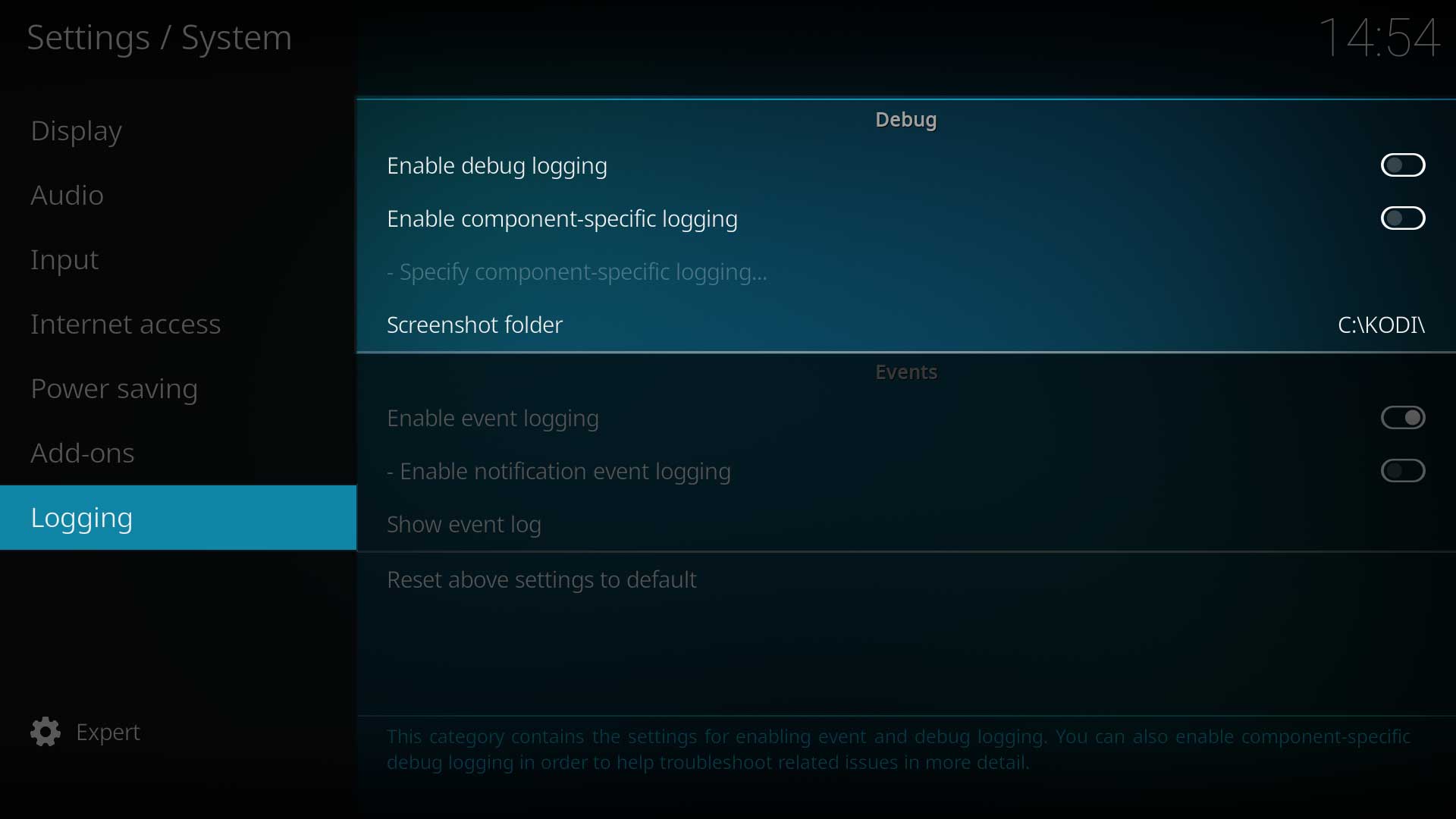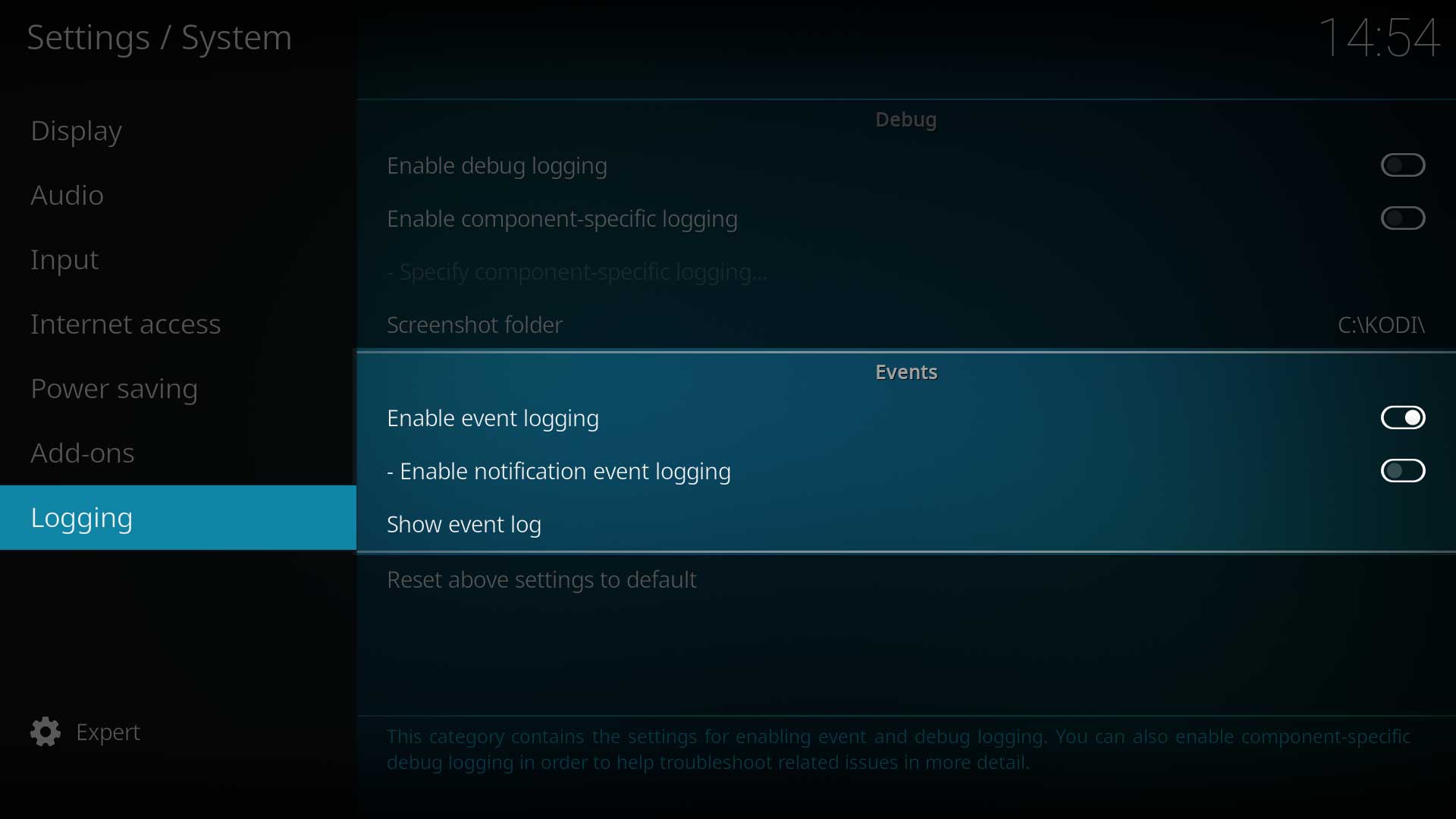Settings/System/Logging: Difference between revisions
No edit summary |
m (Updated for v20) |
||
| (3 intermediate revisions by 2 users not shown) | |||
| Line 1: | Line 1: | ||
[[ | {{mininav| [[Settings]] | [[Settings/System|System]] }} | ||
__TOC__ | __TOC__ | ||
==Events== | |||
= Debug = | |||
This section is related to the creation of Debug Logs. | |||
<gallery mode="packed" widths="700px" heights="394px"> | |||
File:Settings-System-Logging-01.jpg | |||
</gallery> | |||
== Enable debug logging == | |||
{| | |||
|- valign="top" | |||
| width=120px | {{nowrap|'''Settings level:'''}} | |||
| Standard | |||
|- valign="top" | |||
| '''Description:''' | |||
| Turn debug logging '''on''' or '''off'''. Useful for troubleshooting. <br /> | |||
If you have been requested to provide a debug log, this setting must be enabled. For further instructions, refer to the link below.<br> | |||
'''See: [[Log_file|Debug Log]]''' | |||
|} | |||
== Enable component-specific logging == | |||
{| | |||
|- valign="top" | |||
| width=120px | {{nowrap|'''Settings level:'''}} | |||
| Standard | |||
|- valign="top" | |||
| '''Description:''' | |||
| Enables verbose messages from additional libraries to be included in the debug log <br /> | |||
Depending upon the issue you are investigating, you may want additional logging for a particular component of Kodi. To use this, enable this item and then select the required additional data in the next setting.<br> | |||
'''See: [[Log_file|Debug Log]]''' | |||
|} | |||
== Specify component-specific logging == | |||
{| | |||
|- valign="top" | |||
| width=120px | {{nowrap|'''Settings level:'''}} | |||
| Standard | |||
|- valign="top" | |||
| '''Description:''' | |||
| Specify additional libraries whose verbose messages are to be included in the debug log<br /> | |||
If the previous setting has been enabled, then select which additional components are to be included in the debug log.<br> | |||
The following settings may be available, depending upon your hardware and operating system | |||
{{#lst:Log_file/Easy|ComponentValues}} | |||
'''See: [[Log_file|Debug Log]]''' | |||
|} | |||
== Screenshot folder == | |||
{| | |||
|- valign="top" | |||
| width=120px | {{nowrap|'''Settings level:'''}} | |||
| Standard | |||
|- valign="top" | |||
| '''Description:''' | |||
| Select the folder where the screenshots should be saved in <br /> | |||
{{Kodi}} allows you to take a screen snapshot. This setting tells {{kodi}} where to save the screenshot once it has been taken. You should use a location that allows easy access to the folder. | |||
The screenshot can be taken using one of the following methods... | |||
*Pressing {{keypress|ctrl|s}} on a keyboard | |||
*Pressing the equivalent key on your remote control. This is not a standard button press and will need to be mapped to your remote control.<br> | |||
'''See: [[Add-on:Keymap_Editor|Keymap Editor]]''' | |||
|} | |||
= Events = | |||
The following settings are related to the '''Event Log''' | |||
<gallery mode="packed" widths="700px" heights="394px"> | |||
File:Settings-System-Logging-02.jpg | |||
</gallery> | |||
;{{See|Event Log}} | |||
== Enable event logging == | |||
{| | |||
|- valign="top" | |||
| width=120px | {{nowrap|'''Settings level:'''}} | |||
| Standard | |||
|- valign="top" | |||
| '''Description:''' | |||
| Enables or disables the Event Log<br> | |||
'''See: [[Event_Log|Event Log]]''' | |||
|} | |||
== Enable notification event logging == | |||
{| | |||
|- valign="top" | |||
| width=120px | {{nowrap|'''Settings level:'''}} | |||
| Standard | |||
|- valign="top" | |||
| '''Description:''' | |||
| This setting is only available if the previous setting is '''Enabled'''. Enabling this setting will create an on-screen notification that an Event has been recorded in the log.<br> | |||
'''See: [[Event_Log|Event Log]]''' | |||
|} | |||
== Show event log == | |||
{| | |||
|- valign="top" | |||
| width=120px | {{nowrap|'''Settings level:'''}} | |||
| Standard | |||
|- valign="top" | |||
| '''Description:''' | |||
| Selecting this item will take you directly to the Event Log. The log can also be accessed from the main settings page.<br> | |||
'''See: [[Event_Log|Event Log]]''' | |||
|} | |||
= References = | |||
<references /> | |||
{{top}} | |||
{{updated|20}} | |||
[[Category:Settings]] | |||
Latest revision as of 05:44, 19 January 2023
Debug
This section is related to the creation of Debug Logs.
Enable debug logging
| Settings level: | Standard |
| Description: | Turn debug logging on or off. Useful for troubleshooting. If you have been requested to provide a debug log, this setting must be enabled. For further instructions, refer to the link below. |
Enable component-specific logging
| Settings level: | Standard |
| Description: | Enables verbose messages from additional libraries to be included in the debug log Depending upon the issue you are investigating, you may want additional logging for a particular component of Kodi. To use this, enable this item and then select the required additional data in the next setting. |
Specify component-specific logging
| Settings level: | Standard | ||||||||||||||||||||||||||||||||||||||
| Description: | Specify additional libraries whose verbose messages are to be included in the debug log If the previous setting has been enabled, then select which additional components are to be included in the debug log.
See: Debug Log |
Screenshot folder
| Settings level: | Standard |
| Description: | Select the folder where the screenshots should be saved in Kodi allows you to take a screen snapshot. This setting tells Kodi where to save the screenshot once it has been taken. You should use a location that allows easy access to the folder. The screenshot can be taken using one of the following methods...
See: Keymap Editor |
Events
The following settings are related to the Event Log
- See: Event Log
Enable event logging
| Settings level: | Standard |
| Description: | Enables or disables the Event Log See: Event Log |
Enable notification event logging
| Settings level: | Standard |
| Description: | This setting is only available if the previous setting is Enabled. Enabling this setting will create an on-screen notification that an Event has been recorded in the log. See: Event Log |
Show event log
| Settings level: | Standard |
| Description: | Selecting this item will take you directly to the Event Log. The log can also be accessed from the main settings page. See: Event Log |
References
| Return to top |
|---|