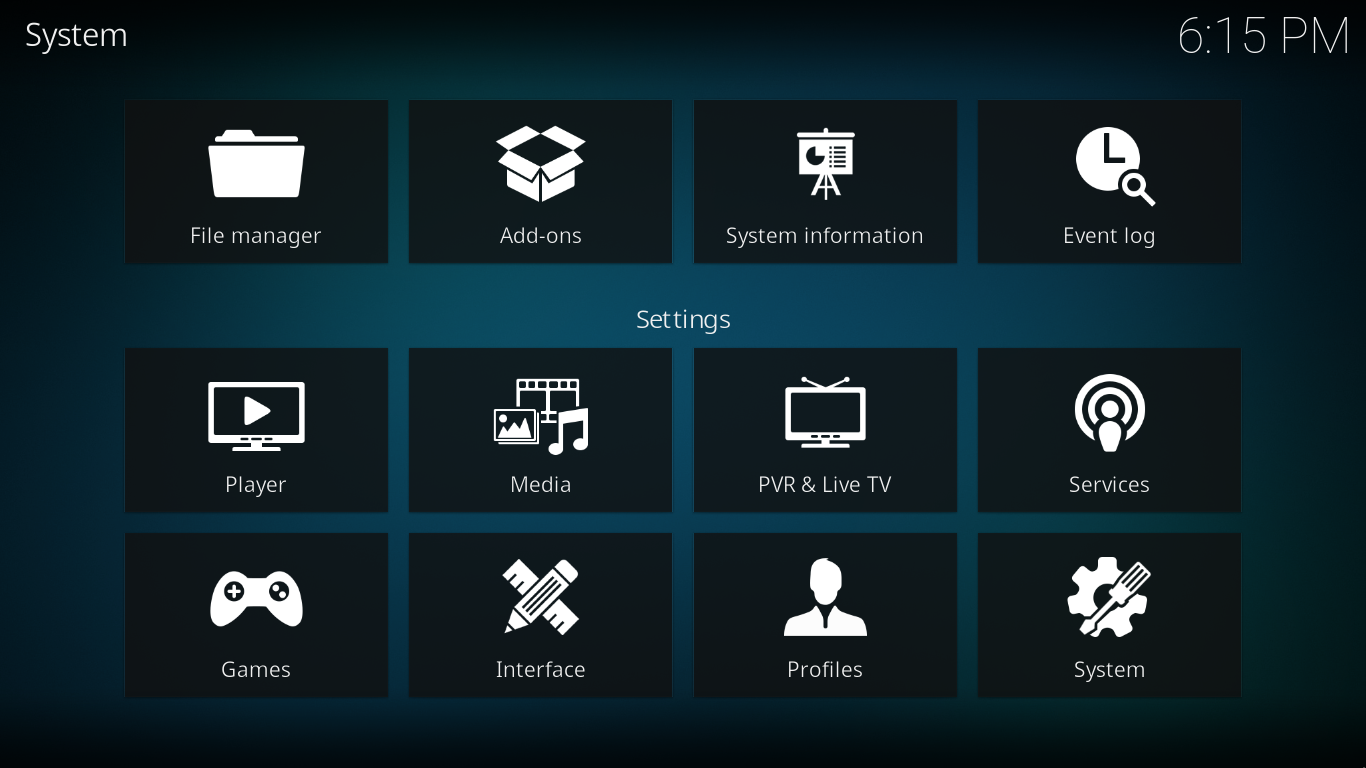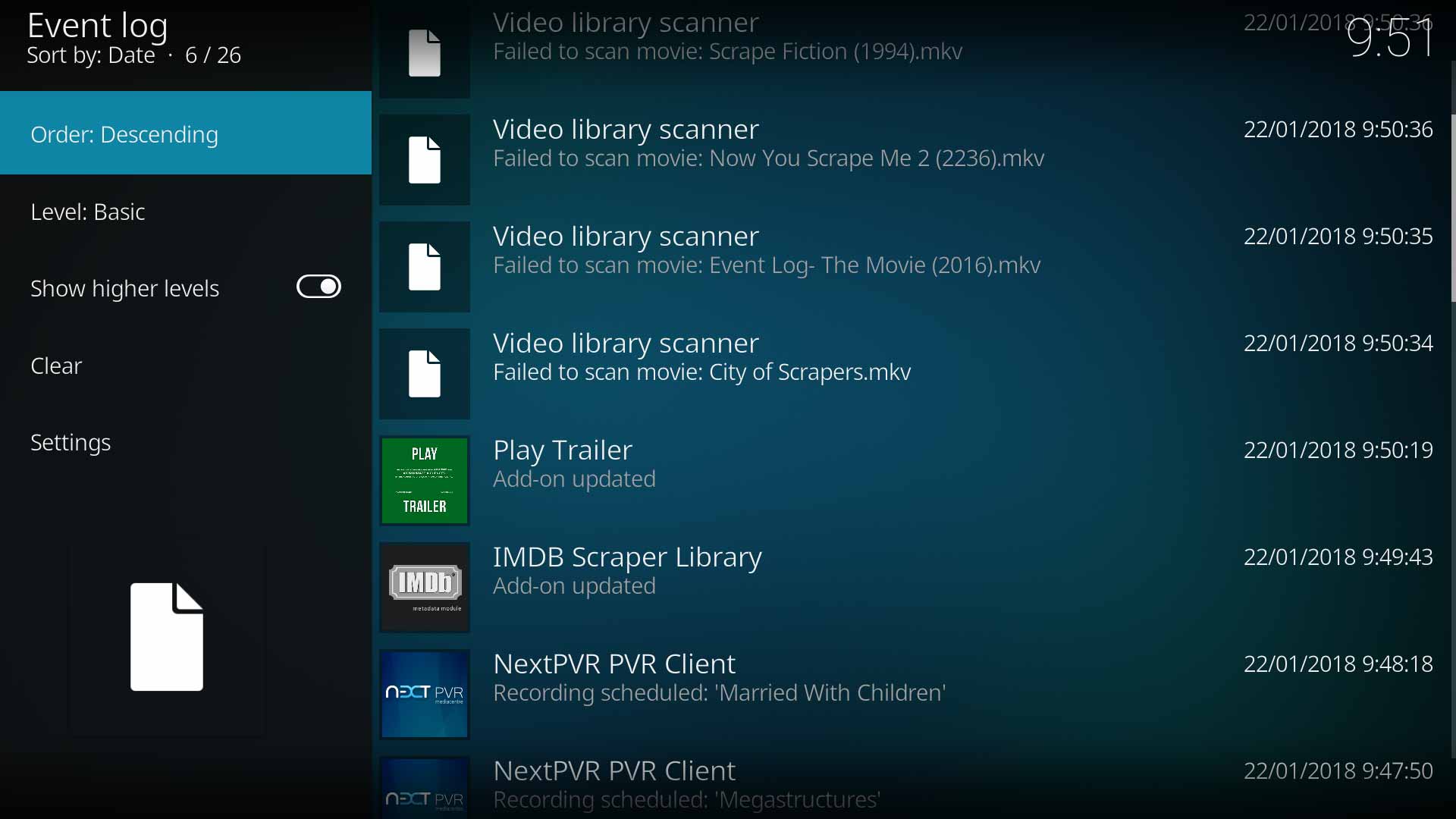Event Log
Introduction
The Event Log is a user accessible and easy to understand log of Kodi events which will display information such as failed video library scraping, Add-on updates and PVR activities, to name a few.
Accessing the Log
The Event Log is located in the top row of the Settings Menu, as shown below.
Settings
The Event Log is a Read Only log, and no edits are possible. The log is a Session Log, which means it clears and resets each time Kodi restarts.
The available settings are accessed from within the Event Log screen and are permanently displayed. The settings are as follows:
- Order
- Based on the Date/Time field, the two options are Ascending and Descending
- Level
- Can be used to filter large lists, or to show specific types of entries only. The available levels are Basic, Information, Warning and Error
- Show higher levels
- Works in conjunction with the Level setting. If this is Disabled, the display will show only the logs at the specified level. When Enabled, the display will show the log in the specified Level and above. The setting is not available when the Level is set to Error
- Clear
- Resets the log. The Log will also be reset when Kodi is restarted
- Settings
- Links to the Logging settings page in Settings>System Settings. From this page it is possible to Disable/Enable logging completely and Disable/Enable notification of logging events
Events
Many tasks, either background tasks or user generated tasks, will be logged here. In many cases the recorded log is a Failed task report and is a good start to fault finding issues.
The following are some of the events that are logged
Library Update
Have you run an Update Library? Check the Event Log to ensure all movies have been scraped into the library. Failed scrapes will be displayed in the log as shown in the image. If you have restarted Kodi and cleared the log since running the Update Library, re-run the Update Library, and any missed videos will be logged again.
This is a replacement for the Missing Movies add-on
Live TV / PVR
Will display the activities of the PVR Client. Will log the following events:
- Scheduling of Recordings
- Deletion of Timers
- Timer notifications - recordings started/ended
- Backend state changes- not reachable/reconnected etc
Add-ons
The following events are logged
- Add-on installed or failed to install
- Add-on updated or failed to update
- Add-on enabled
- Add-on uninstalled
Known Issues
- If you are using a python screensaver add-on, an event will be logged each time the slideshow screensaver starts and ends.
| Return to top |
|---|