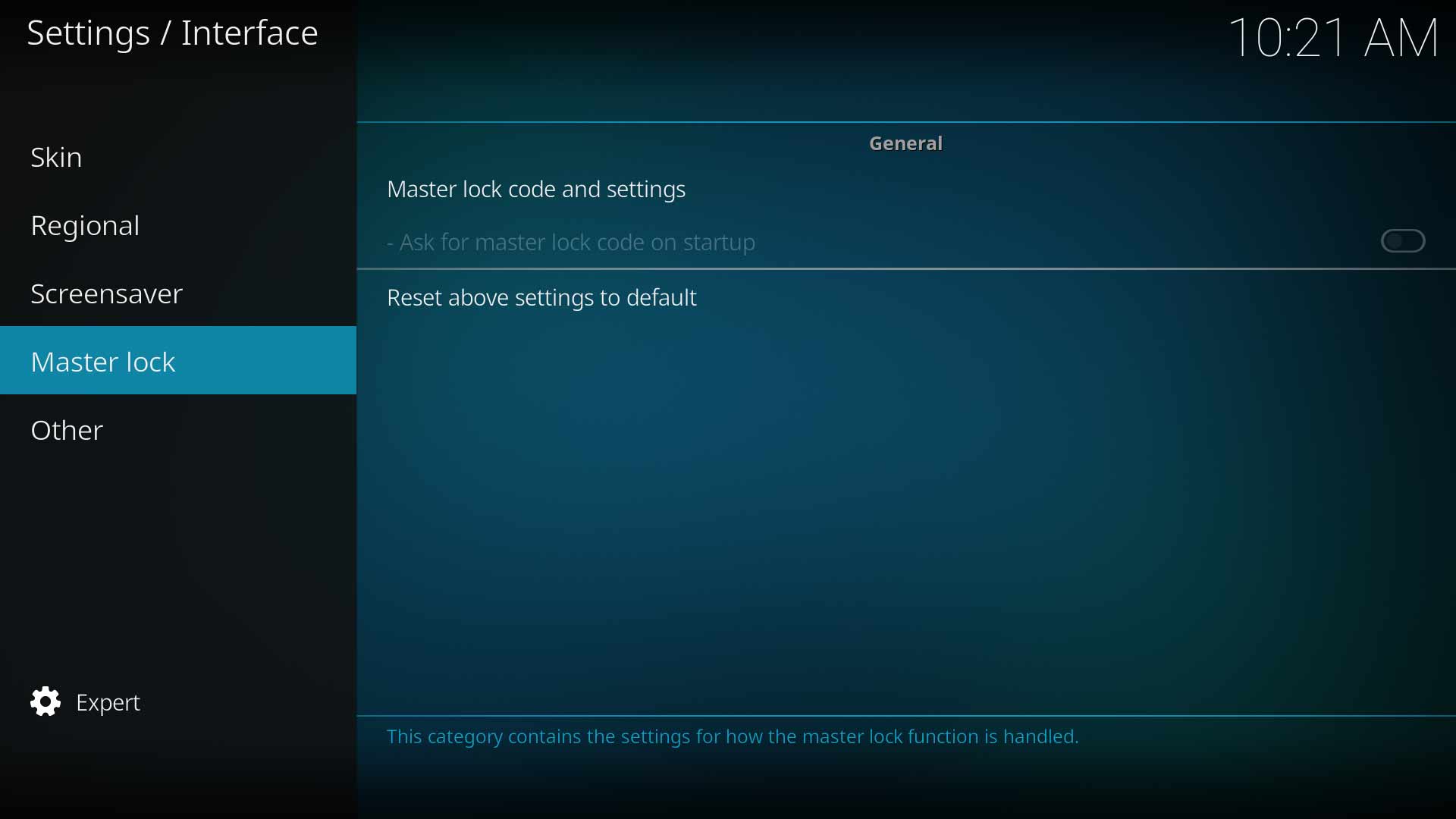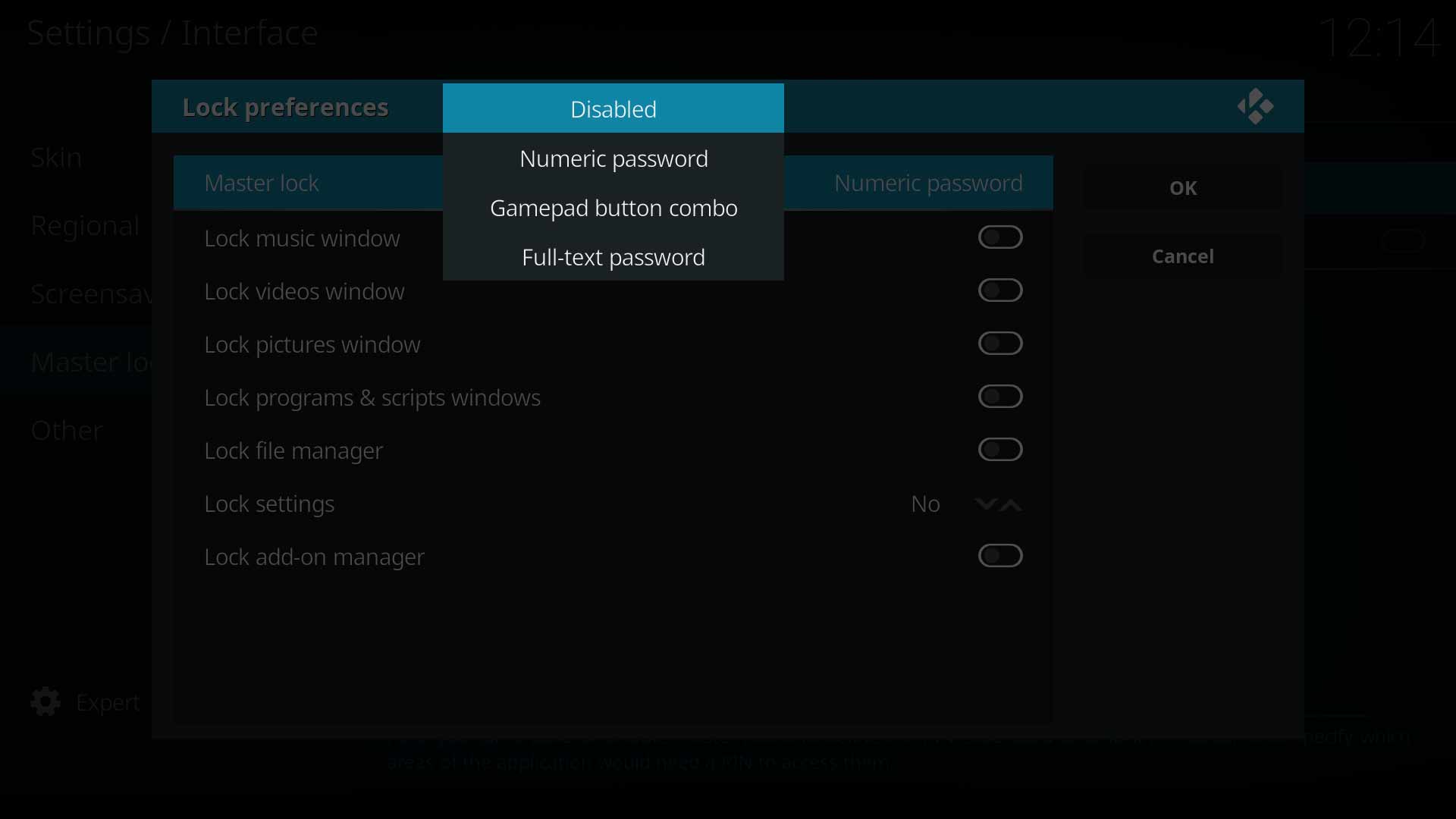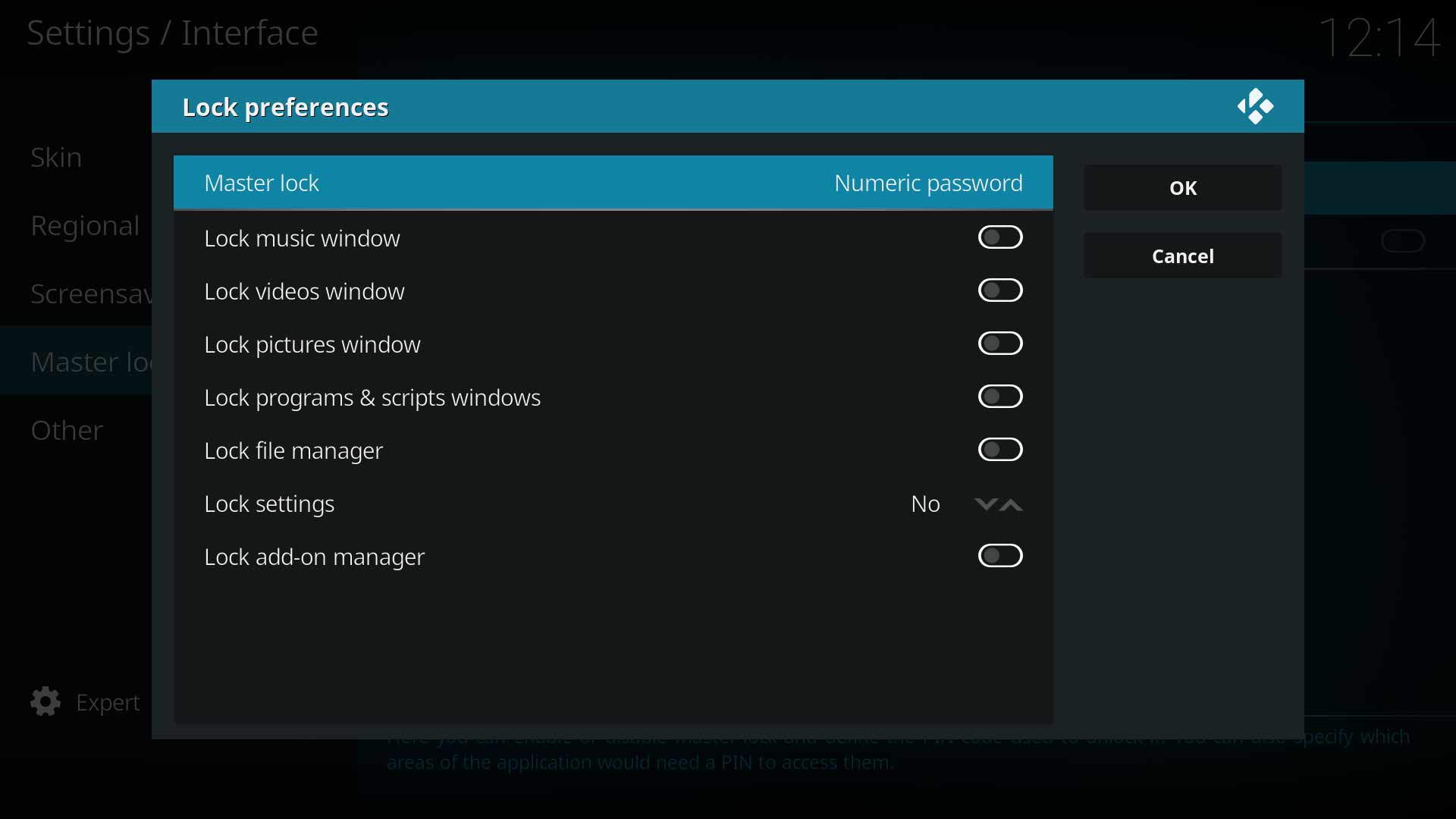Settings/Interface/Master lock: Difference between revisions
(Add clarification about profiles as security feature) |
(Updated for v19) |
||
| Line 1: | Line 1: | ||
{{mininav| [[Settings]] | [[Settings/Interface|Interface]] }} | {{mininav| [[Settings]] | [[Settings/Interface|Interface]] }} | ||
__TOC__ | __TOC__ | ||
= General = | |||
The Master Lock allows users to protect their content and settings by applying a PIN to various areas of Kodi. Three attempts are available to enter the correct PIN. If the third attempt fails, restart {{kodi}} to try again. | The Master Lock allows users to protect their content and settings by applying a PIN to various areas of Kodi. Three attempts are available to enter the correct PIN. If the third attempt fails, restart {{kodi}} to try again. | ||
{{note|This feature | {{note|This feature protects the {{kodi}} interface from, say, curious children. It will not protect the content and settings files outside of {{kodi}} from being accessed via the operating system. Also, it may be bypassed via the web interface or other add-ons and advanced {{kodi}} features.}} | ||
<gallery mode="packed" widths="700px" heights="394px"> | |||
File:Interface master.JPG | |||
</gallery> | |||
== Master lock code and settings == | |||
{| | {| | ||
|- valign="top" | |- valign="top" | ||
| Line 19: | Line 23: | ||
|- valign="top" | |- valign="top" | ||
| '''Description:''' | | '''Description:''' | ||
| | | Enable or disable the master lock.<br> | ||
'''Note:''' This setting is valid for the current profile only. To lock other Profiles, repeat these steps while logged into the other profiles. | |||
'''Note:''' This setting is valid for the profile | |||
|} | |} | ||
=== | === Master Lock === | ||
<gallery mode="packed" widths="700px" heights="394px"> | |||
File:MasterLock.jpg | |||
</gallery> | |||
{| | {| | ||
|- valign="top" | |- valign="top" | ||
| Line 32: | Line 39: | ||
|- valign="top" | |- valign="top" | ||
| '''Description:''' | | '''Description:''' | ||
| | | Set the type of PIN to be used. | ||
|} | |} | ||
{{-}} | |||
=== Lock preferences === | |||
== Lock preferences == | <gallery mode="packed" widths="700px" heights="394px"> | ||
File:MasterLock1.jpg | |||
</gallery> | |||
{| | {| | ||
| Line 53: | Line 55: | ||
|- valign="top" | |- valign="top" | ||
| '''Description:''' | | '''Description:''' | ||
| | | Choose which parts of {{kodi}} to protect by enabling the item. | ||
When accessing a locked menu item, the PIN will be requested. Three attempts are available to enter the correct pin. If there are three failed attempts, restart Kodi to try again. | |||
|} | |} | ||
=== | == Ask for master lock code on startup == | ||
{| | {| | ||
|- valign="top" | |- valign="top" | ||
| Line 68: | Line 67: | ||
|- valign="top" | |- valign="top" | ||
| '''Description:''' | | '''Description:''' | ||
| | | To access this setting, you must exit back to the main menu and then re-enter the Master Lock Settings Screen at which time you will be asked for the PIN. The setting will become active and can be ''Enabled'' if required.<br> | ||
'''Note:''' This setting will affect all Profiles regardless of which Profile is used for startup. | |||
|} | |} | ||
= References = | |||
<references /> | |||
{{ | {{top}} | ||
{{updated|19}} | |||
[[Category:Settings]] | |||
[[Category: | |||
Revision as of 00:42, 18 March 2021
General
The Master Lock allows users to protect their content and settings by applying a PIN to various areas of Kodi. Three attempts are available to enter the correct PIN. If the third attempt fails, restart Kodi to try again.
Note: This feature protects the Kodi interface from, say, curious children. It will not protect the content and settings files outside of Kodi from being accessed via the operating system. Also, it may be bypassed via the web interface or other add-ons and advanced Kodi features.
Master lock code and settings
| Settings level: | Standard |
| Description: | Enable or disable the master lock. Note: This setting is valid for the current profile only. To lock other Profiles, repeat these steps while logged into the other profiles. |
Master Lock
| Settings level: | Standard |
| Description: | Set the type of PIN to be used. |
Lock preferences
| Settings level: | Standard |
| Description: | Choose which parts of Kodi to protect by enabling the item.
When accessing a locked menu item, the PIN will be requested. Three attempts are available to enter the correct pin. If there are three failed attempts, restart Kodi to try again. |
Ask for master lock code on startup
| Settings level: | Standard |
| Description: | To access this setting, you must exit back to the main menu and then re-enter the Master Lock Settings Screen at which time you will be asked for the PIN. The setting will become active and can be Enabled if required. Note: This setting will affect all Profiles regardless of which Profile is used for startup. |
References
| Return to top |
|---|