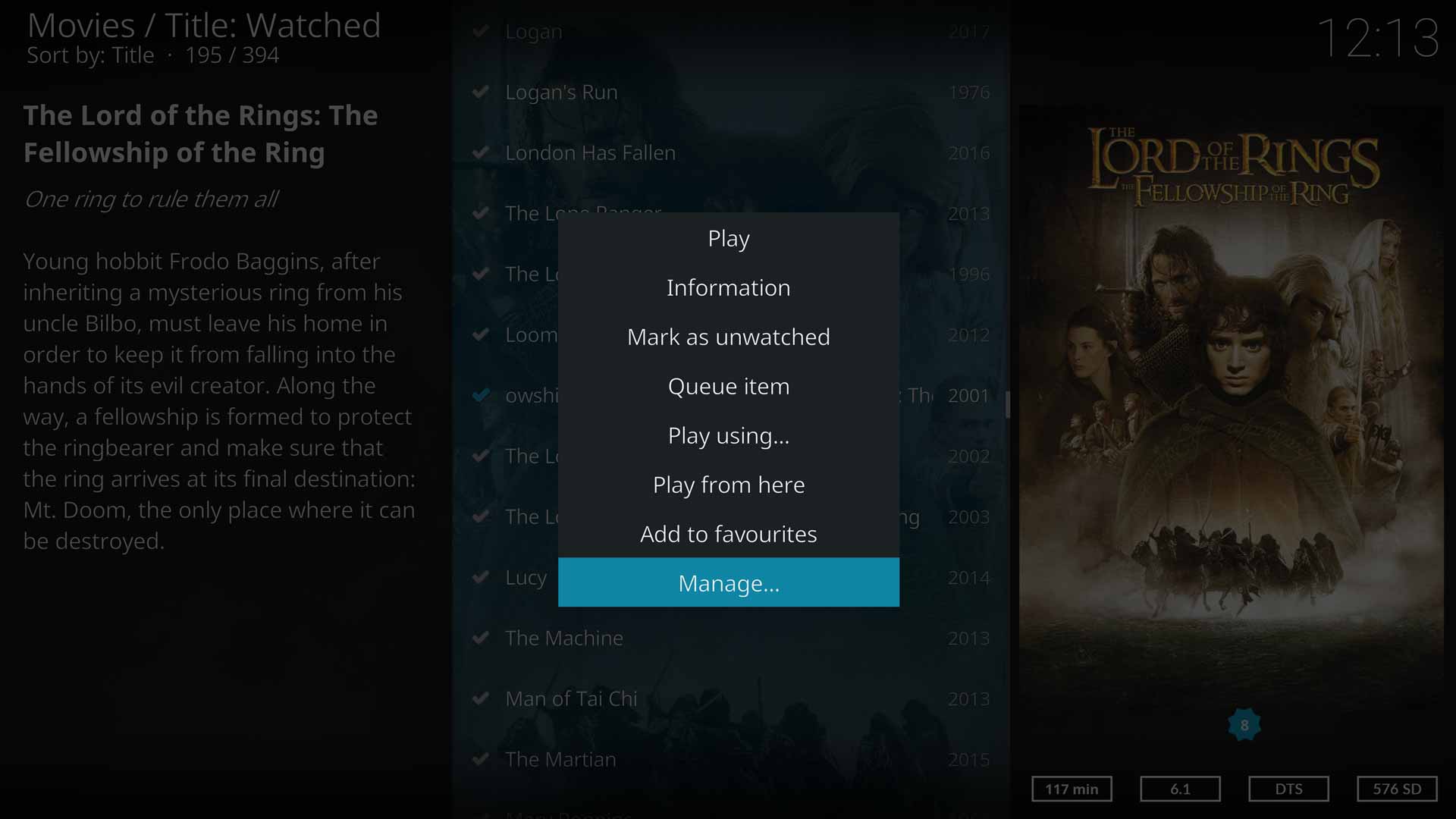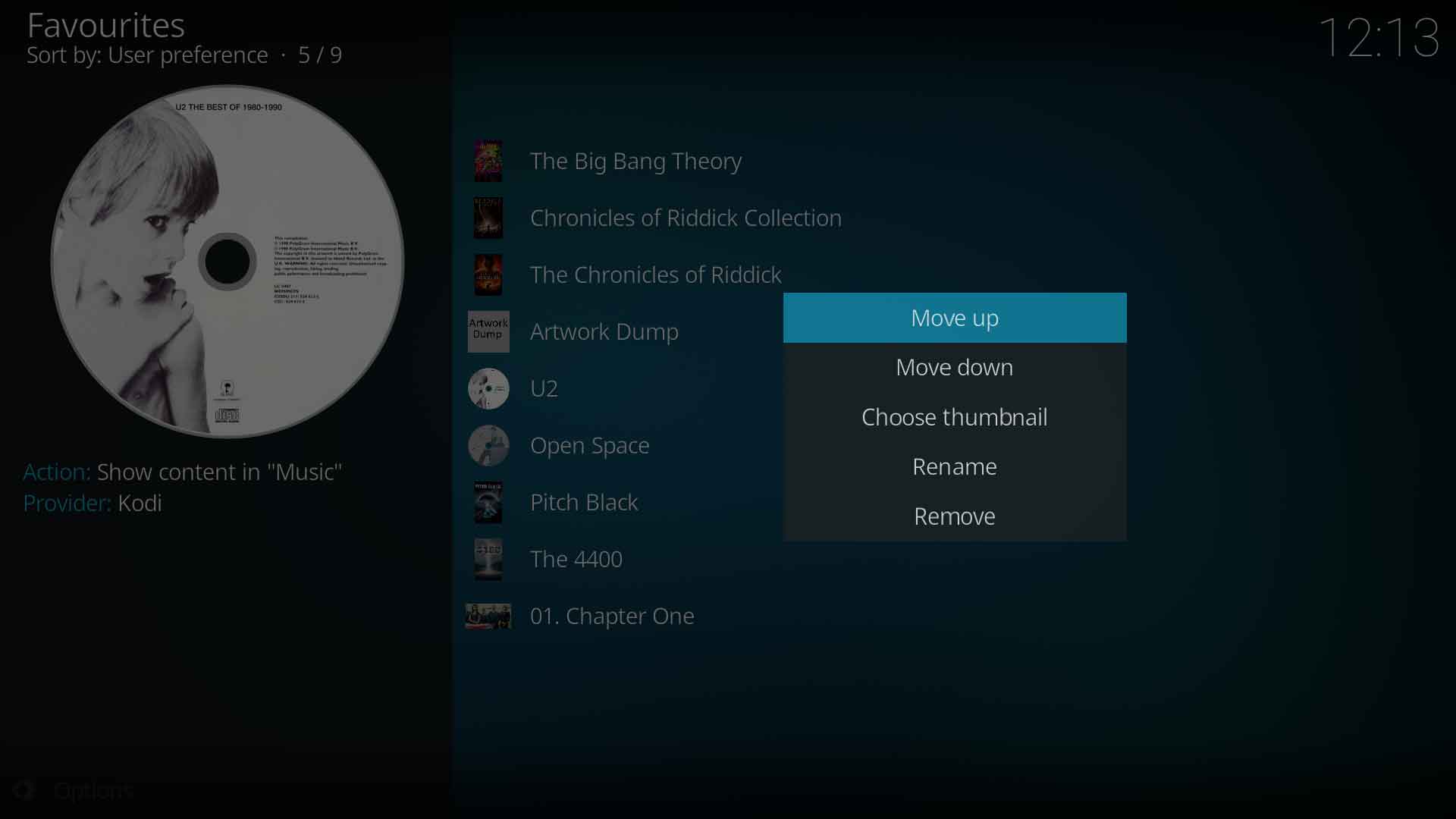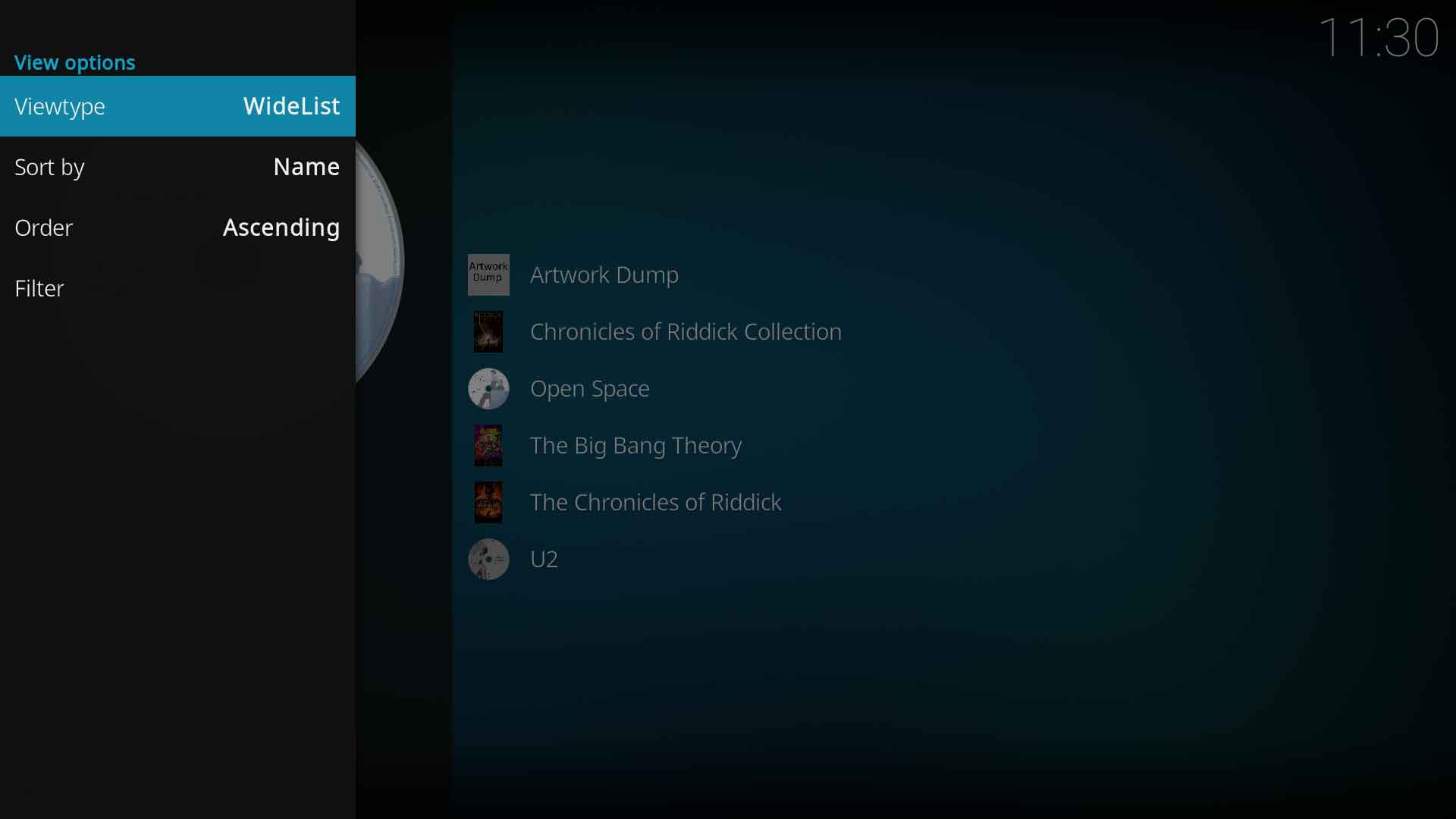Favourites: Difference between revisions
>Sho (Redirecting to Favorites) |
m (Fixed adding wrong images) |
||
| (61 intermediate revisions by 9 users not shown) | |||
| Line 1: | Line 1: | ||
# | {{mininav|}} | ||
= Introduction= | |||
<section begin="intro" />Favourites is a simple but useful feature that allows you to gather a selection of different items into one easily accessible location on the '''''[[Basic_controls#Introduction|Main Menu]]'''''. It allows quick access to commonly used items.<section end="intro" /> | |||
As an example, the following items can be sent to the Favourites listing: | |||
{| | |||
|- | |||
|scope="row" ! style="width:50px; text-align:left;" | || scope="row" ! style="width:300px; text-align:left;"| ''Add-ons'' || ! scope="row" ! style="width:300px; text-align:left;"|''Pictures'' | |||
|- | |||
| ||''Playlists'' || |''Movies from the library'' | |||
|- | |||
| ||''TV Shows and episodes from the library'' ||''Music & Video Sources'' | |||
|- | |||
| ||''Music- Artists, Albums and Songs'' ||''Individual Files'' | |||
|} | |||
...and a lot more. Not sure what can be added? Then highlight the item and check if there is an ''Add to favourites'' option in the Context Menu. | |||
= Adding to Favourites = | |||
Items are added to Favourites through the use of the '''''[[Basic_controls#Context_Menu|Context Menu]]'''''. | |||
{{#lst:Basic_controls|ContextMenu}} | |||
Then select '''Add to favourites''' as shown in the image. | |||
<gallery mode="packed" widths="700px" heights="400px"> | |||
File:MovieSets02.jpg|Context menu with ''Add to favourites'' selection | |||
</gallery> | |||
= Accesing Favourites = | |||
Favourites are accessed from the '''''[[Basic_controls|Main Menu]]'''''. | |||
If the Favourites menu item is not visible then it may have been hidden. Reset the visibility in the skin settings pages. See: '''''[[Add-on:Estuary/Settings#Main_Menu_Items|Hiding Menu items]]'''''. | |||
<gallery mode="packed" widths="700px" heights="400px"> | |||
File:Favourites01.jpg|Favourites screen with Movies, TV Shows, Music and Add-ons | |||
</gallery> | |||
= Modifying Favourites = | |||
<gallery mode="packed" widths="700px" heights="400px"> | |||
File:Favourites02.jpg | Use the Context menu to modify an item | |||
File:Favourites03.jpg | Use the Left Sideblade menu to change display options | |||
</gallery> | |||
= Favourites.xml File = | |||
Favourites can also be edited directly in the '''''[[favourites.xml]]''''' file in the '''''[[Userdata]]''''' folder | |||
See: '''[[Favourites.xml]]''' | |||
{{Top}} | |||
{{updated|20}} | |||
[[Category:PVR]] | |||
[[Category:Add-ons]] | |||
[[Category:Karellen]] | |||
[[Category:Music library]] | |||
[[Category:Video library]] | |||
Latest revision as of 23:32, 25 January 2023
Introduction
Favourites is a simple but useful feature that allows you to gather a selection of different items into one easily accessible location on the Main Menu. It allows quick access to commonly used items.
As an example, the following items can be sent to the Favourites listing:
| Add-ons | Pictures | |
| Playlists | Movies from the library | |
| TV Shows and episodes from the library | Music & Video Sources | |
| Music- Artists, Albums and Songs | Individual Files |
...and a lot more. Not sure what can be added? Then highlight the item and check if there is an Add to favourites option in the Context Menu.
Adding to Favourites
Items are added to Favourites through the use of the Context Menu.
After highlighting an item (eg a movie) the Context Menu can be invoked by:
- long press the OK key on your remote control
- Press letter C on a keyboard
- right-clicking with the mouse
Then select Add to favourites as shown in the image.
Accesing Favourites
Favourites are accessed from the Main Menu.
If the Favourites menu item is not visible then it may have been hidden. Reset the visibility in the skin settings pages. See: Hiding Menu items.
Modifying Favourites
Favourites.xml File
Favourites can also be edited directly in the favourites.xml file in the Userdata folder
See: Favourites.xml
| Return to top |
|---|