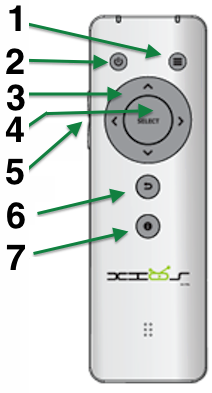Archive:Pivos XIOS DS: Difference between revisions
Jump to navigation
Jump to search
Gamester17 (talk | contribs) No edit summary |
Gamester17 (talk | contribs) No edit summary |
||
| Line 22: | Line 22: | ||
==Remote control== | ==Remote control== | ||
[[File:Pivos XIOX remote.png|right|border|211px]] | [[File:Pivos XIOX remote.png|right|border|211px]] | ||
{{note|For a slightly improved keymap layout for the Pivos XIOS DS remote, see '''[[Alternative keymaps for Pivos XIOS remote]]'''.}} | {{note|For a slightly improved keymap layout for the Pivos XIOS DS remote, see '''[[Alternative keymaps for Pivos XIOS DS remote]]'''.}} | ||
;Global | ;Global | ||
# Contextual menu | # Contextual menu | ||
| Line 42: | Line 42: | ||
# On-screen-display controls | # On-screen-display controls | ||
# Volume (on side) | # Volume (on side) | ||
# Goes back into the video listing ''(won't stop playback, so you must return to fullscreen using the lefthand sidebar menu. See [[Alternative keymaps for Pivos XIOS remote|here]] for an alternative.)'' | # Goes back into the video listing ''(won't stop playback, so you must return to fullscreen using the lefthand sidebar menu. See [[Alternative keymaps for Pivos XIOS DS remote|here]] for an alternative.)'' | ||
# Video info | # Video info | ||
Revision as of 21:09, 30 April 2014
| Read this page and still need help? Check out these forums: Pivosforums.com (Android & Linux) and XBMC.org: Android & Linux. |
Pivos XIOS DS is an ARM-based media player set-top box that can run XBMC on either Android or Linux.
This Pivos XIOS DS was the original reference hardware target for the XBMC for Android port development. Pivos XIOS DS performs roughly at the level as a jailbroken ATV2, but also comes with USB ports, micro-SD card, and doesn't need to be jailbroken.
Installing XBMC
- Overall guide, including switching between Android and Linux: http://www.pivosforums.com/viewtopic.php?f=16&t=3150
Android
- Nightly builds (Gotham): As of December 30th 2013, Pivos XIOS DS can use the normal XBMC for Android nightly builds and have hardware video decoding: http://mirrors.xbmc.org/nightlies/android/arm/
- Pivos's Official build: http://www.pivosforums.com/viewtopic.php?f=11&t=847
- Unofficial Frodo builds: http://www.pivosforums.com/viewtopic.php?f=24&t=2967
Linux
- Pivos's Official build: http://www.pivosforums.com/viewtopic.php?f=11&t=941
- Unofficial Frodo builds: For M1 models • For M3 models
Remote control
Note: For a slightly improved keymap layout for the Pivos XIOS DS remote, see Alternative keymaps for Pivos XIOS DS remote.
- Global
- Contextual menu
- Power/sleep
- Directional pad: Up, Down, Right, Left
- Select/Play
- Volume (on side)
- Back
- Info
- Playback
- Nothing
- Power/sleep
- Directional pad:
- Up: +10 minutes or next chapter
- Down: -10 minutes or previous chapter
- Right: +30 seconds
- Left: -30 seconds
- On-screen-display controls
- Volume (on side)
- Goes back into the video listing (won't stop playback, so you must return to fullscreen using the lefthand sidebar menu. See here for an alternative.)
- Video info
Random notes
Feel free to place various notes, tips, and links here. As this section of the wiki gets more organized, those notes will be properly sorted. Consider this like a dumping ground for when you're not sure where to put something.
Links
- http://pivosgroup.com/xios.html - Pivos XIOS DS product page
- http://www.pivosforums.com/viewforum.php?f=11 Pivos XIOS DS help forums from Pivosforums.com