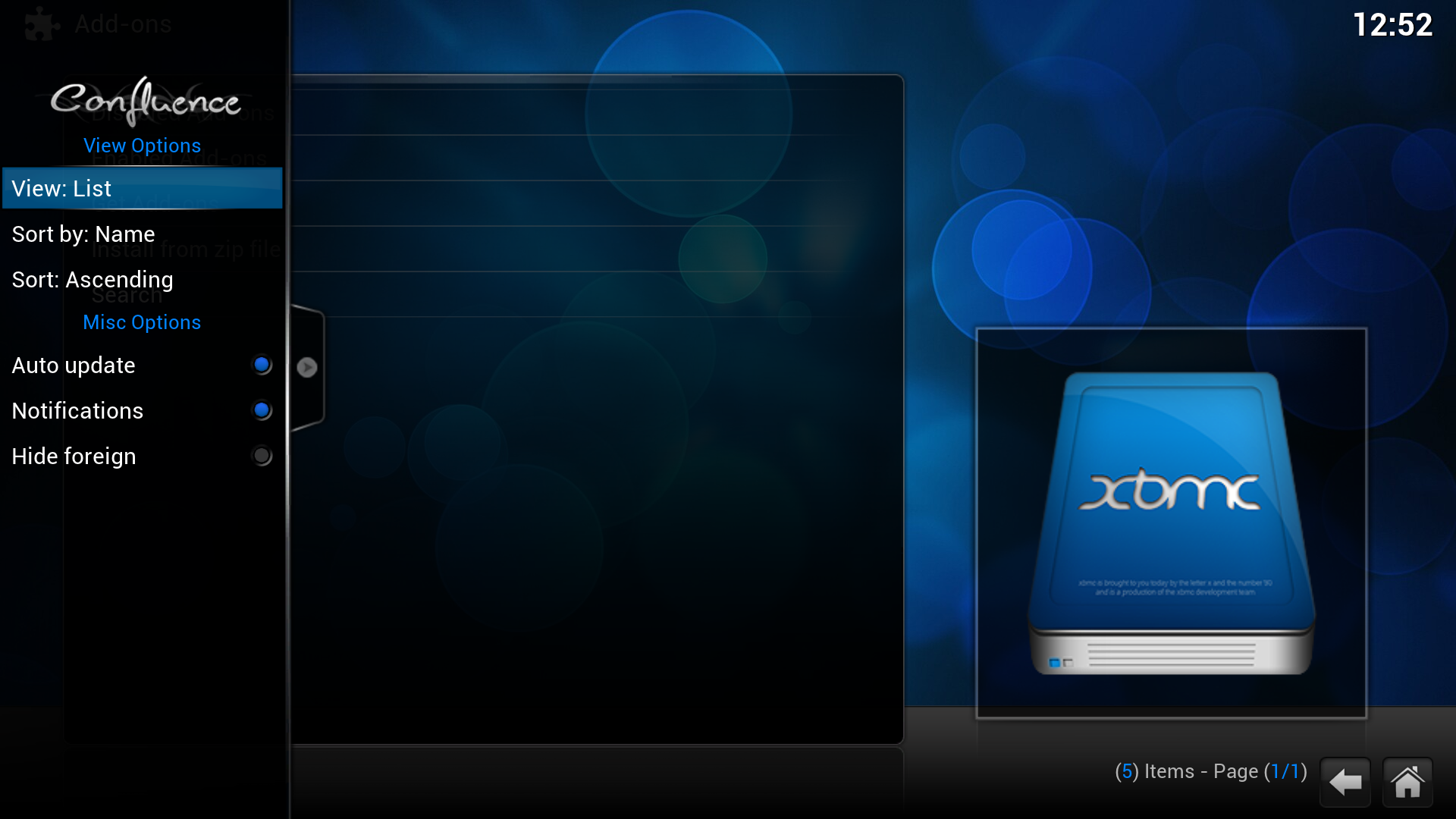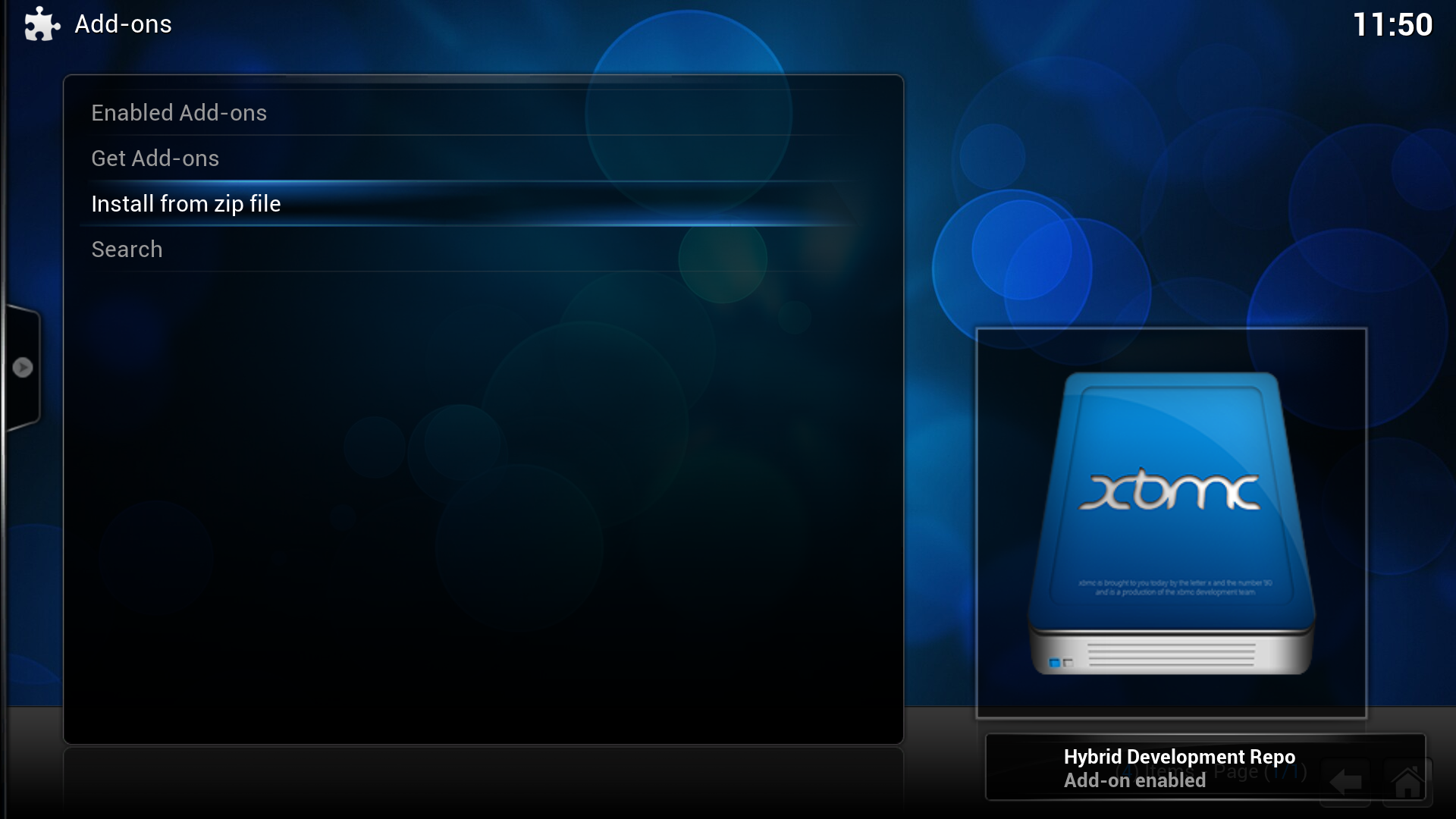Add-on manager: Difference between revisions
(move to add-on manager) |
|||
| Line 33: | Line 33: | ||
* an installation has failed. | * an installation has failed. | ||
{{-}} | {{-}} | ||
== See also == | == See also == | ||
Revision as of 09:02, 29 June 2013
Add-ons are packages that add features and functions not normally included with XBMC. Add-ons are developed by people on Team XBMC and third-parties. XBMC has a growing list of community driven add-ons for online content like YouTube, Hulu, Grooveshark, Pandora Radio, as well as skins (themes) and more available from a common official repository, while still enabling third-party developers to also host their own unofficial repositories for add-ons that any user can choose to add themselves if they like.
For additional information about specific add-ons, see Category:All add-ons.
Add-on manager
Add-ons are packages that add features and functions not normally included with XBMC. Add-ons are developed by people on Team XBMC and third-parties. XBMC has a growing list of community driven add-ons for online content like YouTube, Hulu, Grooveshark, Pandora Radio, as well as skins (themes) and more available from a common official repository, while still enabling third-party developers to also host their own unofficial repositories for add-ons that any user can choose to add themselves if they like.
Repositories
Repositories are storage locations from where add-ons can be retrieved from. XBMC comes with two official add-on repositories installed by default, XBMC.org Add-ons and XBMC.org PVR Add-ons. However others can be added.
To install a new repository you must first find the ZIP file to install the repository, a list of 3rd party add-on repositories is semi-maintained on the wiki - other repositories may exist. Then follow the instructions at How to install from a ZIP file.
Updating
To manually update add-ons or change update settings, from the home screen go to the Add-on manager
- System -> Add-ons
By default Auto update is enabled and all installed add-ons will be automatically updated when new versions are available from the repositories.
If you want to enable/disable auto-updates, while in the Add-on manager bring up the slide in submenu (press right → to show/hide) and enable/disable Auto update.
If Auto update is turned off you should see a folder in the Add-on manager that says Available Updates, where you can go in and one-by-one and update add-ons.
Installing an add-on from a ZIP file can lead to it not having a repository associated with it. Automatic or manual (using Available Updates folder) update will then not be available. You can of course manually update the add-on by downloading a ZIP file with the new version. If you later install the associated repository the add-on will be able to get automatically or manually updated.
Update/install notifications, which can be toggled on/off in the submenu, will show up in the right bottom corner and will notify you that:
- a new version of an add-on is available, if you have Auto update disabled.
- an add-on has been updated, if you have Auto update enabled.
- an add-on has been enabled (only when installing a new add-on or when doing rollbacks).
- an installation has failed.
See also
Development: