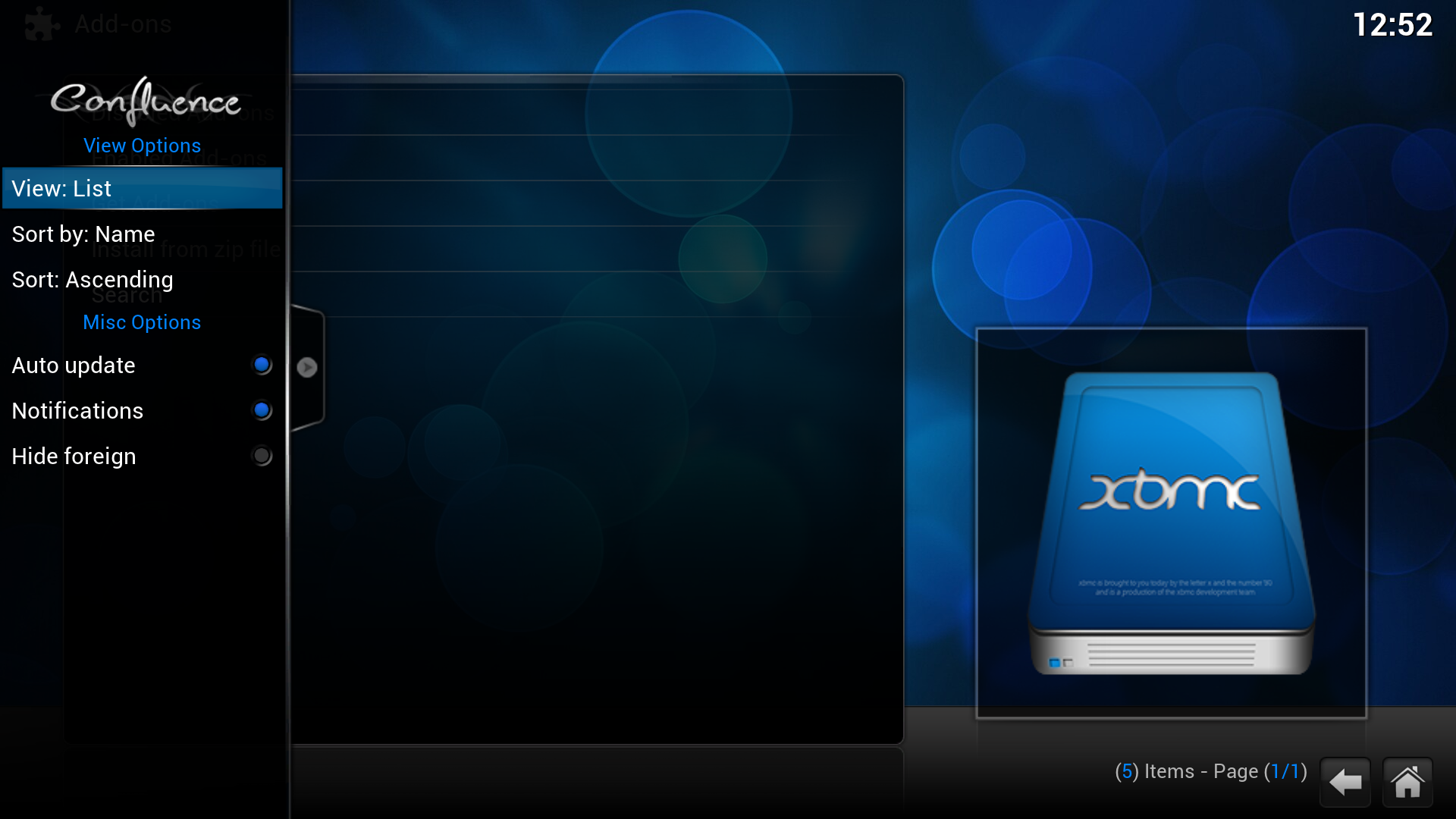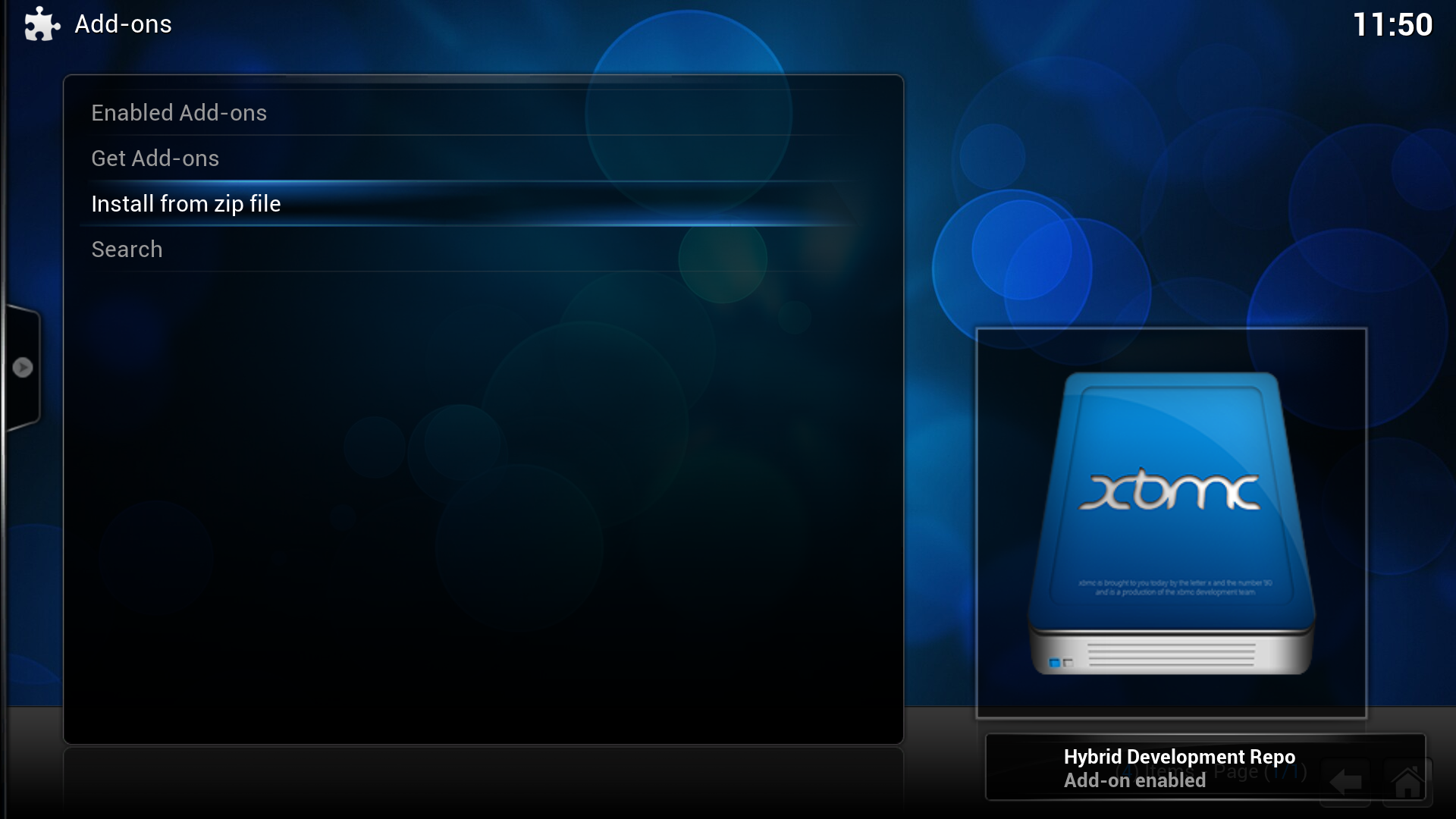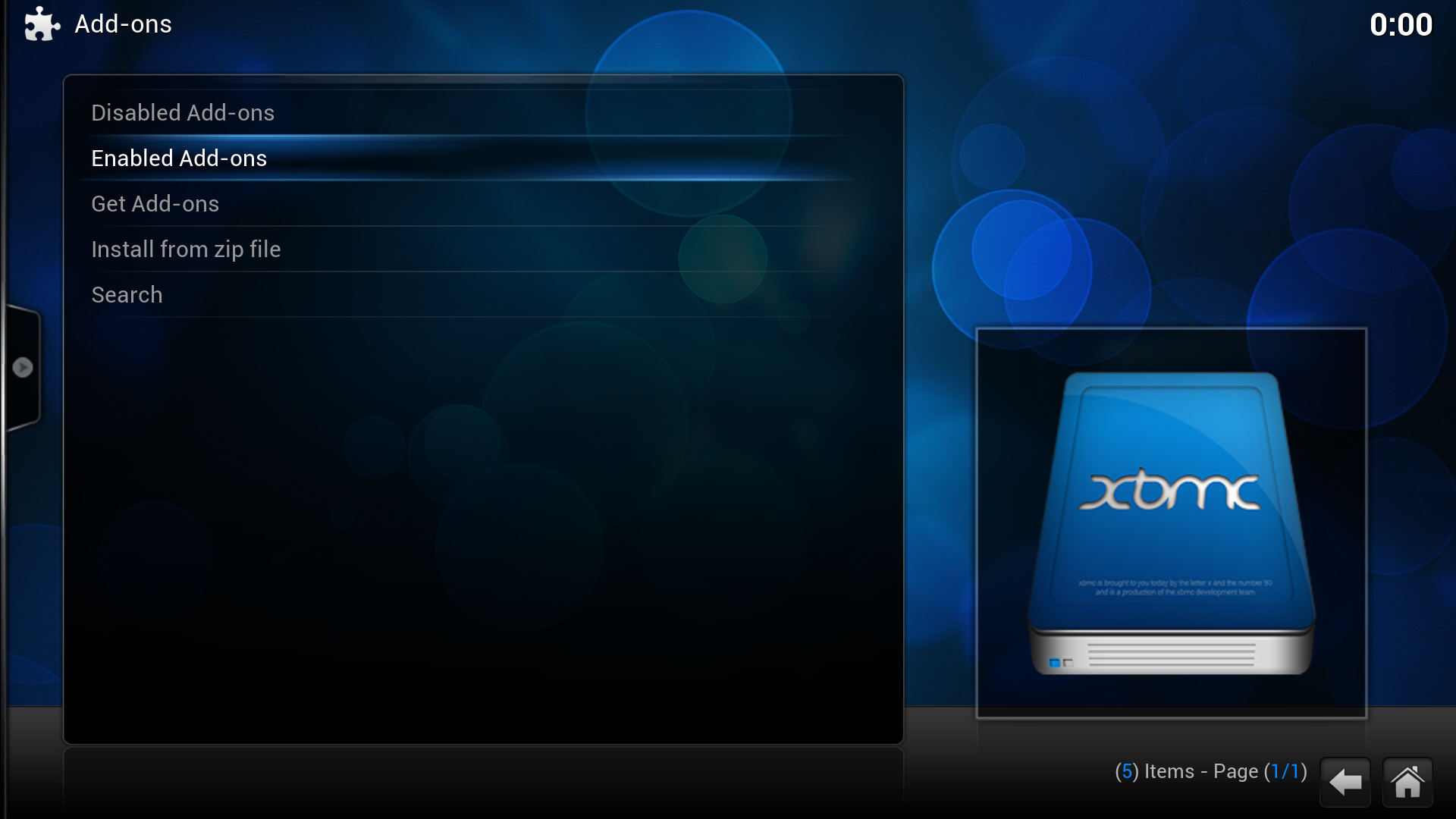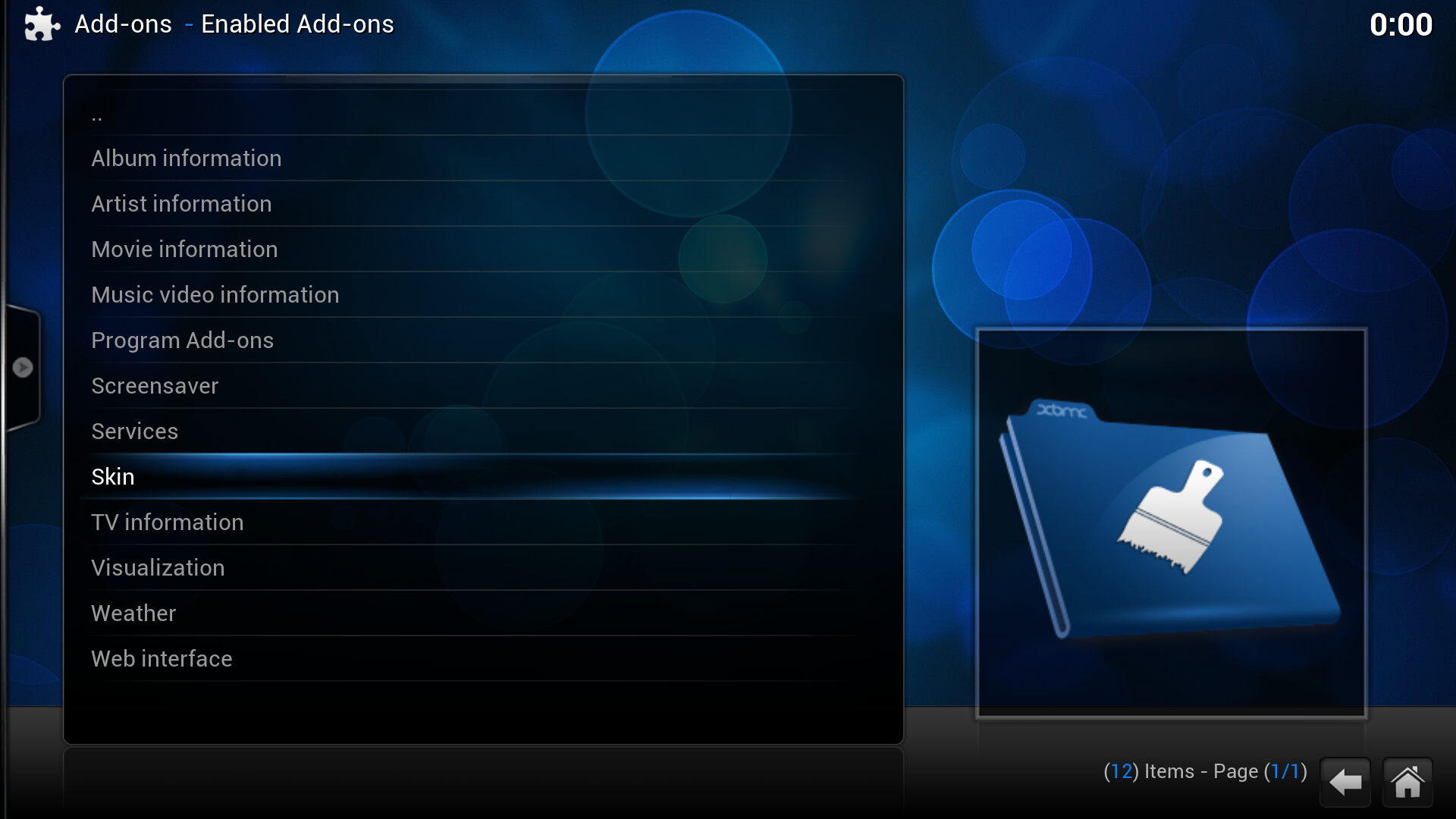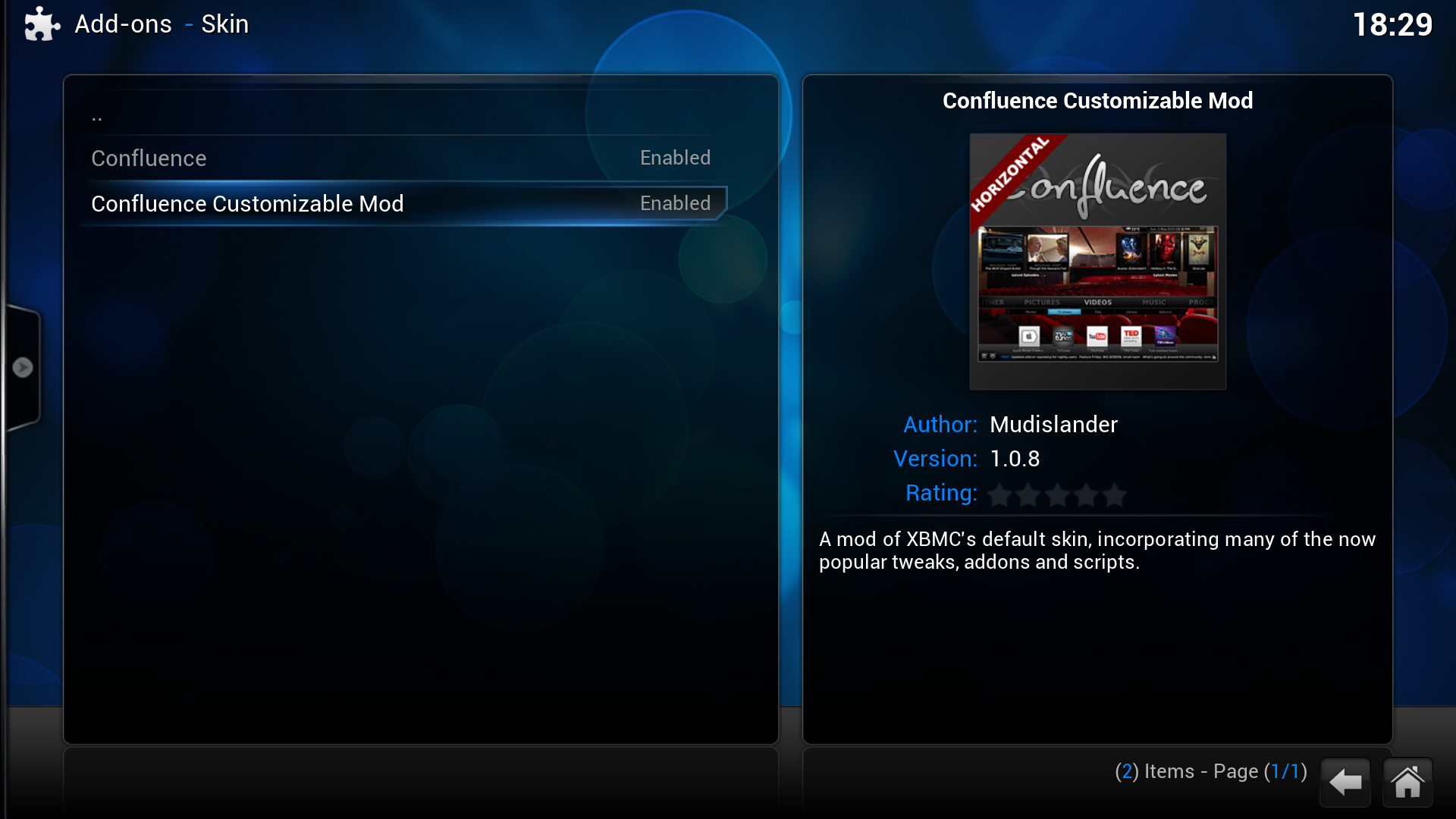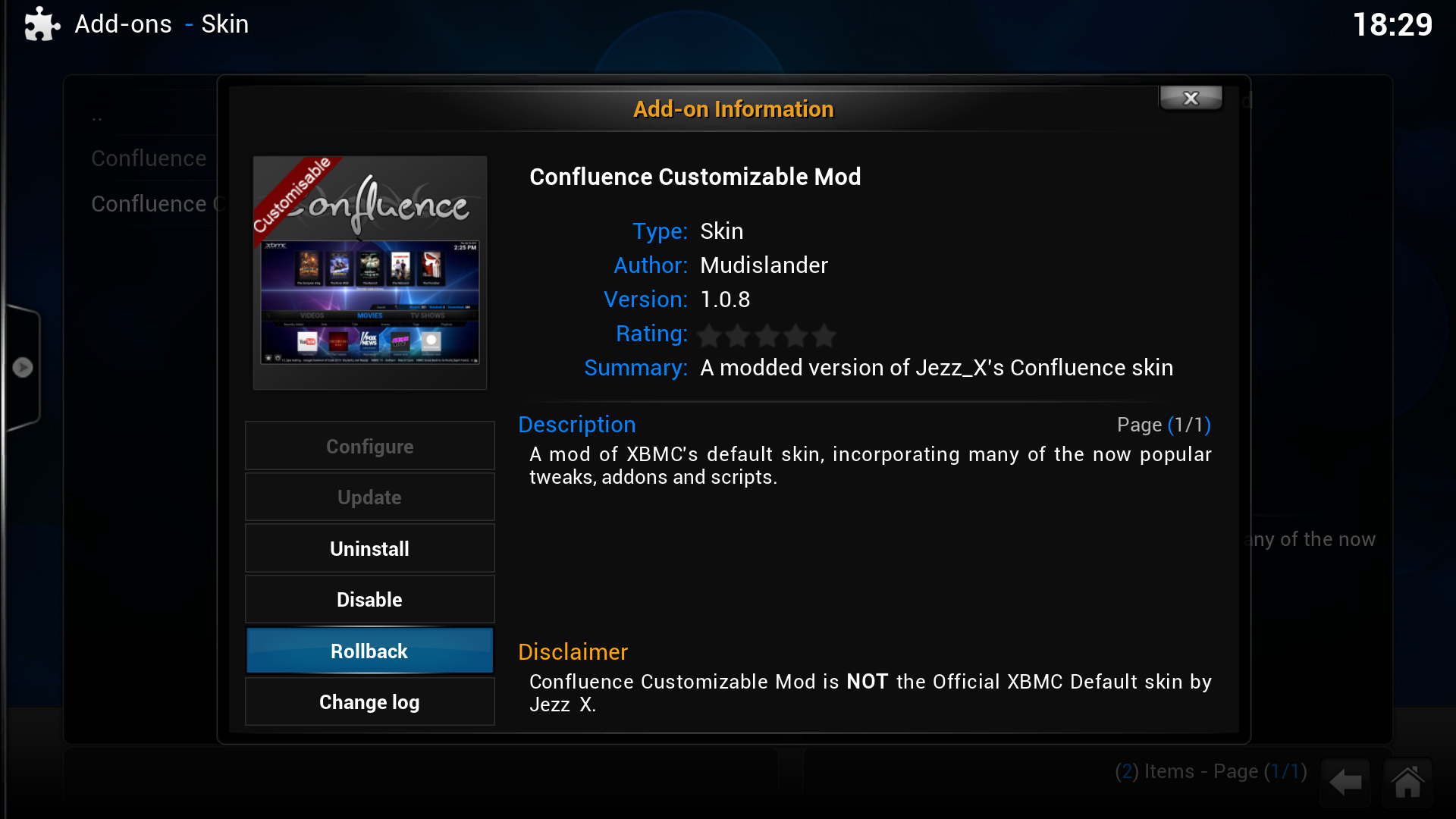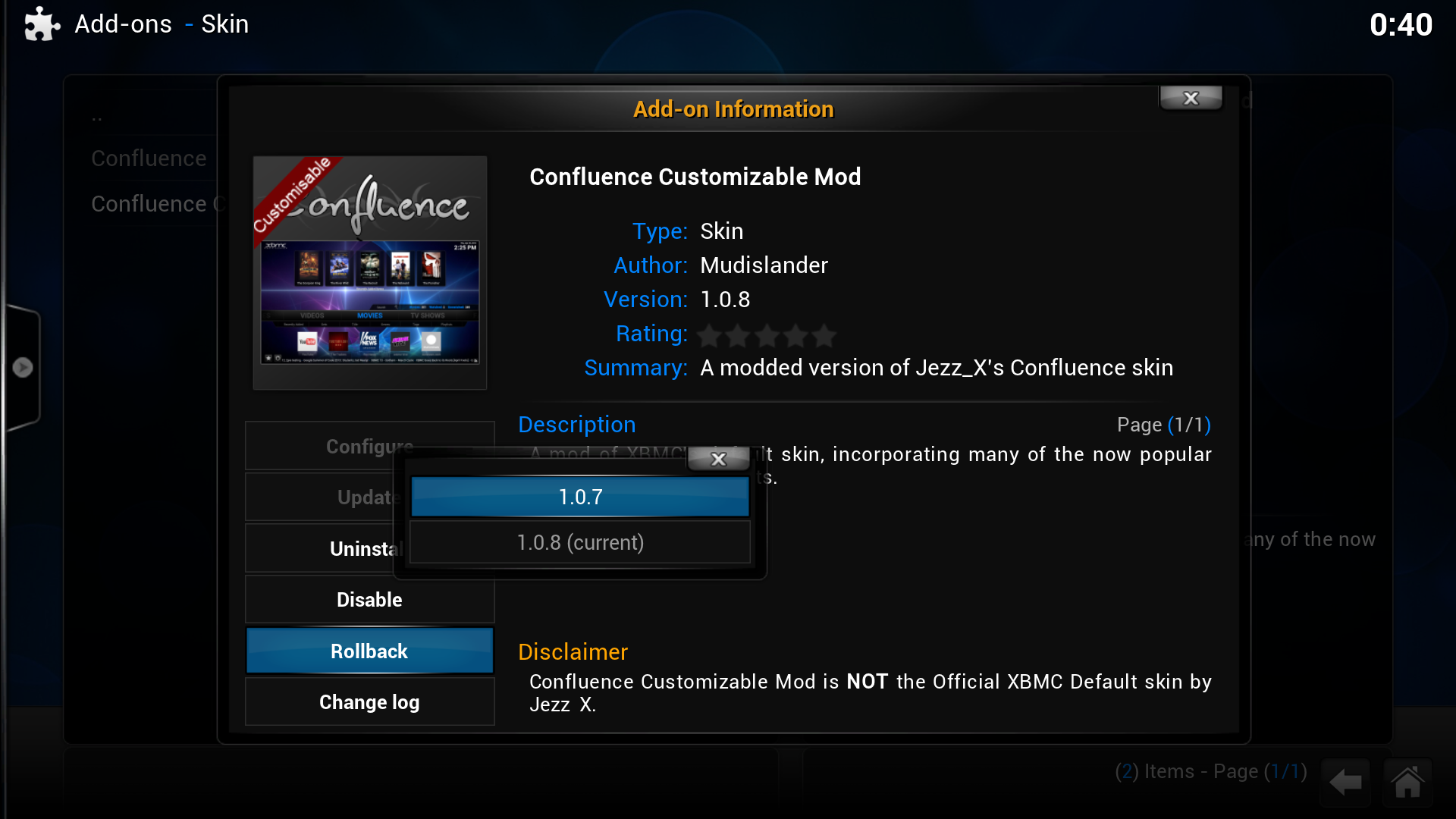|
|
| Line 5: |
Line 5: |
|
| |
|
| == Add-on manager == | | == Add-on manager == |
| The ''Add-on manager's'' purpose is to manage the various add-ons to the XBMC application. It can be browsed like any other XBMC section and the various installed/uninstalled, enabled/disabled add-ons. In the Add-on manager you can also change the settings for auto update, notifications and foreign filter by bringing up the slide in submenu (press right {{keypress|right}} to show/hide).
| | {{main|Add-on manager}} |
| | | {{#lst:Add-on manager|intro}} |
| === How to access the Add-on manager ===
| |
| From the ''home screen'', go to
| |
| ;<big>{{highlight|System -> Add-ons|bordered=yes}}</big>
| |
| <gallery widths=500px heights=313px>
| |
| File:add-ons-accessing-1.png|'''Step 1:''' Select ''System'' on the ''home screen''.
| |
| File:add-ons-accessing-2.png|'''Step 2:''' Select ''Add-ons''.
| |
| File:add-ons-accessing-3.png|'''Step 3:''' The ''Add-on manager'', displaying four/five options (explained below).
| |
| </gallery>
| |
| | |
| '''Enabled add-ons''' are add-ons that are currently enabled. XBMC comes with certain add-ons already installed and enabled (such as movie scrapers, screen-savers and visualisation)<br />
| |
| '''Disabled add-ons''' is not visible if you don't have any disabled add-ons. It shows add-ons you've manually disabled or that's been disabled by XBMC because they're "marked as broken" in the repository.<br />
| |
| '''Get add-ons''' allows you to install new add-ons from the installed repositories. ''XBMC.org Add-ons'' and ''XBMC.org PVR Add-ons'' are the two official pre-installed add-on repositories. (see [[Unofficial repositories#How to install additional add-on repositories|How to install additional add-on repositories]] for more)<br />
| |
| '''Install from ZIP file''' allows the installation of an add-on or repository from a ZIP file, either from the hard drive or LAN.<br />
| |
| '''Search''' allows you to search add-ons in the installed repositories and your installed add-ons.
| |
| | |
| === How to install add-ons from a repository ===
| |
| For this example a skin is being installed, the same method is used for other add-ons.
| |
| ;<big>{{highlight| Select ''Get Add-ons'' -> Select the repository -> Select the add-on category -> Select the add-on -> Select ''Install''|bordered=yes}}</big>
| |
| <gallery widths=500px heights=313px>
| |
| File:Installaddon1.png|'''Step 1:''' Select ''Get Add-ons''
| |
| File:Installaddon2.png|'''Step 2:''' Select the repository you want to install from.
| |
| File:Installaddon3.png|'''Step 3:''' Select the add-on category, in this case ''Skin''.
| |
| File:Installaddon4.png|'''Step 4:''' Select the add-on you want to install, in this case the skin ''Ace''.
| |
| File:Installaddon5.png|'''Step 5:''' A summary dialog will be brought up allowing you to see various properties of the add-on. Select ''Install'' to begin automatic downloading and installation.
| |
| File:Installaddon6.png|'''Step 6:''' In the case of skin installation you'll be asked if you want to change to the installed skin immediately.
| |
| </gallery>
| |
| When the add-on has finished downloading XBMC will enable it and depending on the add-on ask if you want to start using it. Add-ons will then appear in their appropriate section (e.g. skins in the appearance section of settings, movie scrapers in the options of scrapers when adding a new movie source)
| |
| | |
| ==== Empty repository list ====
| |
| | |
| [[File:Repo_refresh.png|500px|thumb|right|Force repository refresh]]If the repository list is empty you can try fixing it with ''Force refresh''. Bring up the ''[[context menu]]'' when the ''repository is highlighted'' and select ''Force refresh''. This will re-download the list from the server and hopefully the add-ons will show. This should work for the default XBMC.org repositories or any 3rd party repository installed. Updating will take some time so be patient.<br /><br />
| |
| | |
| To try to fix an empty repository:
| |
| ;<big>{{highlight| Highlight the repository -> Bring up the ''context menu'' -> Select ''Force refresh''|bordered=yes}}</big>
| |
| {{-}}
| |
| | |
| === How to install from a ZIP file ===
| |
| In this example the ''hybrid'' repository is being installed, but the method is the same for add-ons. First download the ZIP file, then:
| |
| | |
| ;<big>{{highlight| Select ''Install from zip file'' -> Navigate to the ZIP file and select it|bordered=yes}}</big>
| |
| <gallery widths=500px heights=313px>
| |
| File:installing-repo-1.png|'''Step 1:''' Select ''Install from zip file''.
| |
| File:installing-repo-2.png|'''Step 2:''' Navigate to the ZIP file and select it.
| |
| File:installing-repo-3.png|'''Step 3:''' In the bottom right, XBMC notifies when the add-on is installed and enabled.
| |
| File:installing-repo-4.png|'''Step 4:''' Select ''Get Add-ons''. The new repository is listed. In the case of add-ons they are added under ''All Add-ons'' in the appropriate category.
| |
| </gallery>
| |
|
| |
|
| == Repositories == | | == Repositories == |
Add-ons are packages that add features and functions not normally included with XBMC. Add-ons are developed by people on Team XBMC and third-parties. XBMC has a growing list of community driven add-ons for online content like YouTube, Hulu, Grooveshark, Pandora Radio, as well as skins (themes) and more available from a common official repository, while still enabling third-party developers to also host their own unofficial repositories for add-ons that any user can choose to add themselves if they like.
For additional information about specific add-ons, see Category:All add-ons.
Add-on manager
Add-ons are packages that add features and functions not normally included with XBMC. Add-ons are developed by people on Team XBMC and third-parties. XBMC has a growing list of community driven add-ons for online content like YouTube, Hulu, Grooveshark, Pandora Radio, as well as skins (themes) and more available from a common official repository, while still enabling third-party developers to also host their own unofficial repositories for add-ons that any user can choose to add themselves if they like.
Repositories
Repositories are storage locations from where add-ons can be retrieved from. XBMC comes with two official add-on repositories installed by default, XBMC.org Add-ons and XBMC.org PVR Add-ons. However others can be added.
To install a new repository you must first find the ZIP file to install the repository, a list of 3rd party add-on repositories is semi-maintained on the wiki - other repositories may exist. Then follow the instructions at How to install from a ZIP file.
Updating
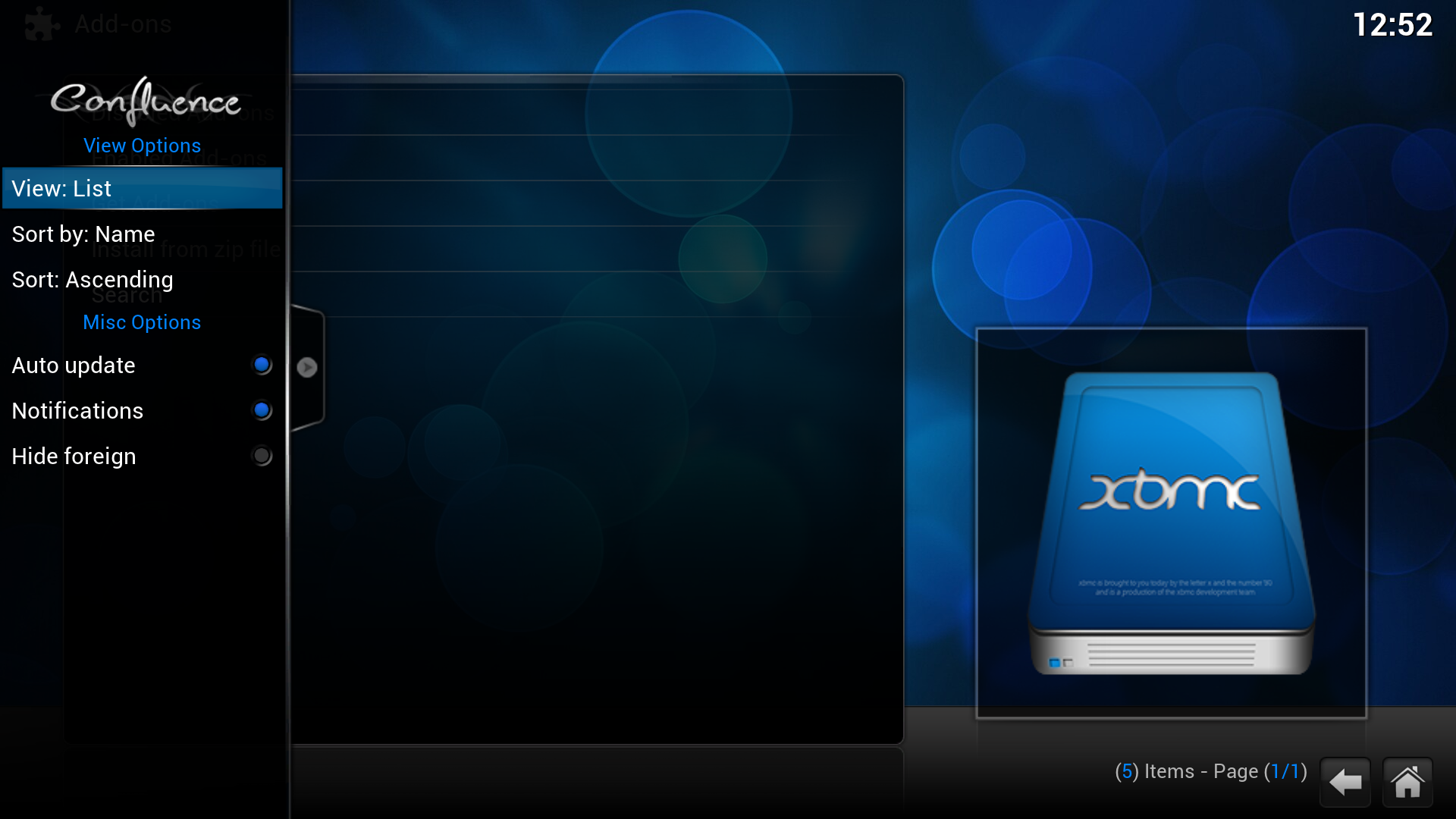
Slide in submenu, with Add-on manager settings.
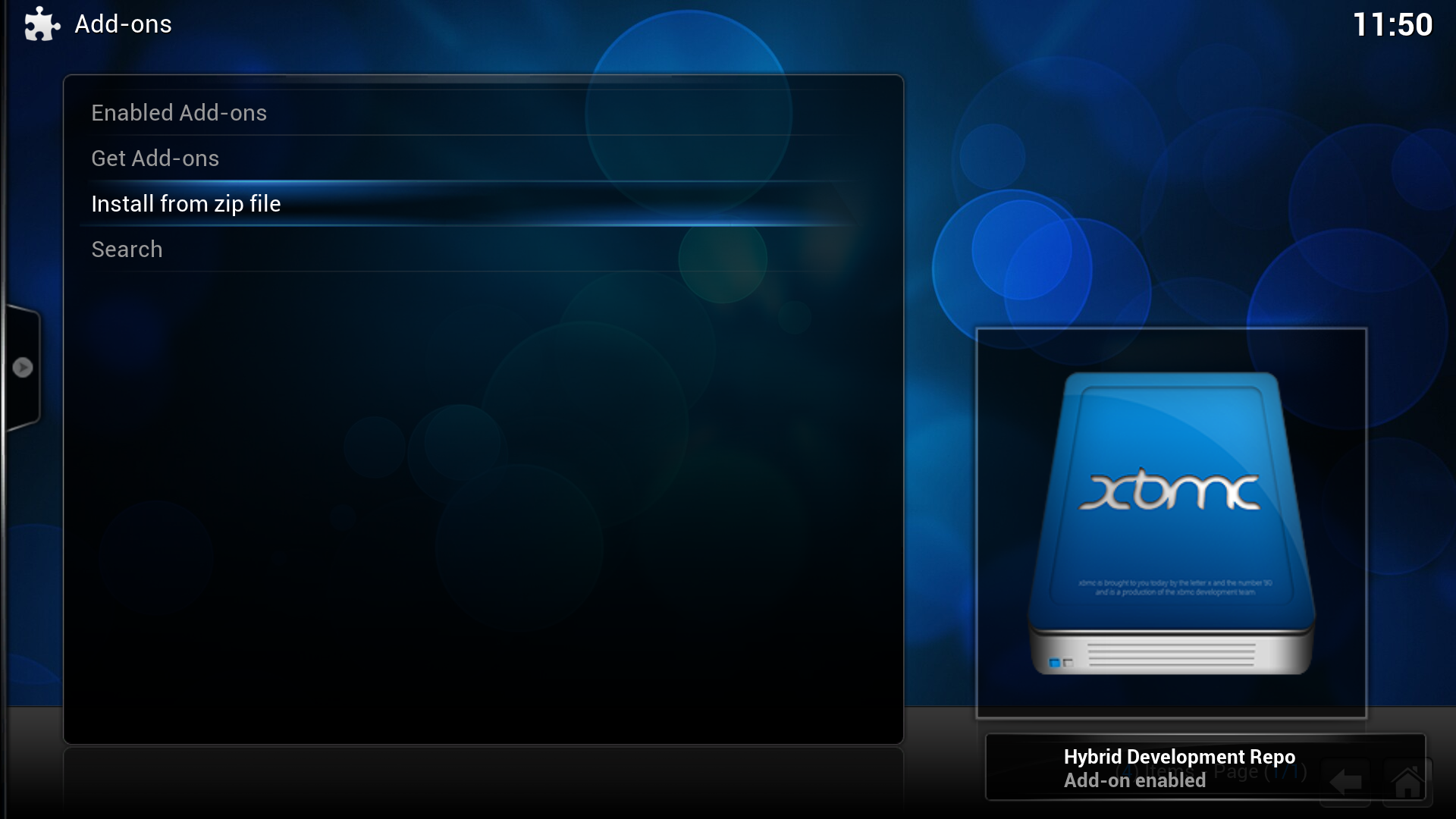
A notification that an add-on has been installed and enabled.
To manually update add-ons or change update settings, from the home screen go to the Add-on manager
- System -> Add-ons
By default Auto update is enabled and all installed add-ons will be automatically updated when new versions are available from the repositories.
If you want to enable/disable auto-updates, while in the Add-on manager bring up the slide in submenu (press right → to show/hide) and enable/disable Auto update.
If Auto update is turned off you should see a folder in the Add-on manager that says Available Updates, where you can go in and one-by-one and update add-ons.
Installing an add-on from a ZIP file can lead to it not having a repository associated with it. Automatic or manual (using Available Updates folder) update will then not be available. You can of course manually update the add-on by downloading a ZIP file with the new version. If you later install the associated repository the add-on will be able to get automatically or manually updated.
Update/install notifications, which can be toggled on/off in the submenu, will show up in the right bottom corner and will notify you that:
- a new version of an add-on is available, if you have Auto update disabled.
- an add-on has been updated, if you have Auto update enabled.
- an add-on has been enabled (only when installing a new add-on or when doing rollbacks).
- an installation has failed.
Rollback
Rollback is a function to reinstall a previous version of an add-on. The reason to do this can be that you don't like the new version (e.g changed features) or that the new version introduced a bug.
Rollback is only available if you've had a previous version installed before getting the add-on manually or automatically updated. I.e. if you install a new add-on only the latest version will be installed, thus you can't rollback to any other version.
If you rollback from version B to A and version C is added to its repository the add-on will automatically get updated (if you have Auto update enabled) to version C and you'll have to rollback again to version A. To stop this from happening disable Auto update or uninstall the associated repository. The latter is not always practical or even possible, e.g. the official repositories.
To do a rollback, from the home screen go to the Add-on manager
- System -> Add-ons
then
- Select Enabled Add-ons -> Select the category -> Select the add-on -> Select Rollback -> Select a previous version to reinstall
Step 1: Select Enabled Add-ons.
Step 2: Select the category.
Step 3: Select the add-on.
Step 5: Select a previous version to reinstall.
See also
Development: