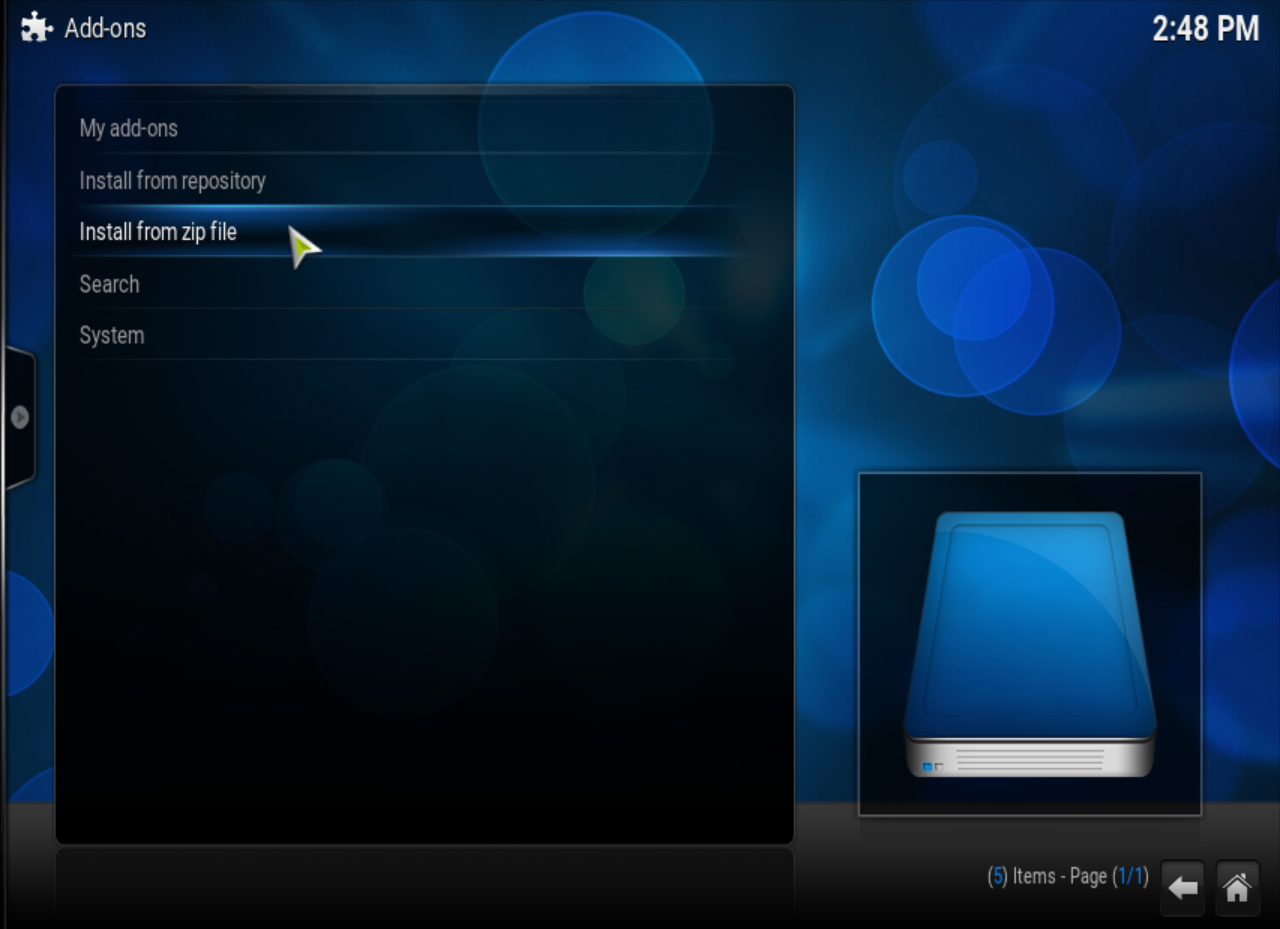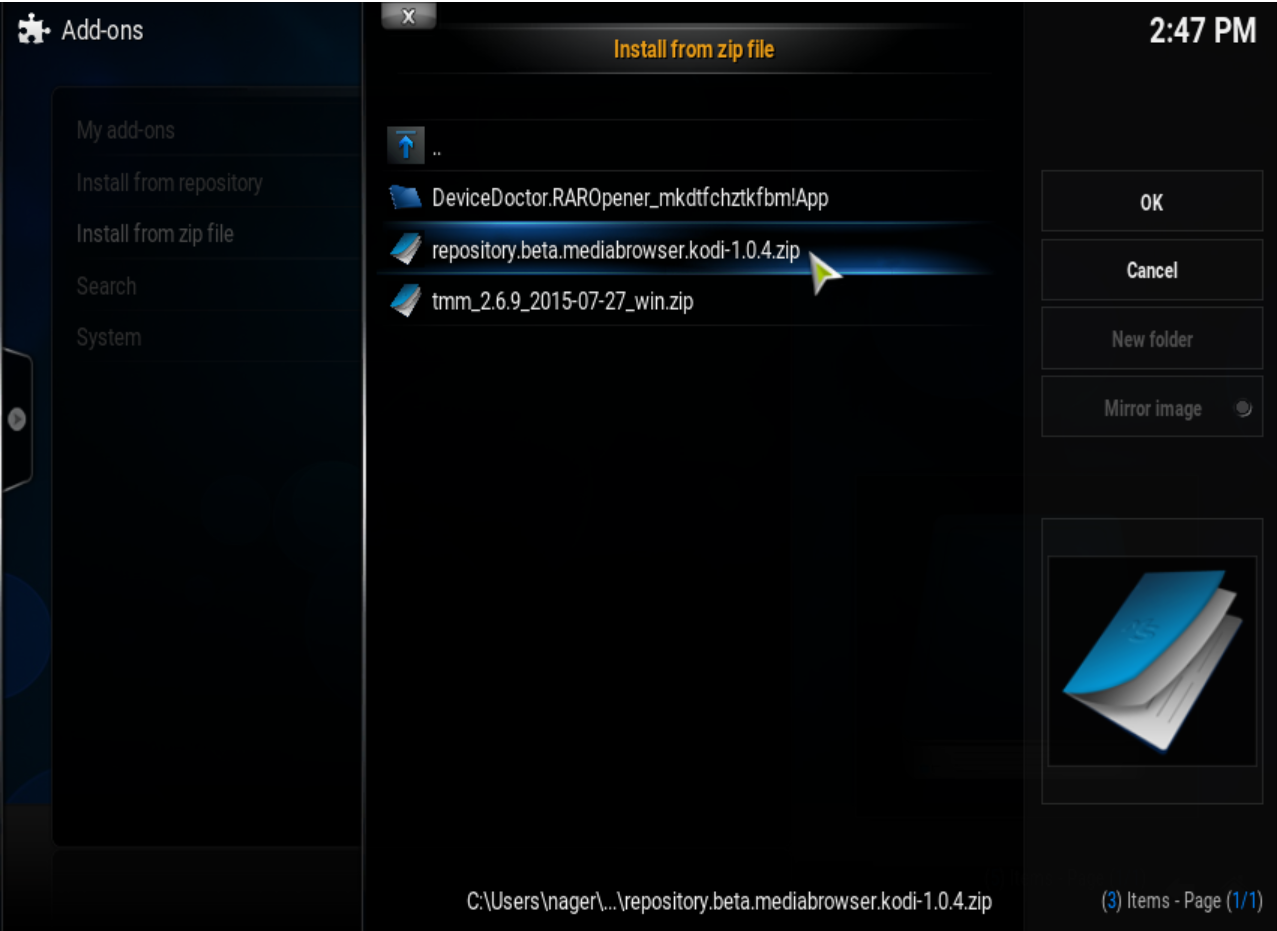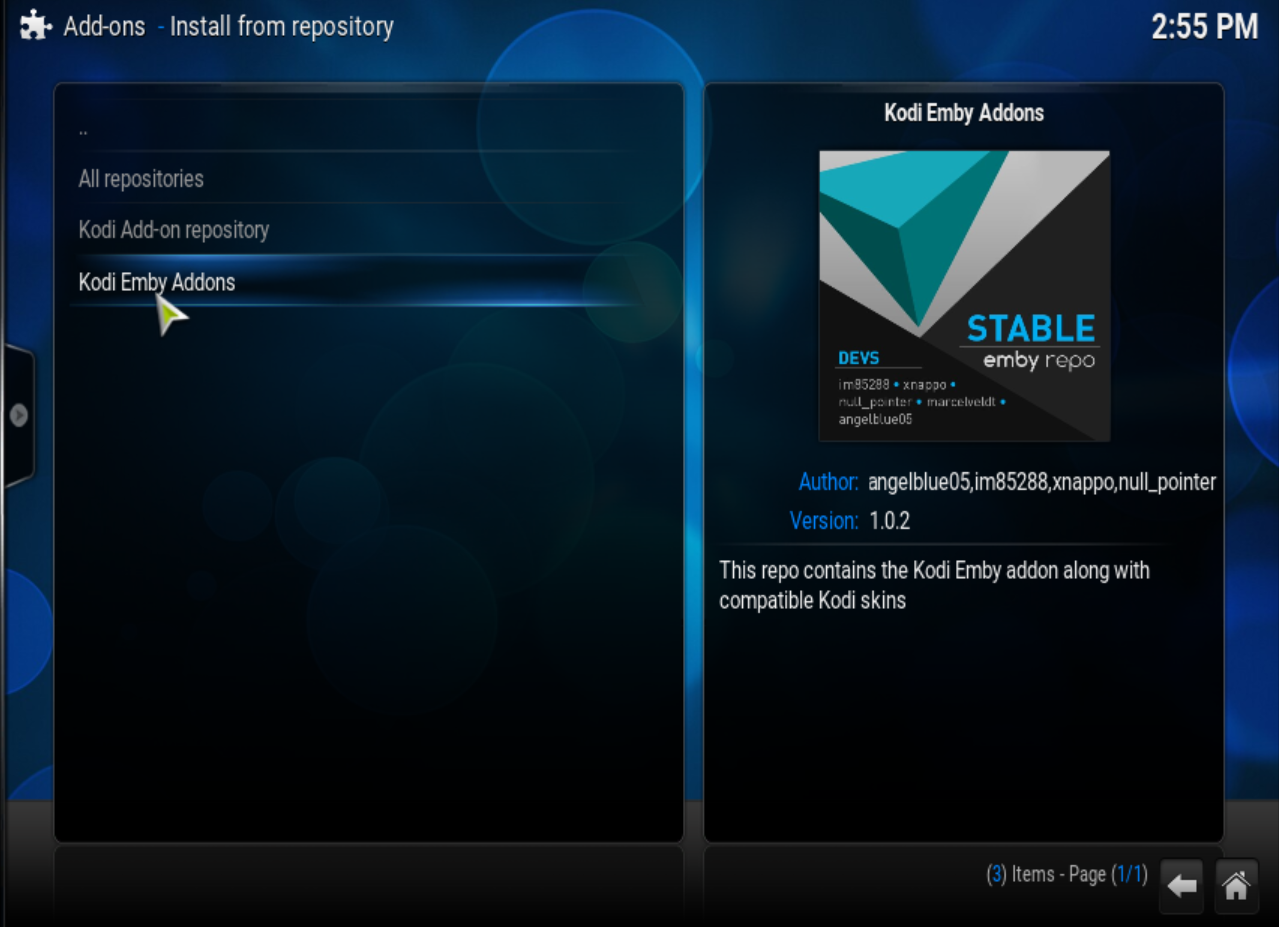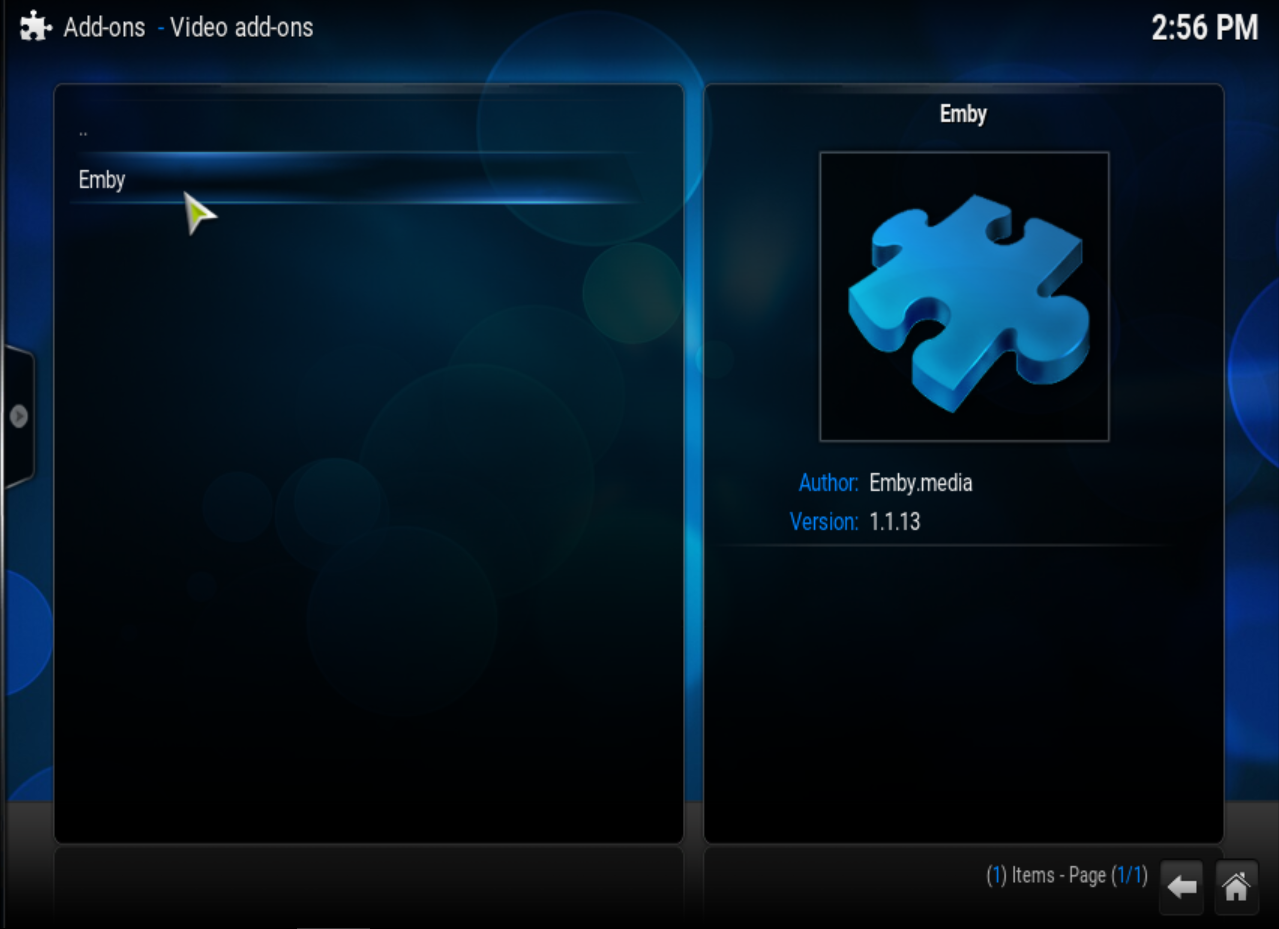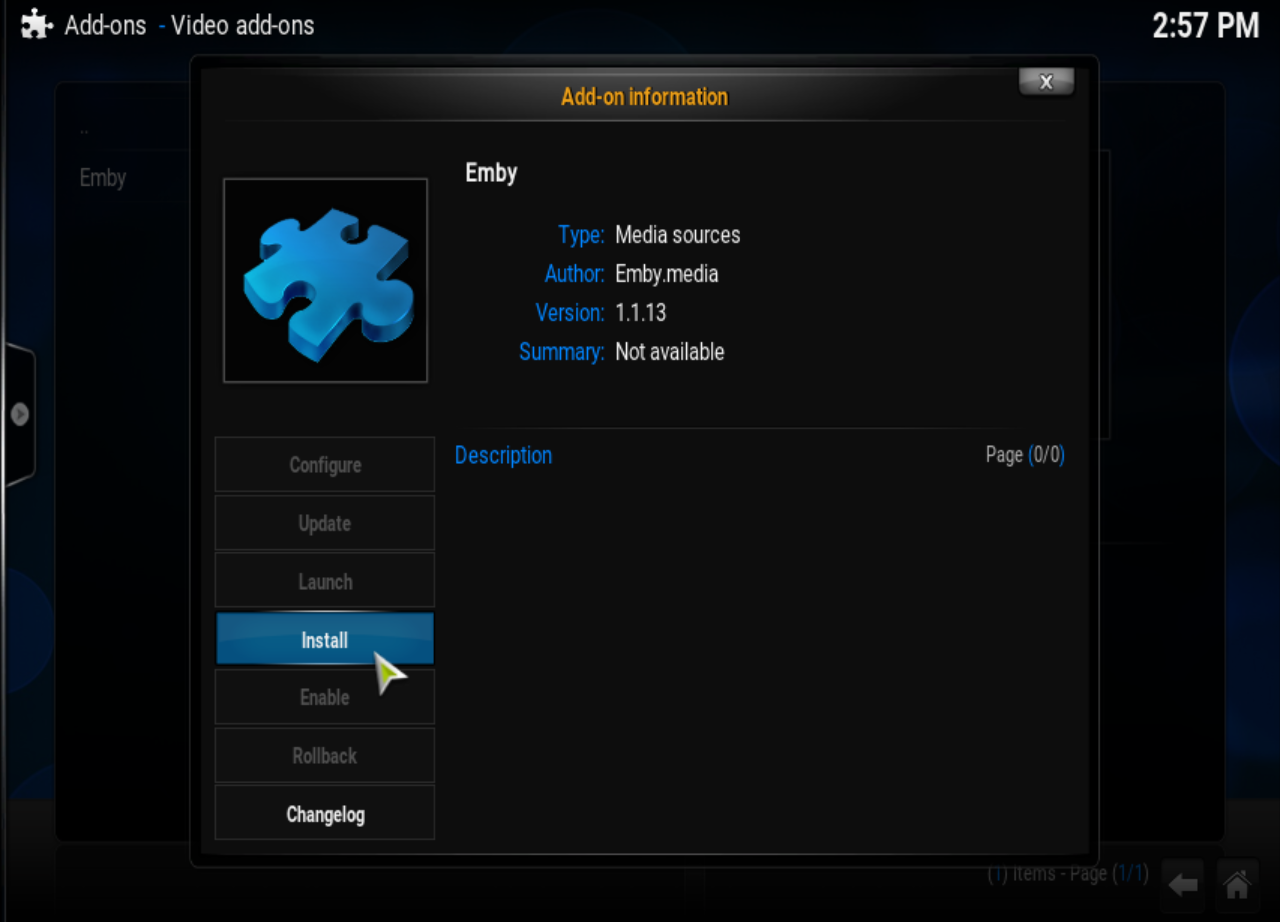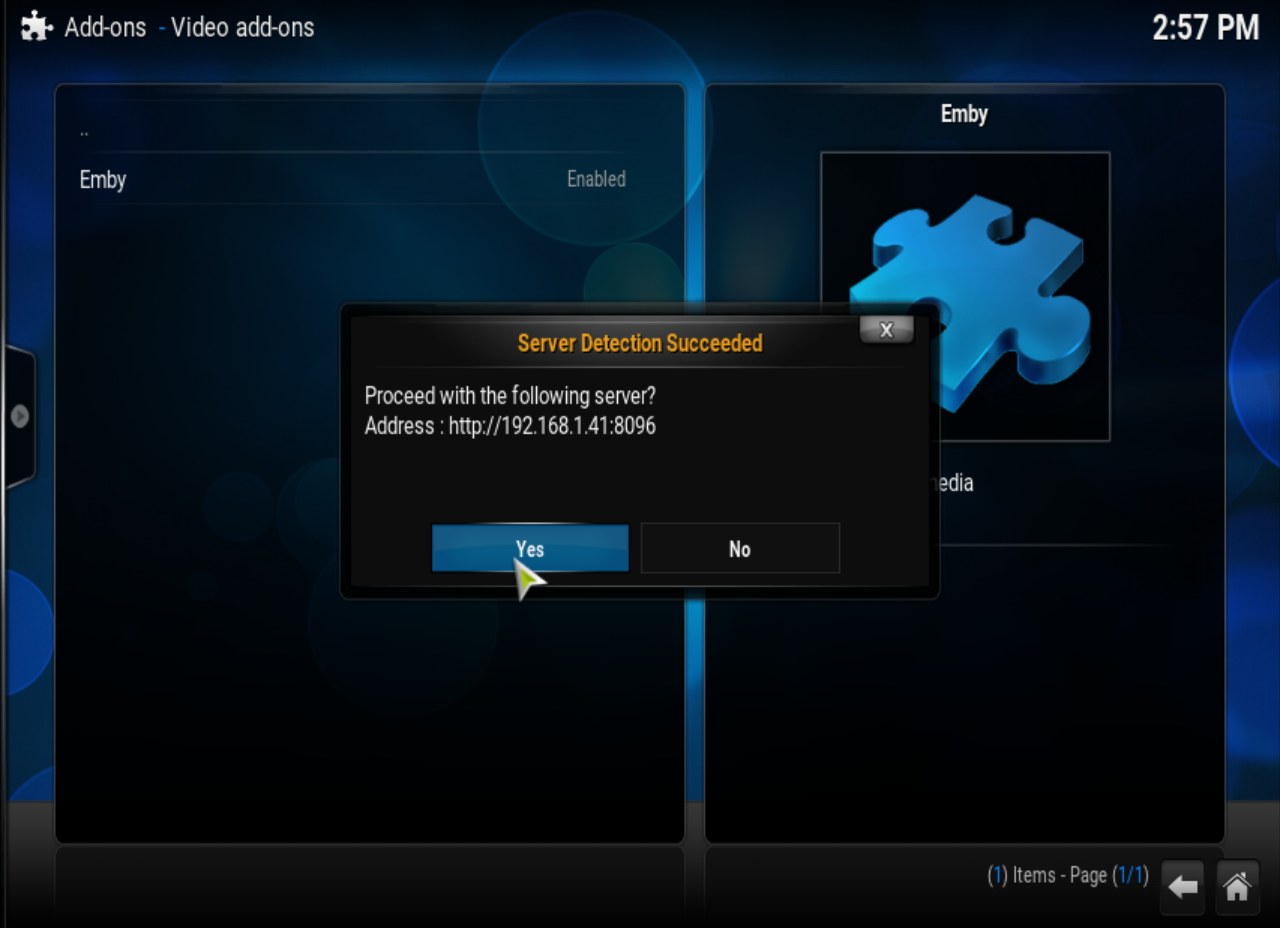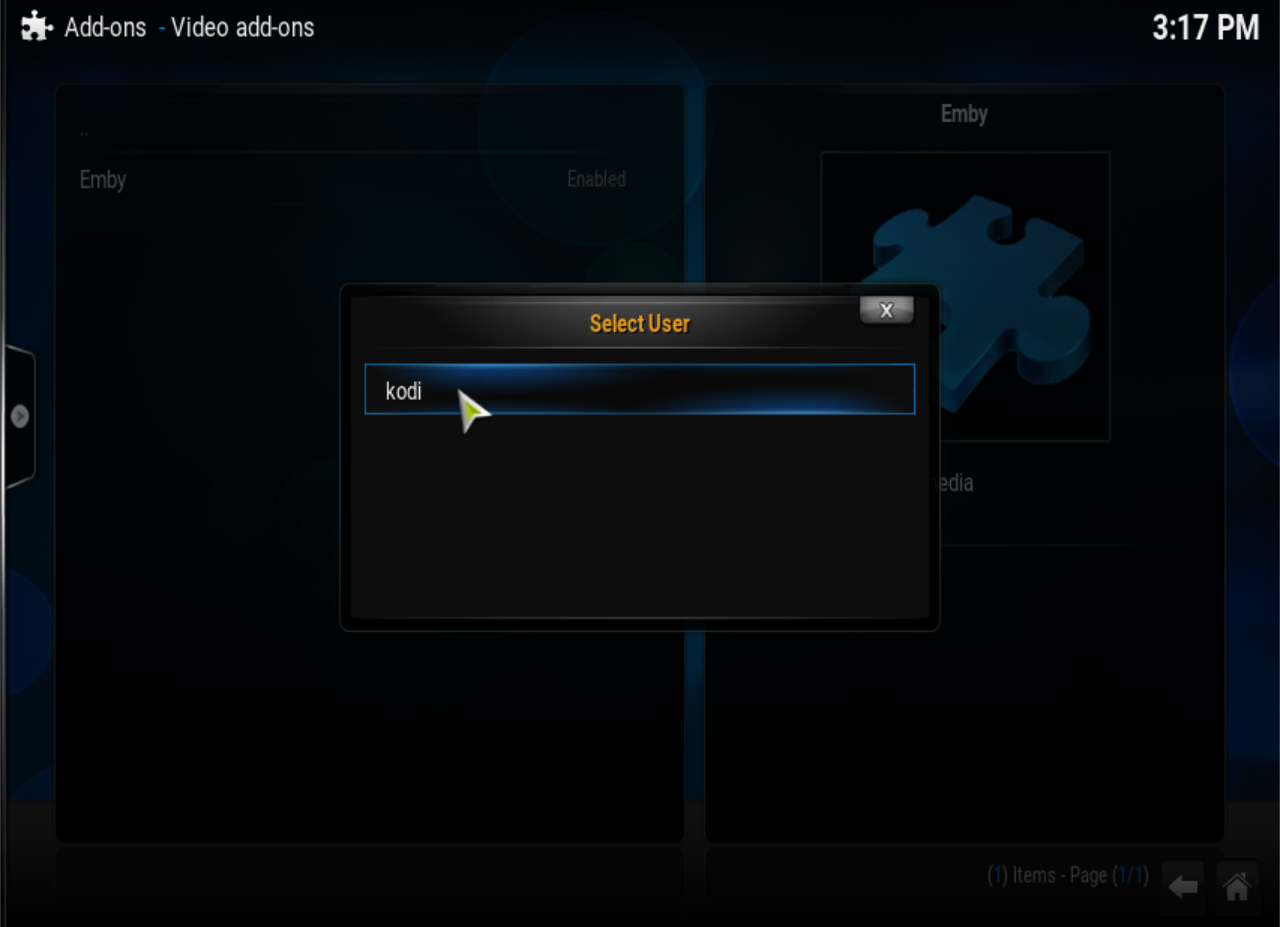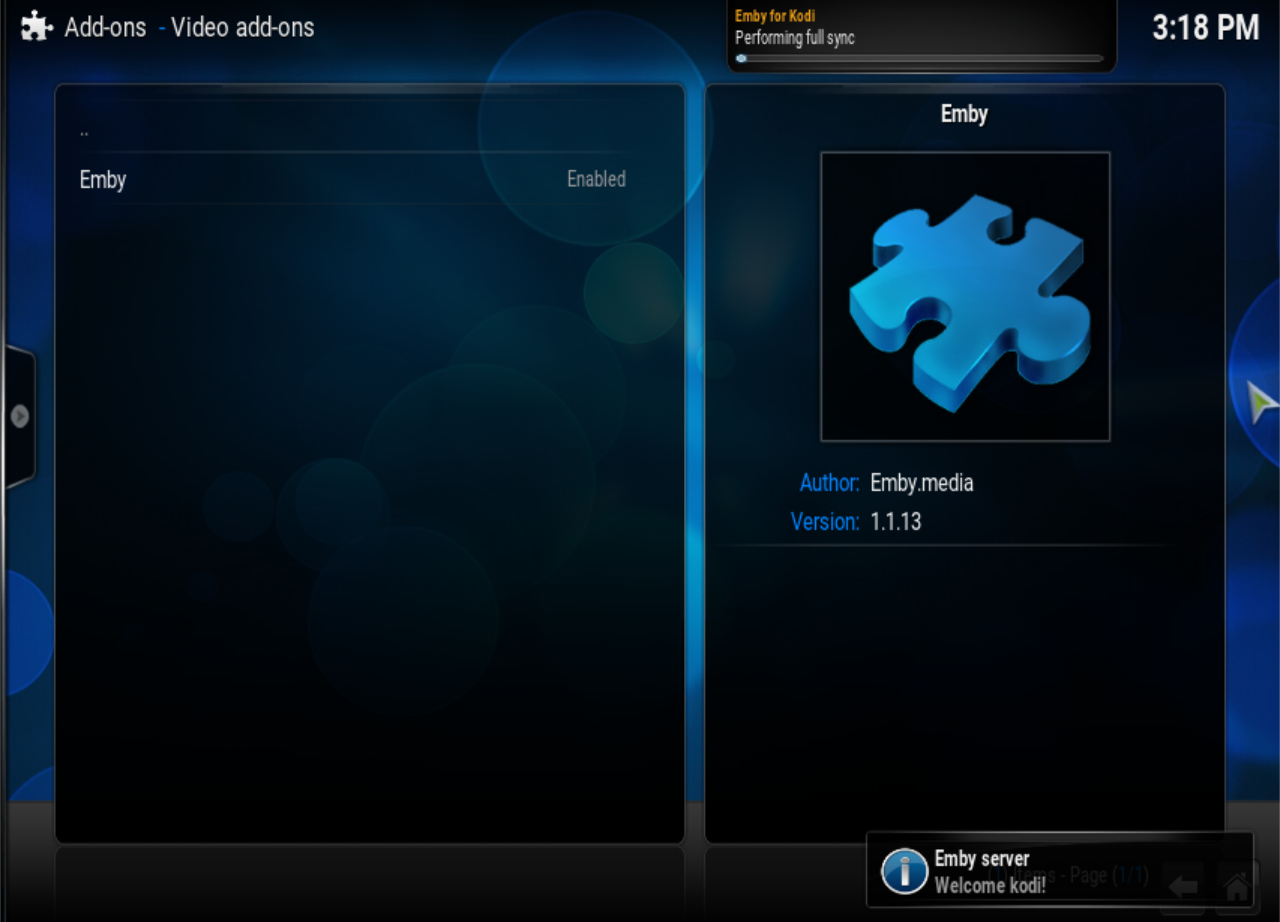Add-on:Emby for Kodi: Difference between revisions
No edit summary |
Angelblue05 (talk | contribs) No edit summary |
||
| Line 1: | Line 1: | ||
{{ | {{Add-on | ||
|Name=Emby for Kodi | |Name=Emby for Kodi | ||
|provider-name=angelblue05, | |provider-name=angelblue05, marcelveldt, null_pointer, xnappo, im85288, jurmb84(sync plugin) | ||
|ID=plugin.video.emby | |ID=plugin.video.emby | ||
|latest-version= | |latest-version=2.2.19 | ||
|extension point=xbmc.python.pluginsource | |extension point=xbmc.python.pluginsource | ||
|provides=video audio | |provides=video audio | ||
|Summary=Allows Kodi to use | |Summary=Allows Kodi to use Emby as a media management back-end. | ||
|Description=The Emby addon for Kodi combines the best of Kodi - ultra smooth navigation, beautiful UIs and playback of any file under the sun, and [https://emby.media Emby] - the most powerful fully open source multi-client media metadata indexer and server. | |||
<br /> | |||
|Platform=all | |Platform=all | ||
|Language=en | |Language=en | ||
|License=GNU GENERAL PUBLIC LICENSE. Version 2, June 1991 | |License=GNU GENERAL PUBLIC LICENSE. Version 2, June 1991 | ||
|Forum= | |Forum=https://emby.media/community/index.php?/forum/99-kodi/ | ||
|Website= | |Website=https://emby.media Emby | ||
|Source=https://github.com/MediaBrowser/ | |Source=https://github.com/MediaBrowser/plugin.video.emby Github | ||
|Email= | |Email= | ||
|repo=[http://embydata.com/downloads/addons/xbmb3c/repo-install/repository.emby.kodi-1.0.3.zip Kodi Emby Repository - Version 1.0.3] | |||
|broken= | |broken= | ||
|icon url=https://raw.githubusercontent.com/MediaBrowser/Emby.Resources/master/images/Logos/logoicon.png}} | |icon url=https://raw.githubusercontent.com/MediaBrowser/Emby.Resources/master/images/Logos/logoicon.png | ||
|repo=[https://emby.media/] | |||
}} | |||
== Introduction == | == Introduction == | ||
<section begin="intro"/>Emby is a media management server that allows you to synchronize media libraries, watched status, and watch progress between compatible devices. | <section begin="intro"/>Emby is a media management server that allows you to synchronize media libraries, watched status, and watch progress between compatible devices. Emby for Kodi allows Kodi to use Emby as a media management back-end. This add-on effectively replaces the Kodi built-in media database with Emby. Supported media includes movies, series, music and more.<section end="intro"/> | ||
A quick intro video | |||
A quick intro video: | |||
{{youtube|IaecDPcXI3I}} | |||
{| | {| | ||
|| {{divbox|yellow||<big>'''NOTICE:''' This | || {{divbox|yellow||<big>'''NOTICE:''' This add-on completely takes over the Kodi database, so be sure to do a backup before you begin.</big>}}|| | ||
|} | |} | ||
<big>Reference: [[Import-export_library]]</big> | |||
<br /> | <br /> | ||
== Setting up Emby == | == Setting up your Emby server == | ||
=== Basic Setup === | === Basic Setup === | ||
# Download and install Emby for your desired operating system: | # Download and install Emby for your desired operating system: https://emby.media/download/ | ||
# Open the Emby web interface @ http://[server ip address]:8096 | # Open the Emby web interface @ http://[server ip address]:8096 | ||
# Follow the instructions as prompted | # Follow the instructions as prompted | ||
# Enable path substitution | # Enable path substitution in your Emby server: [https://github.com/MediaBrowser/Wiki/wiki/Path%20Substitution Emby Path Substitution Wiki] | ||
:: | |||
=== Optional: Plugins === | === Optional: Plugins === | ||
| Line 54: | Line 57: | ||
# Trakt.tv: Sync's watched status between Emby and trakt.tv | # Trakt.tv: Sync's watched status between Emby and trakt.tv | ||
::Disable Trakt.tv add-on from all kodi installs, if this is used. | ::Disable Trakt.tv add-on from all kodi installs, if this is used. | ||
;For further information or a more detailed explanation of the installation process, please see [https://github.com/MediaBrowser/Wiki/wiki/Installation the Emby Official Wiki page] | ;For further information or a more detailed explanation of the installation process, please see [https://github.com/MediaBrowser/Wiki/wiki/Installation the Emby Official Wiki page] | ||
| Line 61: | Line 64: | ||
== Installing Emby for Kodi == | == Installing Emby for Kodi == | ||
'''Step 1:''' Download the Emby | {| | ||
::a. [http:// | || {{divbox|yellow||<big>'''NOTICE:''' It is recommended to start with a fresh Kodi install. Otherwise, remove any Kodi sources added as Emby libraries. </big>}}|| | ||
:: | |} | ||
'''Step 1:''' Download the Emby repository. | |||
::a. [https://github.com/MediaBrowser/plugin.video.emby/wiki/Emby-Repository No Side-Loading Method] | |||
::b. [http://embydata.com/downloads/addons/xbmb3c/repo-install/repository.emby.kodi-1.0.3.zip Stable Repository] | |||
::c. [http://embydata.com/downloads/addons/xbmb3c/repo-install/repository.beta.emby.kodi-1.0.5.zip Beta Repository] | |||
<br /> | |||
'''Step 2:''' Open Kodi. | '''Step 2:''' Open Kodi. | ||
| Line 77: | Line 86: | ||
</gallery> | </gallery> | ||
;At this point Emby for Kodi is installed and it has connected to your Emby server. You should see | ;At this point Emby for Kodi is installed and it has connected to your Emby server. You should see the progress of the import from Emby into the Kodi database. | ||
<br /> | <br /> | ||
| Line 86: | Line 95: | ||
;# Select Configure | ;# Select Configure | ||
View the Emby for Kodi settings here: [https://github.com/MediaBrowser/plugin.video.emby/wiki/Emby-for-kodi-settings Settings Details] | |||
: | |||
== Emby Shortcuts on the Kodi Home Screen == | == Emby Shortcuts on the Kodi Home Screen == | ||
Basic knowledge will help you for most skins. The add-on will automatically tag your content by Emby library name and recreate your them as Video Nodes and Playlists. | |||
'''Step 1: Step "Simple"''' | |||
# Your only job as a user is to add the Emby library shortcuts created for you to your Home Screen. | |||
== Extra Info == | == Extra Info == | ||
:See: '''[https://github.com/MediaBrowser/Emby.Kodi/wiki Emby for Kodi Github Wiki]''' | |||
:See: '''https://github.com/MediaBrowser/Emby.Kodi/wiki''' | |||
Revision as of 06:03, 21 September 2016
| Emby for Kodi | ||||||||||||||||
| ||||||||||||||||
| Need help with this add-on? See here. |
The Emby addon for Kodi combines the best of Kodi - ultra smooth navigation, beautiful UIs and playback of any file under the sun, and Emby - the most powerful fully open source multi-client media metadata indexer and server.
Introduction
Emby is a media management server that allows you to synchronize media libraries, watched status, and watch progress between compatible devices. Emby for Kodi allows Kodi to use Emby as a media management back-end. This add-on effectively replaces the Kodi built-in media database with Emby. Supported media includes movies, series, music and more.
A quick intro video:
Reference: Import-export_library
Setting up your Emby server
Basic Setup
- Download and install Emby for your desired operating system: https://emby.media/download/
- Open the Emby web interface @ http://[server ip address]:8096
- Follow the instructions as prompted
- Enable path substitution in your Emby server: Emby Path Substitution Wiki
Optional: Plugins
- Installation of Emby plugins (Add-ons) is done from the Emby web interface
- Navigate to http://[server ip address]:8096/web/dashboard.html
- Select Plugins from the left side
- Select Catalog from within the right side of the window
- Scroll down to general and select the desired pugin to install it.
Useful Emby Plugins
- Emby for Kodi Sync Queue: This plugin will speed up the media sync done by kodi on every startup
- Auto-Box Set: Automatically organizes Movies into sets (collections in Emby), based on data from themoviedb.org
- Trakt.tv: Sync's watched status between Emby and trakt.tv
- Disable Trakt.tv add-on from all kodi installs, if this is used.
- For further information or a more detailed explanation of the installation process, please see the Emby Official Wiki page
Installing Emby for Kodi
Step 1: Download the Emby repository.
Step 2: Open Kodi.
- At this point Emby for Kodi is installed and it has connected to your Emby server. You should see the progress of the import from Emby into the Kodi database.
Configuring Emby for Kodi Add-on
- Navigate to System > Add-ons > My add-ons > Video add-ons
- Open Emby
- Select Configure
View the Emby for Kodi settings here: Settings Details
Emby Shortcuts on the Kodi Home Screen
Basic knowledge will help you for most skins. The add-on will automatically tag your content by Emby library name and recreate your them as Video Nodes and Playlists.
Step 1: Step "Simple"
- Your only job as a user is to add the Emby library shortcuts created for you to your Home Screen.