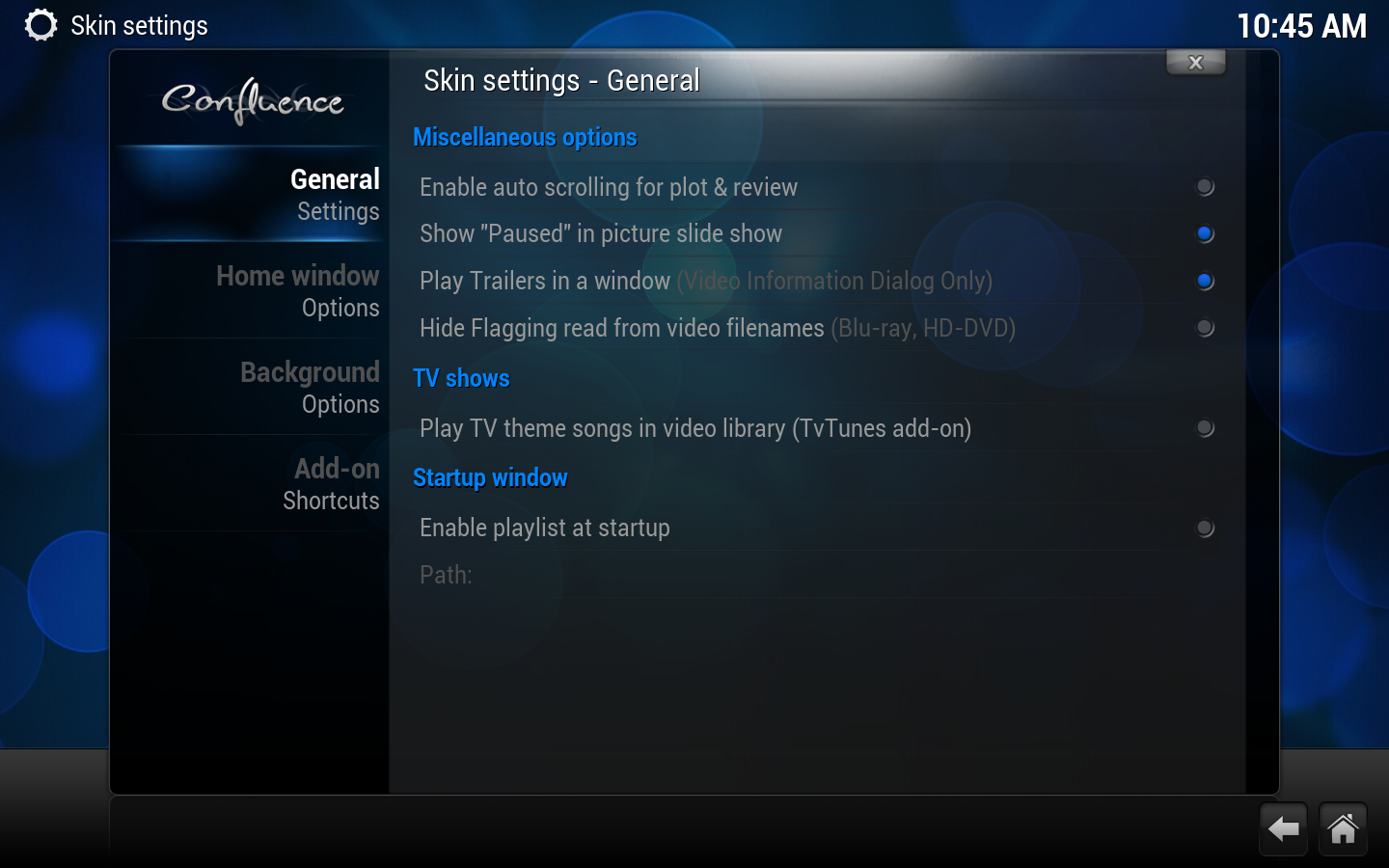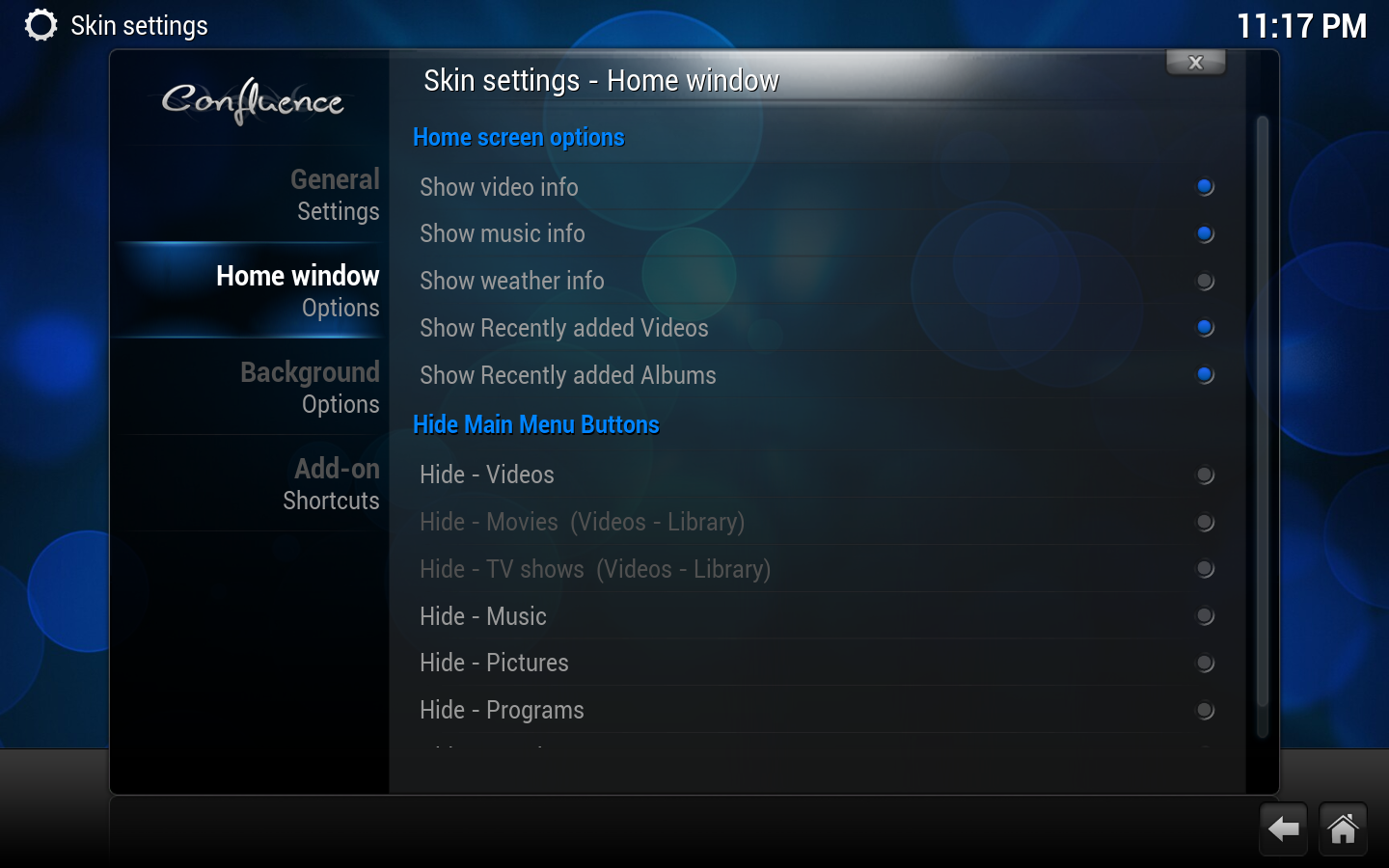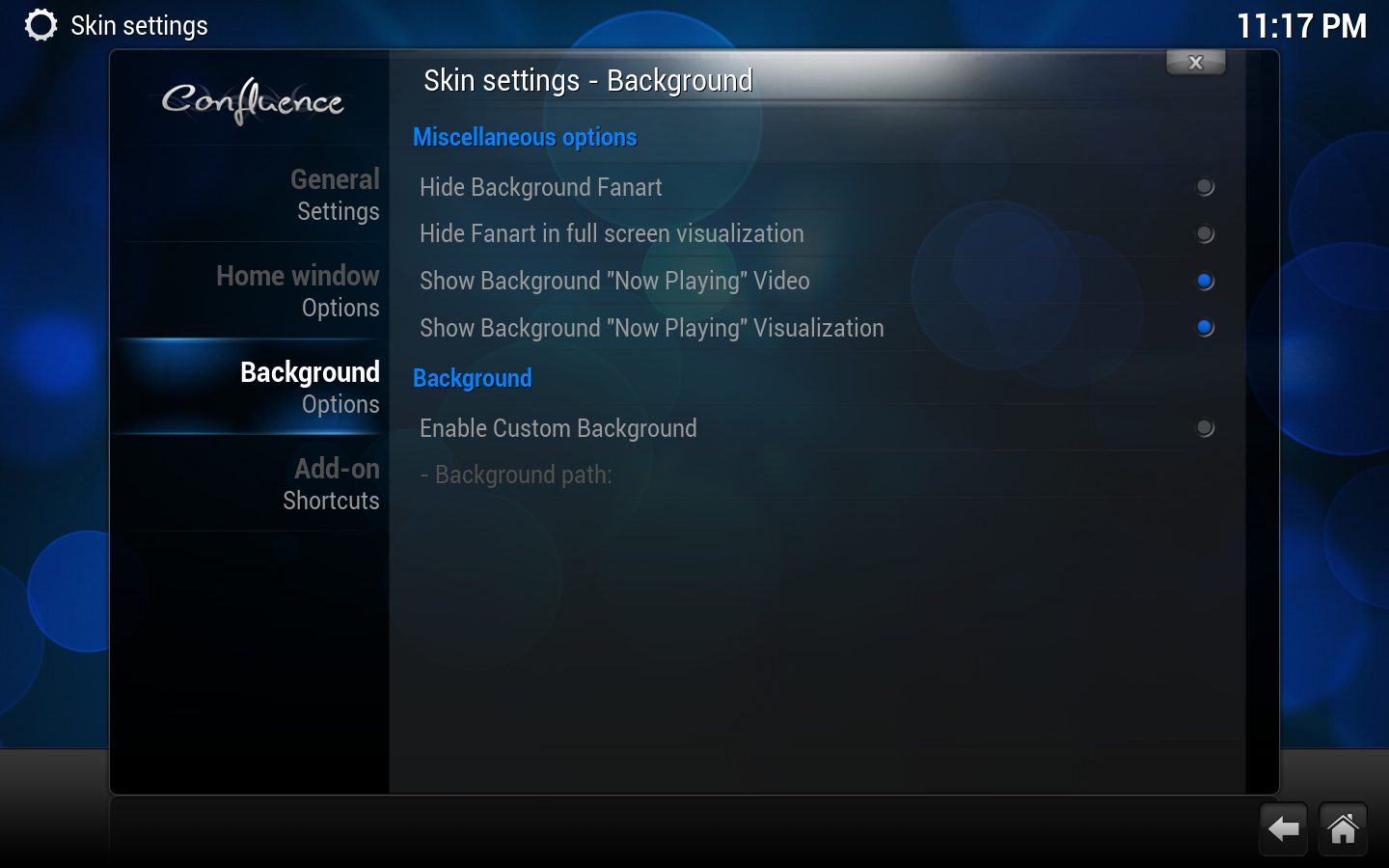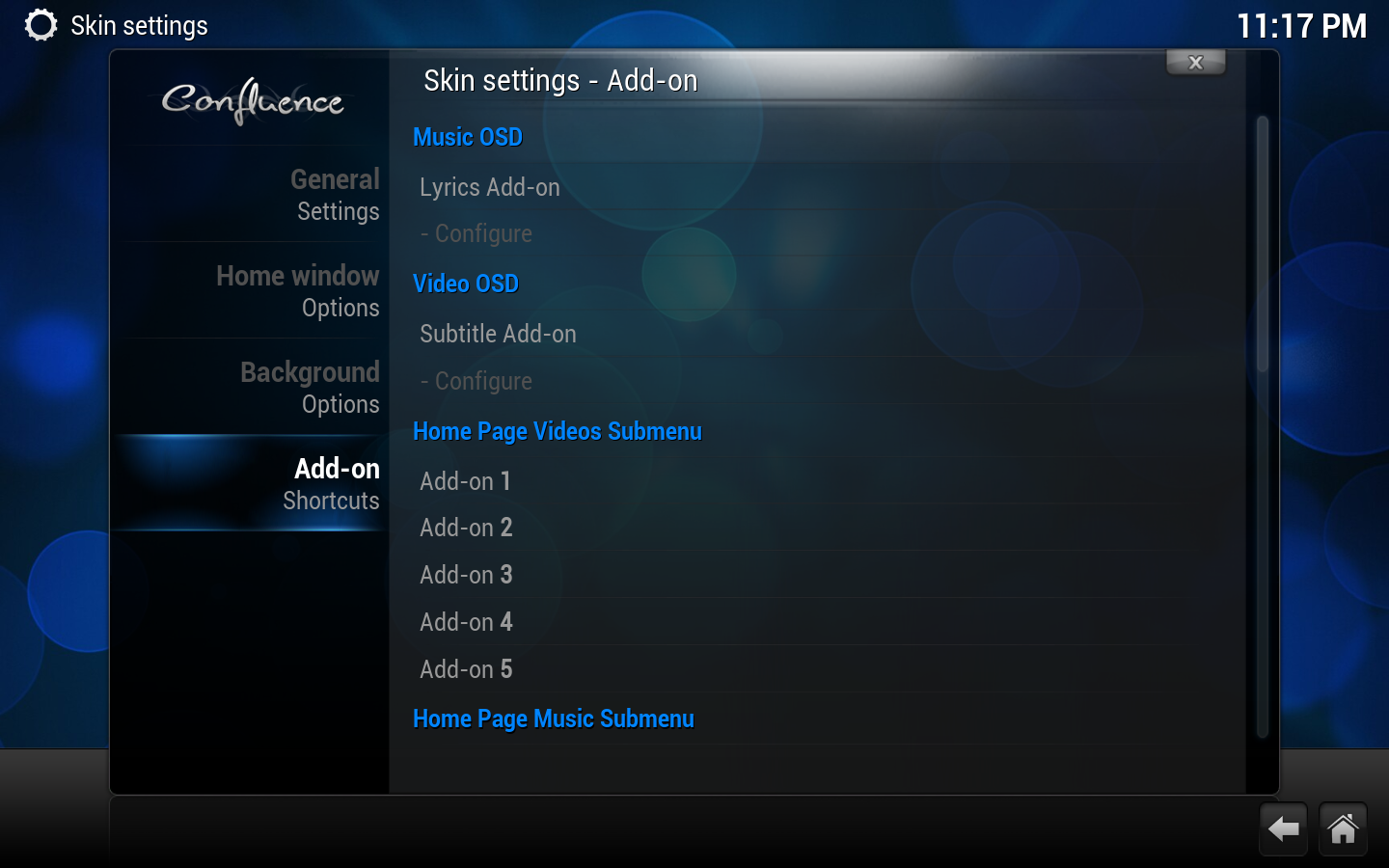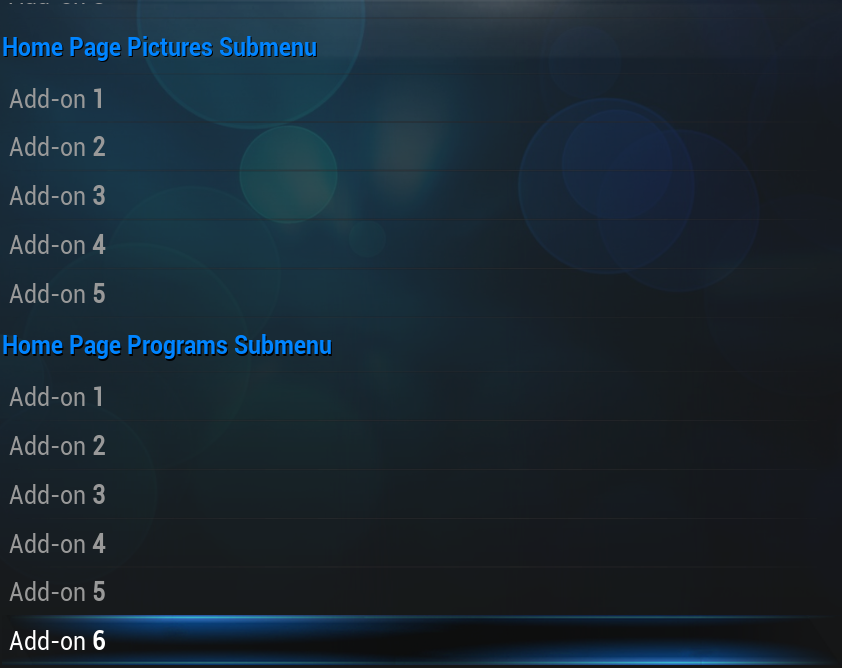Add-on:Confluence/Settings: Difference between revisions
Jump to navigation
Jump to search
No edit summary |
mNo edit summary |
||
| Line 1: | Line 1: | ||
{{mininav| | {{mininav| | [[Settings]] {{l2|[[Skins]] }} |[[Settings/Appearance|Appearance]] {{l2|[[Add-on:Confluence|Confluence]]}} }} | ||
Skin settings for the default Kodi skin (for v16 (Jarvis) and below), Confluence. The following settings are accessible from the main menu by going to {{highlight|bordered=yes|[[Settings/Appearance#Skin|Settings -> Appearance -> Skin]]}}. | Skin settings for the default Kodi skin (for v16 (Jarvis) and below), Confluence. The following settings are accessible from the main menu by going to {{highlight|bordered=yes|[[Settings/Appearance#Skin|Settings -> Appearance -> Skin]]}}. | ||
| Line 10: | Line 10: | ||
:Selects whether or not to show the word "Paused" in the corner when you've paused a picture slide show. | :Selects whether or not to show the word "Paused" in the corner when you've paused a picture slide show. | ||
;Play trailers in a window | ;Play trailers in a window | ||
:If movie trailers are available/enabled, this option will play them in a window rather than full screen. This applies only to the | :If movie trailers are available/enabled, this option will play them in a window rather than full screen. This applies only to the Media information screen. | ||
;Hide flagging read from video filenames | ;Hide flagging read from video filenames | ||
:[[Media flags | :[[Media flags|Media flags]] for videos based on additions to the filename. | ||
;Hide Background Fanart | ;Hide Background Fanart | ||
:Disables | :Disables fanart being displayed in the background for TV shows and movies. | ||
=== TV shows === | === TV shows === | ||
;Play TV theme songs in video library | ;Play TV theme songs in video library | ||
:This option will only show up if the TvTunes add-on has been installed. It enables the playing of theme songs when you enter a TV show's listings from the library. | :This option will only show up if the TvTunes add-on has been installed. It enables the playing of theme songs when you enter a TV show's listings from the library. | ||
| Line 46: | Line 46: | ||
:Hides or shows the selected button/tab from the home window. | :Hides or shows the selected button/tab from the home window. | ||
{{note|"Movies" and "TV shows" are only available options when you have [[ | {{note|"Movies" and "TV shows" are only available options when you have [[HOW-TO:Create_Video_Library|scanned videos into the library]].}} | ||
{{-}} | {{-}} | ||
| Line 53: | Line 53: | ||
=== Miscellaneous options === | === Miscellaneous options === | ||
;Hide Background Fanart | ;Hide Background Fanart | ||
:Hides | :Hides fanart images in various library/file views. | ||
;Hide Fanart in full screen visualization | ;Hide Fanart in full screen visualization | ||
:Hides music fanart in the | :Hides music fanart in the music visualizer. | ||
;Show Background "Now Playing" Video | ;Show Background "Now Playing" Video | ||
:Shows the currently playing video in the background when you exit out of full screen playback. | :Shows the currently playing video in the background when you exit out of full screen playback. | ||
;Show Background "Now Playing" Visualization | ;Show Background "Now Playing" Visualization | ||
:Shows the [[ | :Shows the [[Music_navigation|music visualizer]] in the background when you exit out of full screen playback. | ||
=== Background === | === Background === | ||
;Enable Custom Background | ;Enable Custom Background | ||
| Line 72: | Line 72: | ||
=== Music OSD === | === Music OSD === | ||
;Lyrics Add-on | ;Lyrics Add-on | ||
:Selects the [[:Category:Lyrics add-ons|Lyrics look up add-on]] to be used when you press the Lyrics button in the [[ | :Selects the [[:Category:Lyrics add-ons|Lyrics look up add-on]] to be used when you press the Lyrics button in the [[Music_navigation|music OSD]]. | ||
=== Video OSD === | === Video OSD === | ||
Revision as of 04:40, 21 July 2020
Skin settings for the default Kodi skin (for v16 (Jarvis) and below), Confluence. The following settings are accessible from the main menu by going to Settings -> Appearance -> Skin.
General settings
Miscellaneous options
- Enable auto scrolling for plot & review
- Enables automatic page scrolling in information dialogs.
- Show "Paused" in picture slide show
- Selects whether or not to show the word "Paused" in the corner when you've paused a picture slide show.
- Play trailers in a window
- If movie trailers are available/enabled, this option will play them in a window rather than full screen. This applies only to the Media information screen.
- Hide flagging read from video filenames
- Media flags for videos based on additions to the filename.
- Hide Background Fanart
- Disables fanart being displayed in the background for TV shows and movies.
TV shows
- Play TV theme songs in video library
- This option will only show up if the TvTunes add-on has been installed. It enables the playing of theme songs when you enter a TV show's listings from the library.
Startup window
- Enable Playlist at Startup
- Runs any supported playlist at startup.
- Path
- Path to playlist
Home window options
Home screen options
- Show Video Info
- Shows info on video playing when on the Home Window.
- Show Music info
- Shows info on music playing when on the Home Window.
- Show Weather info
- Shows info on Weather when on the Weather button of the Home Window.
- Show Recently added Videos
- Shows your most recently added videos that have been scanned into the library.
- Show Recently added Albums
- Shows your most recently added albums that have been scanned into the library.
Hide Main Menu Buttons
- Various options
- Hides or shows the selected button/tab from the home window.
Note: "Movies" and "TV shows" are only available options when you have scanned videos into the library.
Background options
Miscellaneous options
- Hide Background Fanart
- Hides fanart images in various library/file views.
- Hide Fanart in full screen visualization
- Hides music fanart in the music visualizer.
- Show Background "Now Playing" Video
- Shows the currently playing video in the background when you exit out of full screen playback.
- Show Background "Now Playing" Visualization
- Shows the music visualizer in the background when you exit out of full screen playback.
Background
- Enable Custom Background
- Selects a custom background image for all window views. Since v12, Confluence in Kodi now only supports one customized background.
- Path
- File path to background image.
Add-on shortcuts
Music OSD
- Lyrics Add-on
- Selects the Lyrics look up add-on to be used when you press the Lyrics button in the music OSD.
Video OSD
- Subtitle Add-on
- Selects the Subtitle look up add-on to be used when you press the Subtitles button in the video OSD.
- Add-on (1-5)
- Allows you to assign up to five add-ons to be displayed below the main menu when "Videos", "Movies", or "TV shows" is selected.
- Add-on (1-5)
- Allows you to assign up to five add-ons to be displayed below the main menu when "Music" is selected.
- Add-on (1-5)
- Allows you to assign up to five add-ons to be displayed below the main menu when "Pictures" is selected.
- Add-on (1-6)
- Allows you to assign up to six add-ons to be displayed below the main menu when "Programs" is selected.