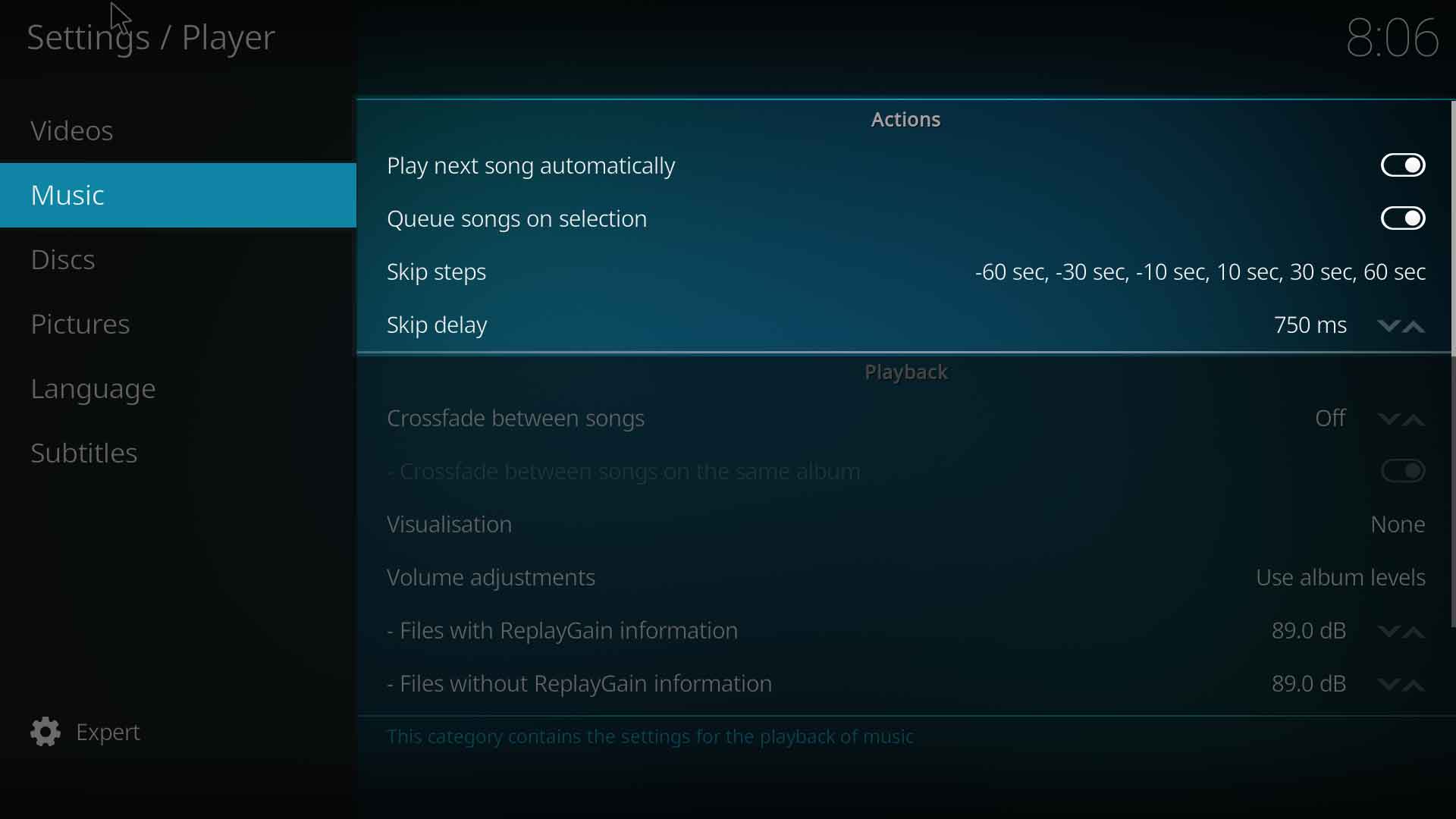Skip steps
Note: This page applies to both video & music playback unless specifically noted.
Skip steps is a new seeking function that has been implemented into Kodi as of v15, and is a method of additive skipping (also known as additive seeking) that applies to both videos and music. This allows the user to skip backwards and forwards with the left and right cursor keys (this is the default keyboard and remote mapping), and by pressing these keys multiple times they can skip with increasingly larger steps.
New Action ID behavior for Kodi v15
The following Action ID's are now forwarded to the new seeking function:
- StepForward
- StepBack
- SmallStepBack - note this action is going to be removed as it is now replaced with the new
seek(##)built-in command.
Configuration
The settings can be found in the Settings -> Player under Videos and Music
Skip steps - This allows you to set the number of skip steps and the value for each step, the default values available here are -30 min, -10 min, -5 min, -3 min, -60 sec, -30 sec, -10 sec, 10 sec, 30 sec, 60 sec, 3 min, 5 min, 10 min, 30 min.
Skip delay: This is the amount of time Kodi waits for you to press the left or right key again (if using the default keyboard and remote mapping) , before actually performing the forward or backwards skip, can be set to None and from there in 250ms steps until 3000ms.
Additive skipping
Additive skipping (additive seeking) is a method of having increasingly larger skip steps the more times you press either the left key ← or right key →, you need at least one skip step configured for either the positive or negative direction together with having a skip delay set.
Note: If you press either the ← or → more times than there are configured steps for that direction, then the last configured skip size value will be summed up for each subsequent key press.
- Example 1
- Skip Steps: -30 sec, -15sec, -10 sec, 15 sec, 30 sec, 60 sec
- Skip Delay: 750ms
- This table shows what happens with multiple presses of either the ← key or the → key:
Key Presses ← x 5 ← x 4 ← x 3 ← x 2 ← → → x 2 → x 3 → x 4 → x 5 Time to be skipped 90 seconds backwards 60 seconds backwards 30 seconds backwards 15 seconds backwards 10 seconds backwards 15 seconds forwards 30 seconds forwards 60 seconds forwards 120 seconds forwards 180 seconds forwards
- Example 2
- Skip Steps: -10 sec, 30 sec
- Skip Delay: 750ms
- This table shows what happens with multiple presses of either the left key or the right key:
Key Presses ← x 3 ← x 2 ← → → x 2 → x 3 Time to be skipped 30 seconds backwards 20 seconds backwards 10 seconds backwards 30 seconds forwards 60 seconds forwards 90 seconds forwards
It is worth experimenting with Skip Delay to find the optimal setting for your hardware and the type of response you wish, for 250ms allows use of the additive function while retaining an almost instant response however this needs very quick presses for multiple presses to be registered.
Instant skipping
With no more than a single negative or positive step configured, together with Skip Delay set to none, then Kodi will instantly skip without a delay.
- Example
- Skip Steps: -10 sec, 30 sec
- Skip Delay: None
Key Presses ← → Time to be skipped 10 seconds backwards 30 seconds forwards
Note: Skip steps set to just -30 sec, 30 sec will restore the left/right behavior found in Kodi v14 and earlier.
Custom skip step values
The available skip step values can be further customised via the advancedsettings.xml file with the <seeksteps> entry. This is an optional step for users who want more granular control over what options are available.
- Example:
- This will result in the Skip step list in the GUI of -60 sec, -50 sec, -40 sec, -30 sec, -20 sec, -10 sec, 10 sec, 20 sec, 30 sec, 40 sec, 50 sec, 60 sec
<advancedsettings> <seeksteps>10, 20, 30, 40, 50, 60</seeksteps> </advancedsettings>
Adding seek built-in function to keymap
Applies to Video & Music playback
The built-in function Seek(seconds) is used to add custom seek (skip) values the keymap, so that when a particular key is pressed an instant seek (skip) of the specified value is performed. You are able to specify a relative amount of seconds to seek (skip) within the current playing media, where a negative value will seek (skip) backwards and a positive value will seek (skip) forwards. For details on how to modify your keymap see How to customize my keymap.
- Example
- This maps a -7 sec seek to the key b and a +15 sec seek to the key n
<keymap> <FullscreenVideo> <keyboard> <b>Seek(-7)</b> <n>Seek(15)</n> </keyboard> </FullscreenVideo> </keymap>
Time skipping
Applies to video playback only
These methods allow for the input a specific value during the course of video playback to either
- Skip the specified amount
- Skip to a certain point in time
When using these methods the time values are enter in the form hh:mm:ss where h is hours, m is minutes, s is seconds
- Examples:
- Time value to enter is 45sec you would input 45
- Time value to enter is 1min 45sec you would input 145
- Time value to enter is 1hr 1min 45sec you would input 10145
Skip the specified amount
Using you remote or keyboard enter the skip value followed by either ← or → key, depending on which direction you wish to skip in.
- Examples:
- To skip 2 minute 30sec forward in the video then carry out:
- 230 then →
- To skip 1 minute 45sec back in the video then carry out:
- 145 then ←
Skip to a specific time mark
Using you remote or keyboard enter time mark value followed by ↵ Enter key.
- Example:
- To skip to the 25 minute mark in the video carry out:
- 2500 then ↵ Enter
See also
| Return to top |
|---|