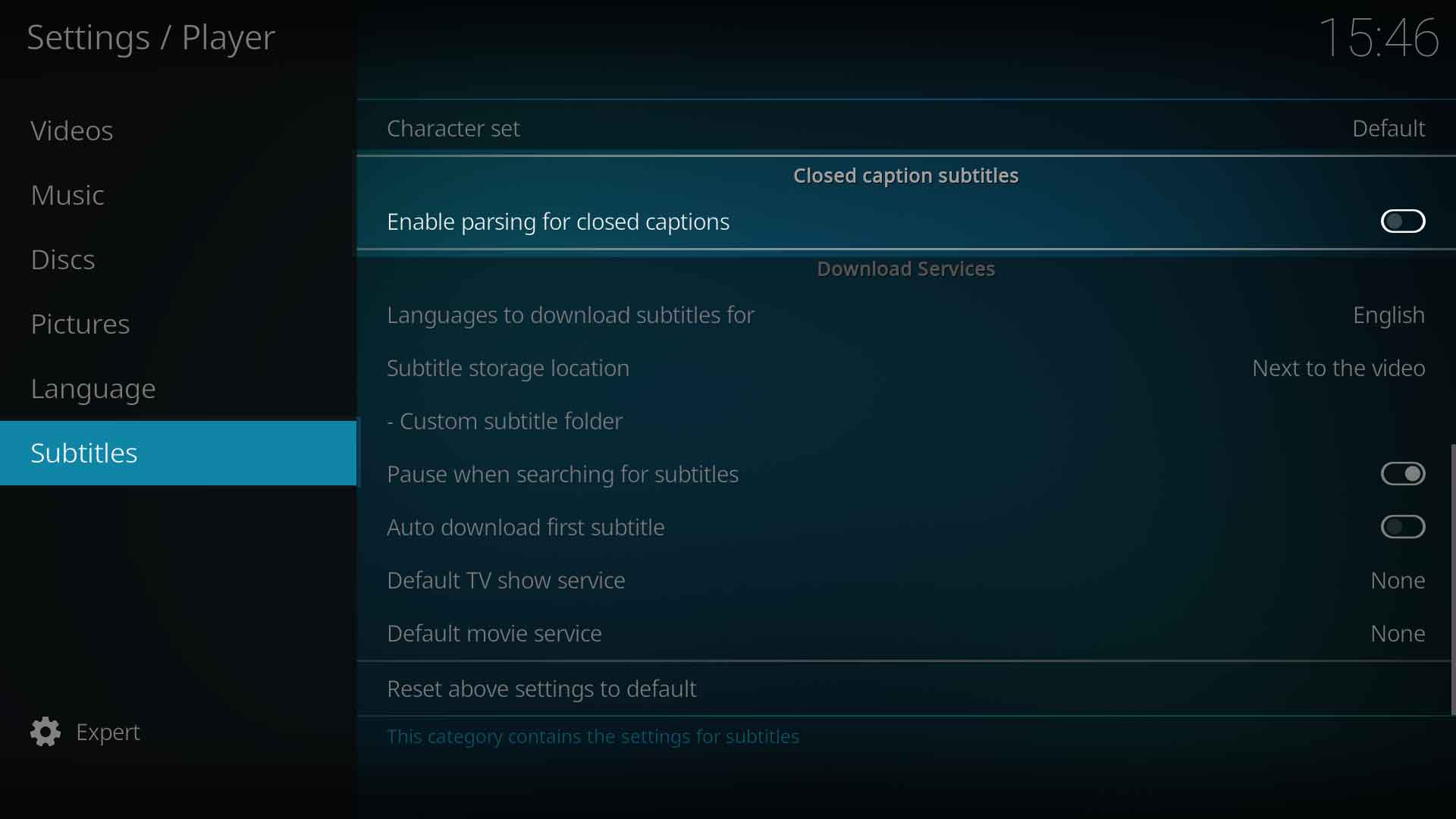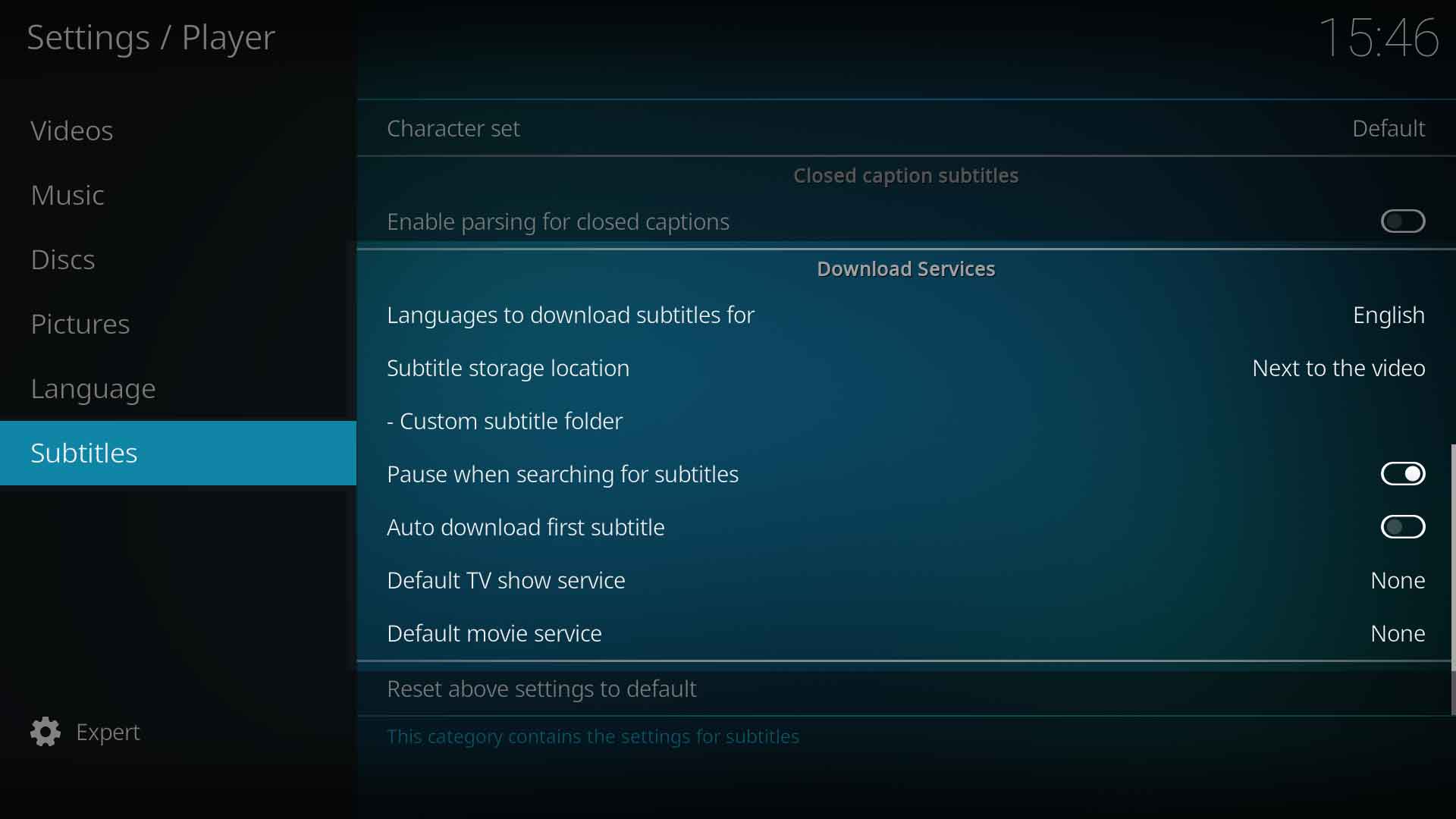Settings/Player/Subtitles
Styles for text based subtitles
The settings in this section are for text based subtitles such as .ass, and .srt files.
Image based subtitles, such as those from DVD (VobSub) or Bluray (pgs), are not affected by these settings.[1]
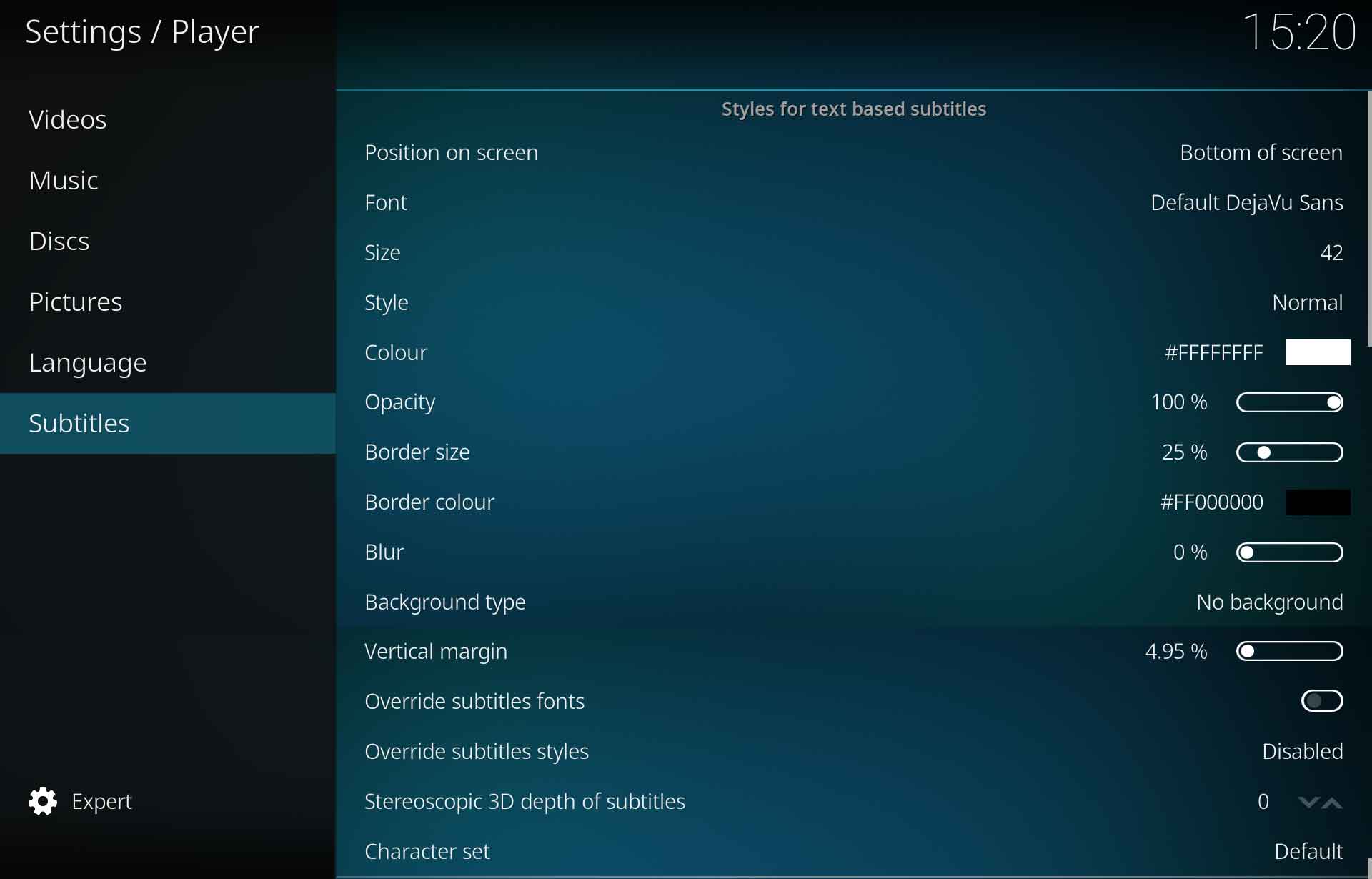
Position on screen
| Settings level: | Advanced |
| Description: | Adjust the on screen location of the subtitle. Differences between 'Bottom of screen' and 'Manual' positions:
Some subtitle file formats do not allow the position of subtitles to be changed, see also Override subtitles styles setting. |
Font
| Settings level: | Standard |
| Description: | Select the font for the subtitles. Additional .ttf and .otf type fonts[5] can be added to the \media\fonts\ folder located in the Kodi data folder |
Size
| Settings level: | Expert |
| Description: | Increase or decrease the size of the subtitles on screen. |
Style
| Settings level: | Expert |
| Description: | Add Bold, Italics or Bold italics effects to subtitles. |
Colour
| Settings level: | Expert |
| Description: | Change the colour of the subtitle text using the pop-up colour picker. May help reduce eyestrain caused by bright white HDR subtitles. |
Opacity
| Settings level: | Expert |
| Description: | Adjust the opacity of the subtitle |
Border size
| Settings level: | Expert |
| Description: | Apply a stroke (outline) to the text. Can help increase contrast between text and background. |
Border colour
| Settings level: | Expert |
| Description: | Change the colour of the stroke (outline) of the text using the pop-up colour picker. |
Blur
| Settings level: | Expert |
| Description: | Will apply a blur to the border. |
Background type
| Settings level: | Expert |
| Description: | Displays subtitles in a box which aids in readibility. When the type of background is selected, further settings will become visible which allow colouring of the box, shadow and opacity. Enabling this setting will disable the Border size and Border colour settings |
Vertical margin
| Settings level: | Expert |
| Description: | Adds a margin to top and bottom aligned text. This setting will affect the subtitle position set with the Video calibration setting. |
Override subtitles fonts
| Settings level: | Expert |
| Description: | Override the subtitle fonts specified in subtitle files such as *.ass and *.ssa. |
Override subtitles styles
| Settings level: | Expert |
| Description: | Override the subtitle theme and alignments specified in subtitle files such as *.ass, *.ssa and *.vtt (WebVTT). Enabling this setting may in some cases lead to subtitles being displayed incorrectly. |
Stereoscopic 3D depth of subtitles
| Settings level: | Advanced |
| Description: | Adjust the visual depth of subtitles for 3D videos. The higher the setting, the closer to the viewer the subtitles will appear. |
Charater set
| Settings level: | Standard |
| Description: | Select the font character set to use for subtitles. |
Closed caption subtitles
Enable parsing for closed captions
| Settings level: | Standard |
| Description: | Enable parsing for closed caption subtitles. |
Download Services
- See: Subtitles
Languages to download subtitles for
| Settings level: | Standard |
| Description: | Set which language subtitles to search and download. Check with your selected subtitle provider if subtitles are not found in the specified language. |
Subtitle storage location
| Settings level: | Advanced |
| Description: | Specify where downloaded subtitles should be saved, the same location as the video or a custom location. Options: Next to the video or Custom location. |
Custom subtitle folder
| Settings level: | Advanced |
| Description: | If you chose Custom location in the previous setting, set the location with this setting. |
Pause when searching for subtitles
| Settings level: | Advanced |
| Description: | Pause the current video while searching for subtitles and resume once the subtitle is available. |
Auto download first subtitle
| Settings level: | Advanced |
| Description: | Automatically download first subtitle from the search result list. |
Default TV service
| Settings level: | Standard | ||
| Description: | Select the service that will be used as default to search for TV-show subtitles. If none are listed, use the Get more... button
|
Default movie service
| Settings level: | Standard | ||
| Description: | Select the service that will be used as default to search for movie subtitles. If none are listed, use the Get more... button
|
References
| Return to top |
|---|