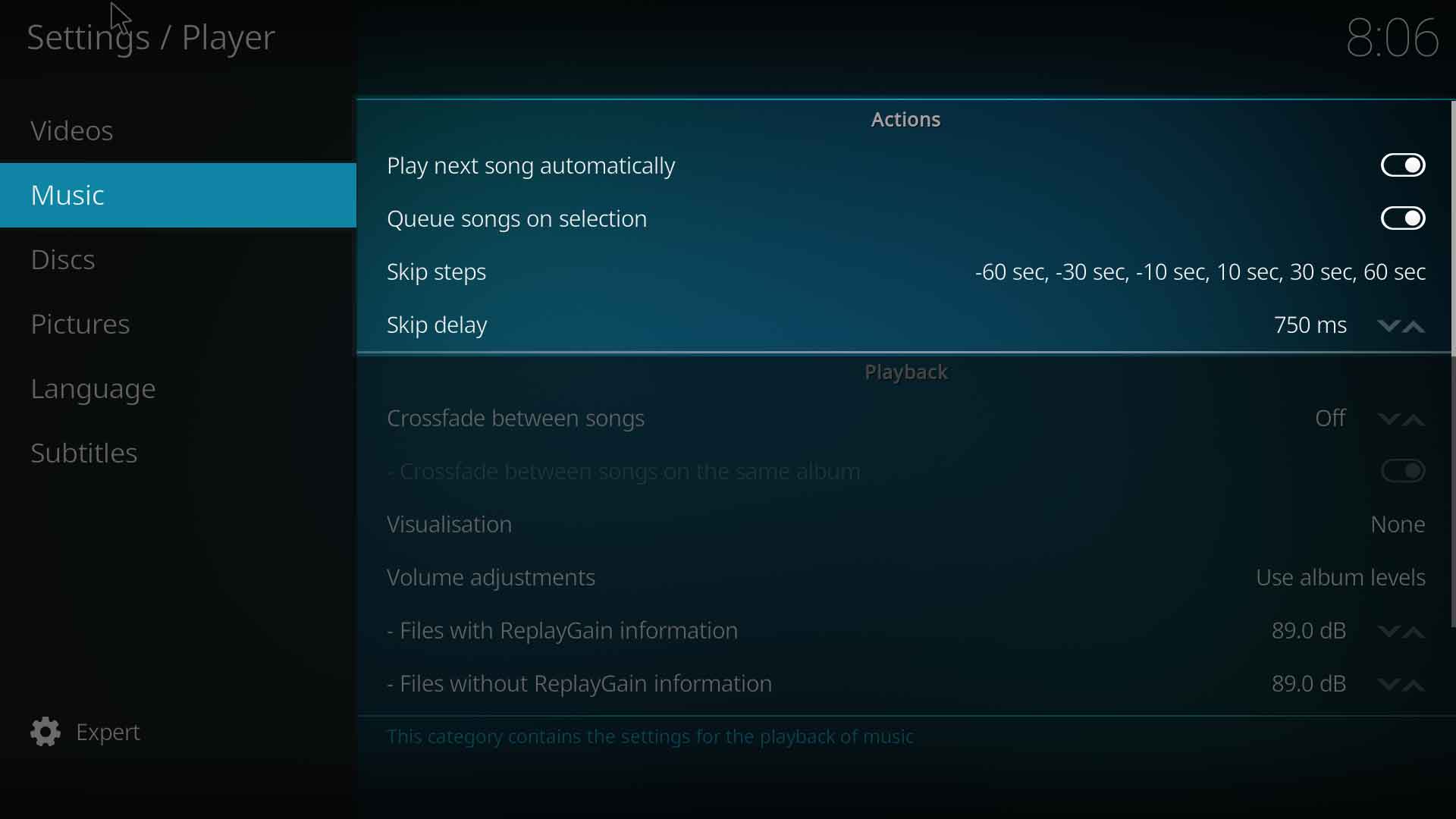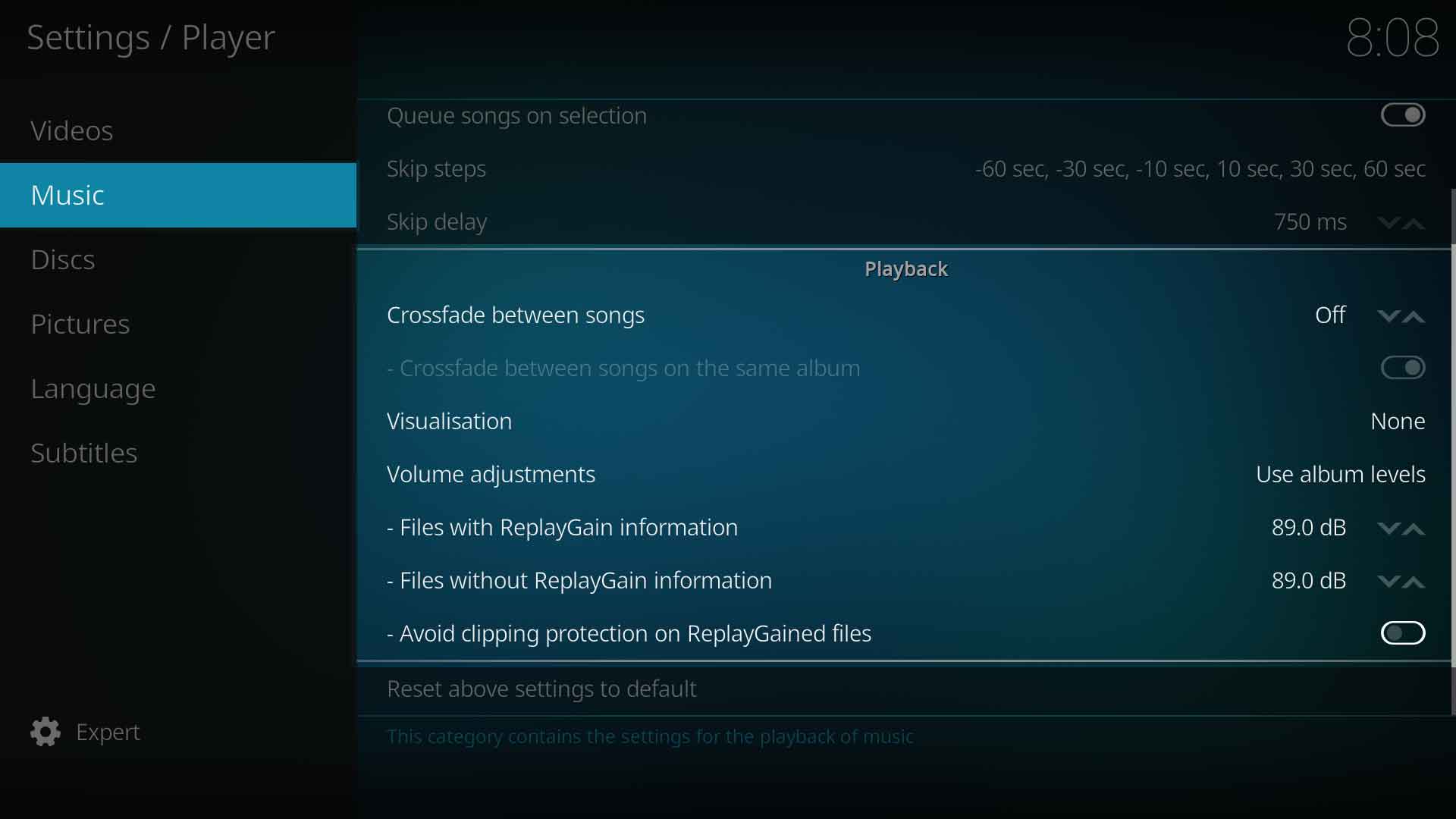Settings/Player/Music
Jump to navigation
Jump to search
Actions
Play the next song automatically
| Settings level: | Basic |
| Description: | Kodi automatically plays the next item in the list. |
Queue songs on selection
| Settings level: | Basic |
| Description: | When songs are selected they are queued instead of playback starting immediately. The first selected song is played immediately. Subsequent songs are queued into the playlist and will be played in the order they are added. The temporary playlist can be accessed from the Sideblade menu and selecting Go to playlist |
Skip steps
| Settings level: | Standard |
| Description: | Defines the amount of time each press of the Skip button will skip forward or backwards. A single press will skip 10 sec forward or back. A double press will skip 30 sec forward or back and so on for each subsequent quick press. Use this setting to change the default skip values. |
Skip delay
| Settings level: | Standard |
| Description: | Works with the previous setting. If you are having difficulty with the quick multiple presses, this setting allows you to increase the time delay between presses. The selection is none (which will cause the skip step to happen immediately and multiple presses are not possible) or a value between 250 - 3000ms (milliseconds). The default is 750ms. |
Playback
Crossfade between songs
| Settings level: | Standard |
| Description: | Smoothly fade from one audio track to the next. Set the amount of overlap of the tracks from 1-15 seconds. |
Crossfade between songs on the same album
| Settings level: | Standard |
| Description: | If the previous setting is enabled, choose whether to crossfade between songs on the same album. |
Visualization
| Settings level: | Basic |
| Description: | Select a visualization. If none are listed use the Get more... button to select and download a visualisation. Visualizations are displayed while listening to music. |
Volume adjustments
| Settings level: | Expert |
| Description: | If Replay Gain data exist in the music files, select which level to use. Options are: Off, Use track levels, Use album levels |
Files with ReplayGain information
| Settings level: | Expert |
| Description: | Avaliable when the previous setting Volume adjustments is activated. For songs that contain ReplayGain data in the files, set the Reference volume. 89.0dB is the standard. Only change this if you understand the impact of the change. |
Files without ReplayGain information
| Settings level: | Expert |
| Description: | Avaliable when the previous setting Volume adjustments is activated. For songs that do not contain ReplayGain data set the Reference volume. 89.0dB is the standard. Only change this if you understand the impact of the change. |
Avoid clipping protection on ReplayGained files
| Settings level: | Expert |
| Description: | Play file at lower volume, if necessary, to avoid audio limiting clipping protection. Otherwise clipping protection will be provided by the audioengine in those parts that need it. |
| Return to top |
|---|