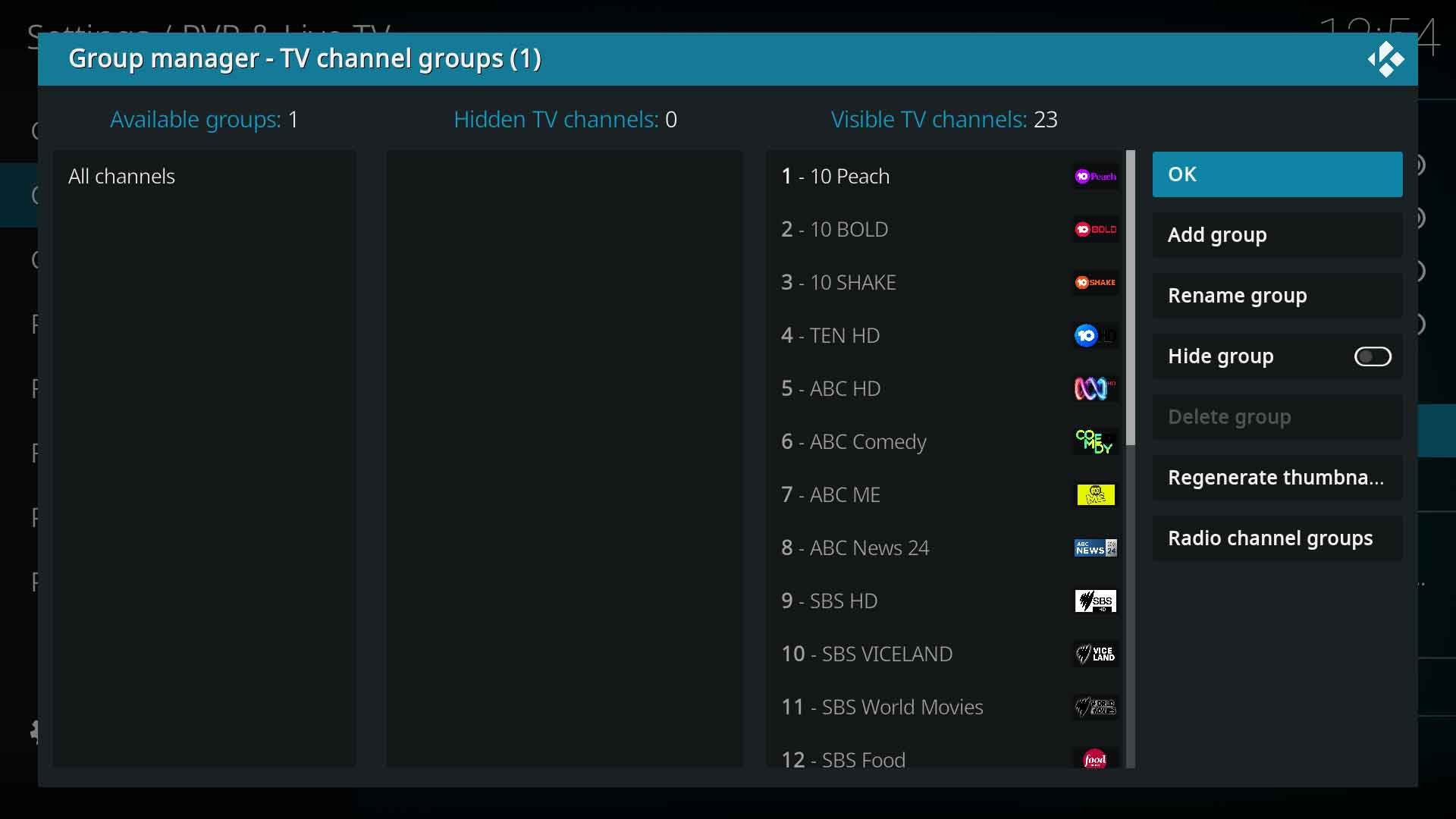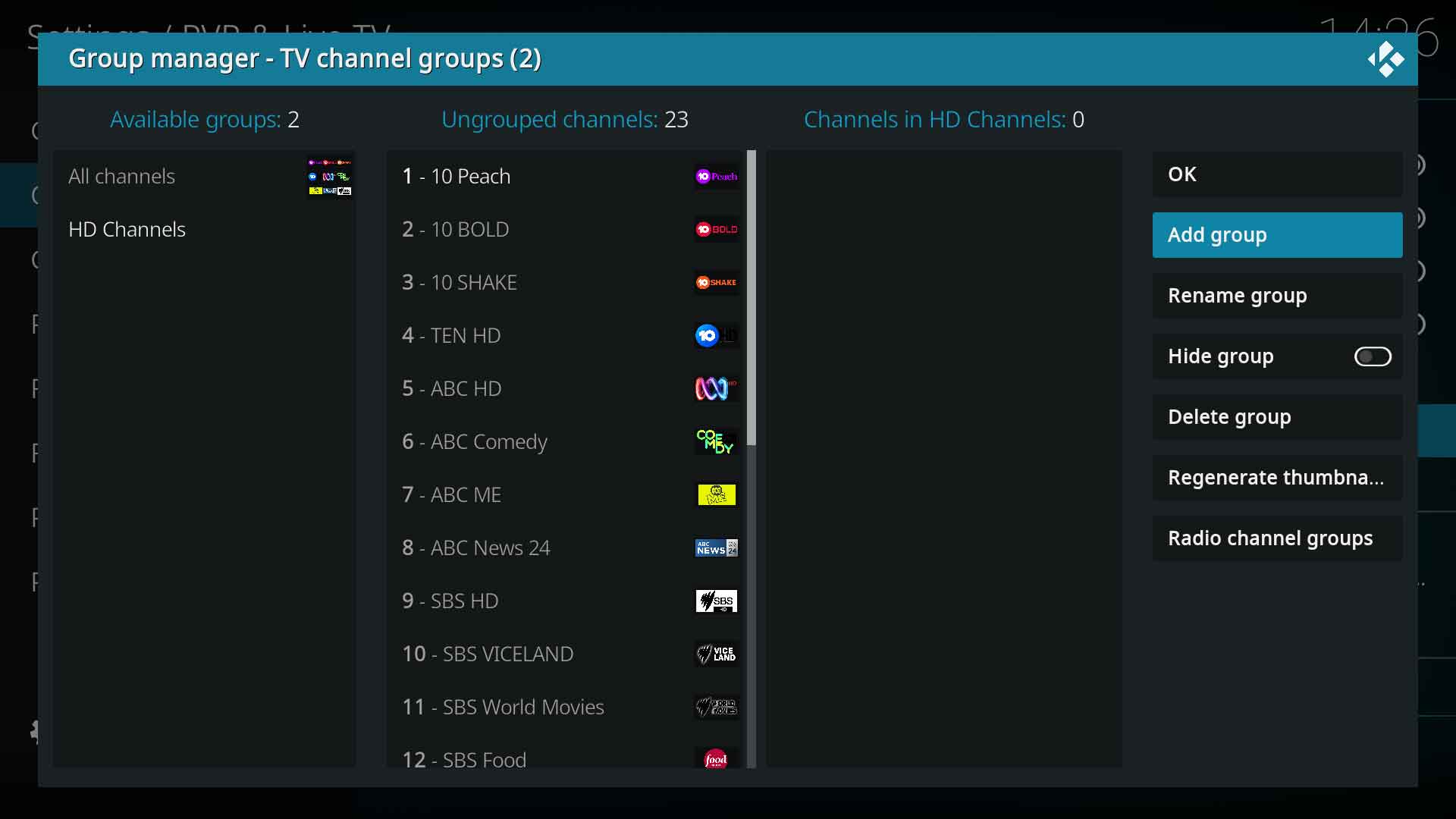Settings/Live TV/Group manager
Jump to navigation
Jump to search
Introduction
The Group manager allows the creation and removal of channel groups.
Description
The following action buttons are available:
- OK - Save changes and exit
- Add group - Create a new channel group
- Rename group - Rename an existing channel group
- Hide group - Hide that channel group. Channels will still appear in other groups
- Delete group - Delete a channel group. Channels are not deleted
- Regenerate thumbnails - Refresh the channel icons
- Radio channel groups - Display radio channel groups.
The screen is divided into three columns as follows :
Default screen (image 1)
- Available groups - Lists all the channel groups
- Hidden TV channels - Displays the inactive/hidden channels. Channels moved to the Hidden column is the same as disabling the Active setting in the Channel manager
- Visible TV channels - List of all active channels
Screen with channel groups (image 2)
- Available groups - List of all the channel groups
- Ungrouped channels - List of all channels not currently in the selected channel group
- Channels in ... - List of channels in the selected channel group
Usage
Create New Group
- Select Add group
- Type the name of the new group
- Select OK
The new channel group will appear in the Available groups column
Note: Empty channel groups will not be saved on exit.
Add Channels to Group
- Using the left/right arrow keys, move the cursor to the Available groups column
- Using the up/down arrow keys, scroll to the channel group to be modified
- Once the group is selected, use the left/right arrow keys to move the cursor to the Ungrouped channels column
- Using the up/down arrow keys, scroll to the channel to be grouped
- Select/Enter on the channel to add it to the Channels in ... column
- Repeat as necessary
- Select OK to save and exit
| Return to top |
|---|