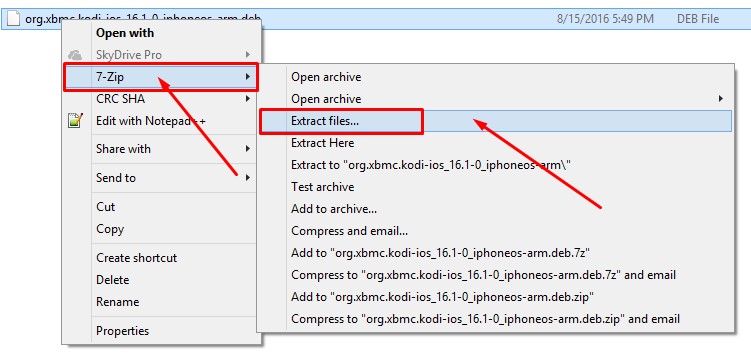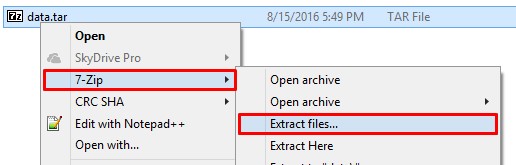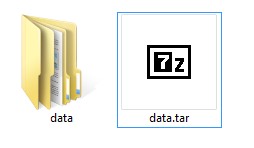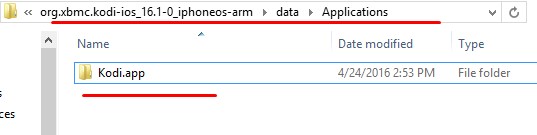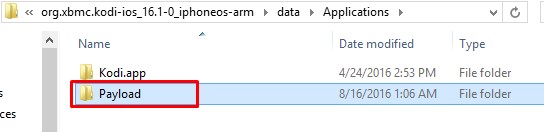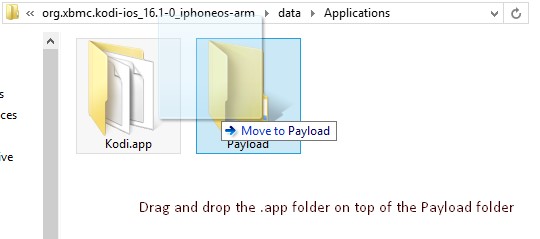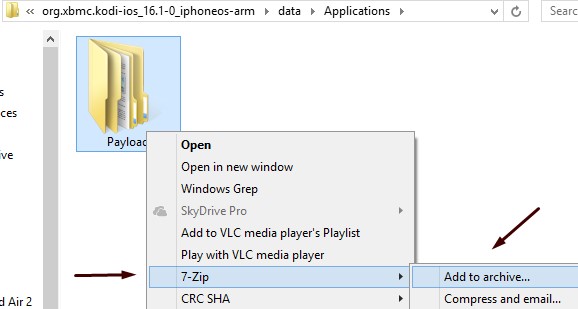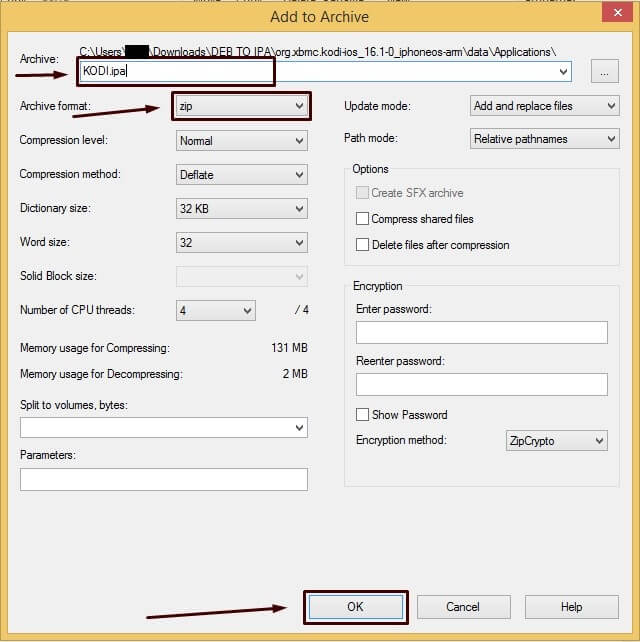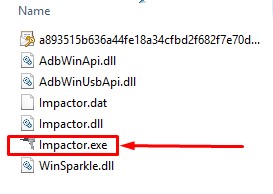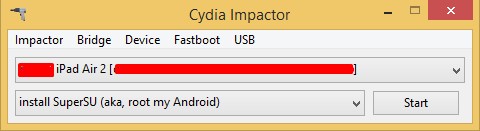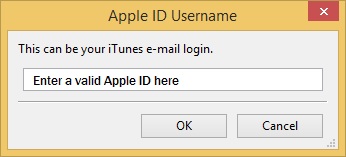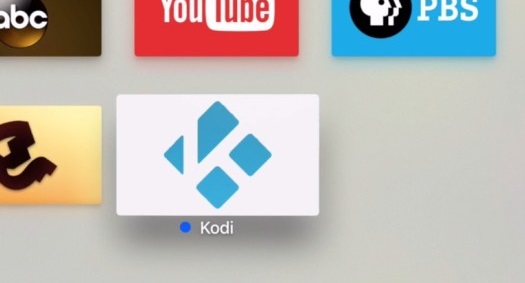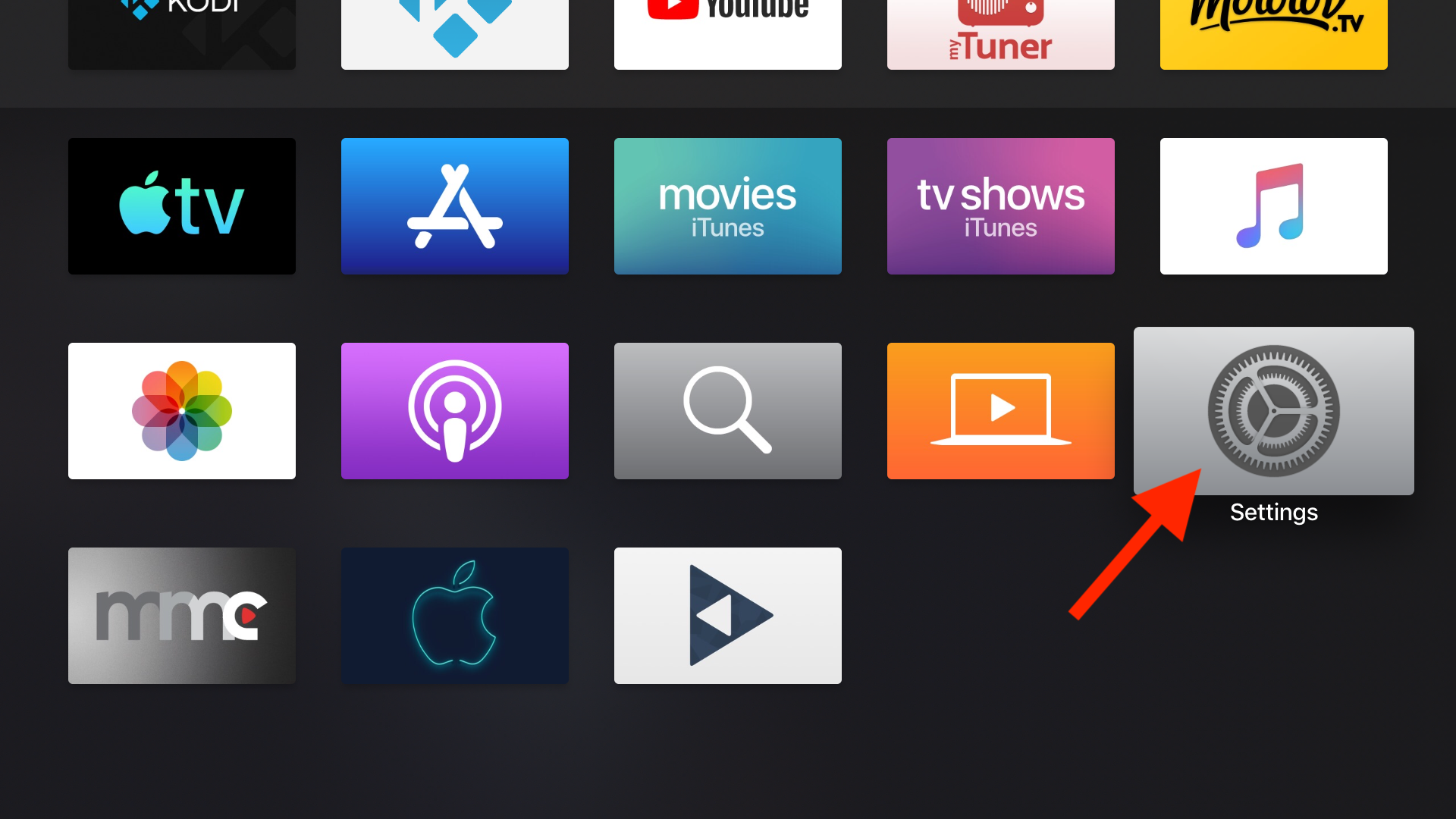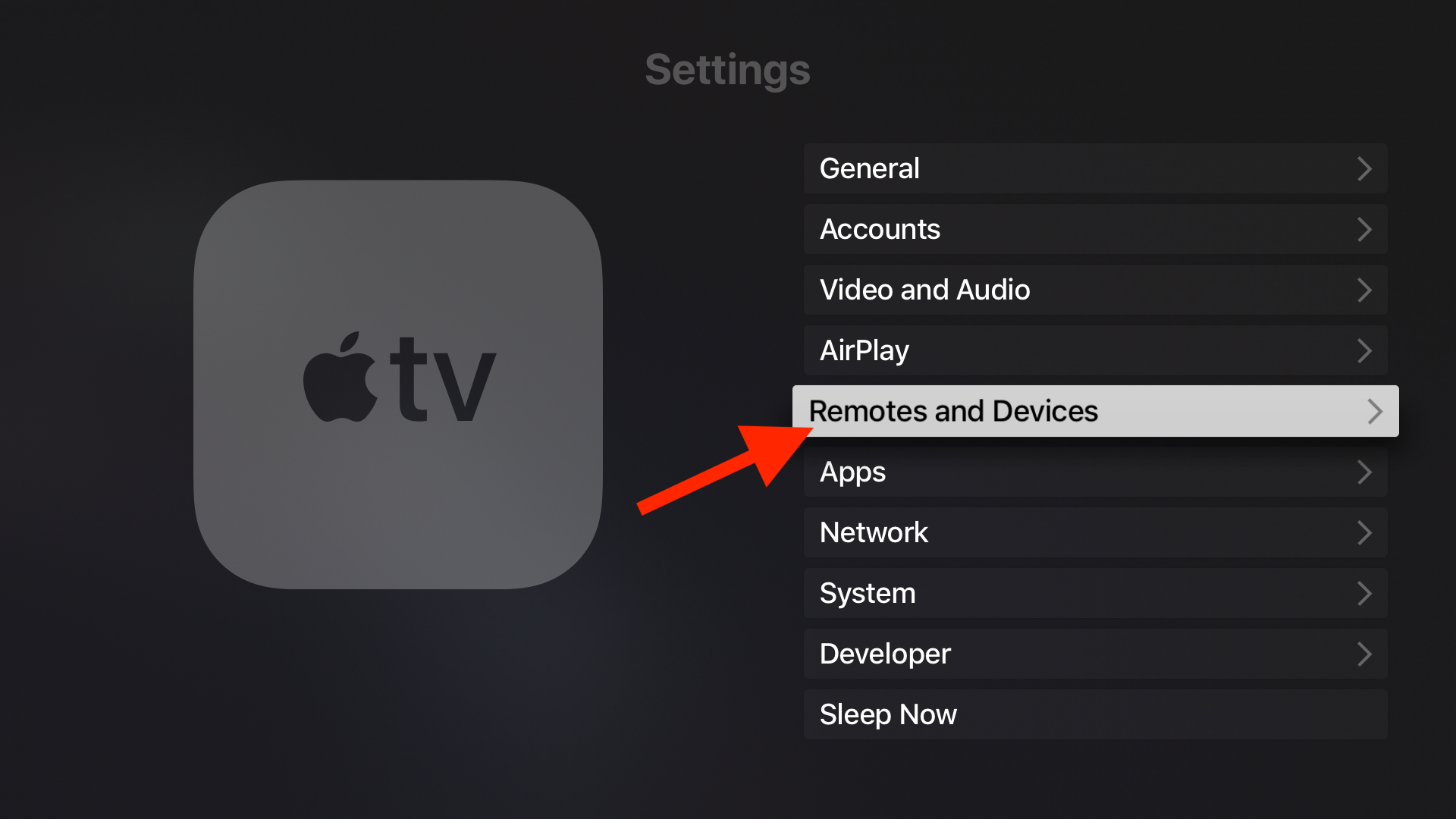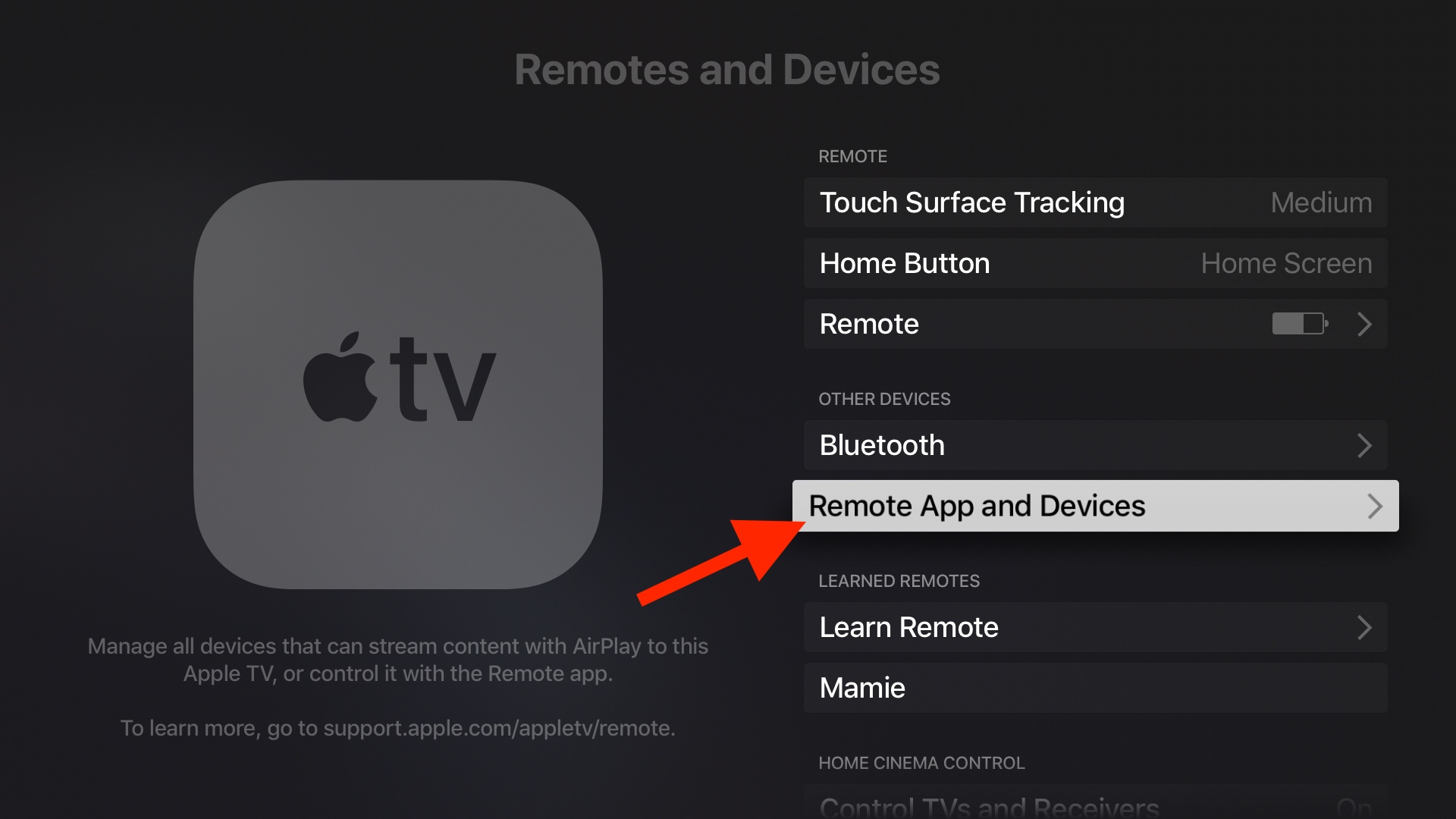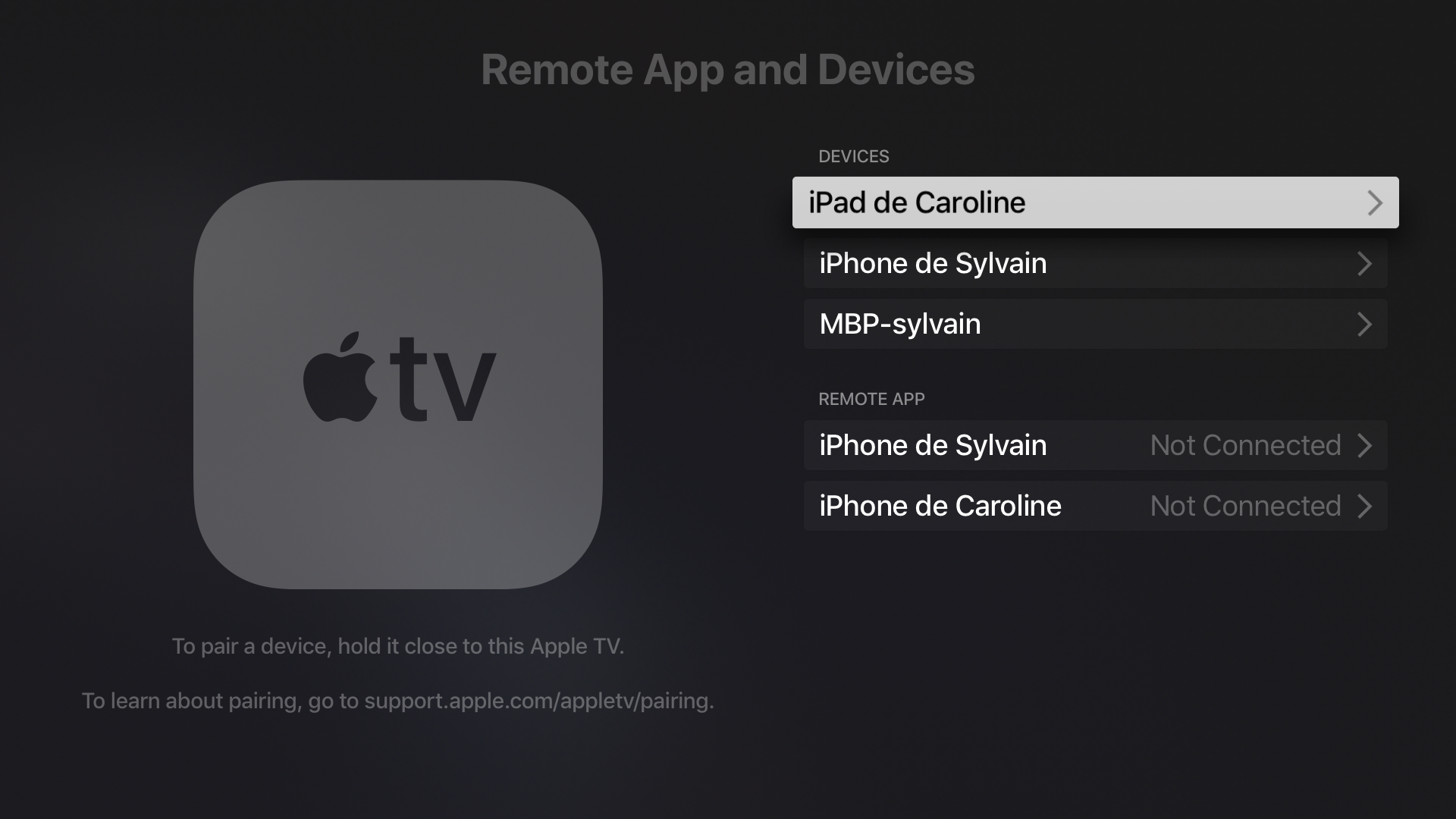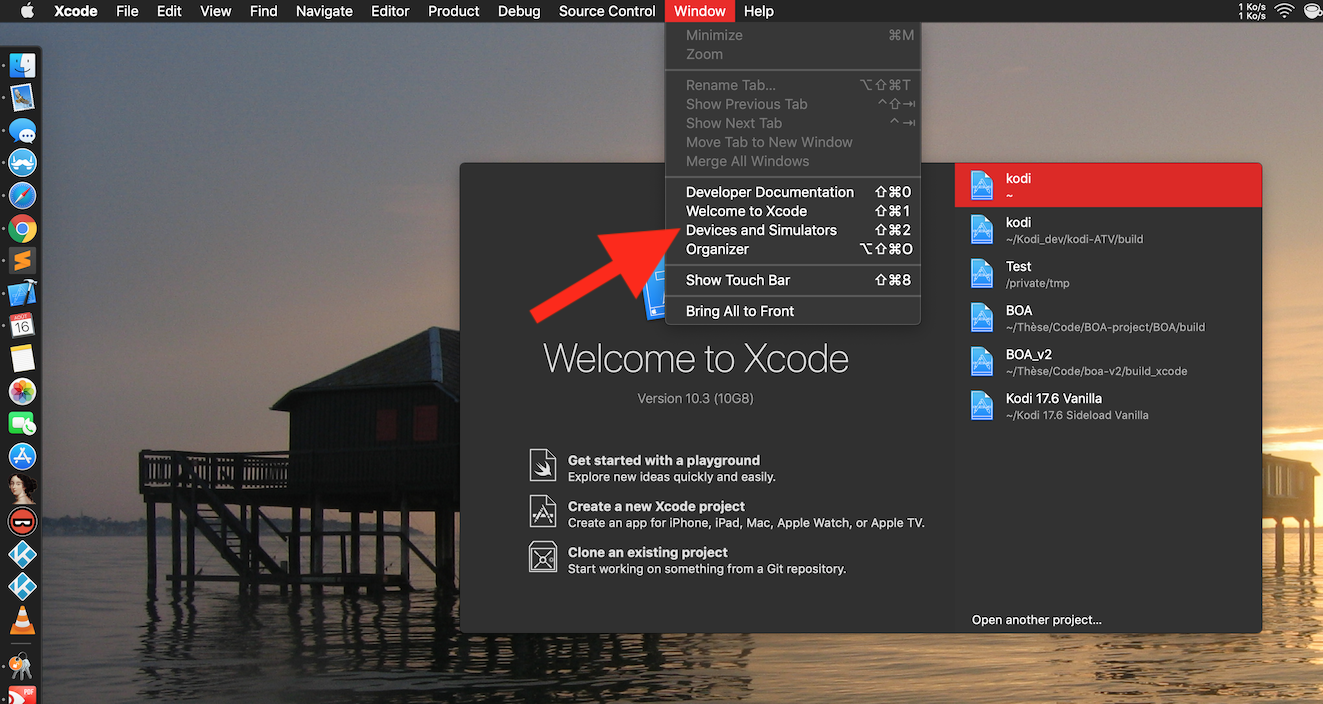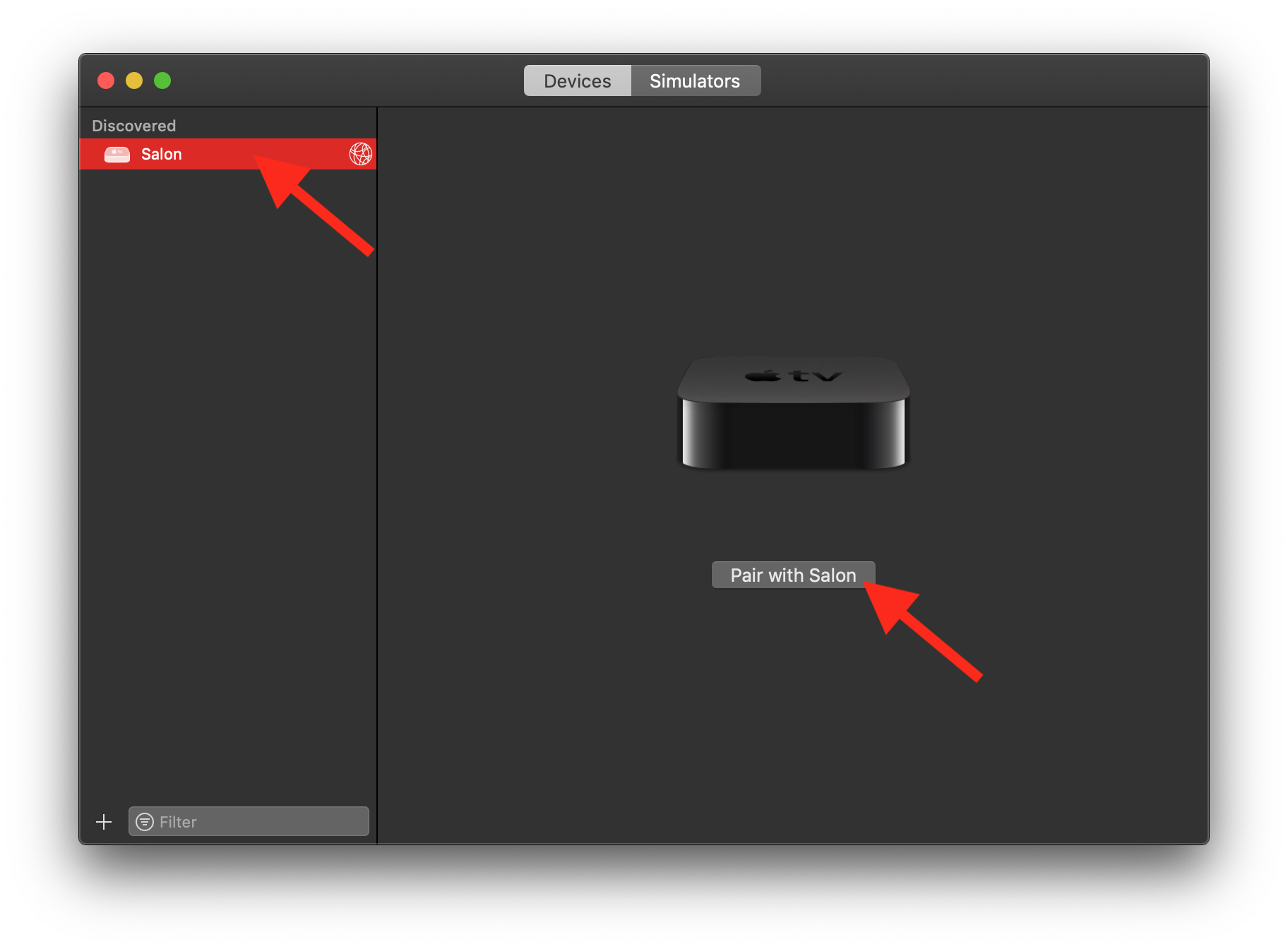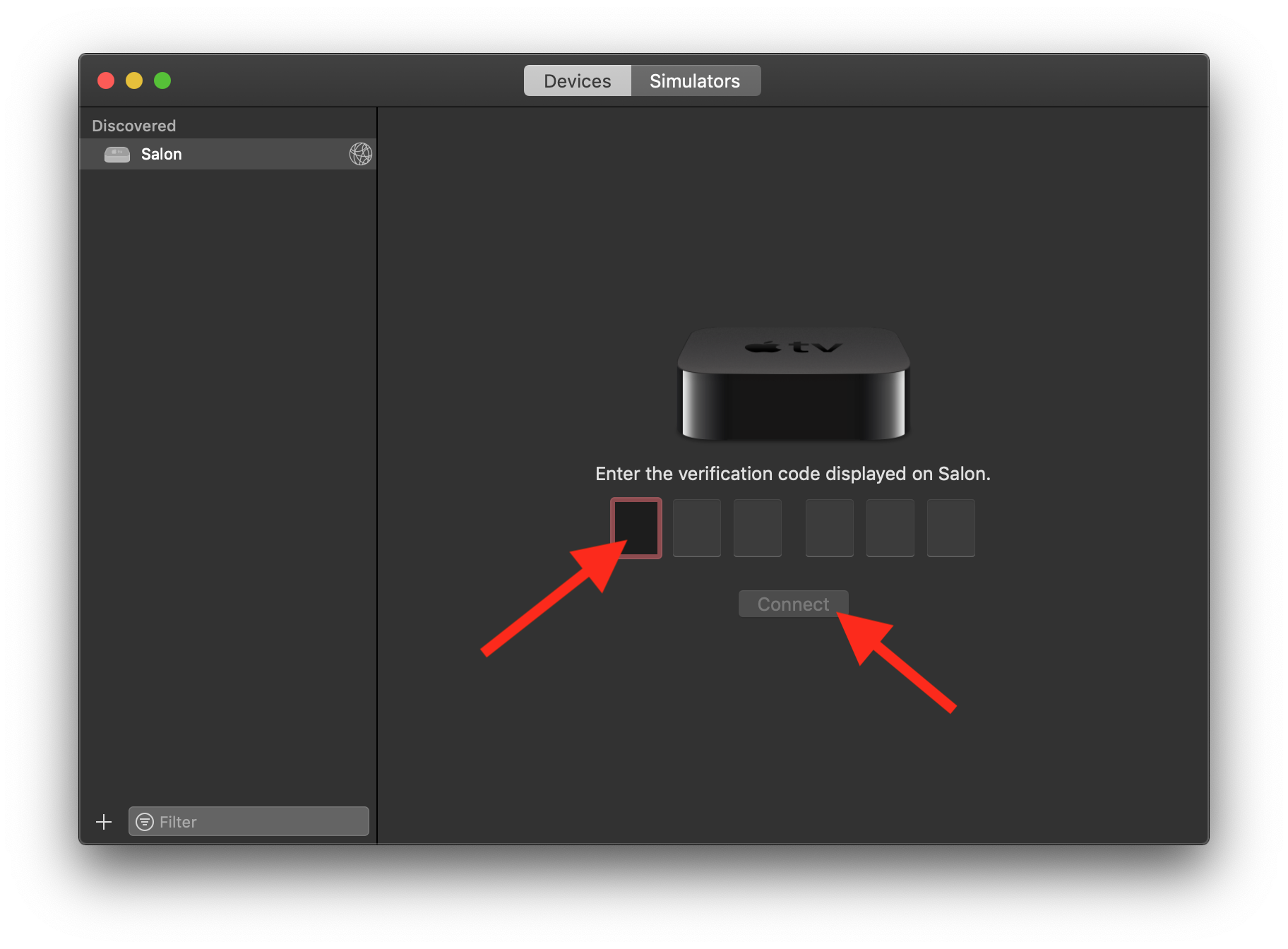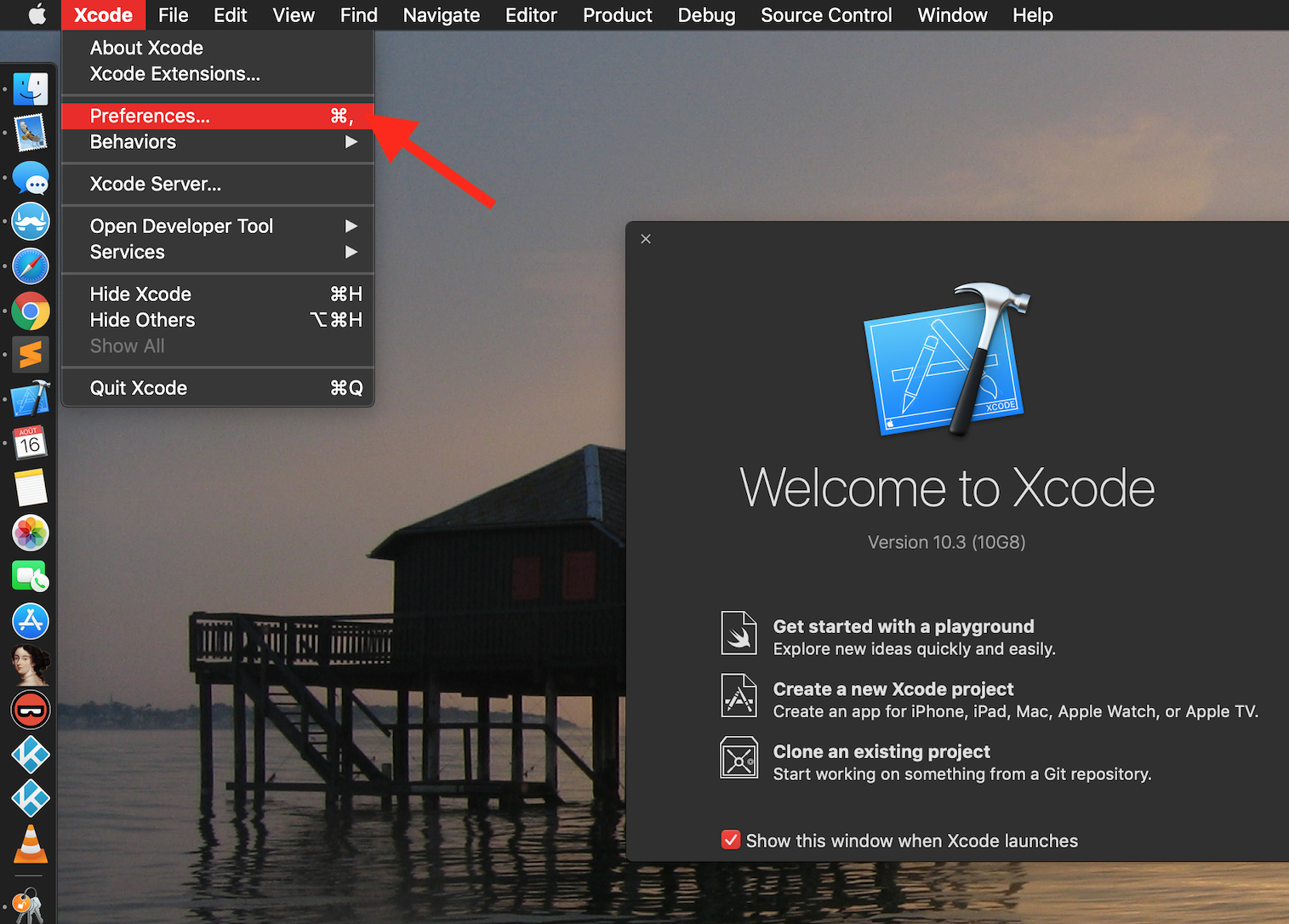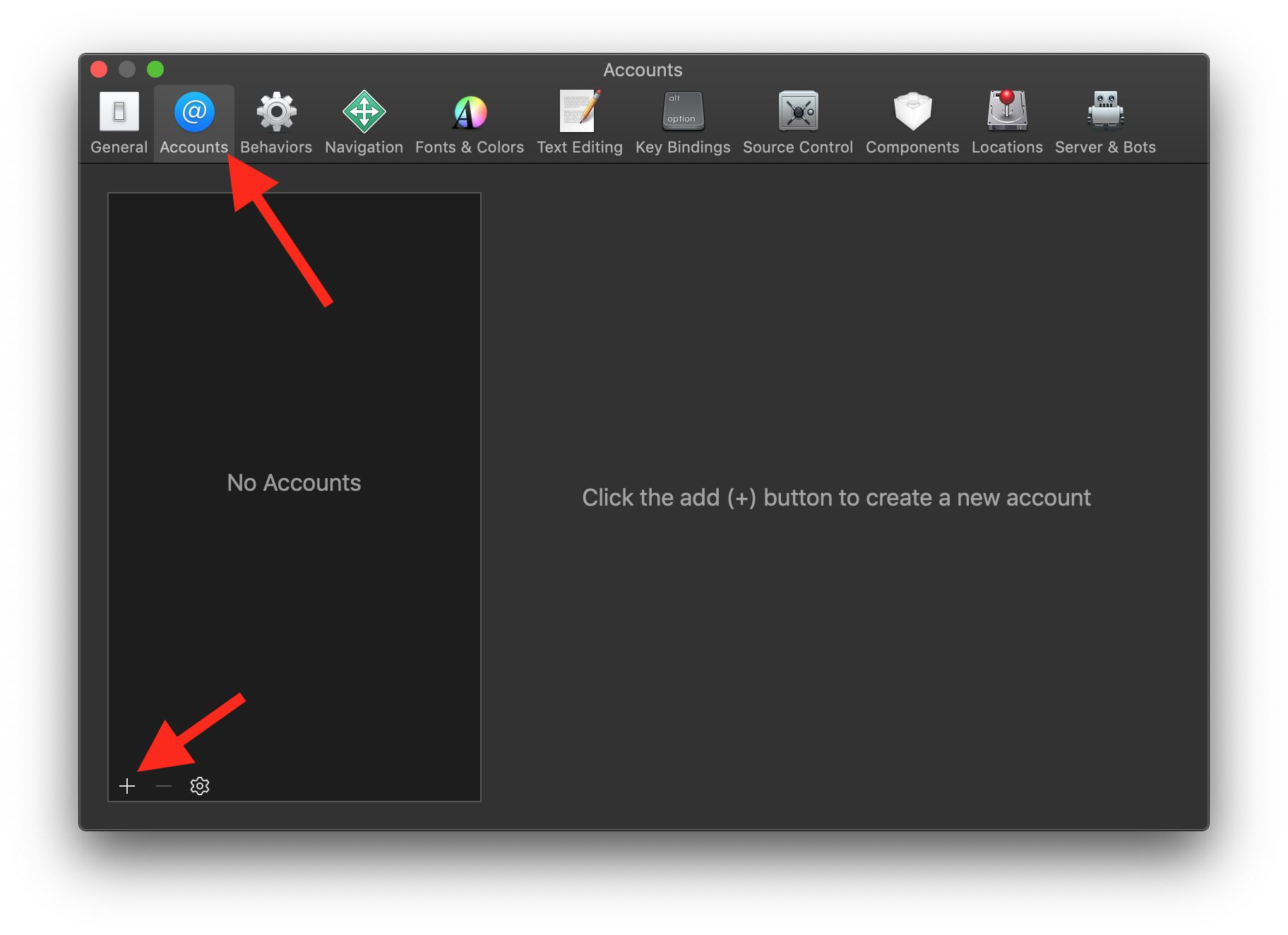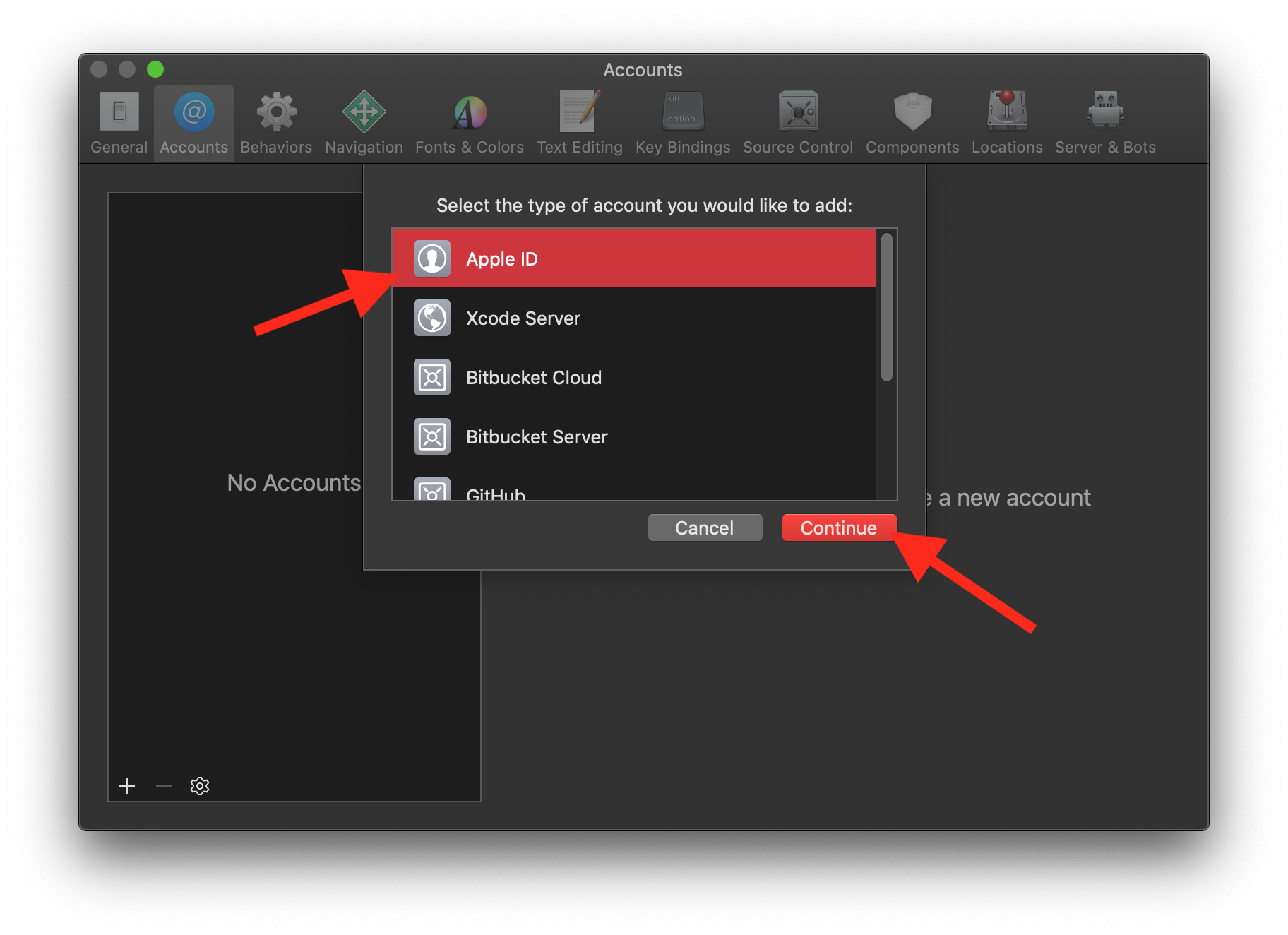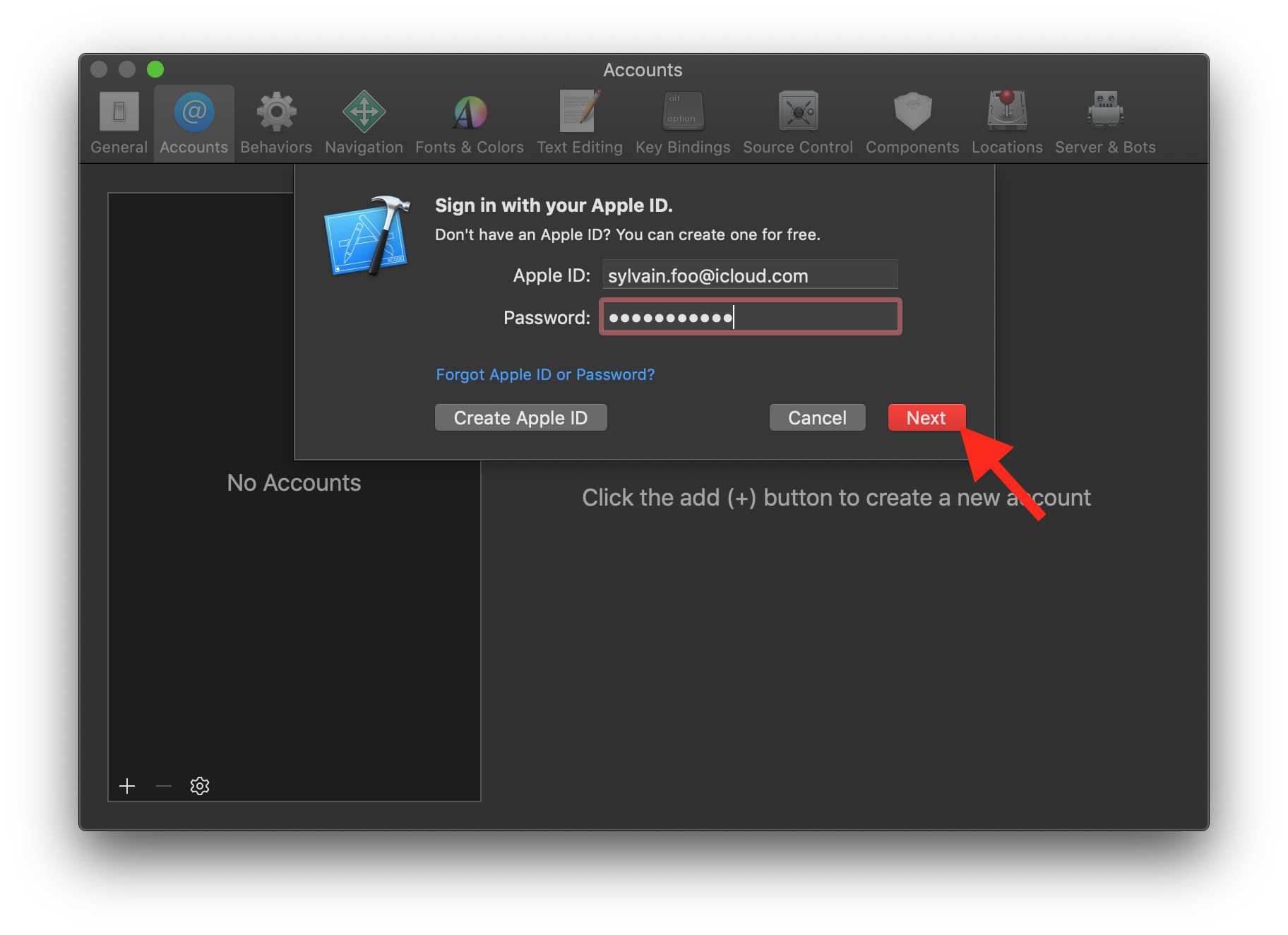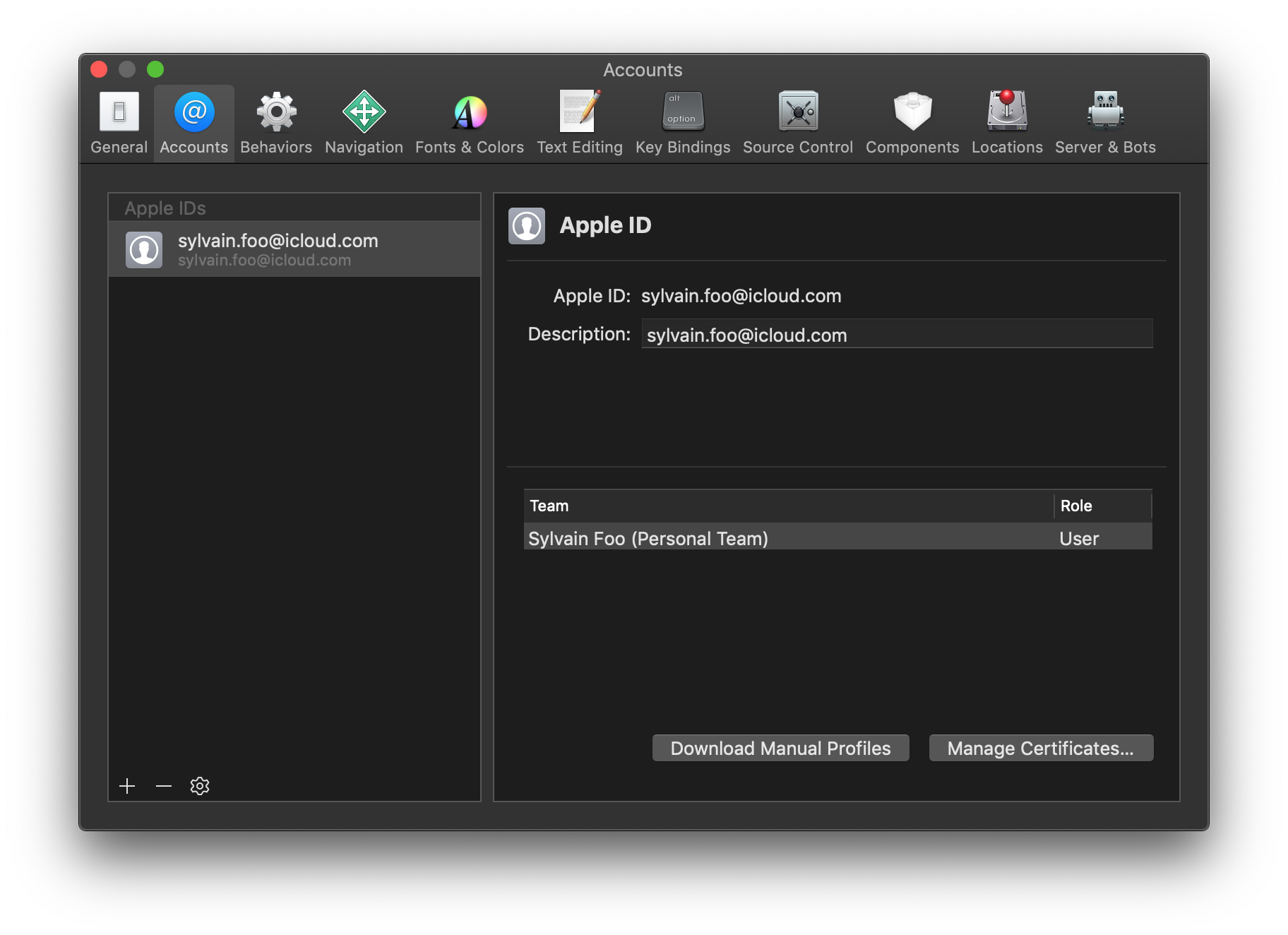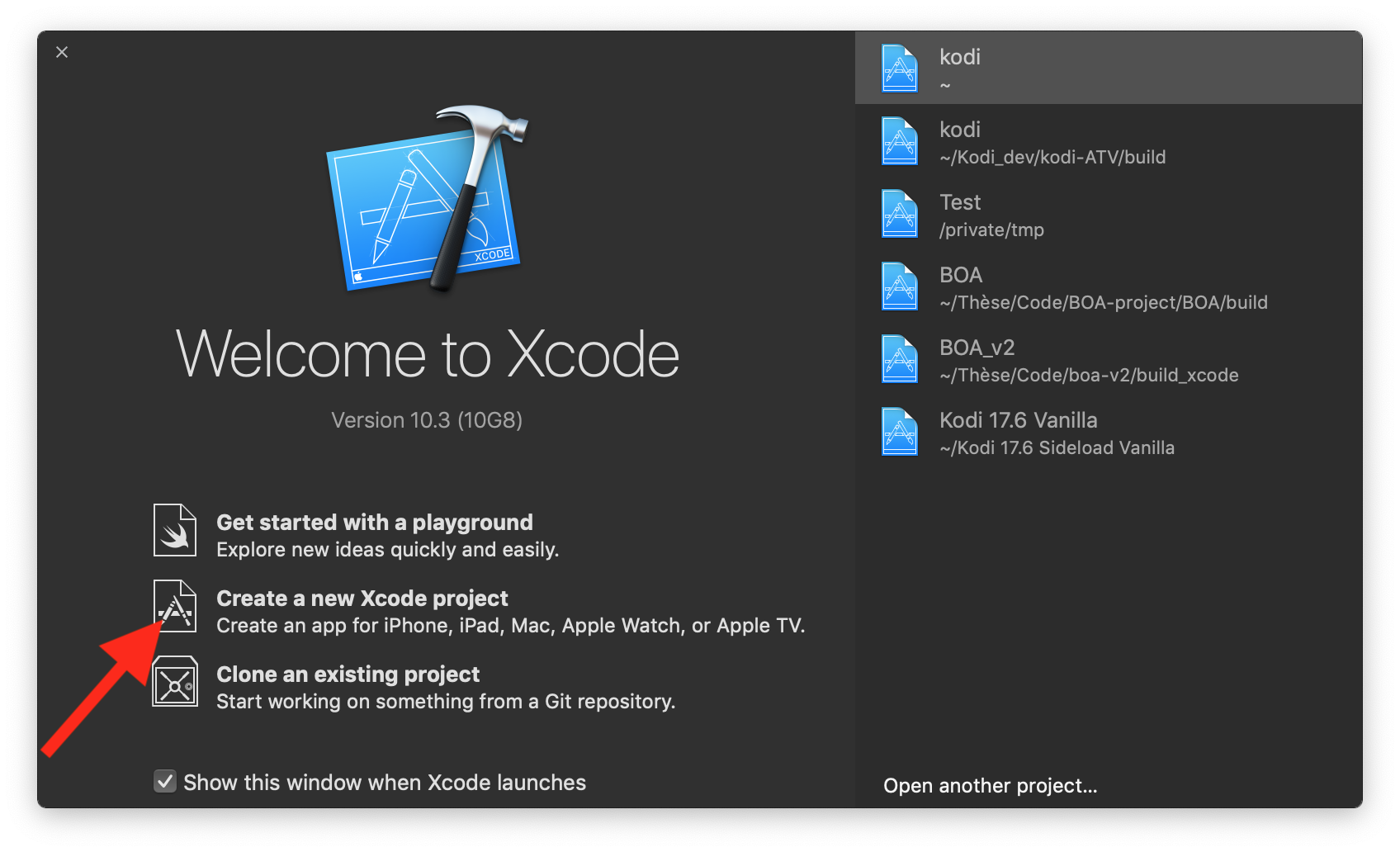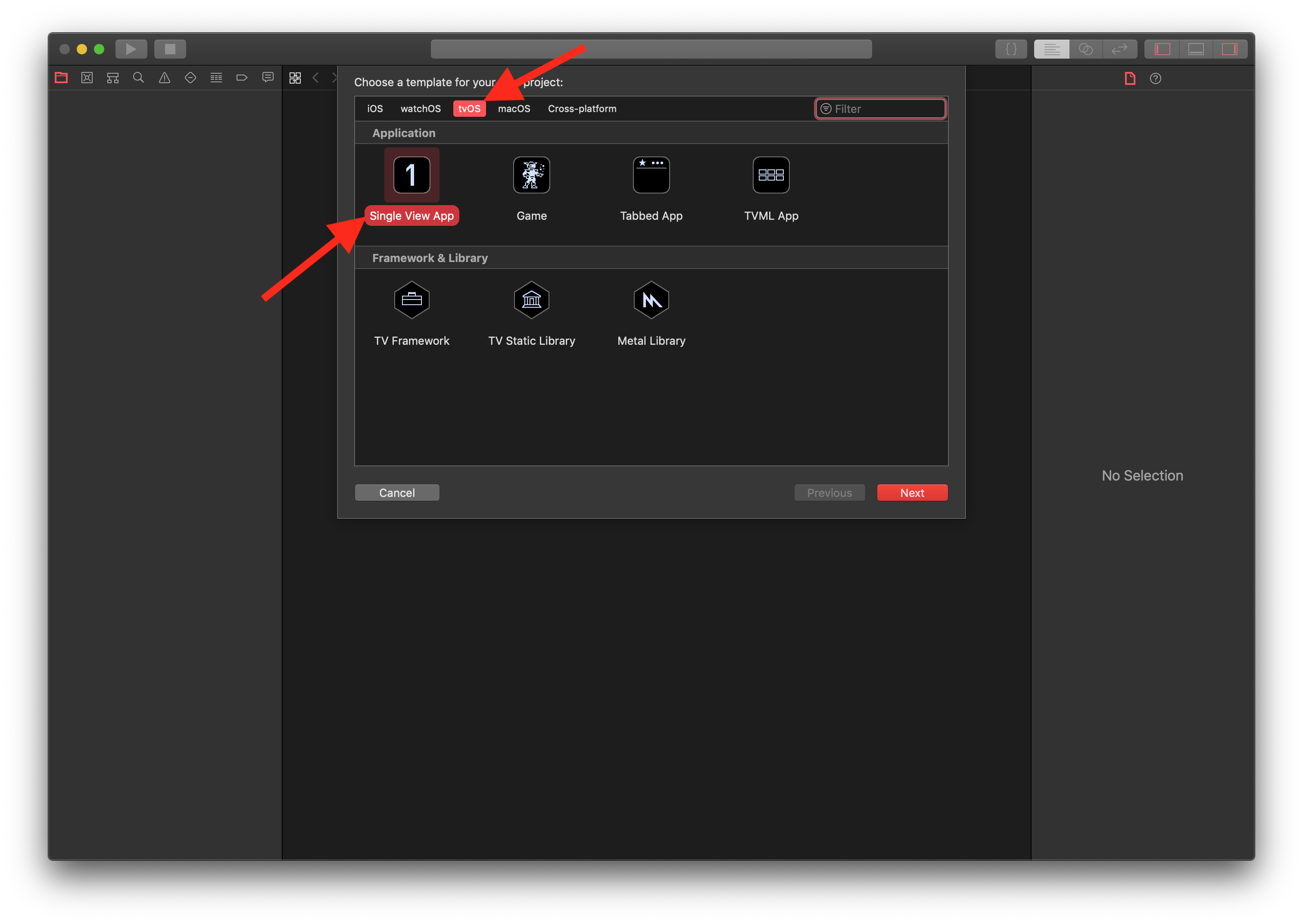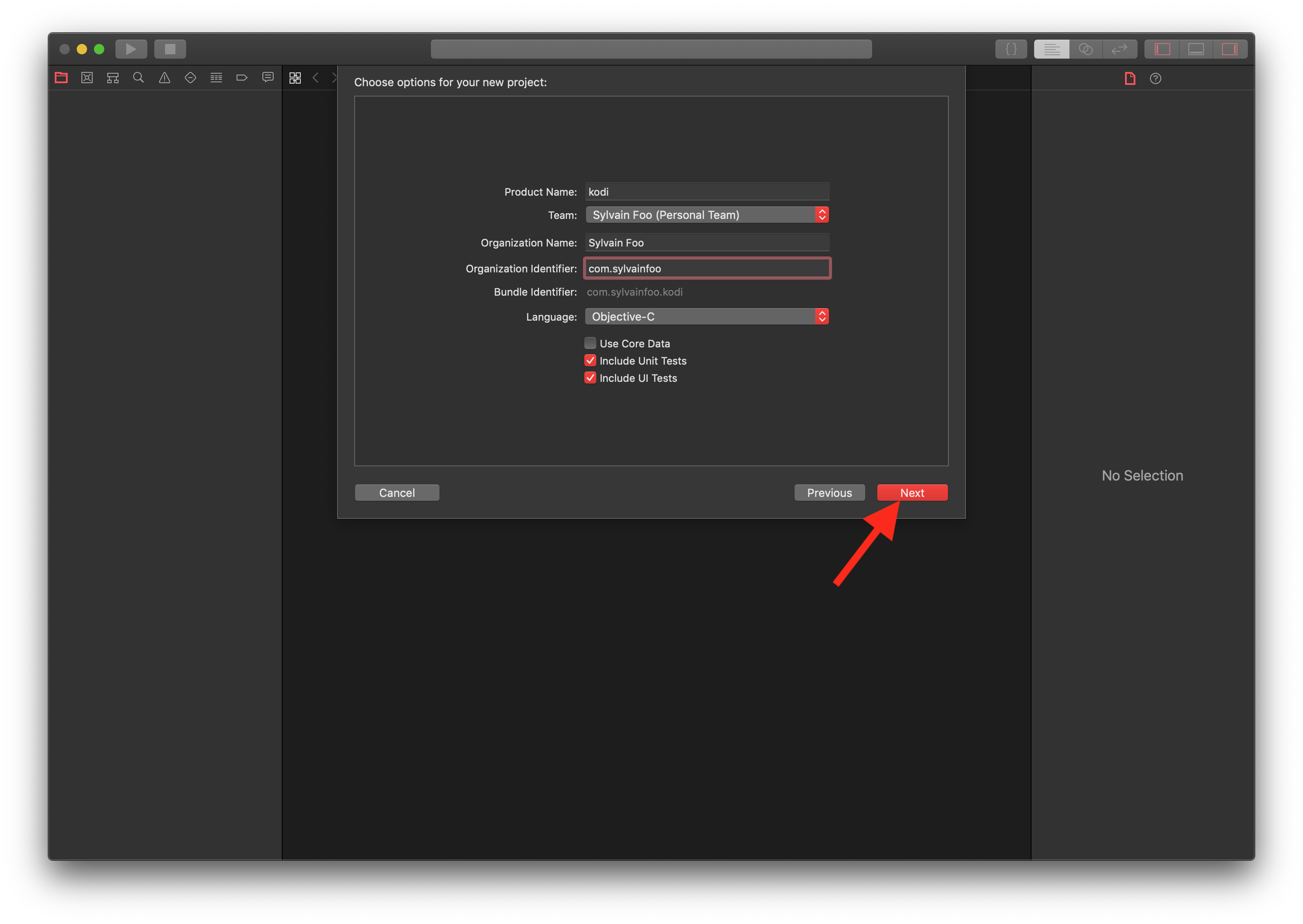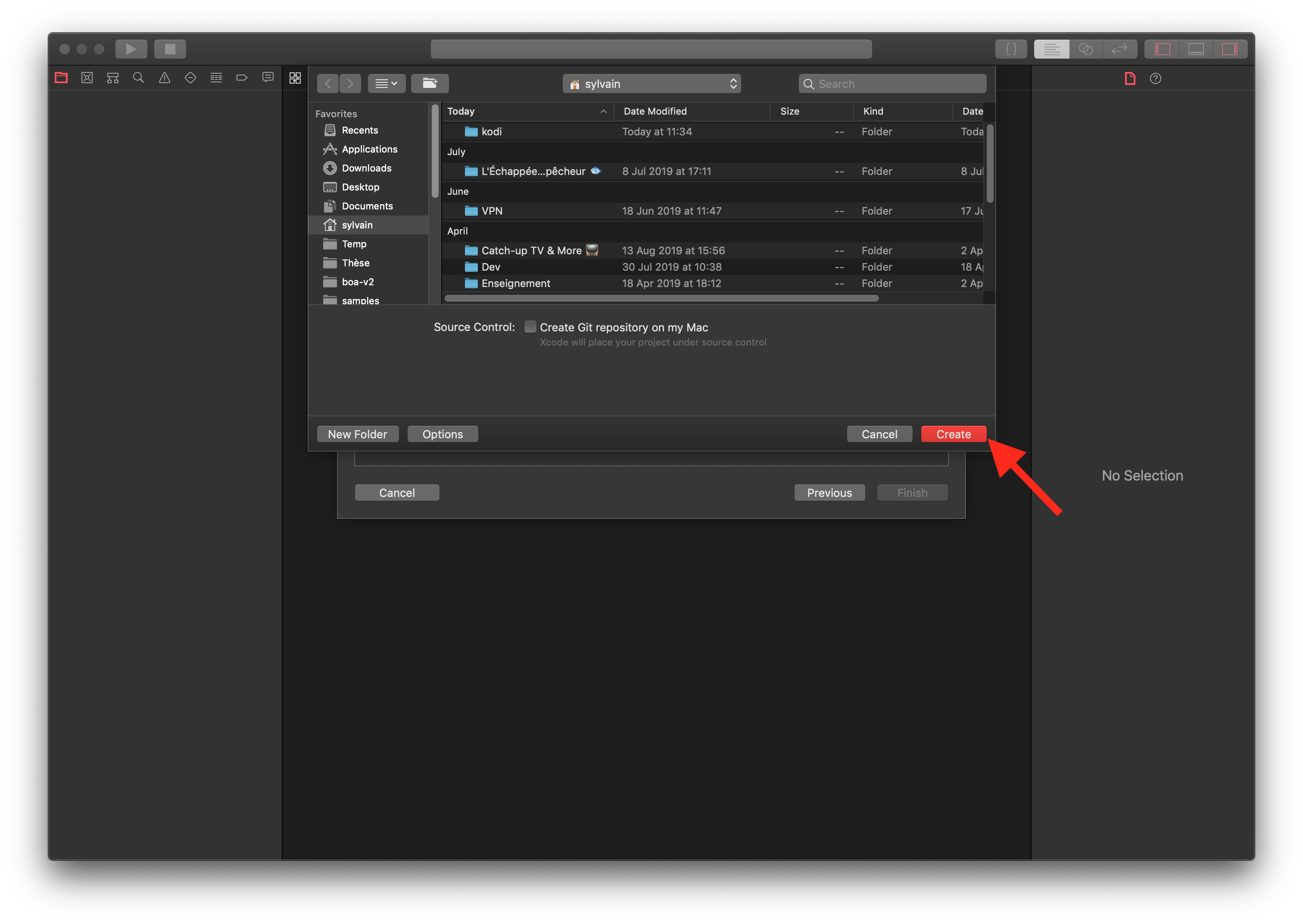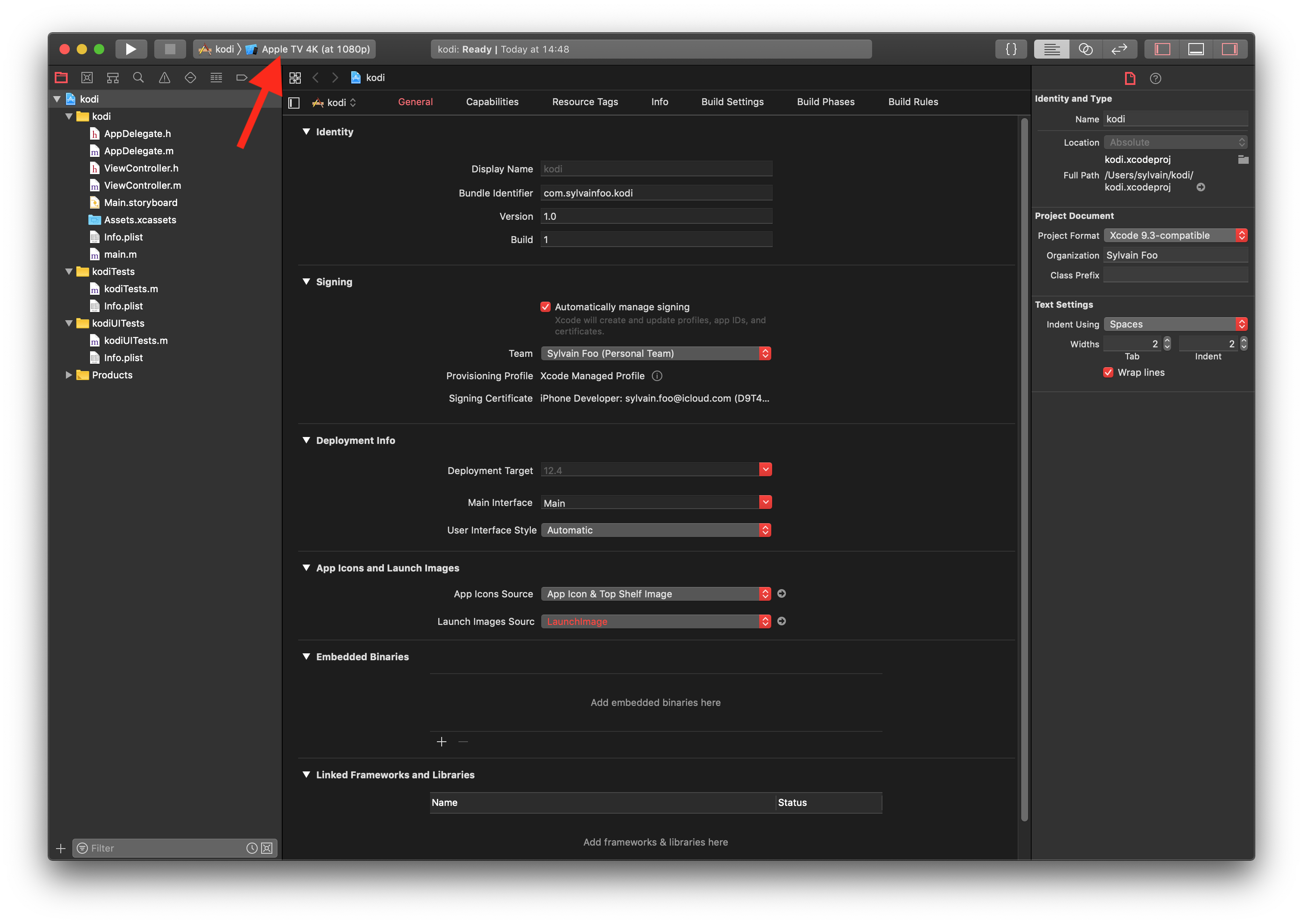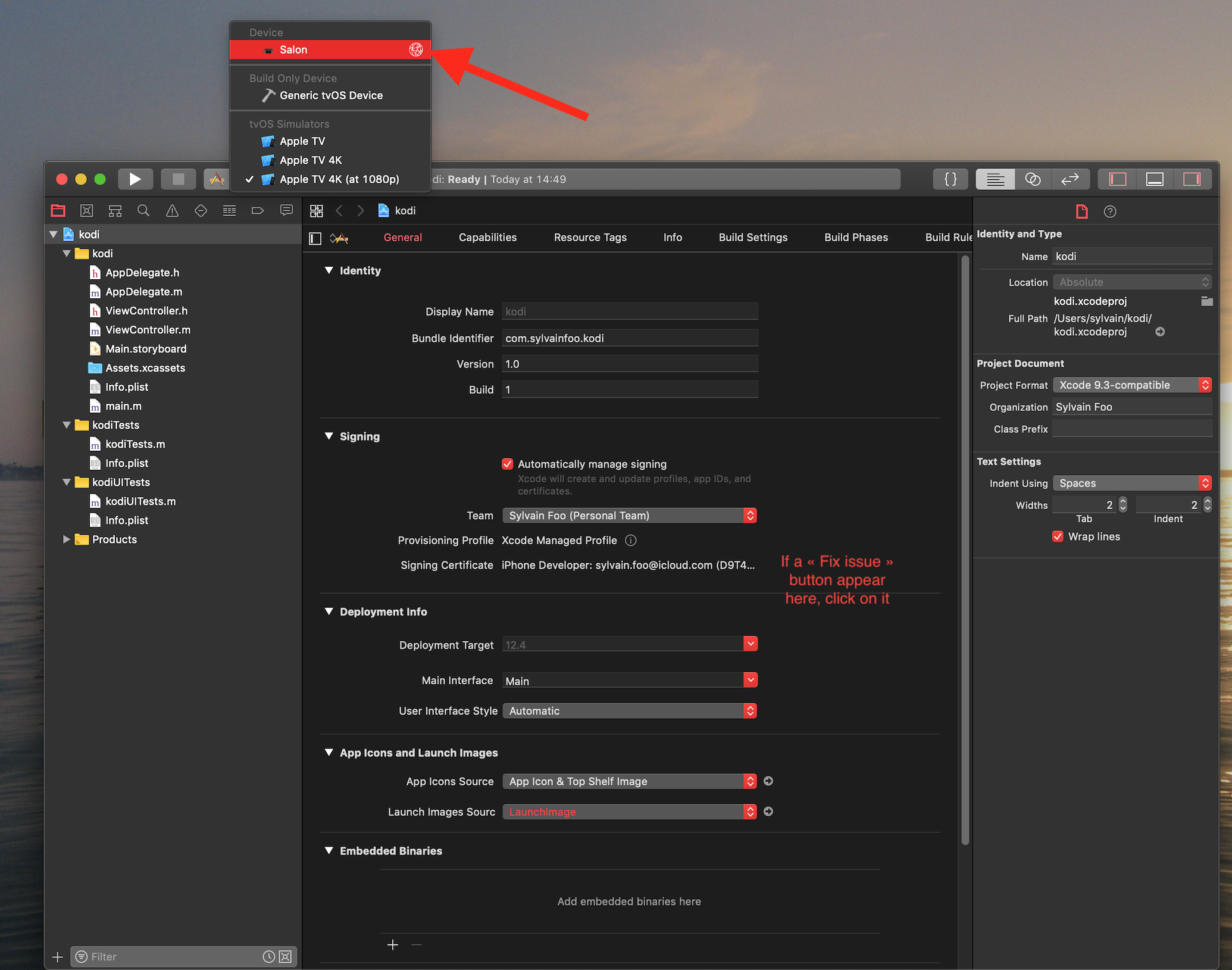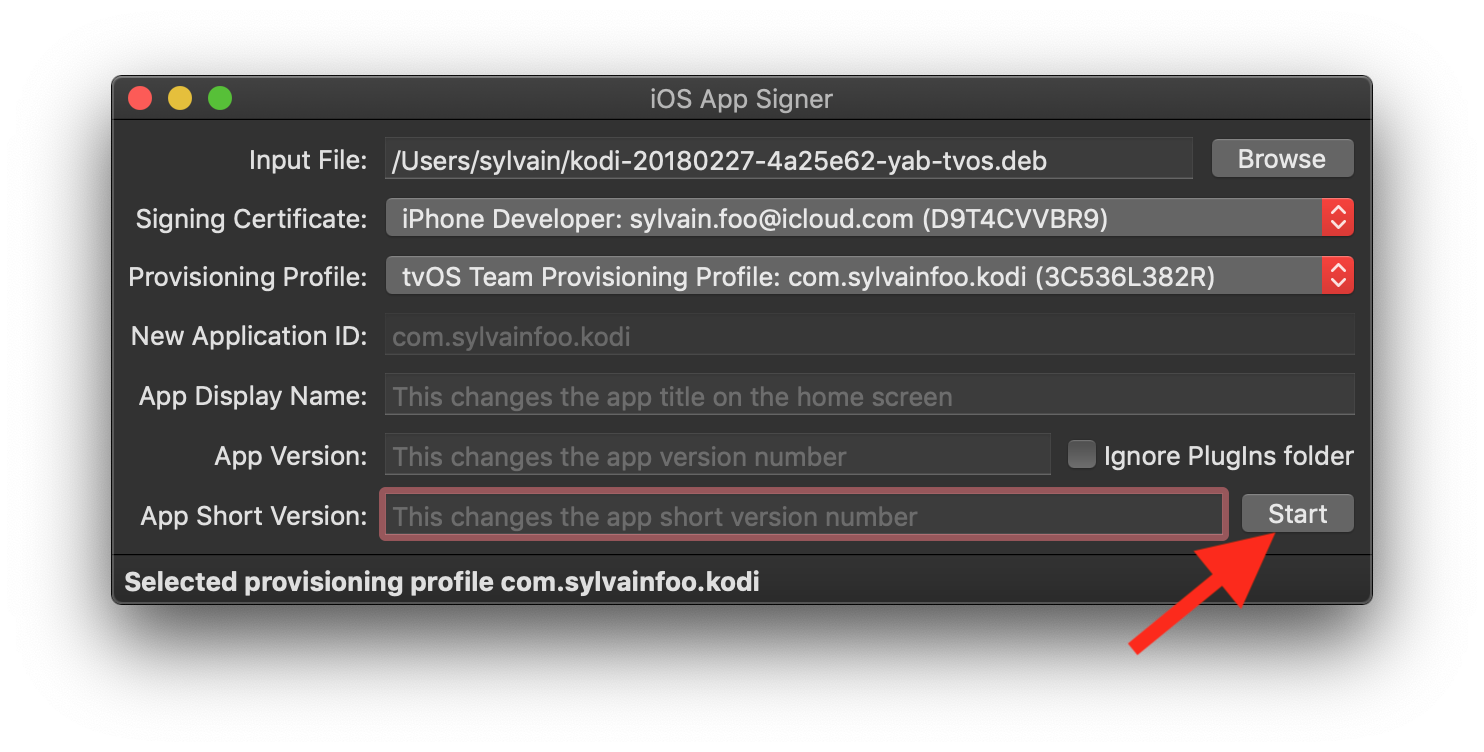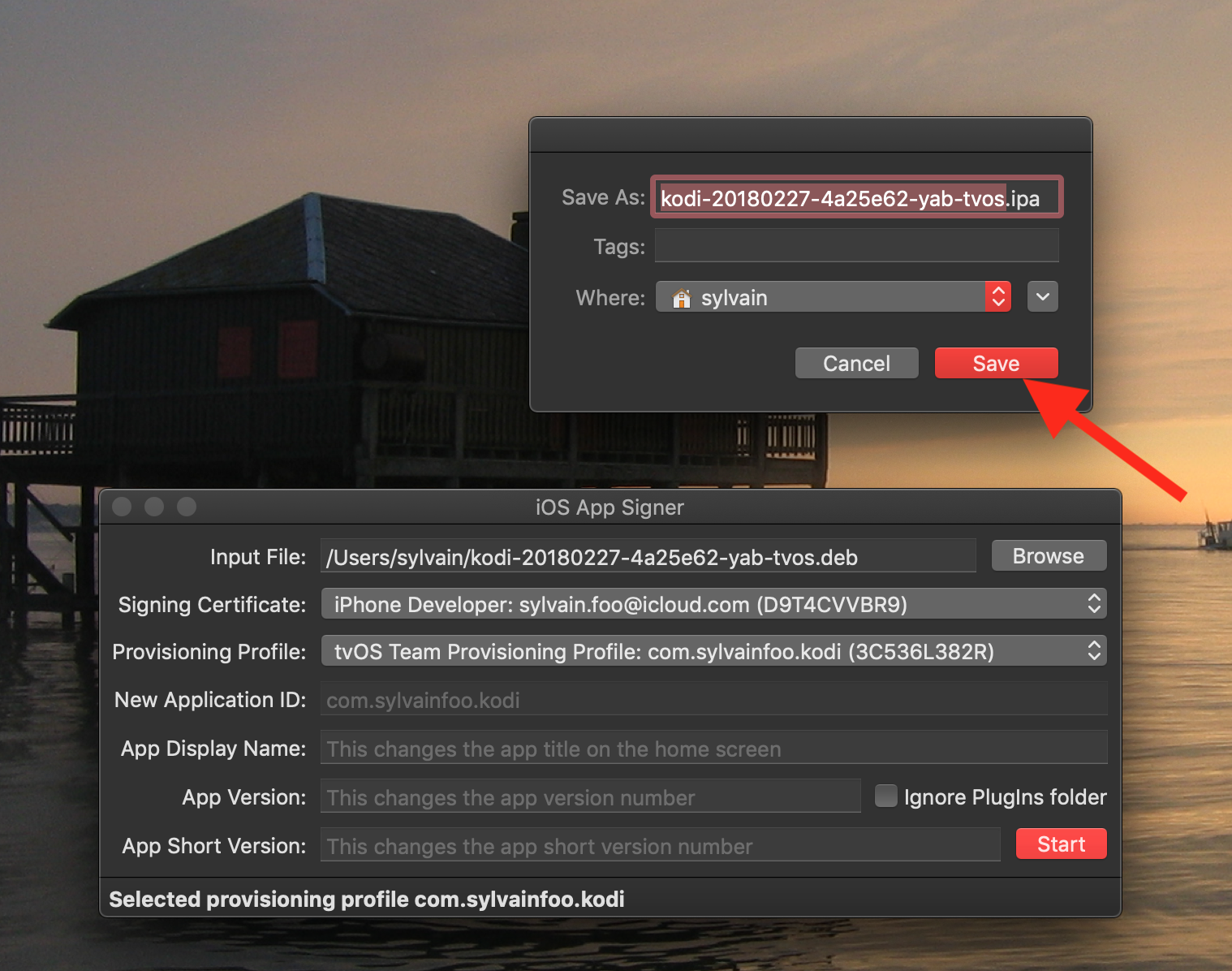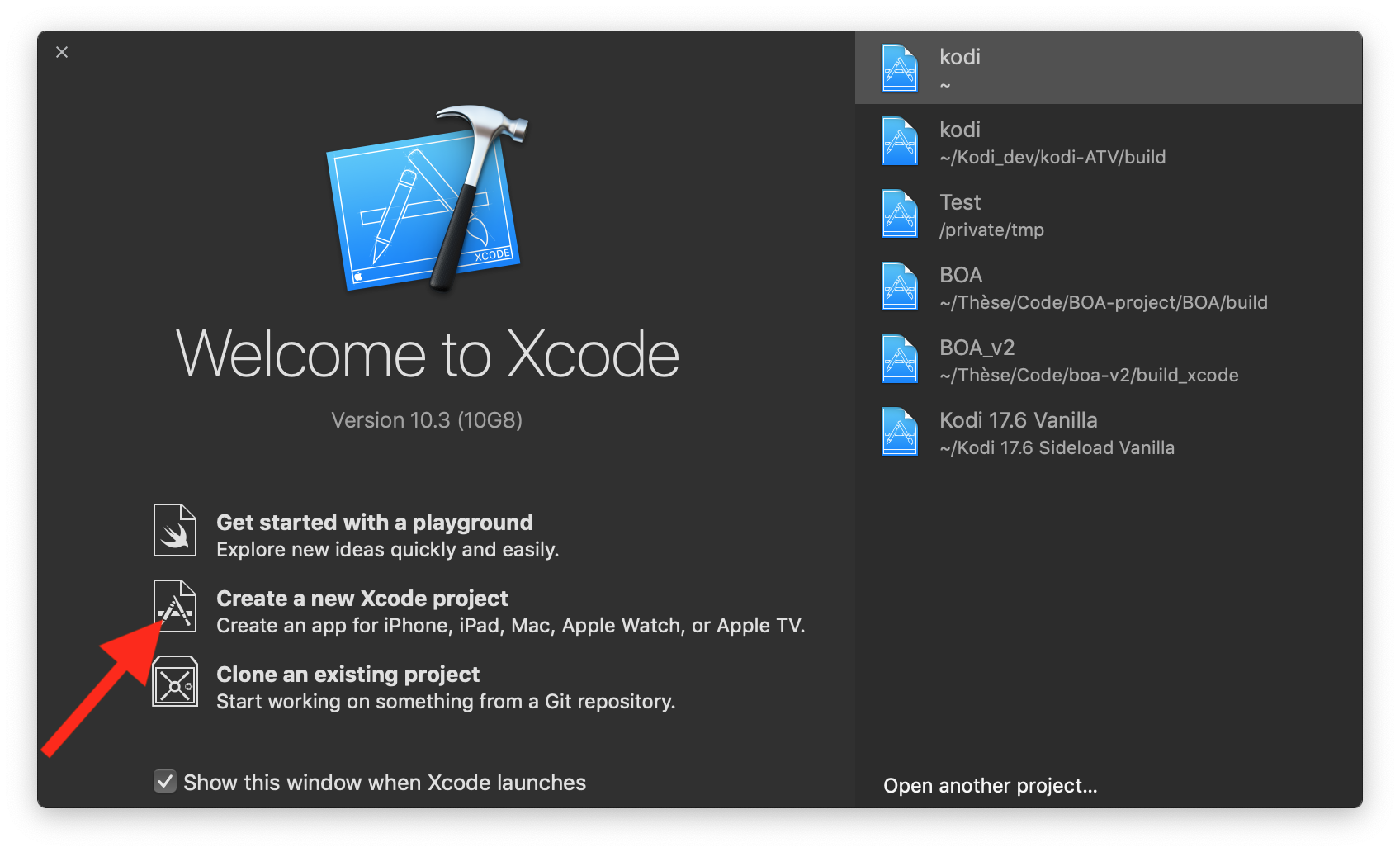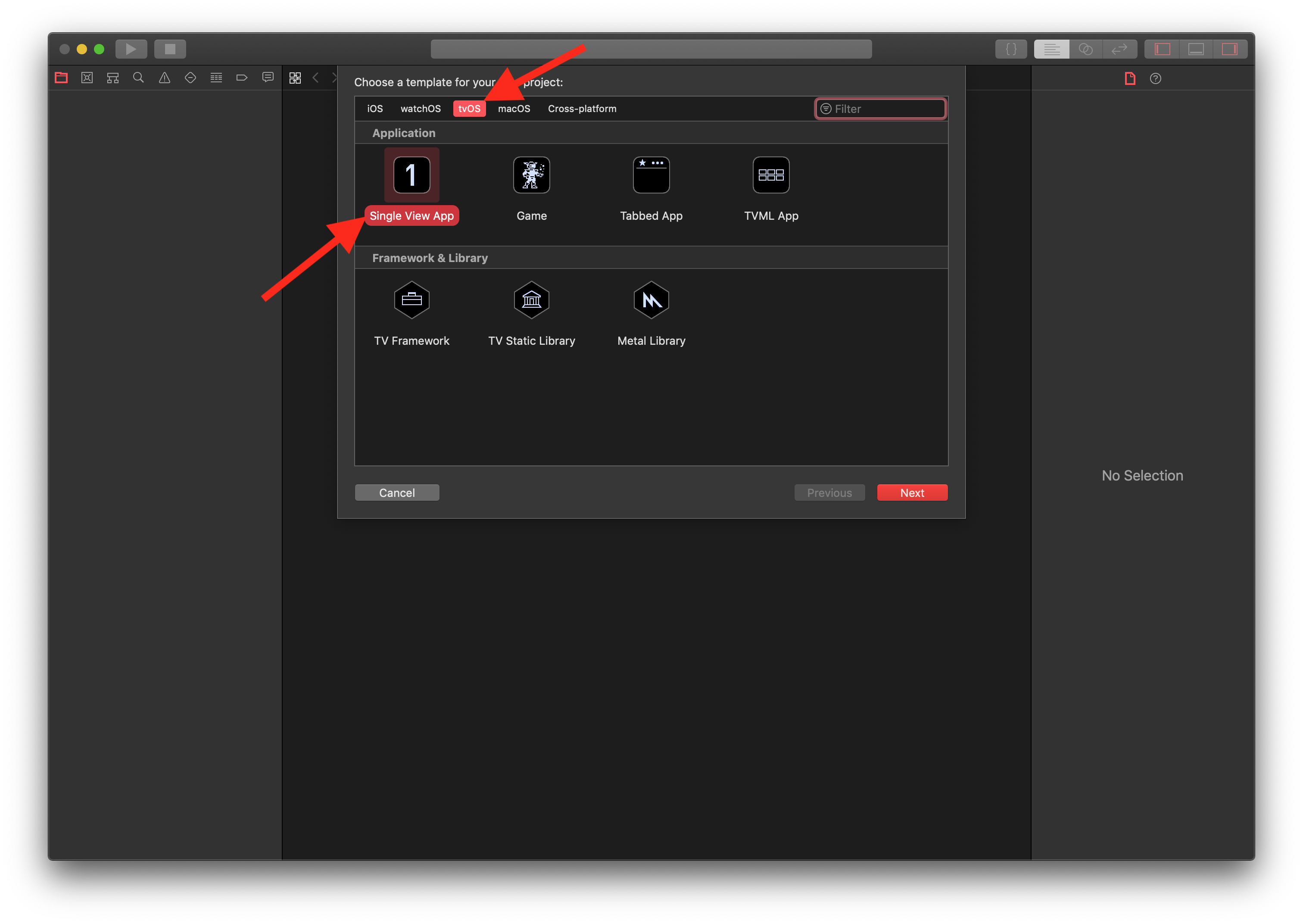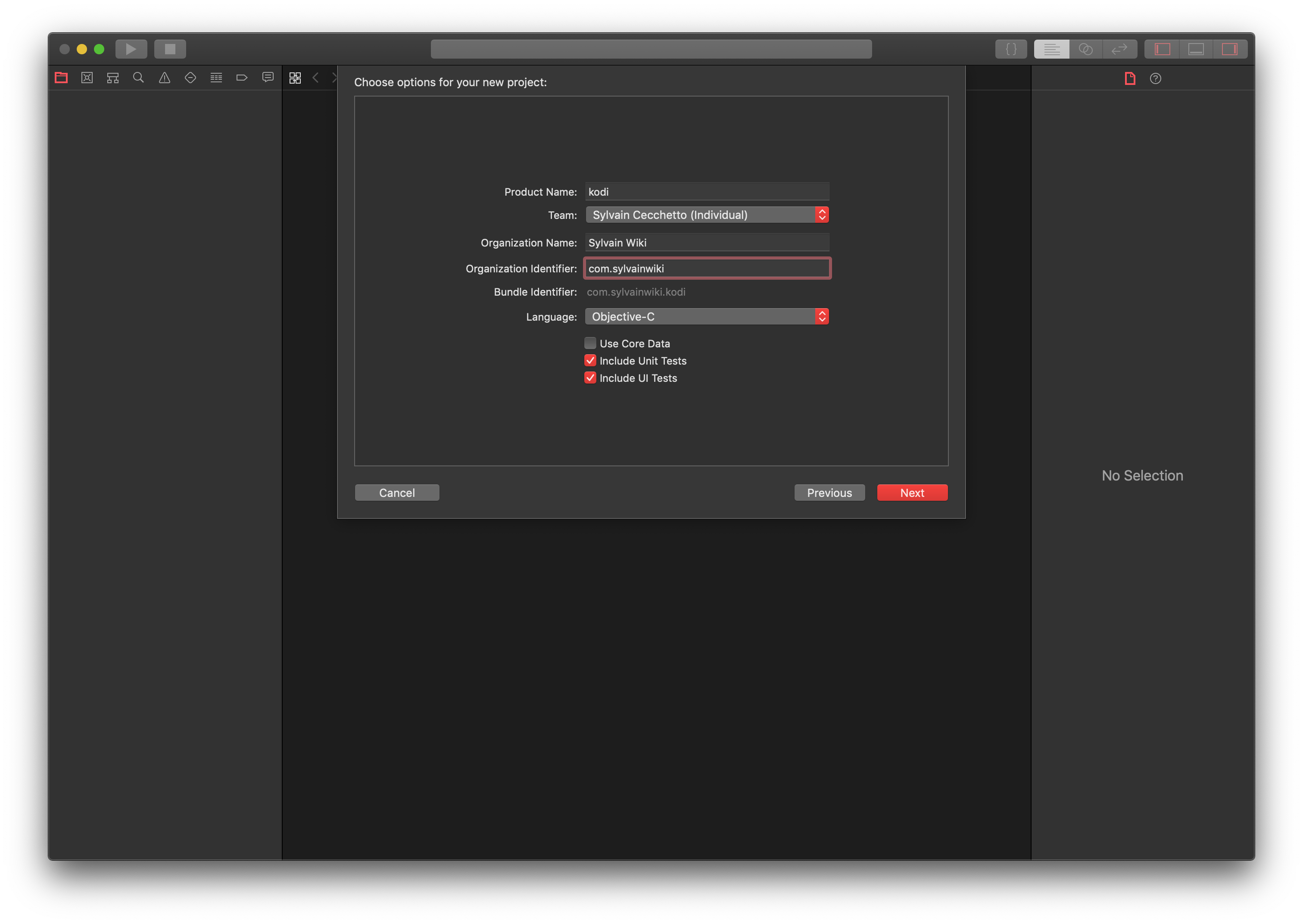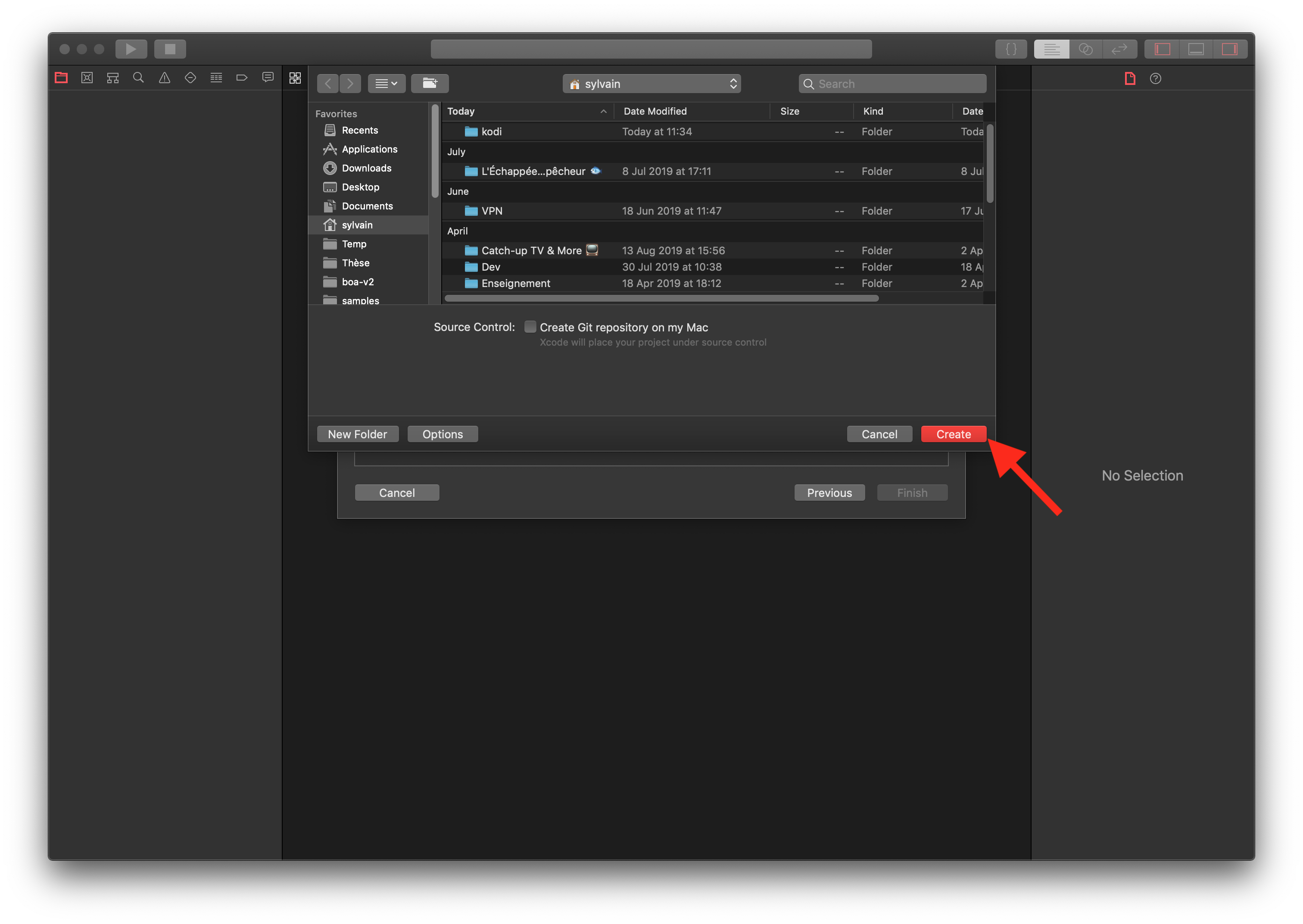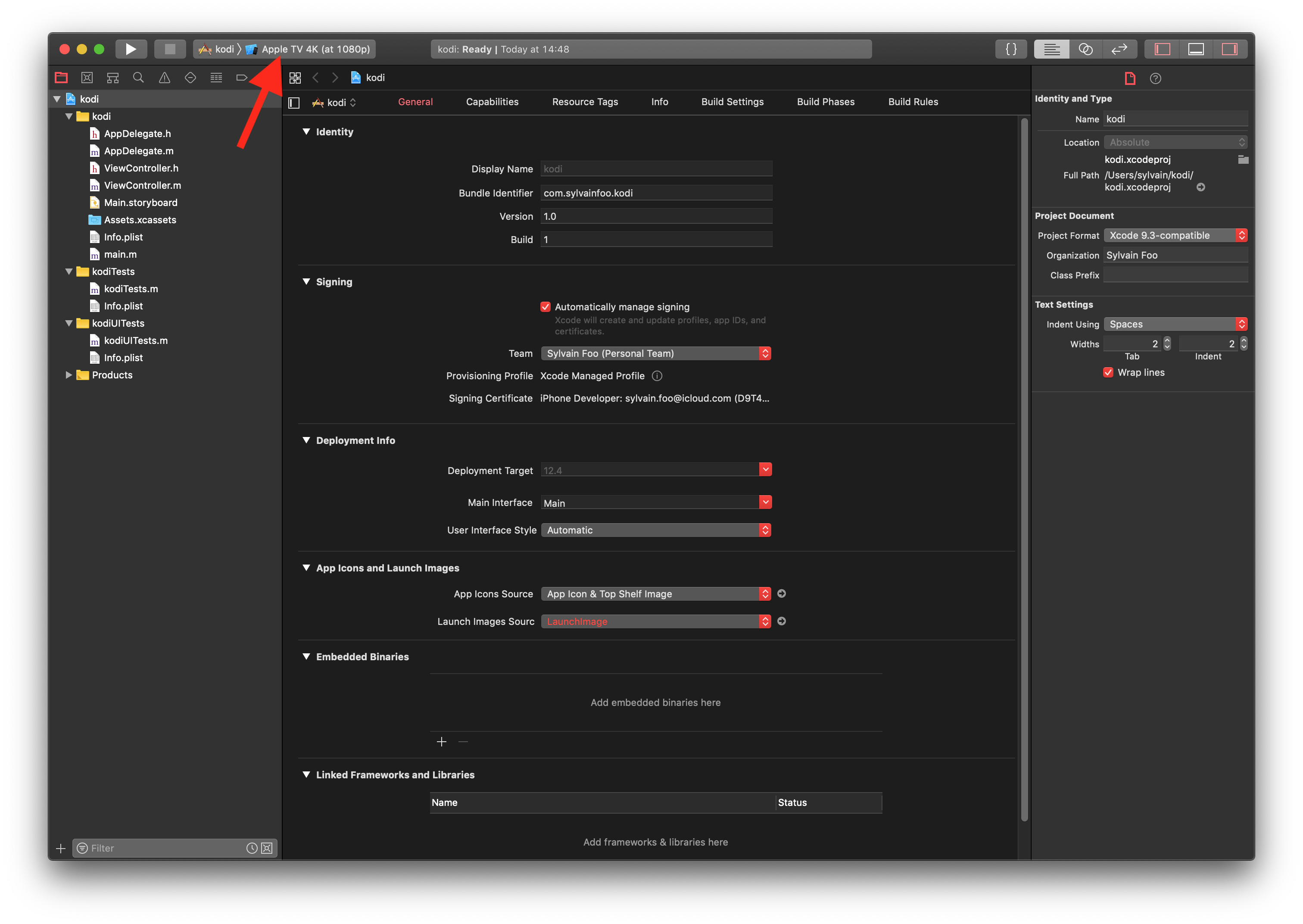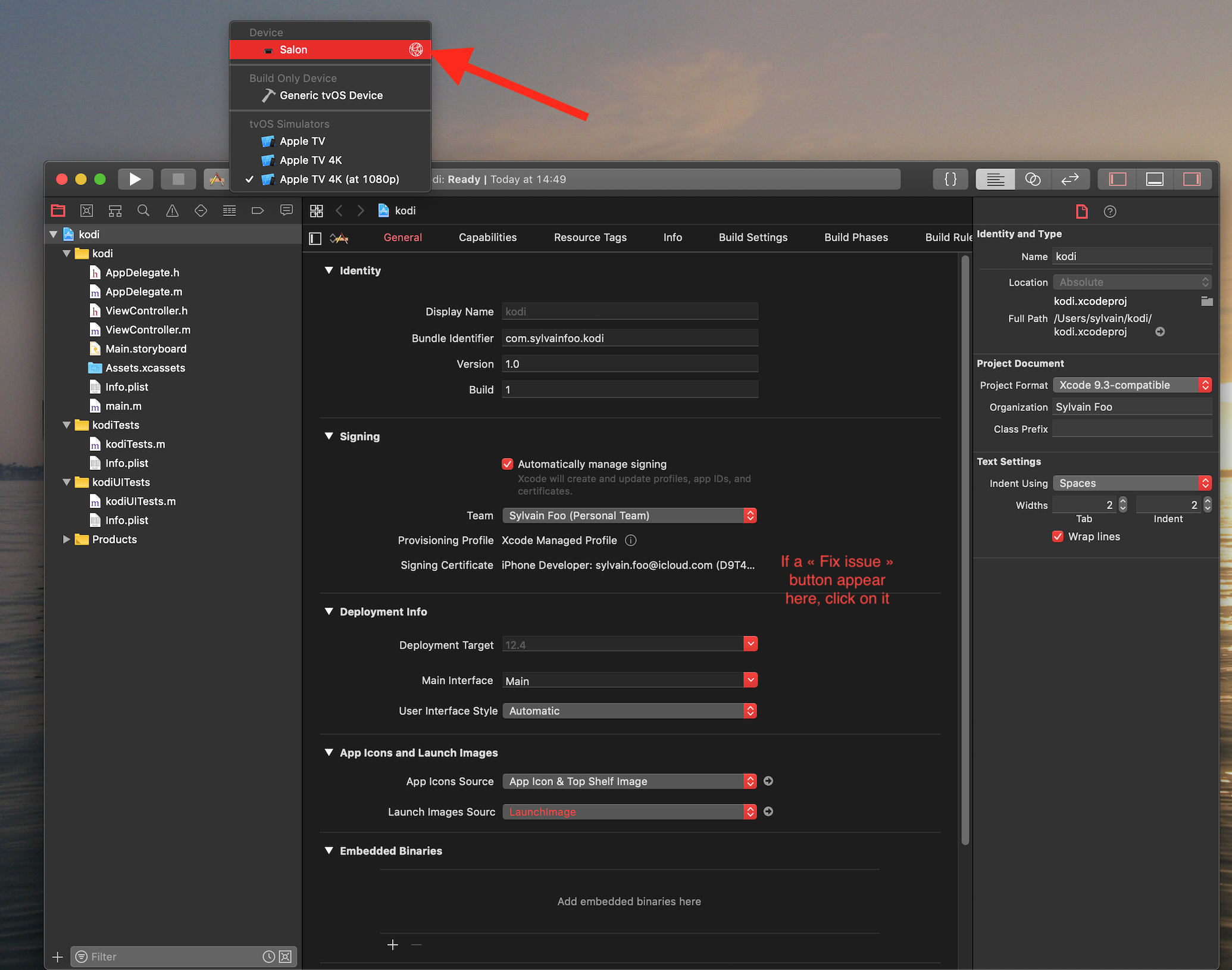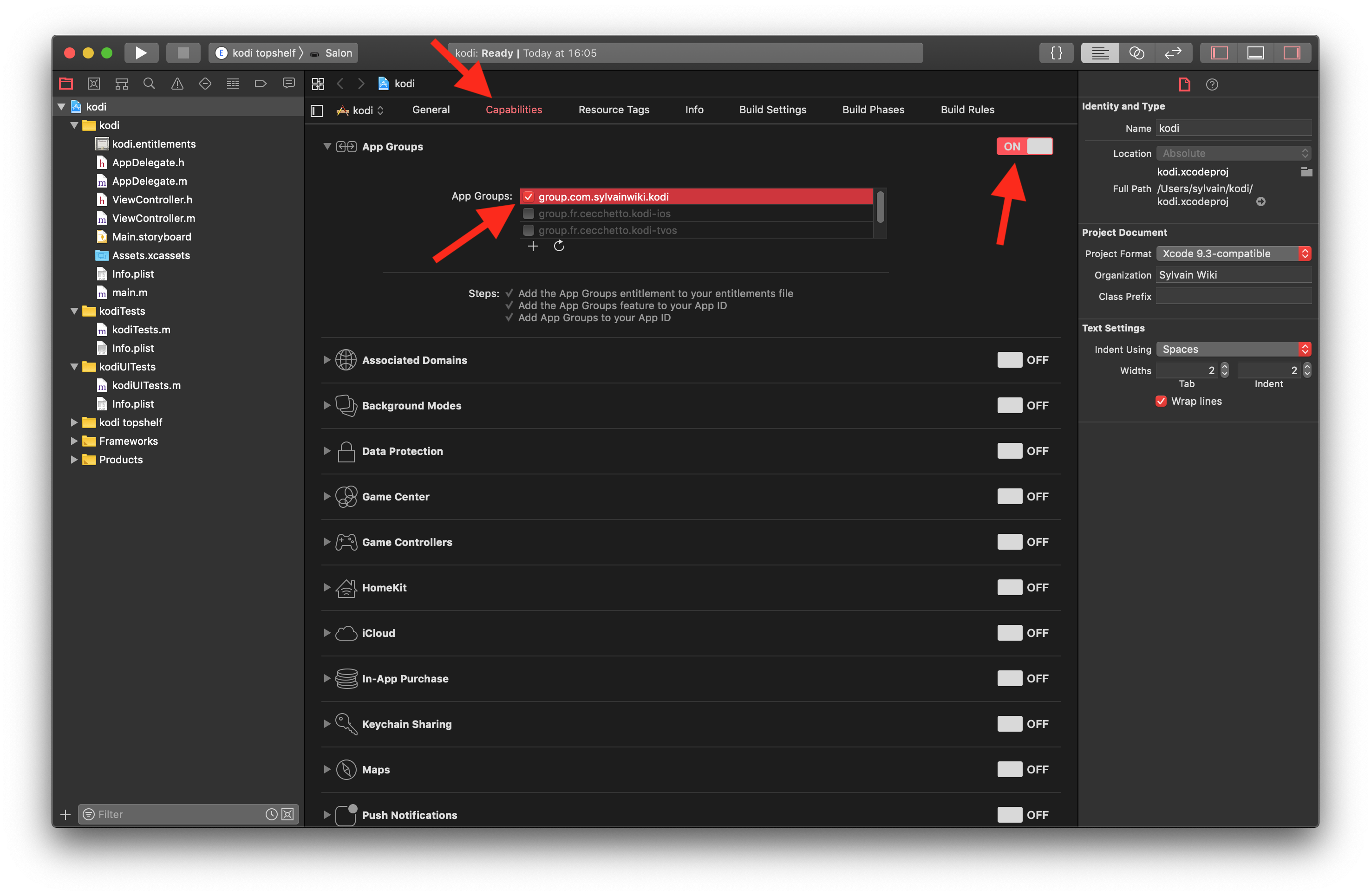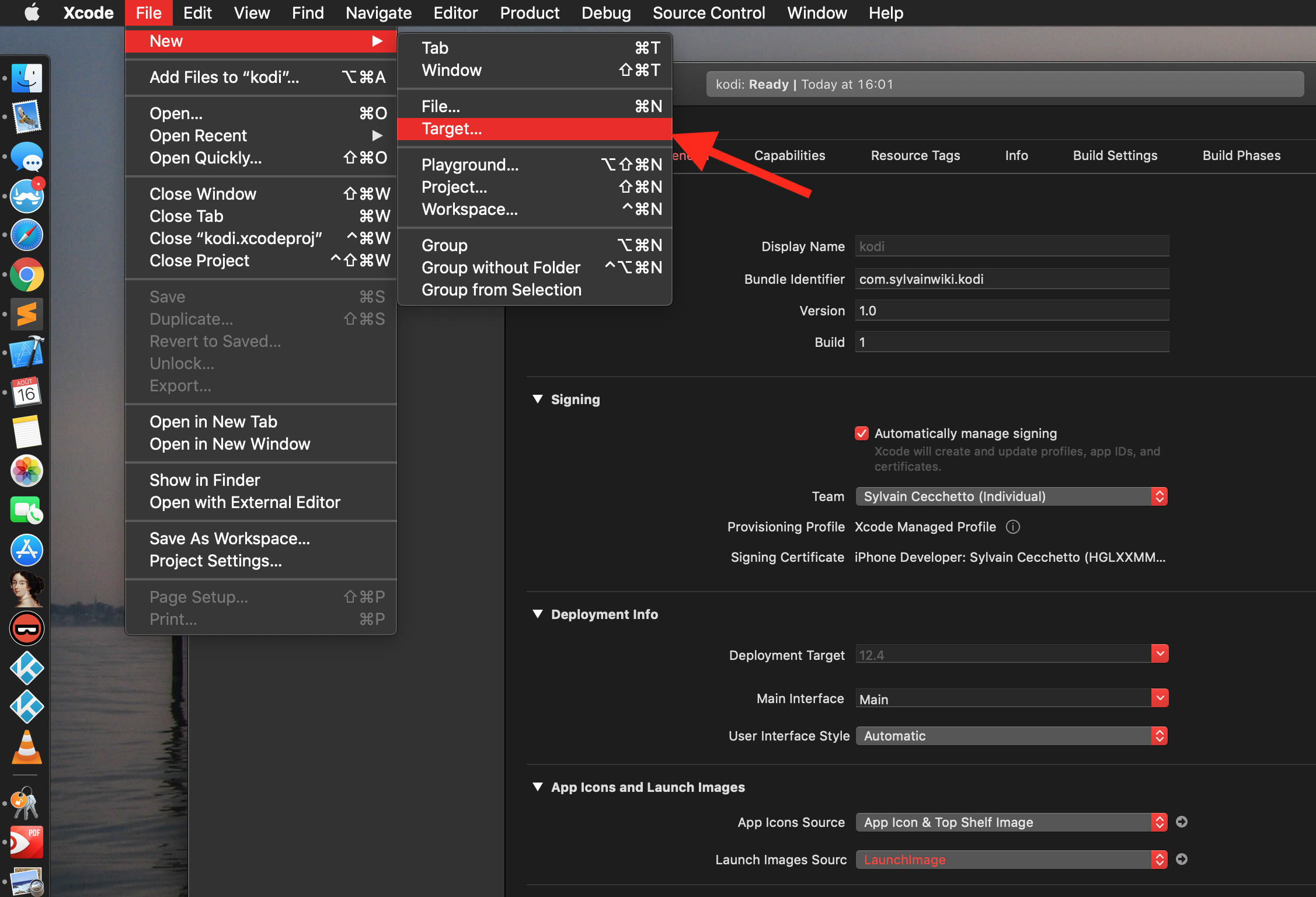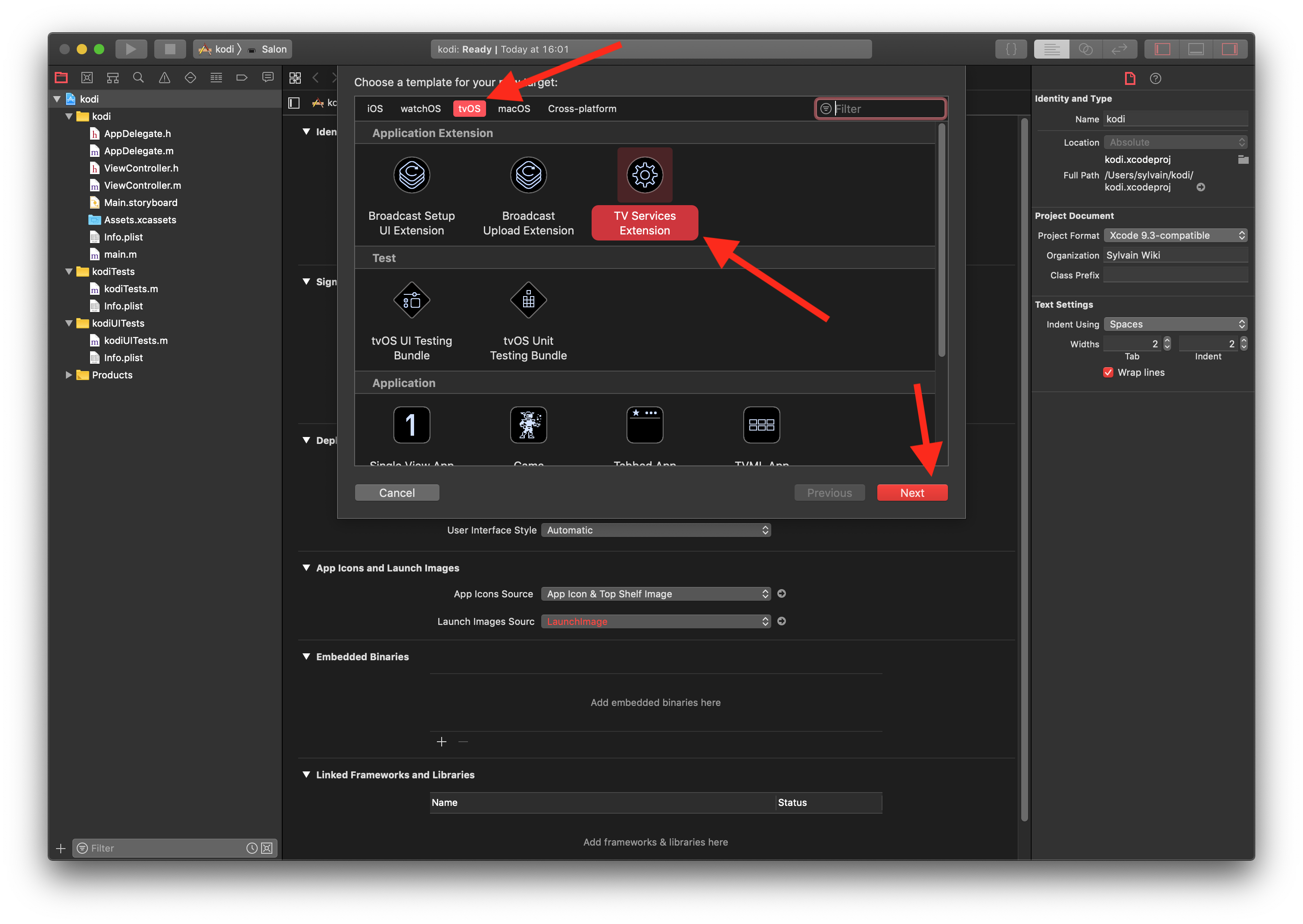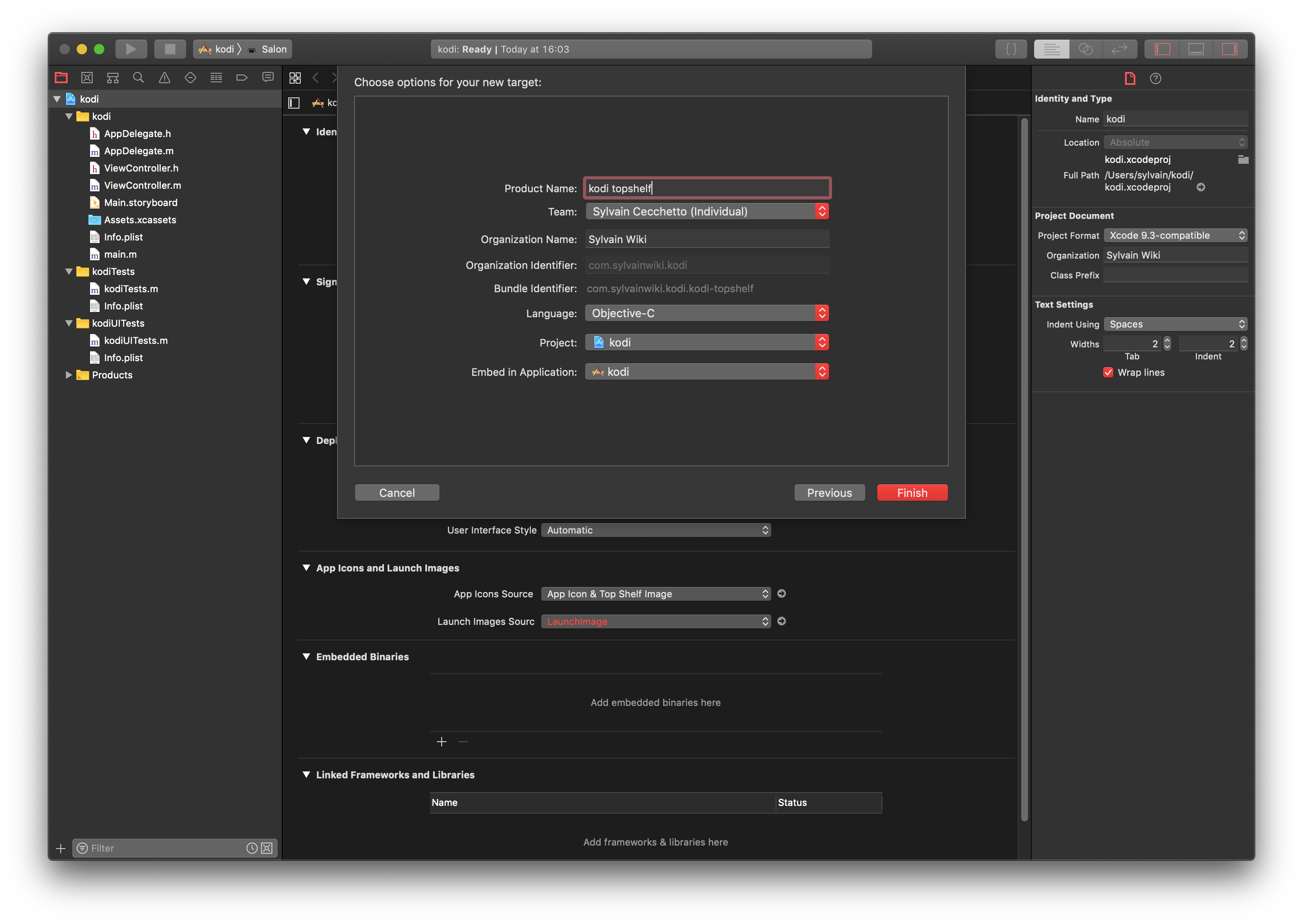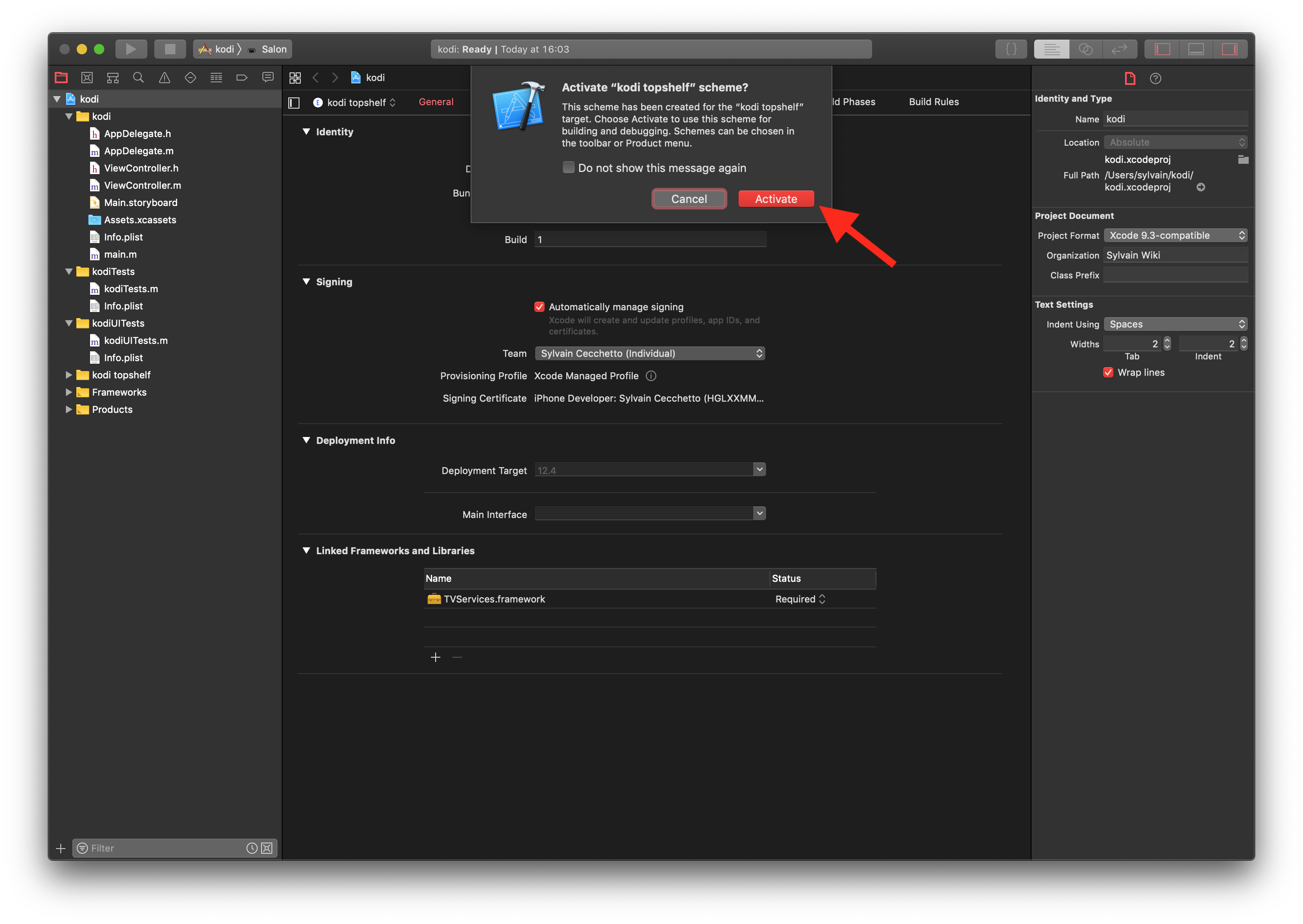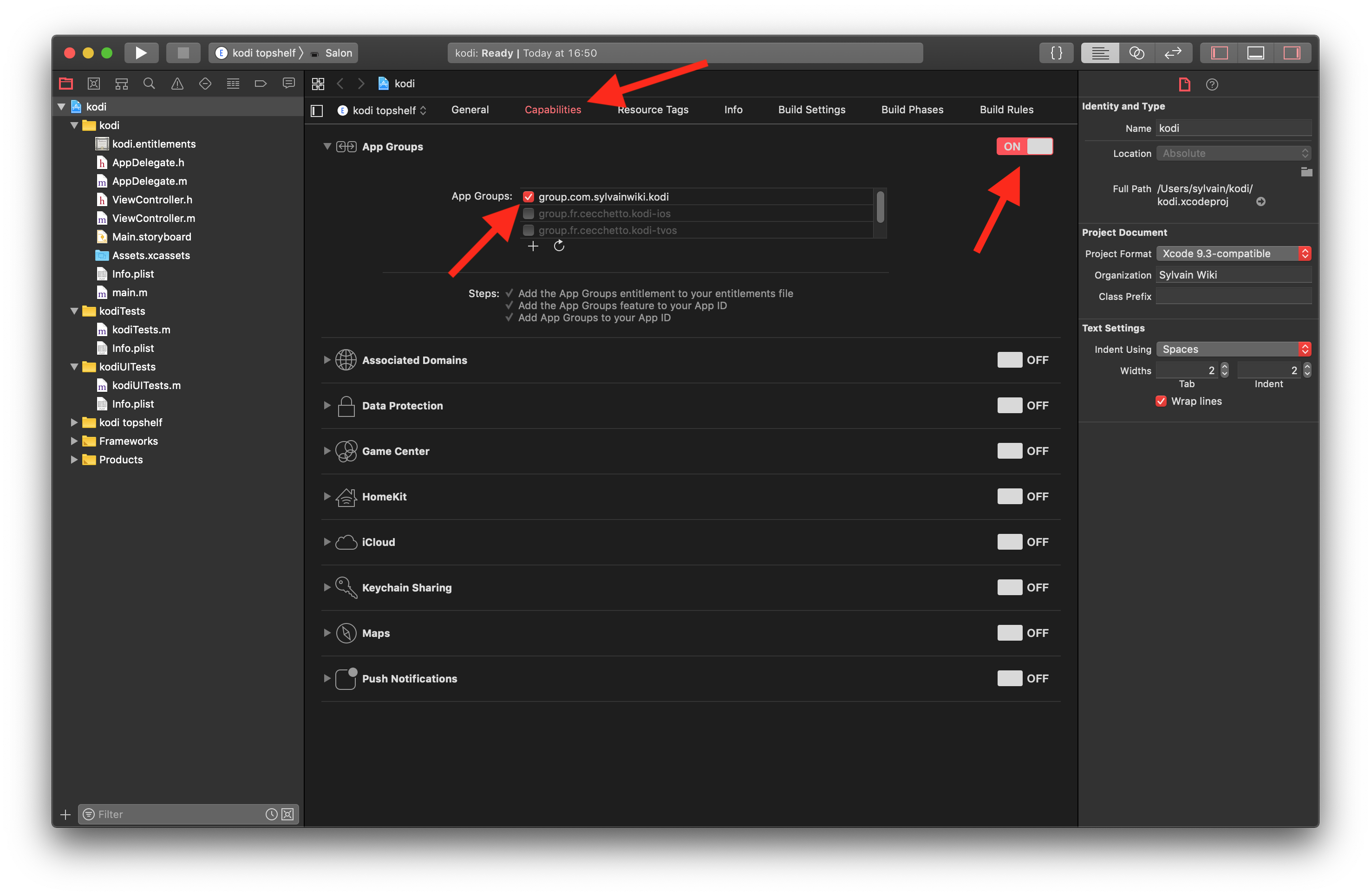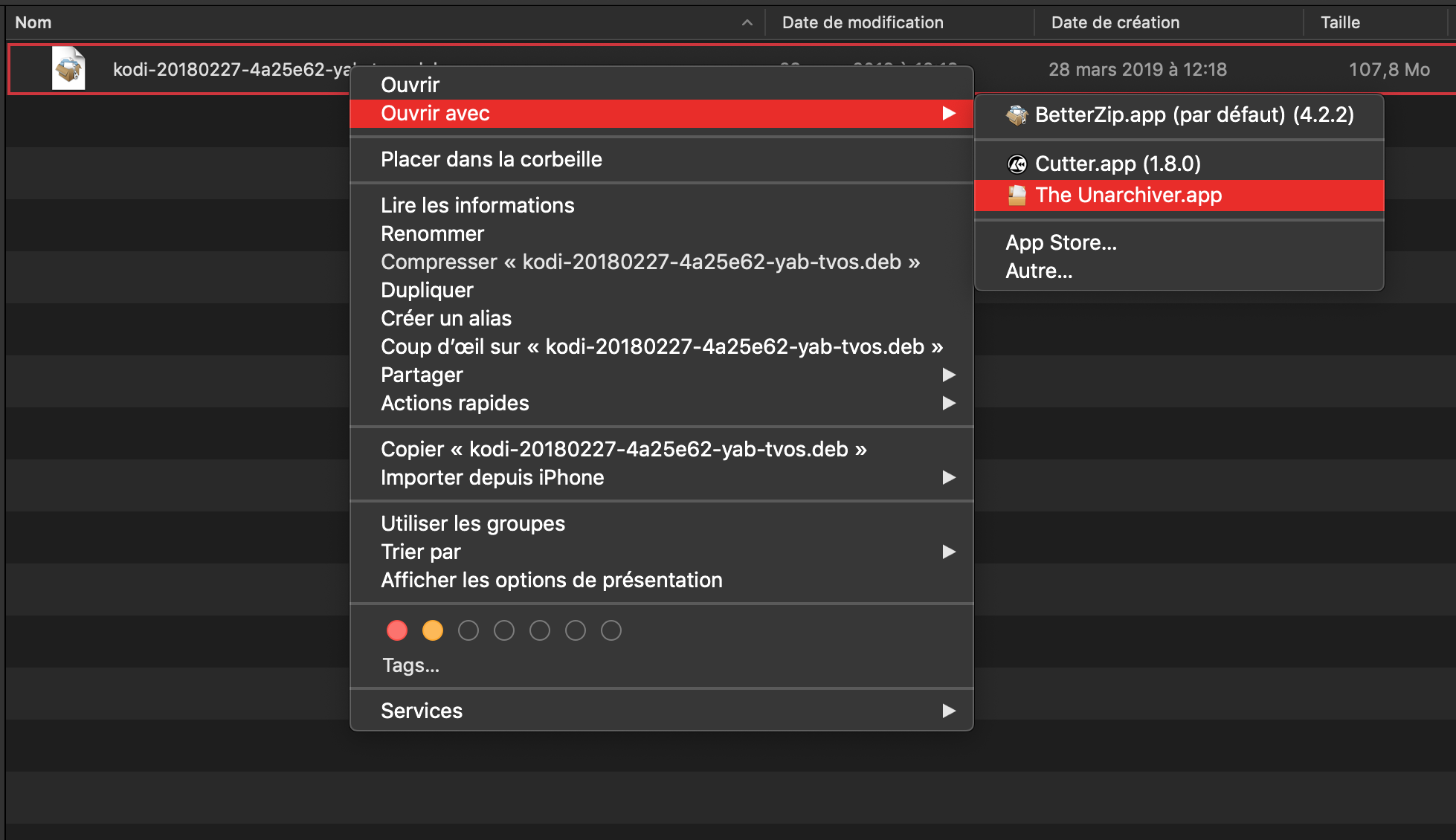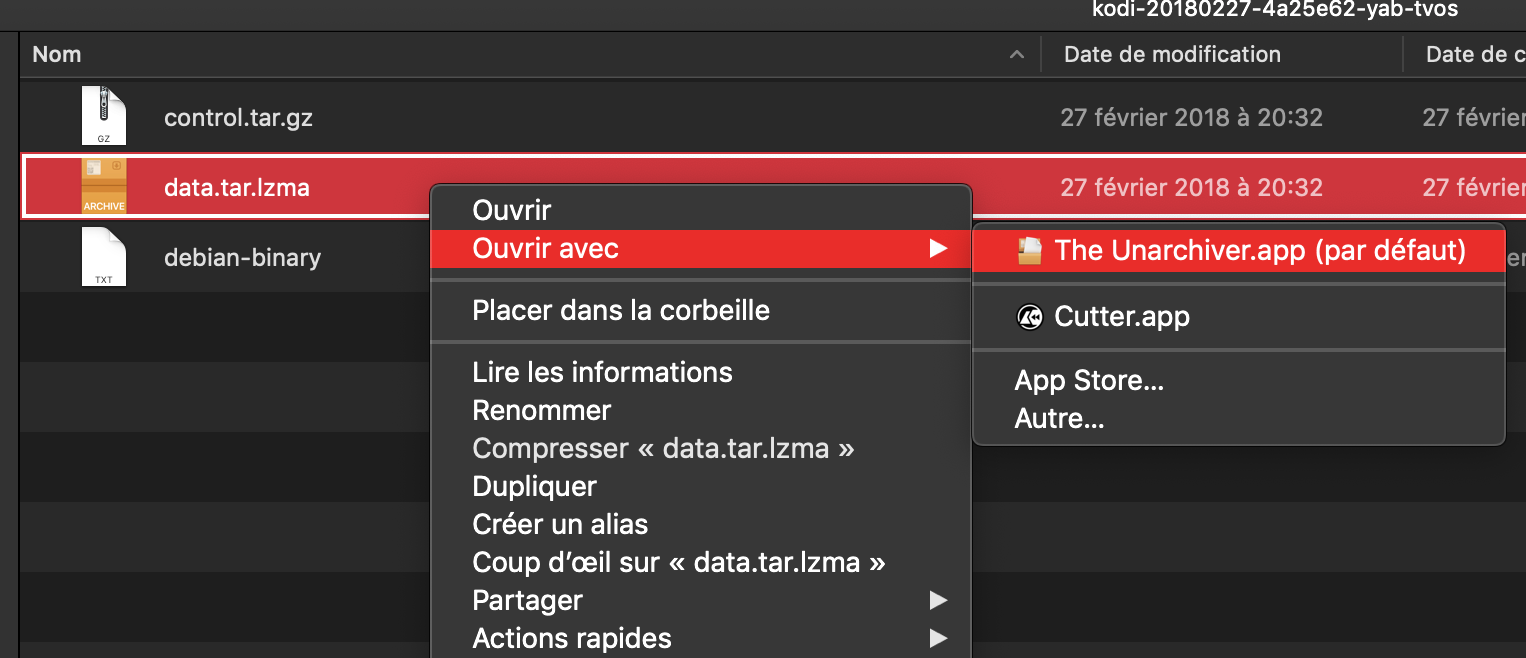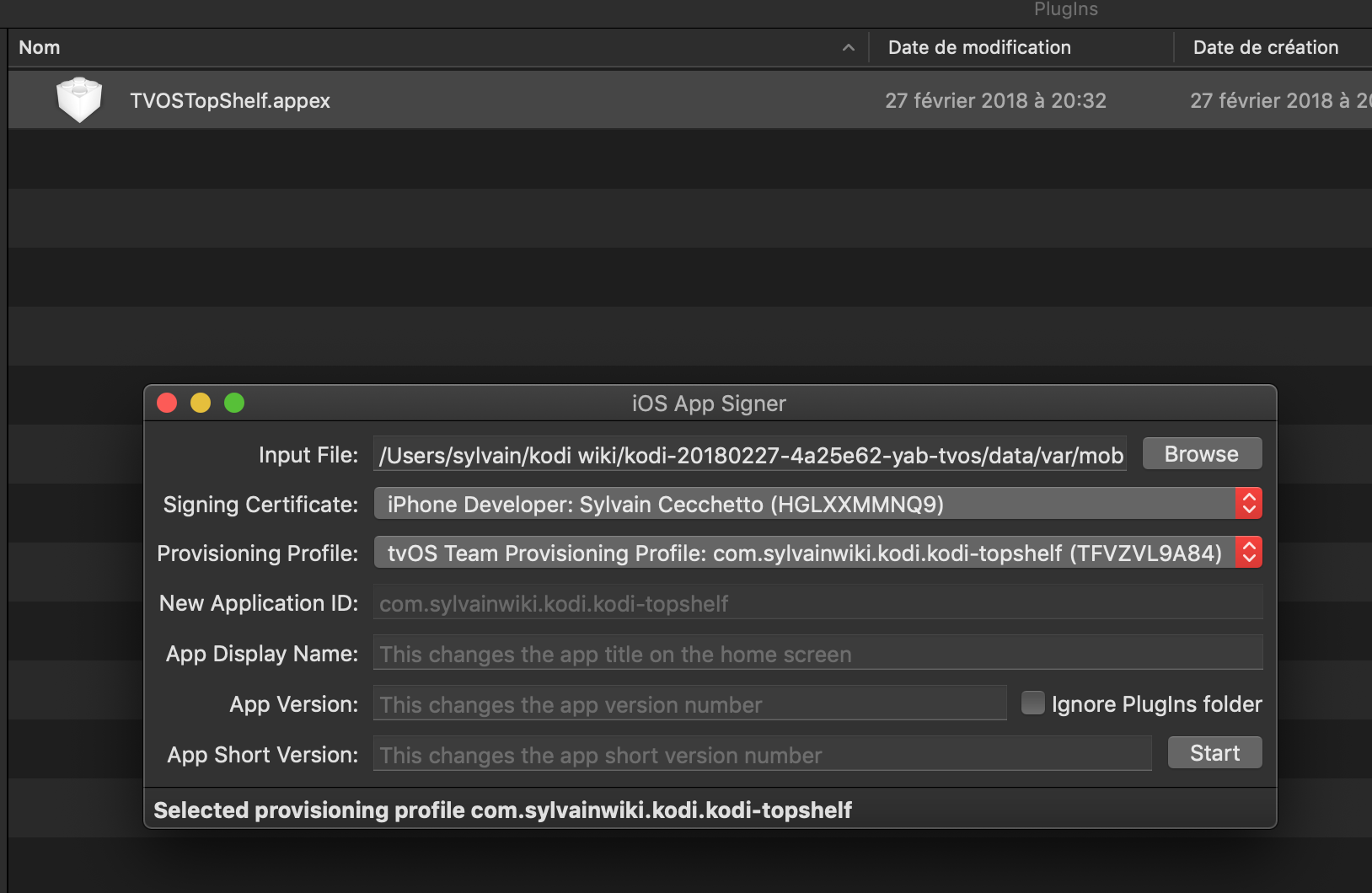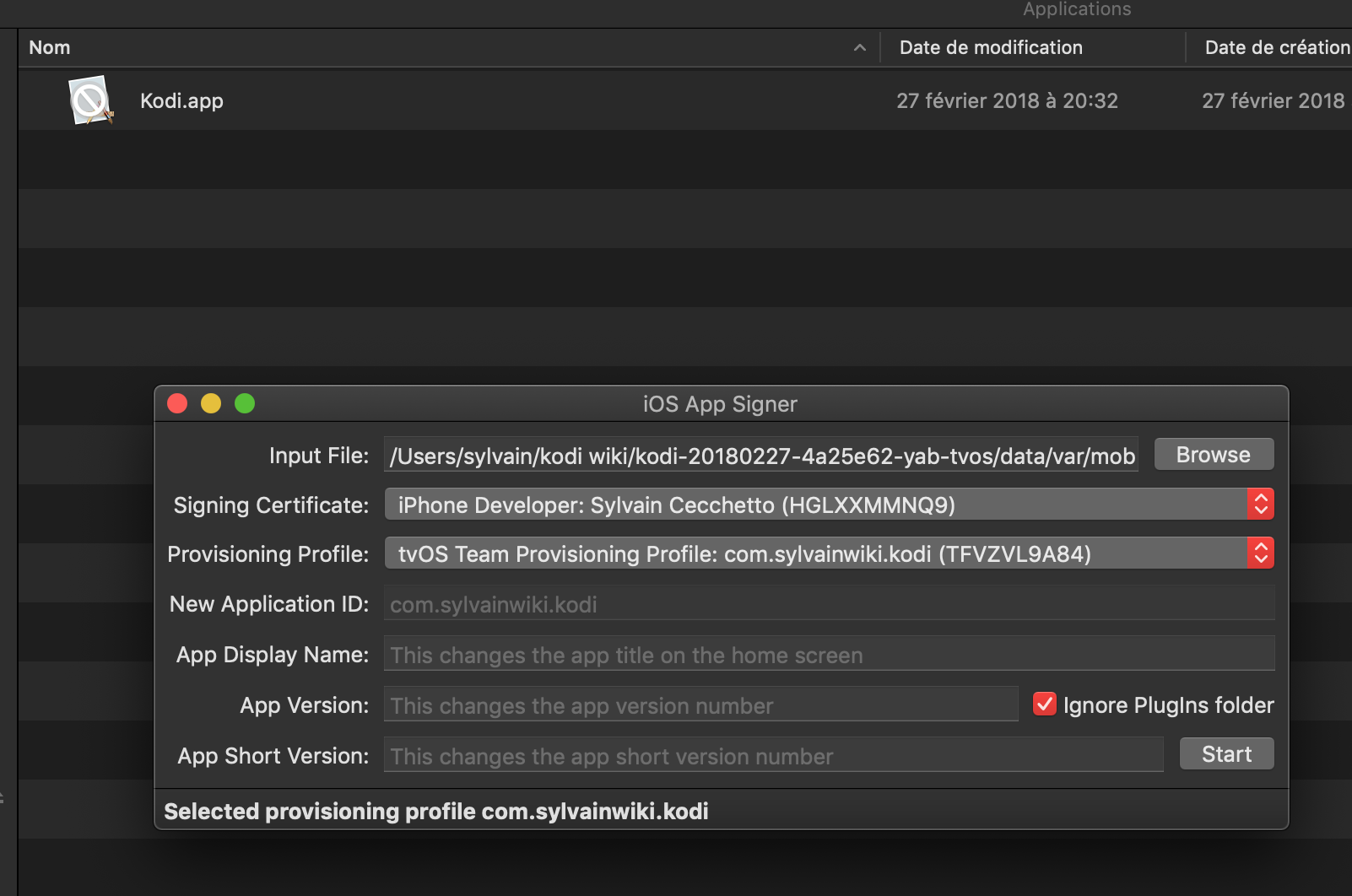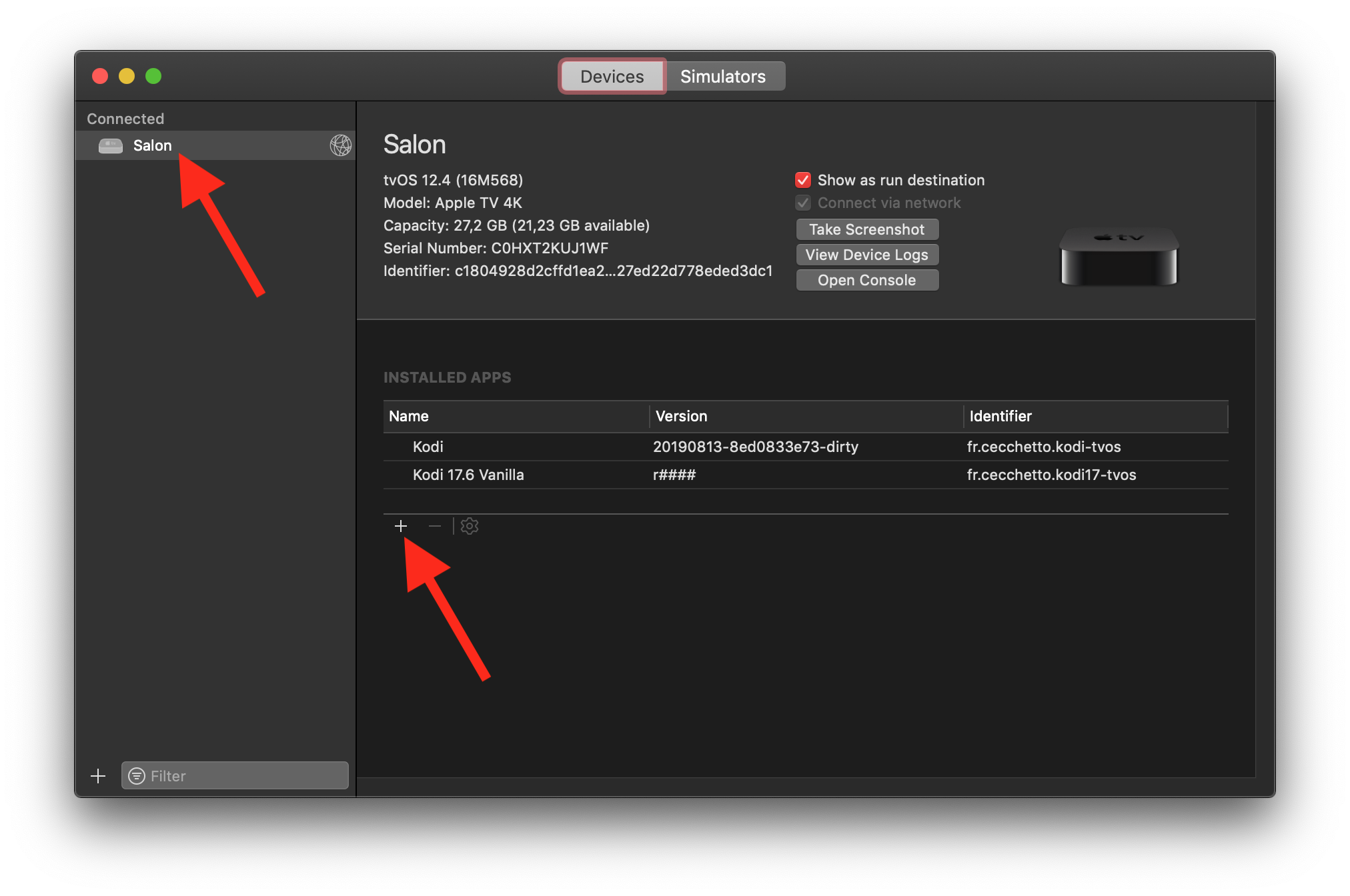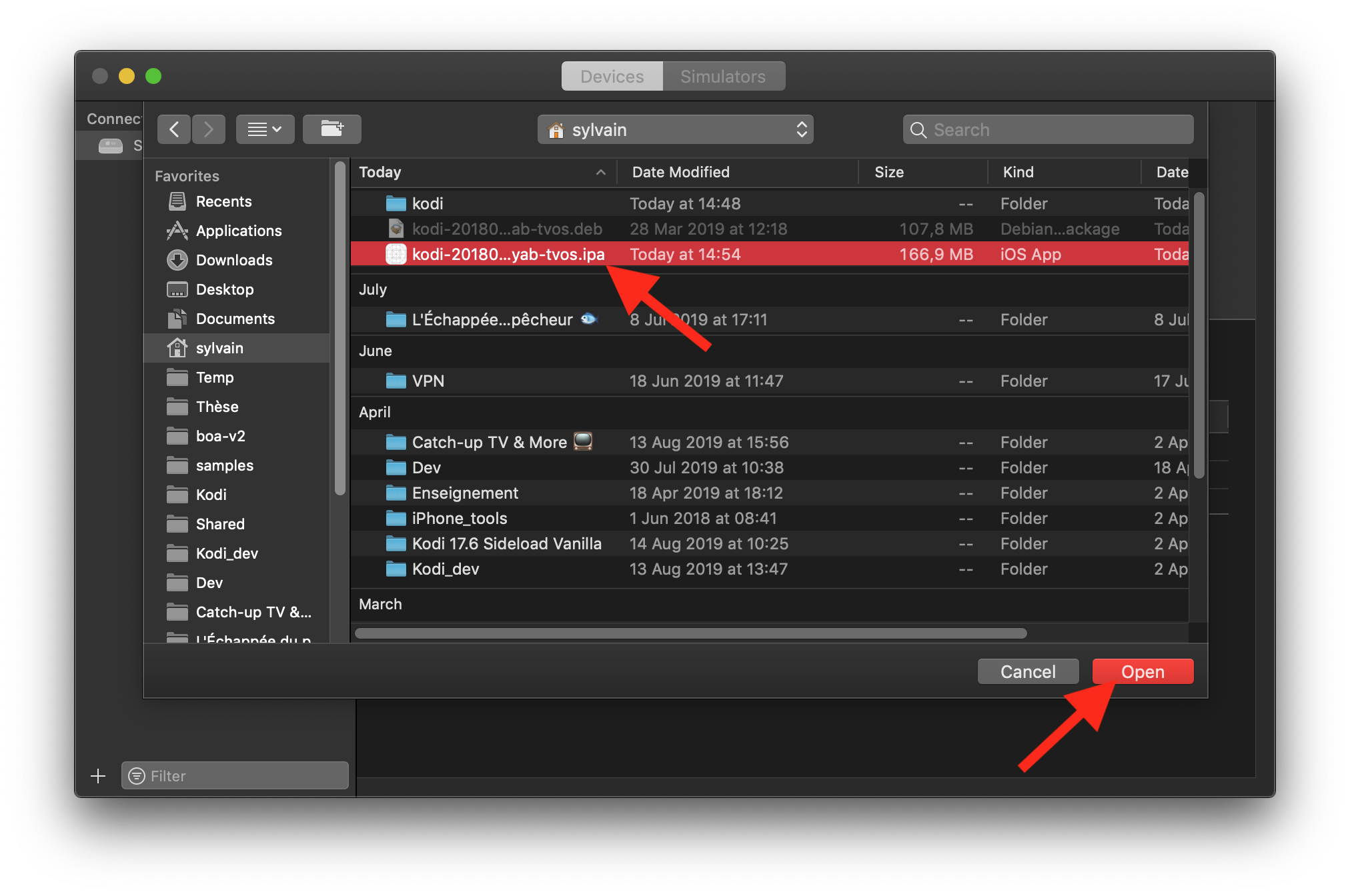HOW-TO:Install Kodi on Apple TV 4 and 5 (HD and 4K)
Install from Windows (only for Apple TV 4)
What about the Apple TV 4K?
| Unfortunately the Apple TV 4K does not have a USB-C. If you are not jailbroken the only official way to sideload Kodi on your device is to use Xcode on macOS with a wireless connection.
To get macOS on you computer you can use a virtual machine or check for building an hackintosh, but we will not discuss this here. |
Prerequisites
| Cydia Impactor is still a work-in-progress, There might be some bugs that you face while installing Kodi. It is not for the faint of heart.
This method also requires that Kodi be re-installed every 7 days if you are using a free Apple developer account. |
- Cydia Impactor
- Windows 7 or higher
- Latest version of iTunes is needed to be installed.
- Kodi .deb file for tvOS: Kodi 17.6 from Memphiz YAB branch (old but stable) OR latest Kodi 19 nightly build (it's an alpha version...)
- A USB-C cable, without that, you can't connect your Apple TV with computer
Converting deb into ipa
Before beginning the installation, you have to convert .deb file of Kodi into .ipa. That is because Cydia Impactor only accepts .ipa files and not .deb files. If you already know how to convert .deb into .ipa, you can skip to the installation below.
- You will need to Download 7-zip and install it in your PC
Follow the steps given below and you will be able to convert .deb file into .ipa file.
Install Kodi on your Apple TV
Connect your Apple TV 4 with power and make sure that it is turned ON before proceeding.

|
NOTICE: If you are using a free Apple developper account you will need to do this step every 7 days, so keep your IPA file on your computer |
Install from Mac
Prerequisites
- iOS App Signer
- An iCloud account (required to download Xcode and to obtain your signing certificate and the provisioning profile)
- Xcode (you can download it directly from your Mac App Store)
- Kodi .deb file for tvOS: Kodi 17.6 from Memphiz YAB branch (old but stable) OR latest Kodi 19 nightly build (it's an alpha version...)
- (optional) A USB-C cable if you have the Apple TV 4 (but just like the Apple TV 4K, the Apple TV 4 can also communicates wirelessly)
Connect your device
If you have an Apple TV 4 and a USB-C cable you can power on your device and plug in with your Mac. Else if you have an Apple TV 4K or an Apple TV 4 without a USB-C cable you will need to pair your device wirelessly with Xcode. You can follow the step-by-step guide below.
Connect your Apple account in Xcode
Follow the step-by-step guide below in order to connect your iCloud/Apple account in Xcode.
Generate Kodi IPA file from deb file
If you have a free Apple developper account (this is usually the case if you are a "lambda" user) please follow the section FREE Apple dev account, else if you have a paid developper account (99$/year) please follow the PAID Apple dev account section.
(option A) FREE Apple dev account without Top Shelf

|
NOTICE: If you are using a free Apple developper account you will need to re-sign and re-install Kodi every 7 days and the Top Shelf feature will not work |
Follow the step-by-step guide below in order to (i) obtain a valid signing certificate and provisioning profile for your Kodi app and (ii) pack and sign Kodi .deb file in an .ipa file
(option B) PAID Apple dev account with Top Shelf
During the step-by-step guide below you will need to extract the .deb file and also a .tar.xz file, to do that you can use an extractor app like The Unarchiver, or also a Terminal with the command:
ar -p kodi-tvos.deb data.tar.xz | tar -xf -, new directory Applications will appear where you can find Kodi.app
Step 15: Open iOS App Signer, drag and drop "TVOSTopShelf.appex" in the "Input File" field, select the signing certificate corresponding to your Apple account, select the provisioning profile "com.yourusername.kodi.kodi-topshelf", then click on "Start". When the process has finished close iOS App Signer.
Step 16: In your Finder window go back until you see the "Kodi.app" file. Open iOS App Signer, drag and drop "Kodi.ipa" in the "Input File" field, select the signing certificate corresponding to your Apple account, select the provisioning profile "com.yourusername.kodi", check "ignore PlugIns folder", then click on "Start". Click on "Save" and wait until the Kodi IPA file appears in the same folder as the "Kodi.app" file.
Install Kodi on your Apple TV
Finally you have to install your freshly created IPA file to your device. To do that follow the step-by-step guide below.
Install on a jailbroken Apple TV
It is simple to get Kodi working on your jailbroken Apple TV. Here you can find the current tvOS versions with an available jailbreak for the Apple TV 4 and 4K:
- 10.2.2 to 11.1: backr00m
- 11.0 to 11.4.1: electraTV
- 12.0 to 12.1.1: chimeraTV
- 13.4.5 and below unc0verTV
- All versions Checkra1n
Once your Apple TV is jailbroken:
- Download the Kodi .deb file for tvOS: latest Kodi nightly build OR Kodi 17.6 from Memphiz YAB branch (old) and put it on your Desktop.
- Open a terminal window on your computer.
- Move to your desktop with
cd ~/Desktop. - Send the deb file to your Apple TV with
scp DEB_FILE root@IP_ADDRESS:/var/root/'(adapt with your case, for examplescp kodi-20180227-4a25e62-yab-tvos.deb [email protected]:/var/root/), the default password isalpine. - Connect to your Apple TV with
ssh root@IP_ADDRESS, default password isalpine. - Install Kodi with
dpkg -i /var/root/kodi-20180227-4a25e62-yab-tvos.deb. - Refresh icons cache with
uicache. - Kodi should be on your main Apple TV screen.