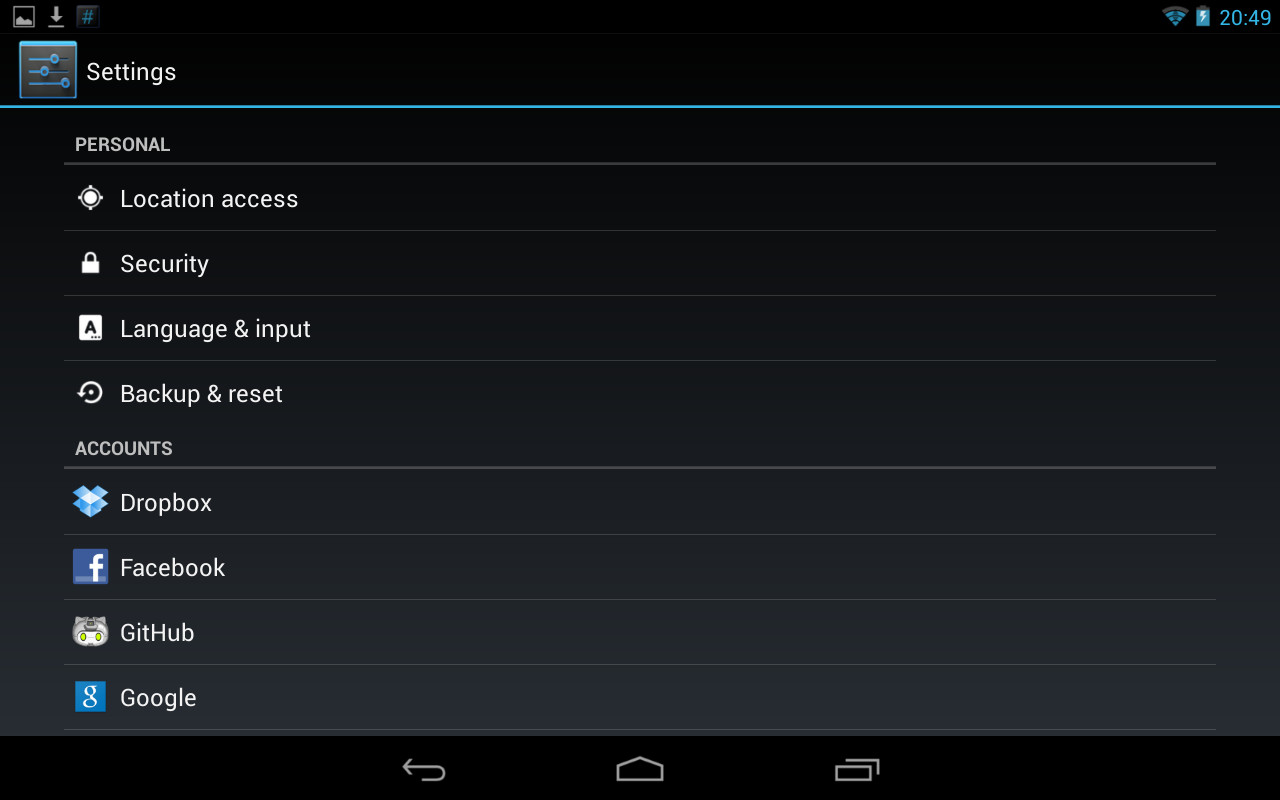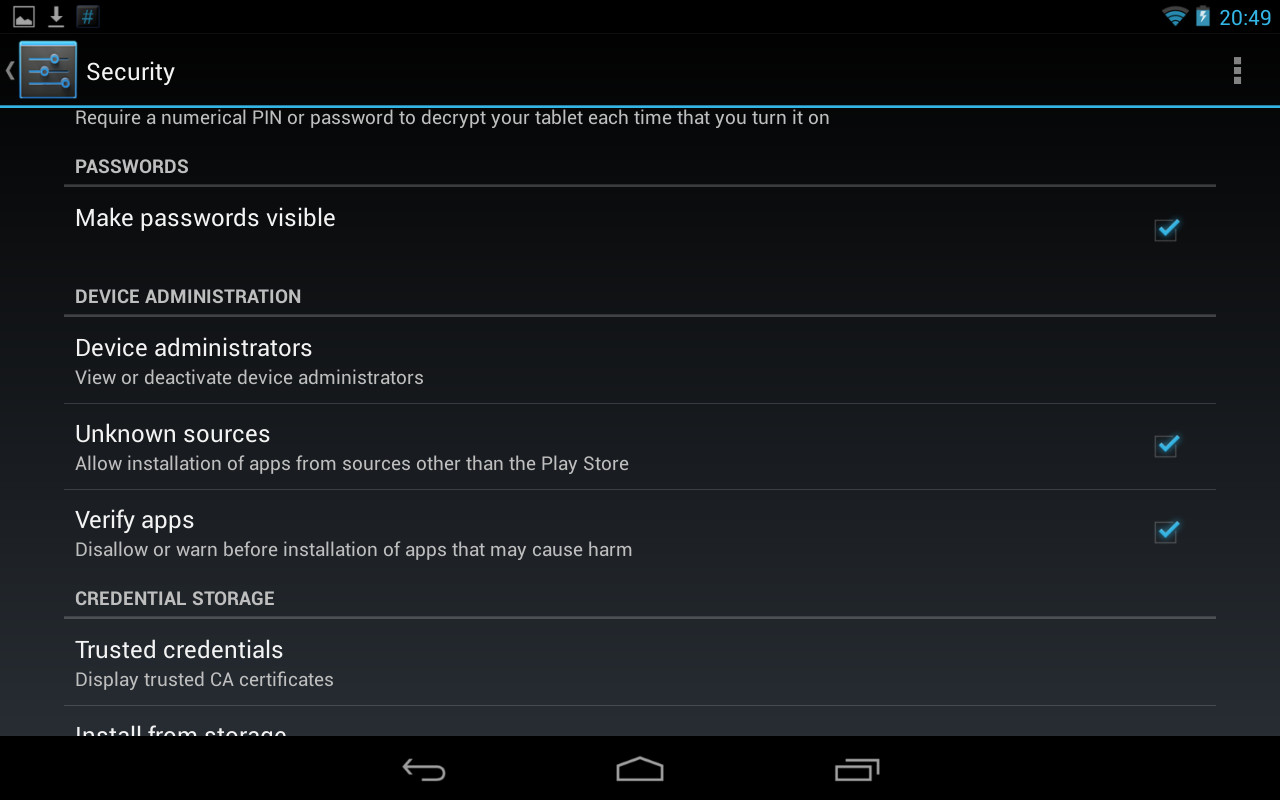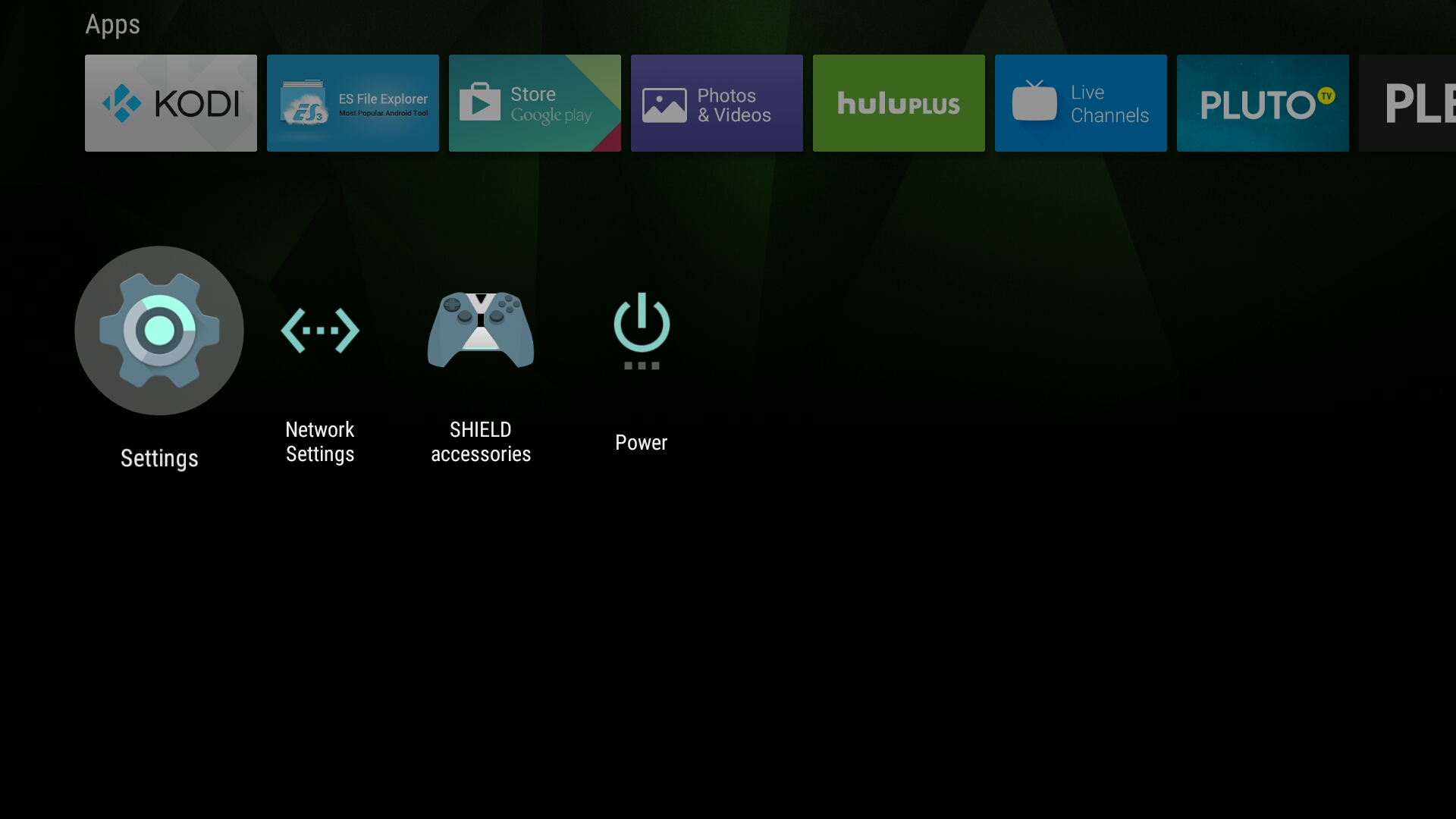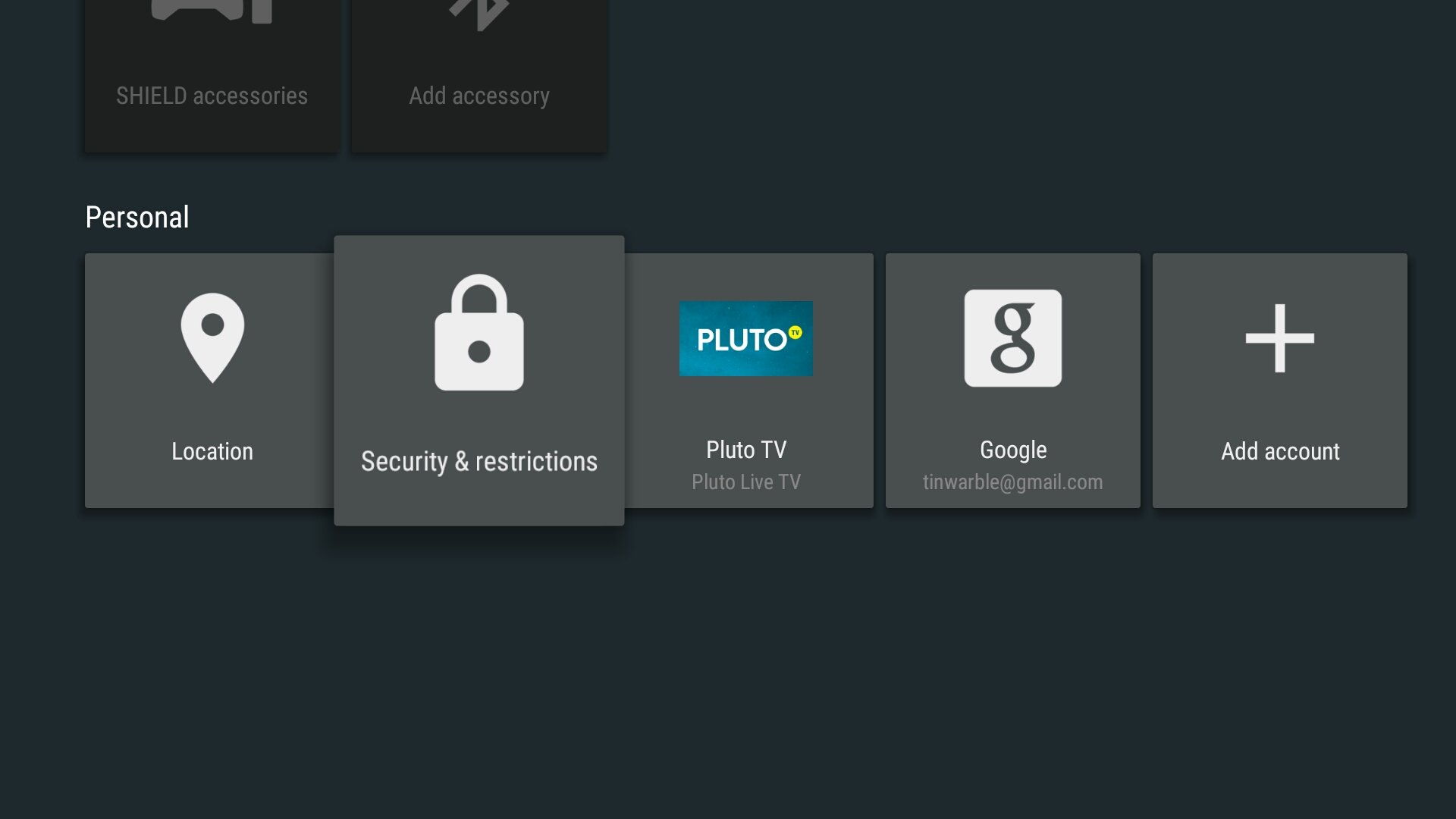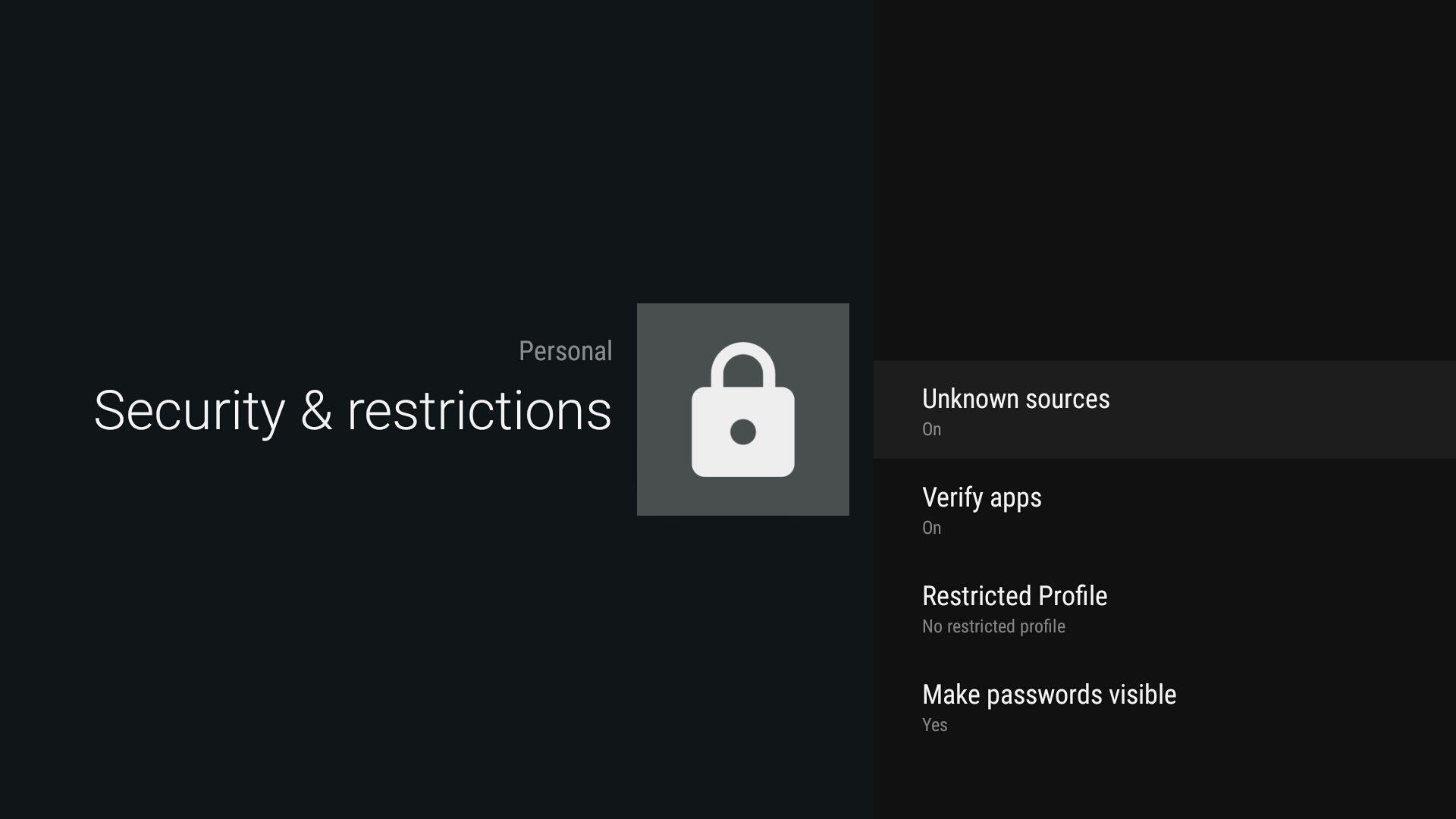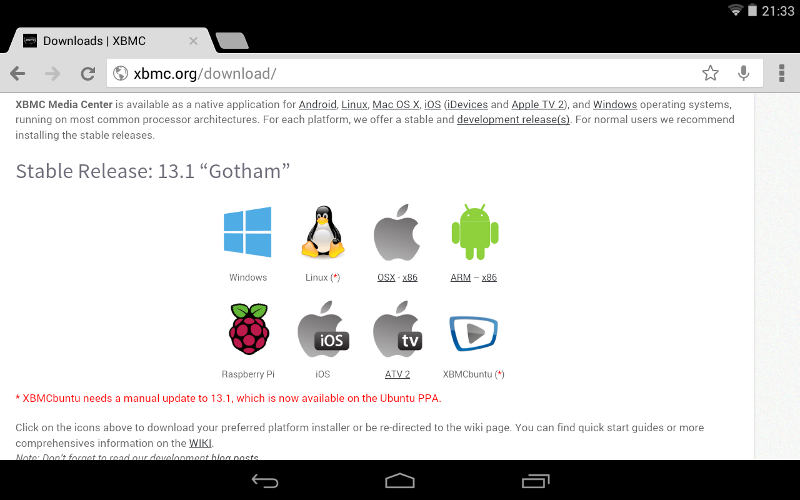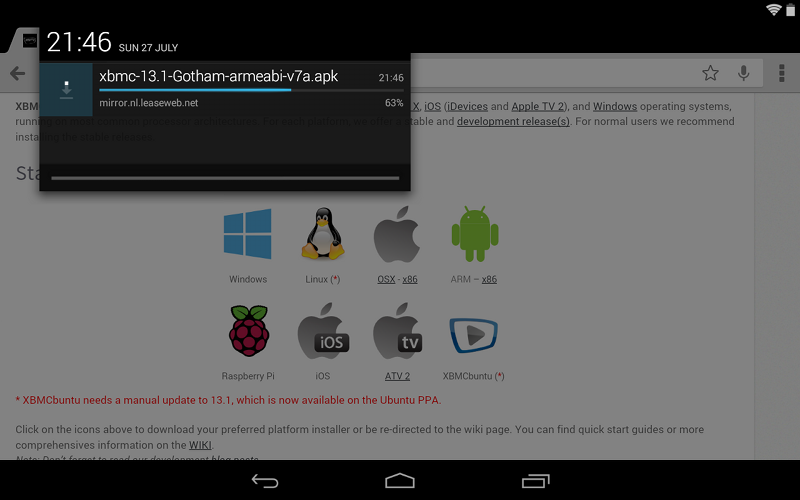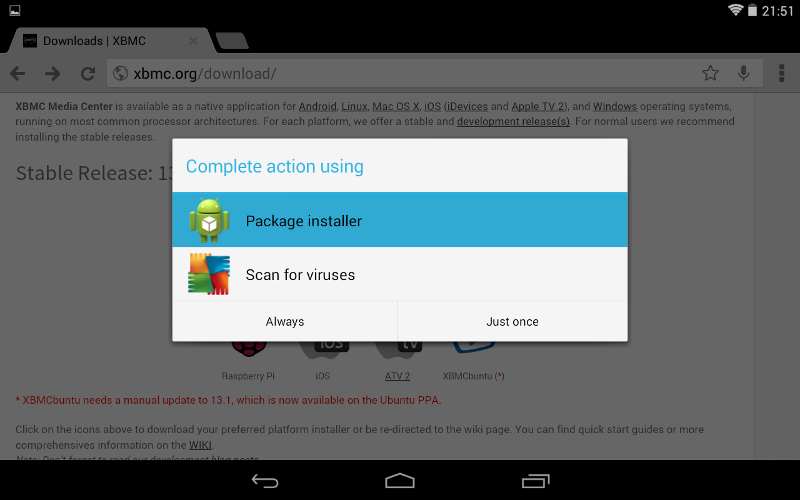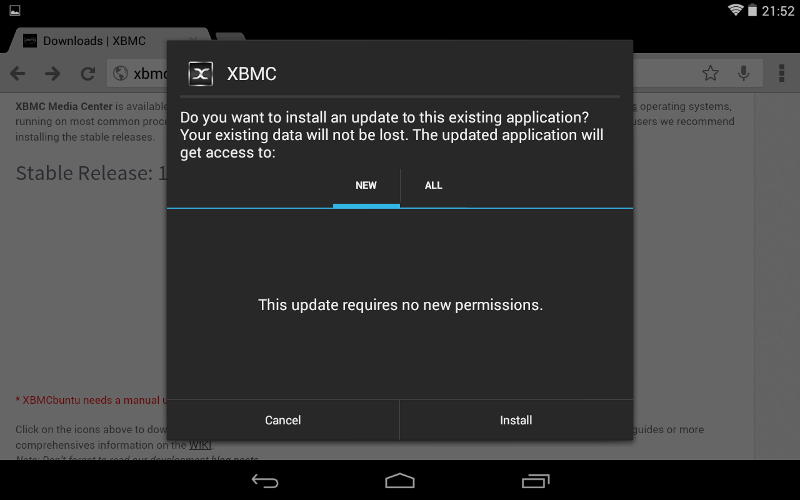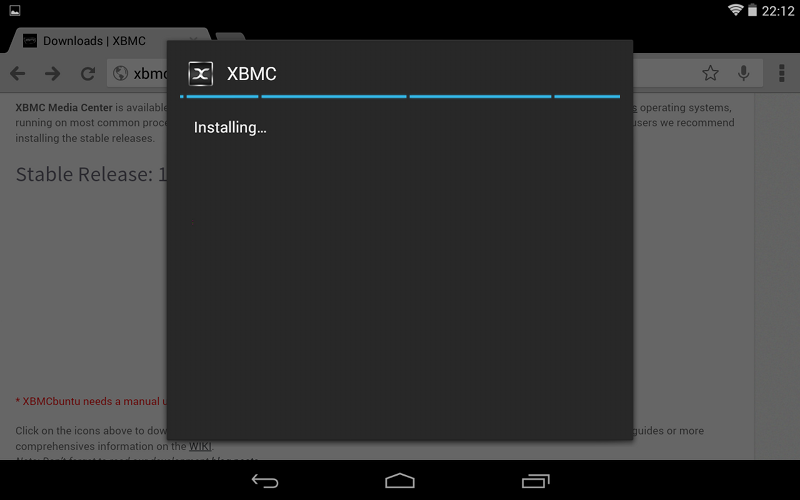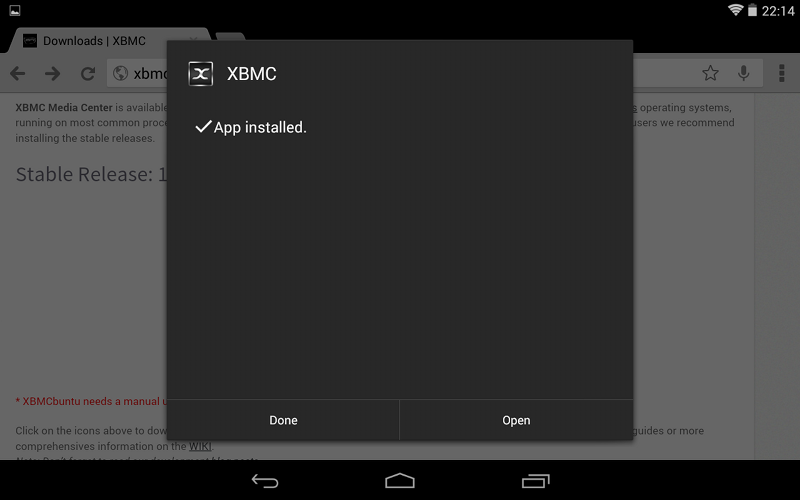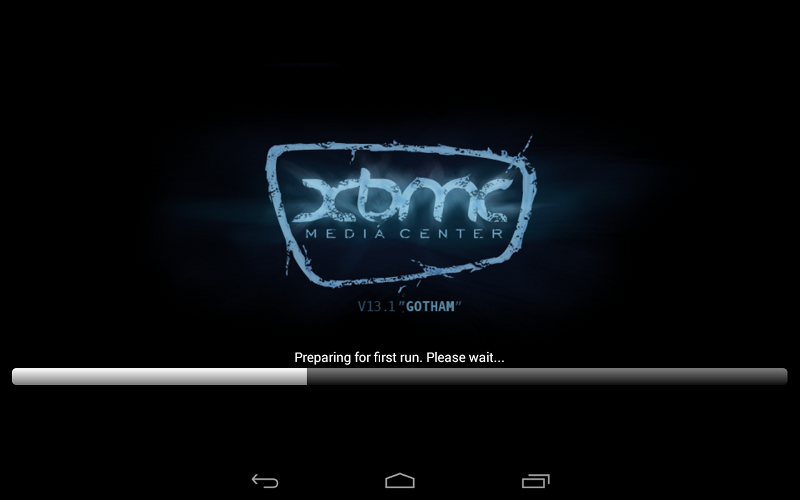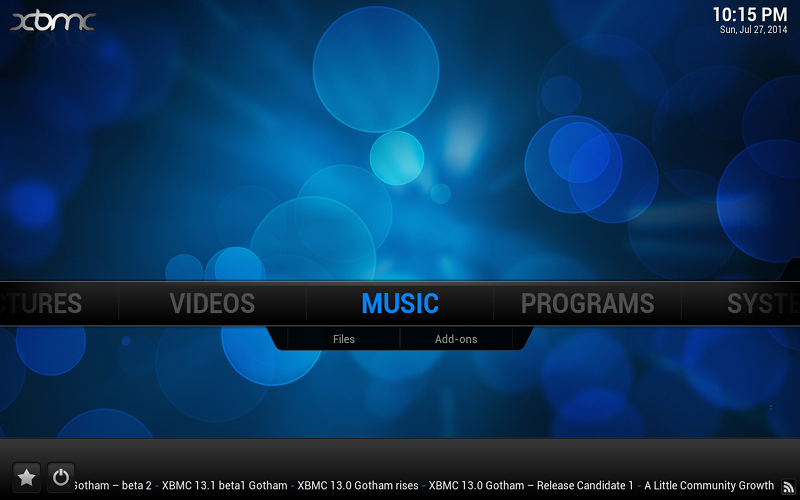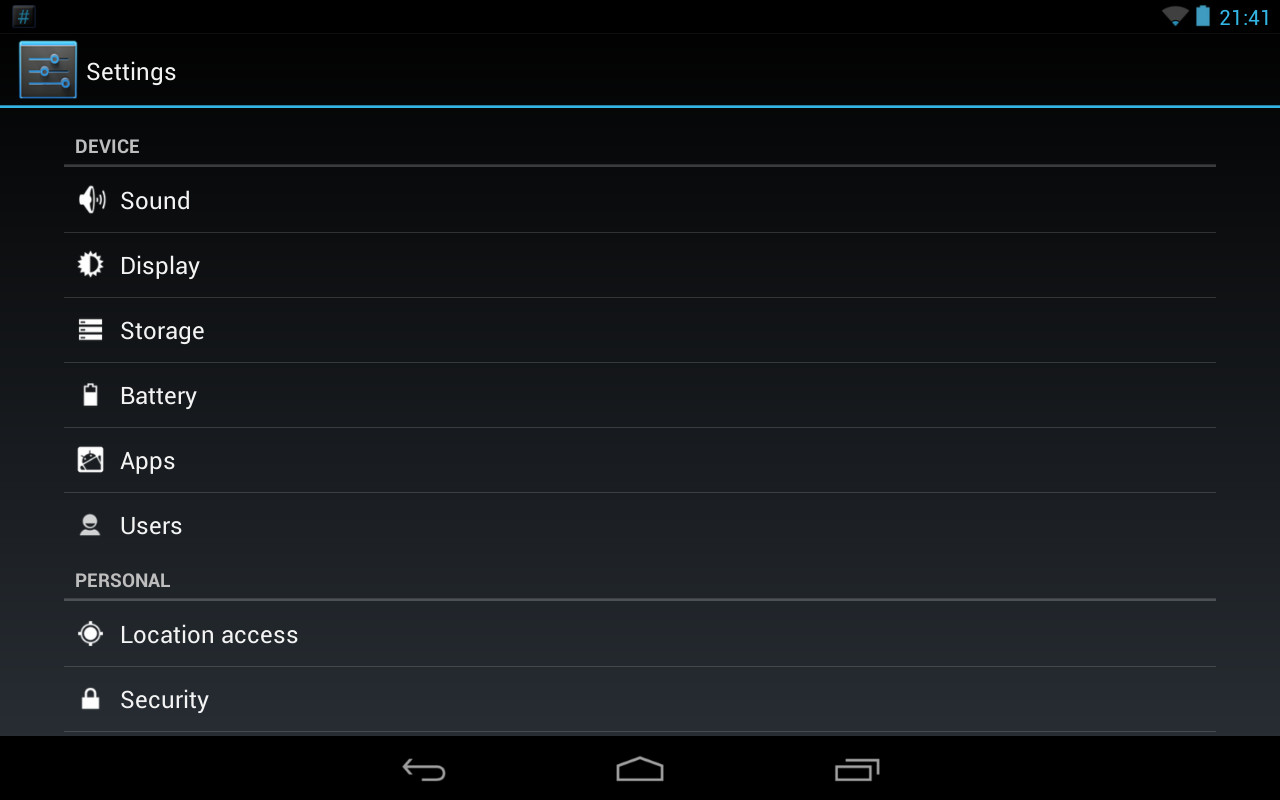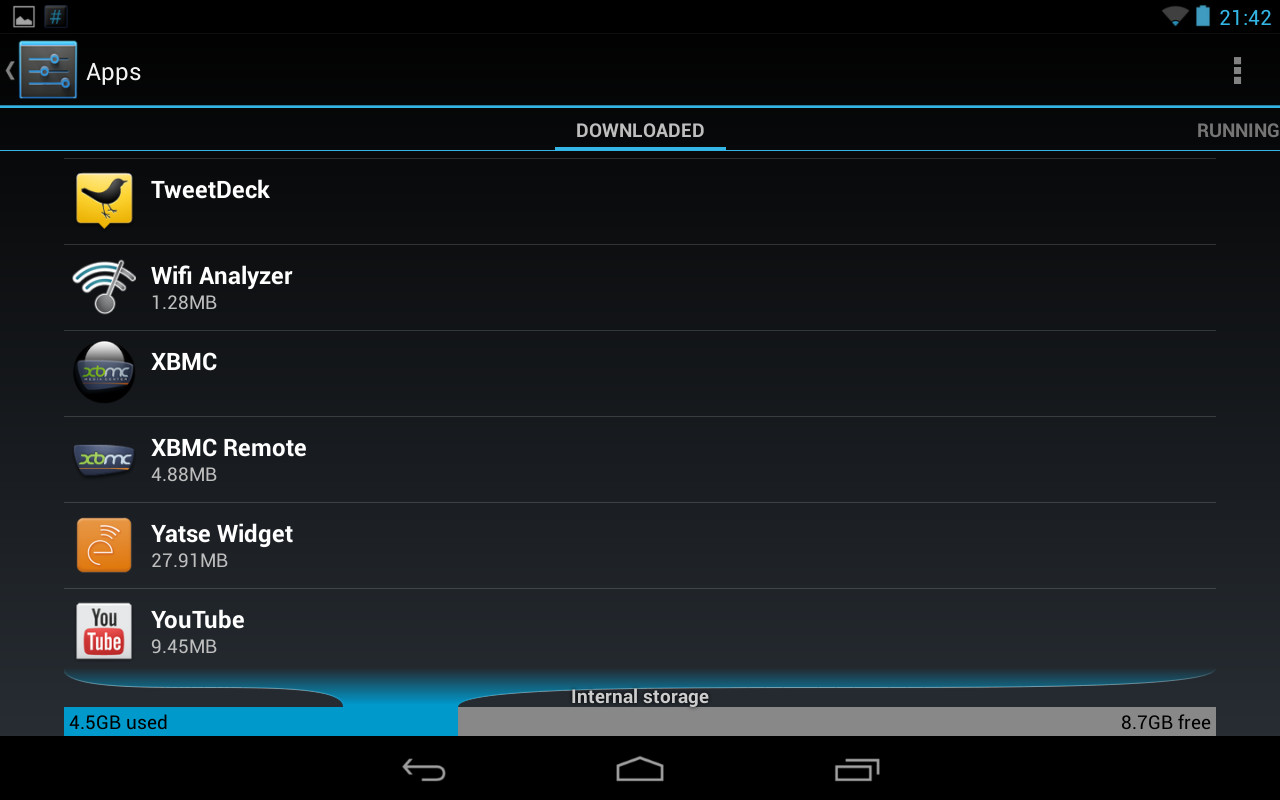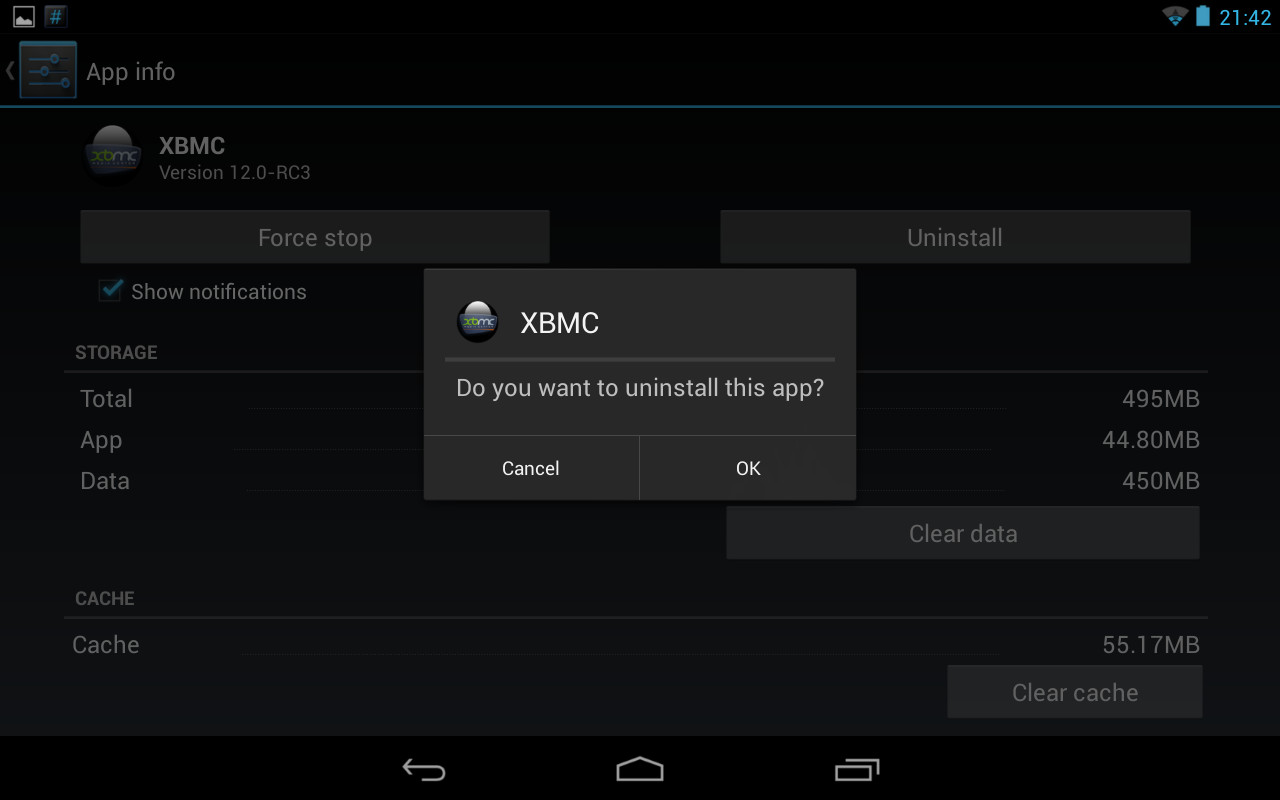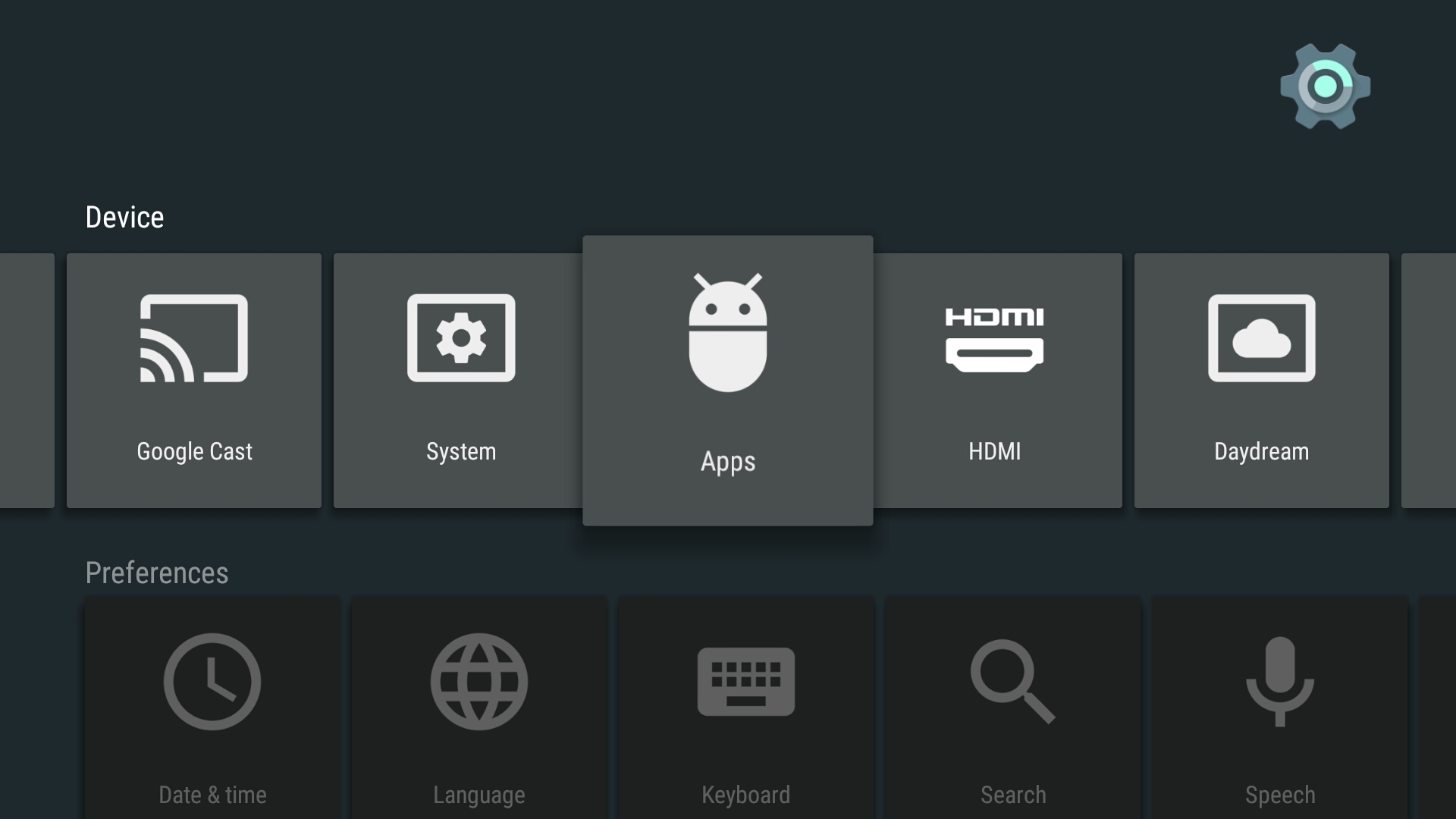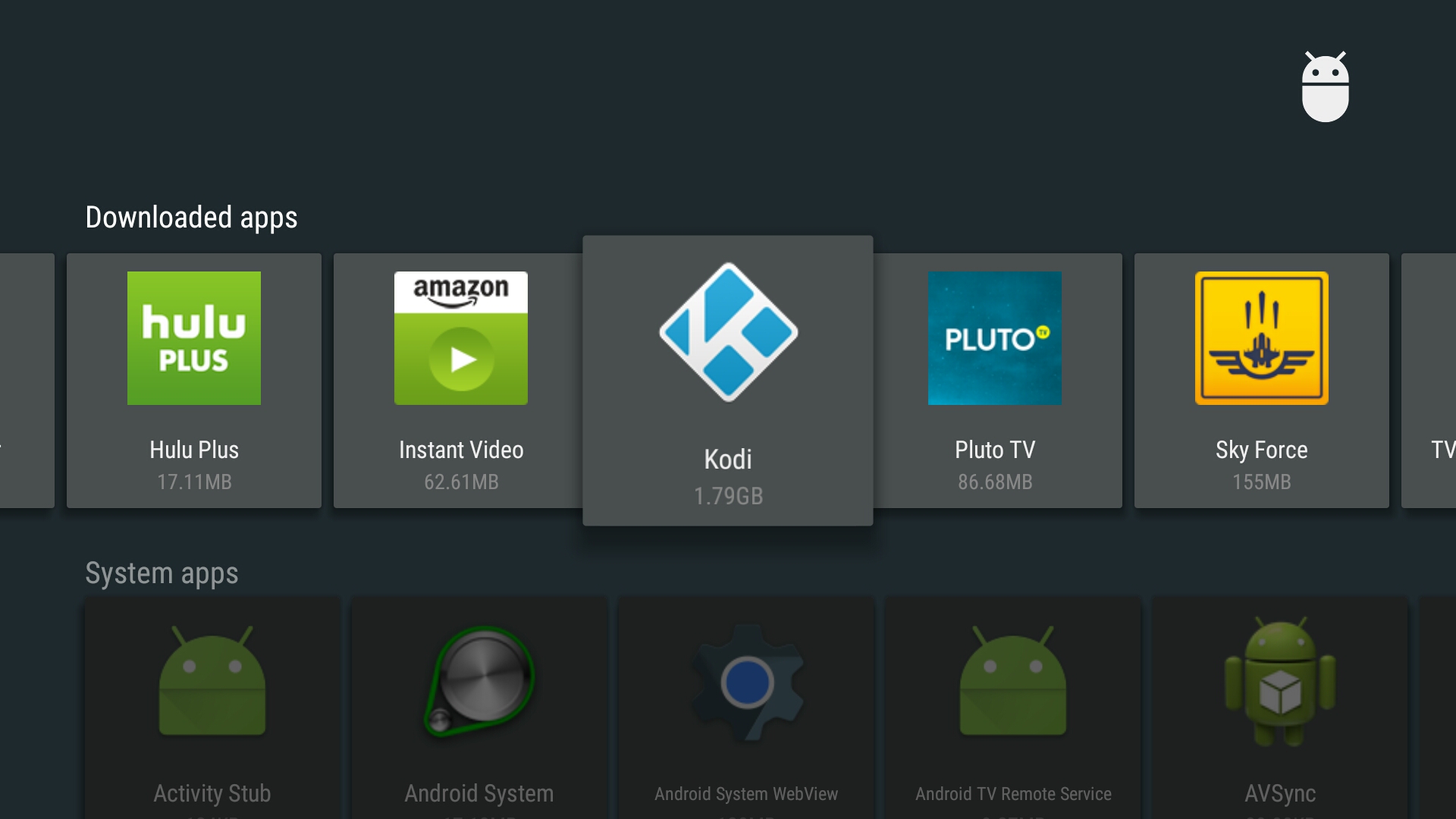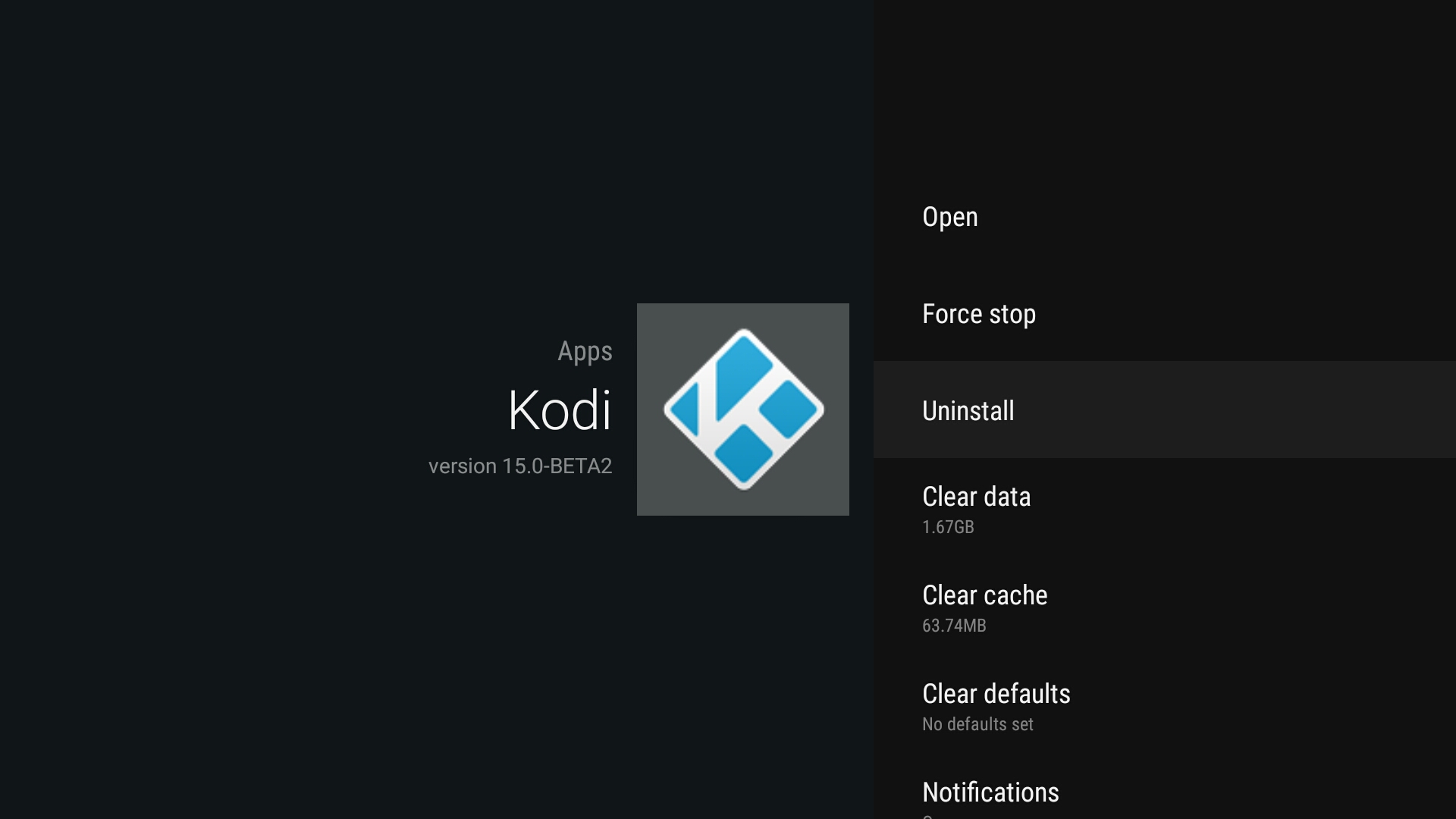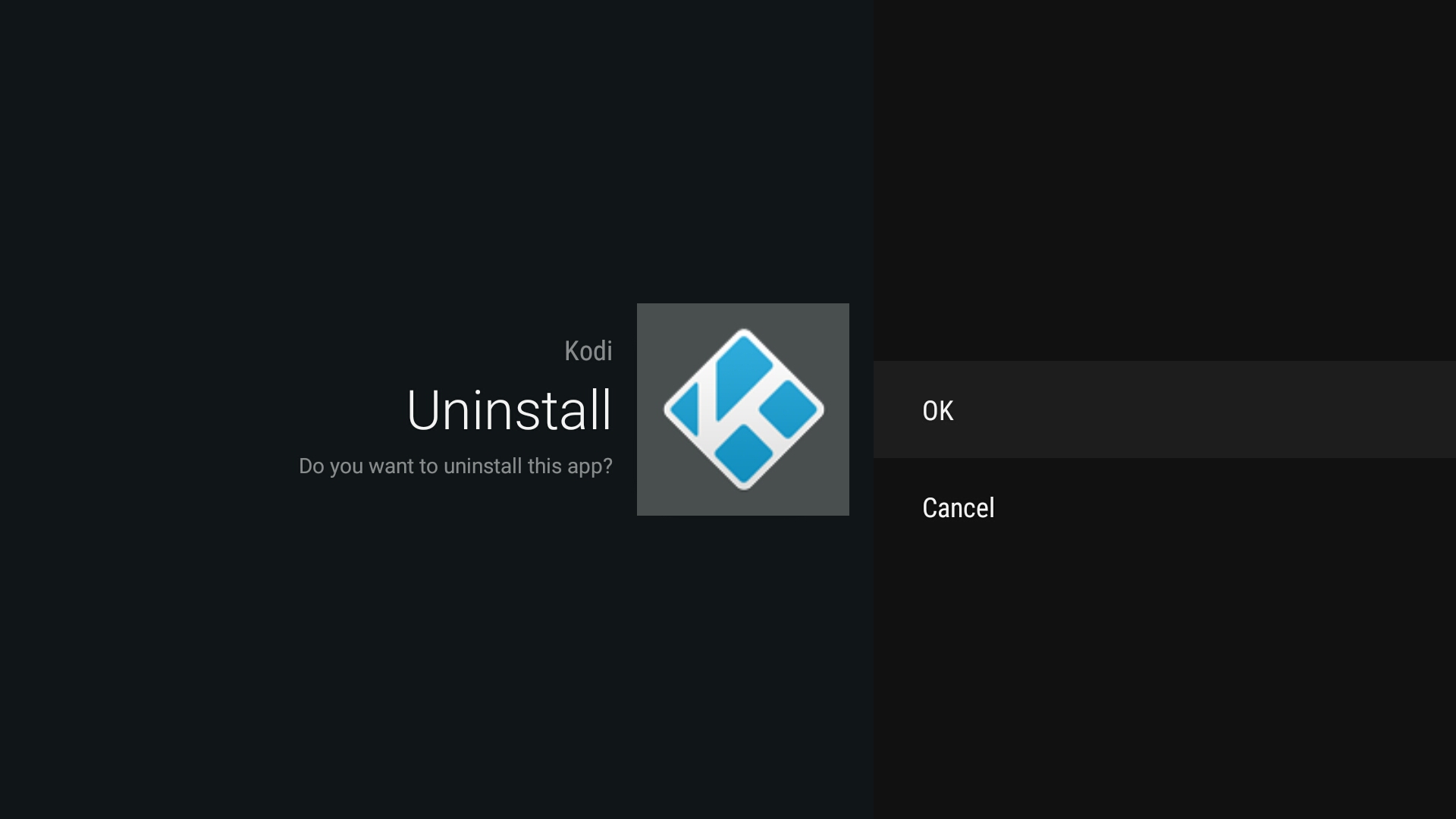HOW-TO:Install Kodi for Android
This page describes how to install Kodi, either from an app "store" such as Google Play, or manually from an APK file.
Installing Kodi from the Google Play Store
Google Play - stable
Kodi is now available on Google Play:
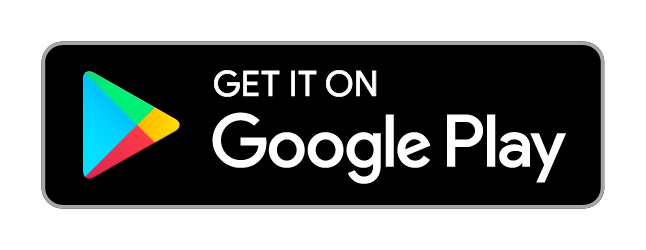
https://play.google.com/store/apps/details?id=org.xbmc.kodi
Google Play will automatically select which version (ARM(32bit), ARM(64bit) or x86) of Kodi you need, and will also automatically handle updates (unless you change your Google Play preferences).
Files permissions on Android TV 11 or higher:
On Android TV 11 or higher by default Kodi dont have local files access permissions, this means that if you try to open any local files through Kodi, these files although existing will not be visible.
To allow Kodi to have access to local files you need to manually set app files permissions. On Android TV settings go to "Settings -> Apps - Kodi -> Permissions -> Files and Media" and select "Allow all the time".
Google Play - beta testing
In order to test Kodi nightlies on your Android device, just download them from here:
http://mirrors.kodi.tv/nightlies/android/
Note: Be sure to backup before you install this!
These alpha and beta builds are considered "semi stable", and contain the latest changes to Kodi. They may contain bugs and/or drastically change how the program works.
Please report any bugs and issues you come across to the Kodi forum.
If you want to go back to the most recent stable version, uninstall the Kodi nightly first and reinstall Kodi either via Google Play or the manual installation which is explained in this article. Uninstalling the Kodi nightly and reinstalling Kodi will reset all Kodi settings. So make sure to backup your stable Kodi settings before testing nightlies and then restore from that backup once you have stable Kodi installed again.
Manual installation
Enabling installation
Android (normal)
This includes installation instructions for phones, tablets and most boxes running Android.
Here's how to install Kodi from an .APK file. This is commonly known as "sideloading".
Android TV
Download
Download Kodi for Android from the Kodi.tv servers. Official stable builds can be found here: http://kodi.tv/download/ You need to either select the ARM or x86 version depending on your hardware.
Android TV
- From a desktop computer or phone/tablet, go to http://play.google.com using the same Google account as used in your Android TV device.
- Install a browser such as Chrome. Select your Android TV box from the popup menu after clicking the install/get button.
- To make things easy, connect a USB or Bluetooth mouse.
- Open the browser either by voice remote (for example, say "Open Chrome") or from something such as Sideload Launcher.
- Follow the rest of the steps below for "'Normal' Android"
Android (normal)
Step 1: Load up http://kodi.tv/download/ in your Android web browser. Most users will want to use the ARM link, unless you have an Intel or AMD CPU. You may get a warning trying to download the file depending on which browser you use. You should say "OK" to actually download it.
Install
Installing the Kodi app package is as simple as just finding the .apk you just downloaded and opening it up. You can do this either though the download menu in the web browser or selecting it with a file explorer.
If you are new to Kodi you might wish to check out this section of the wiki: First time user.
Install on Fire TV
This page describes some of the methods to install Kodi onto an Amazon Fire TV (box) or Fire TV Stick. The Fire TV uses Kodi for android and does not require root. All Fire TV products allow sideloading, so no hacking or modification is required to install Kodi.
Tidy up
After Kodi has installed you can delete the downloaded Kodi APK file to save some disk space.
Update
To update Kodi for Android simply follow the normal install steps with the newer version. All your settings and files will be preserved as they are located in a different place in the userdata folder. Be sure to make a backup of the userdata folder when doing updates in case something goes wrong.
Note: Since Kodi for Android is signed with our own signatures you will be able to install all succeeding versions without a problem. If you are using a non-official version not signed by us you may be required to un-install Kodi and you will loose all your settings due to this. Be warned before trying.
Uninstall
To un-install Kodi just go to your Android settings menu and select "apps". From there you will be able to un-install Kodi like any other Android app.
Android (normal)
Note: Unlike other OSes, uninstalling Kodi on Android will also erase your userdata folder and all of your settings.
Android TV
See also