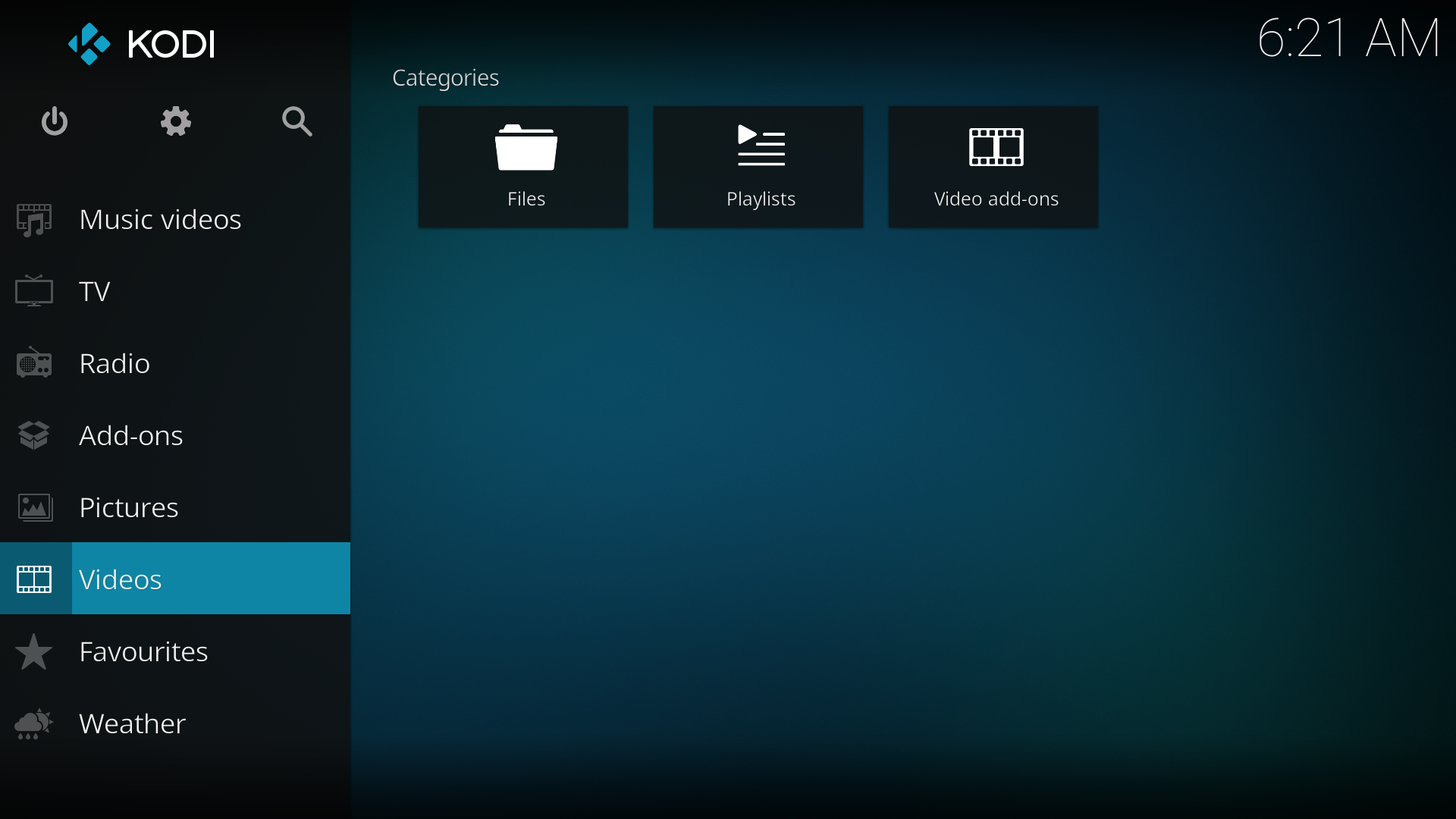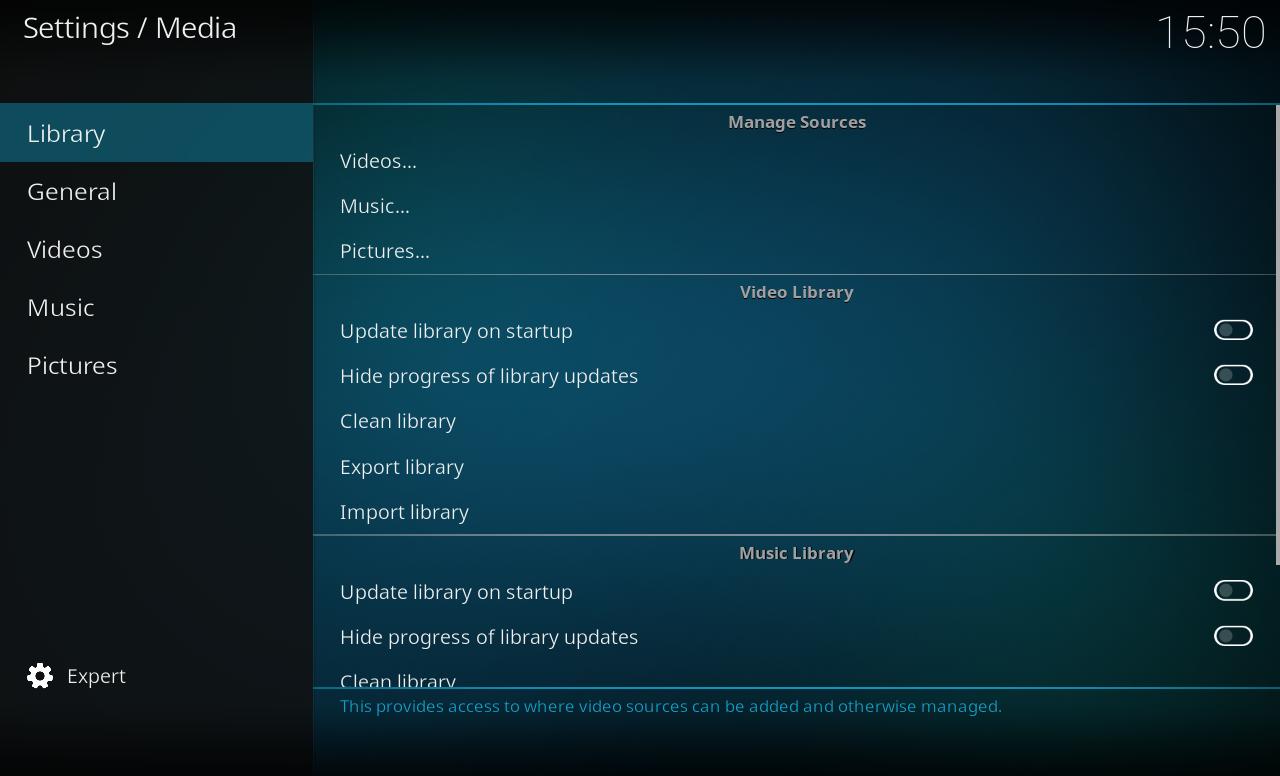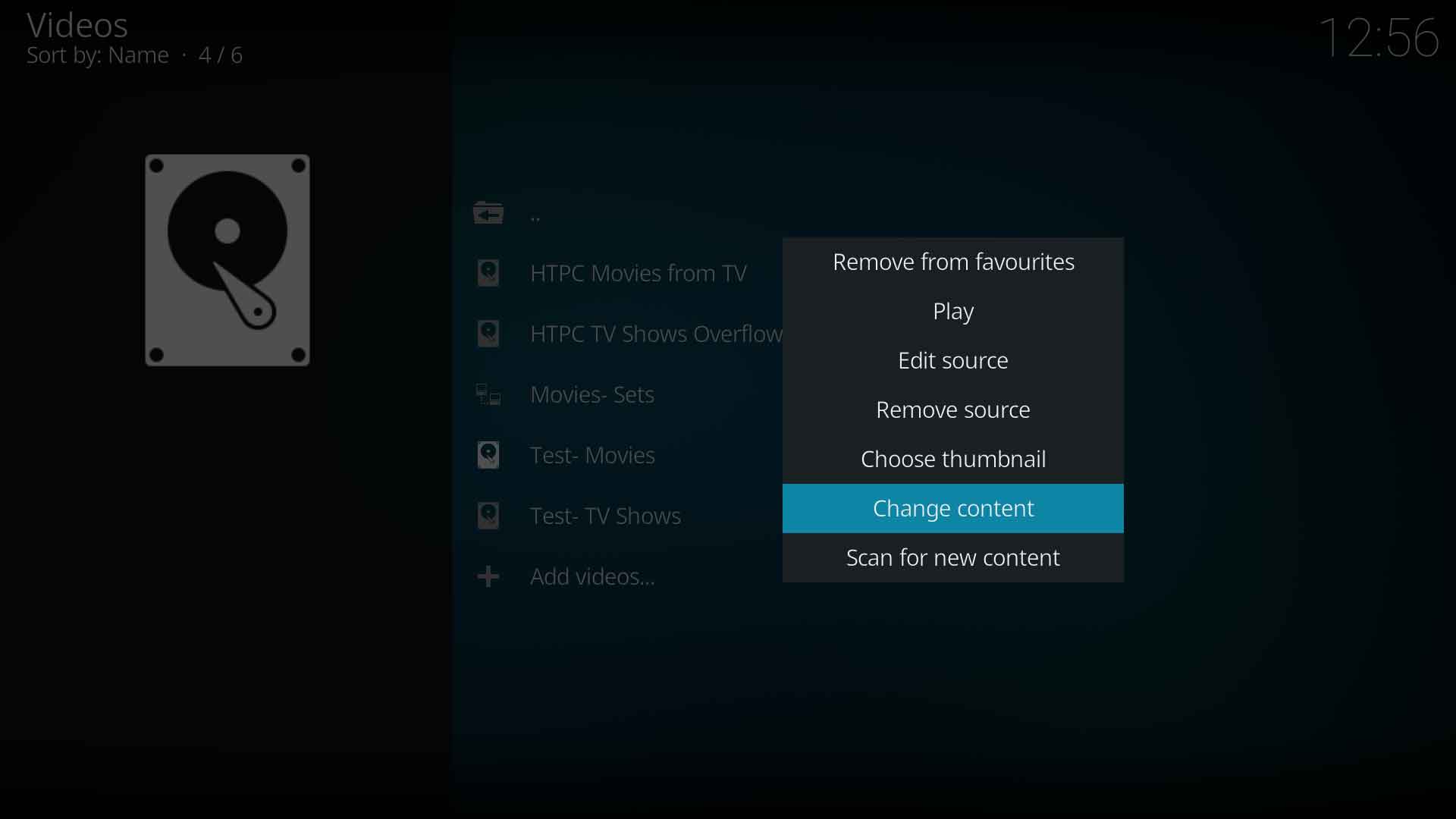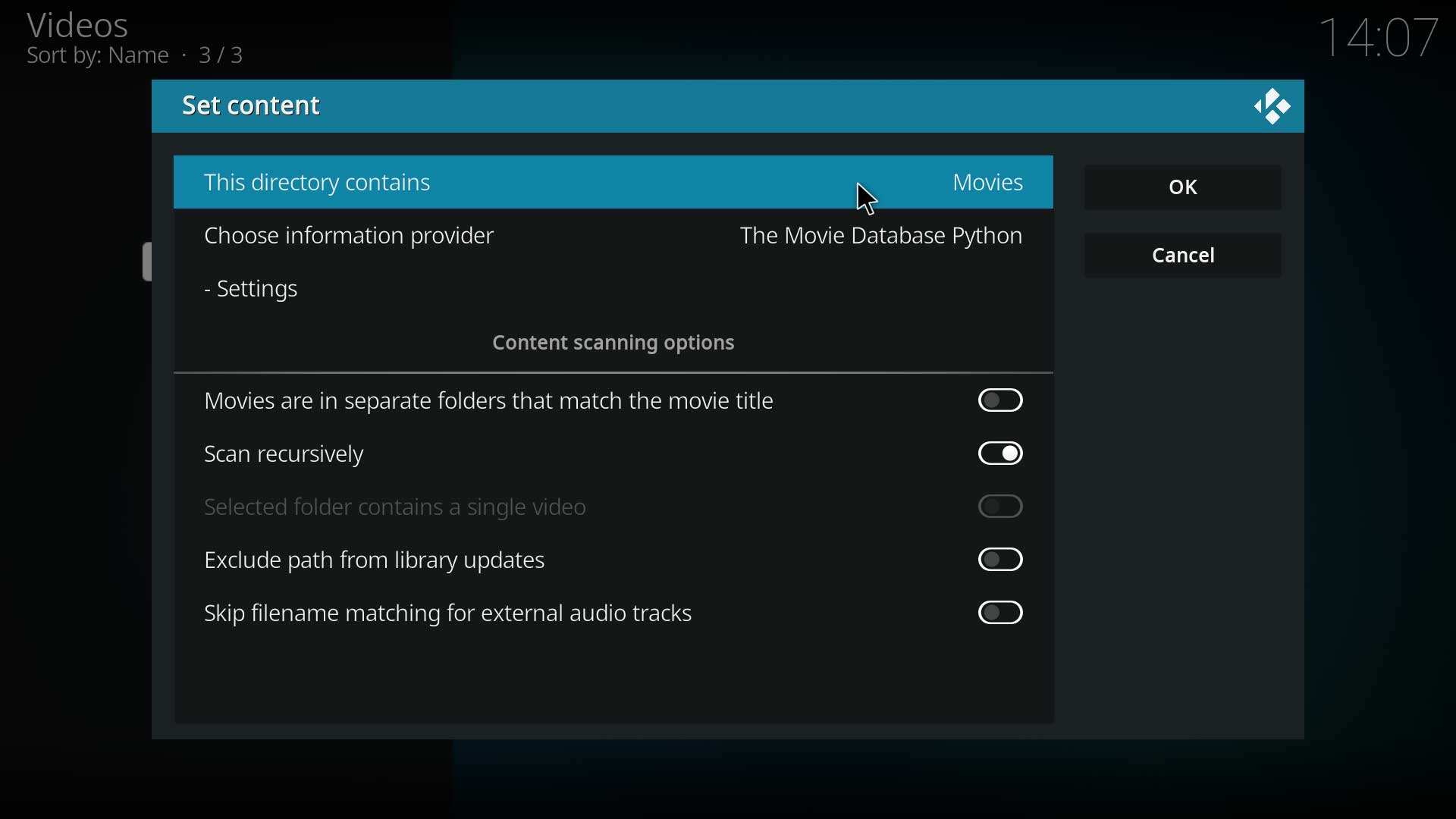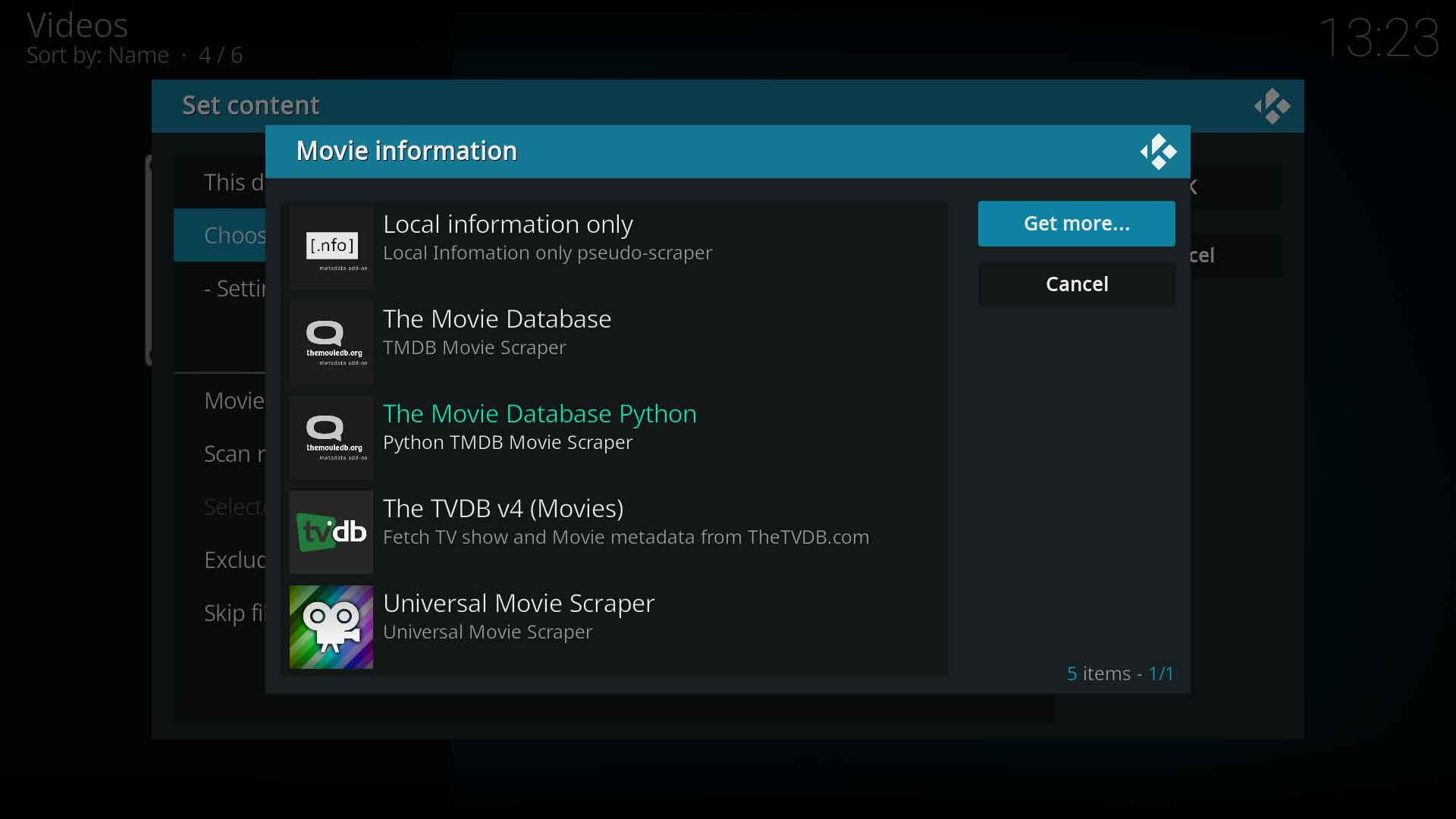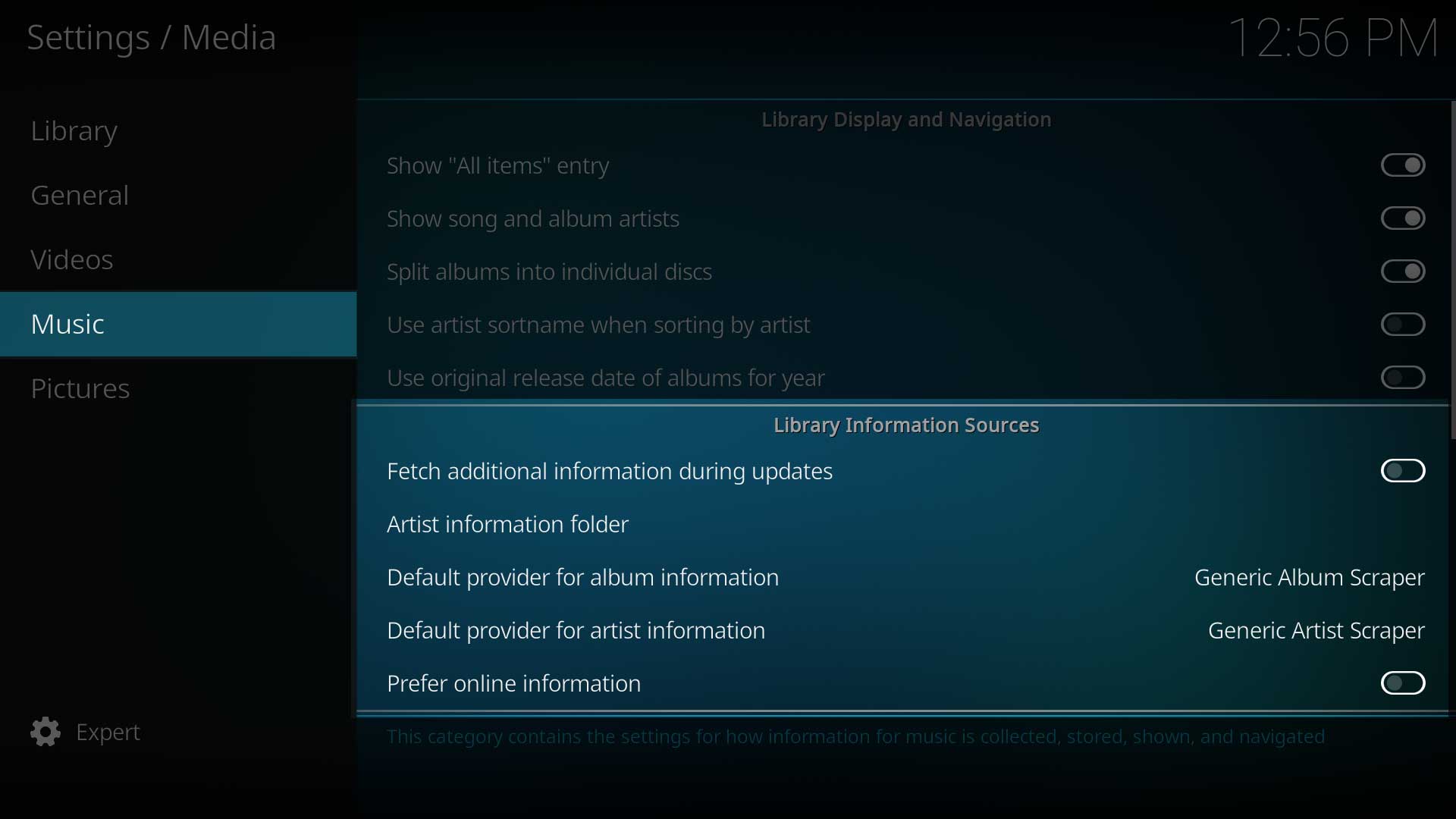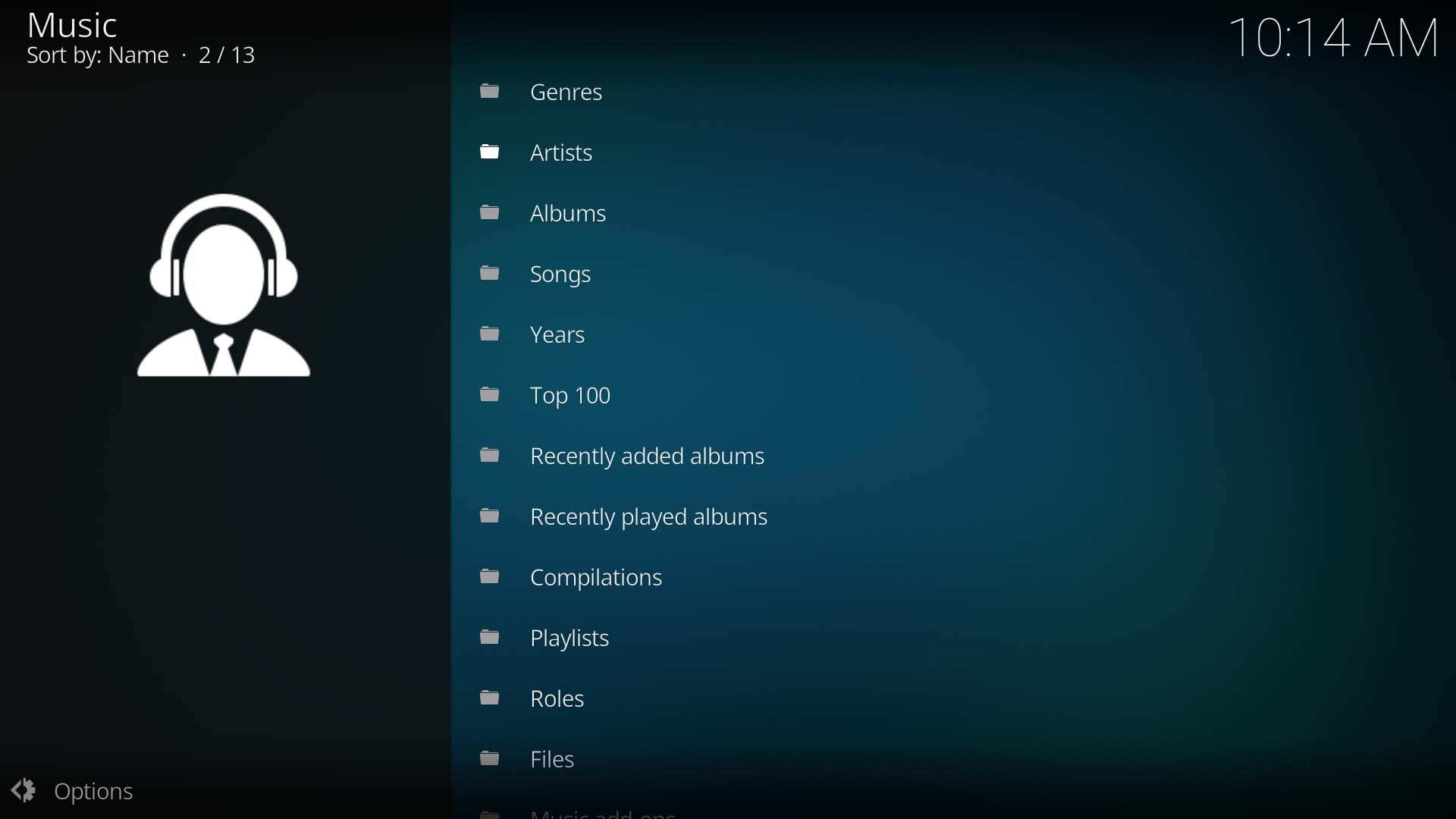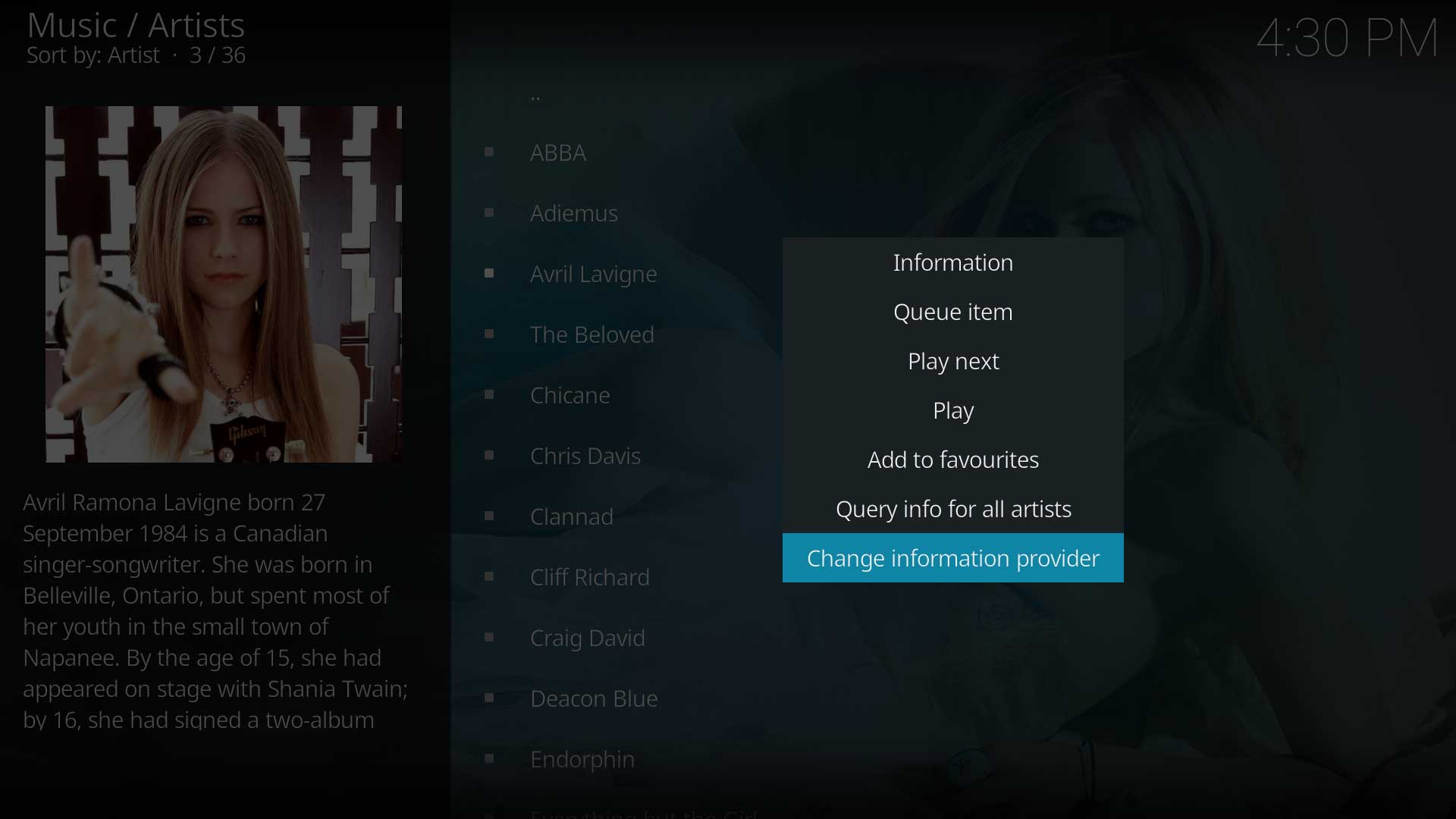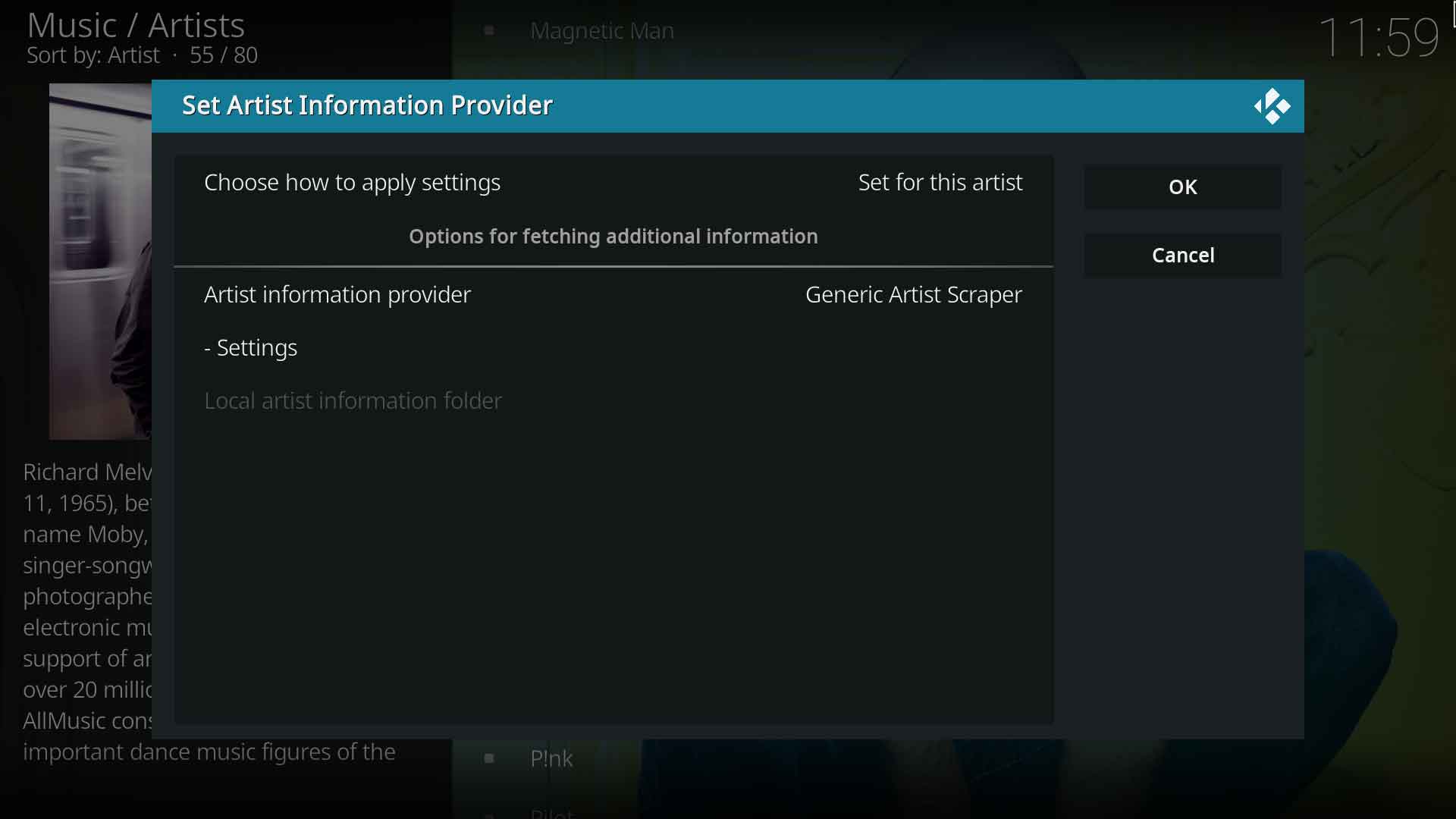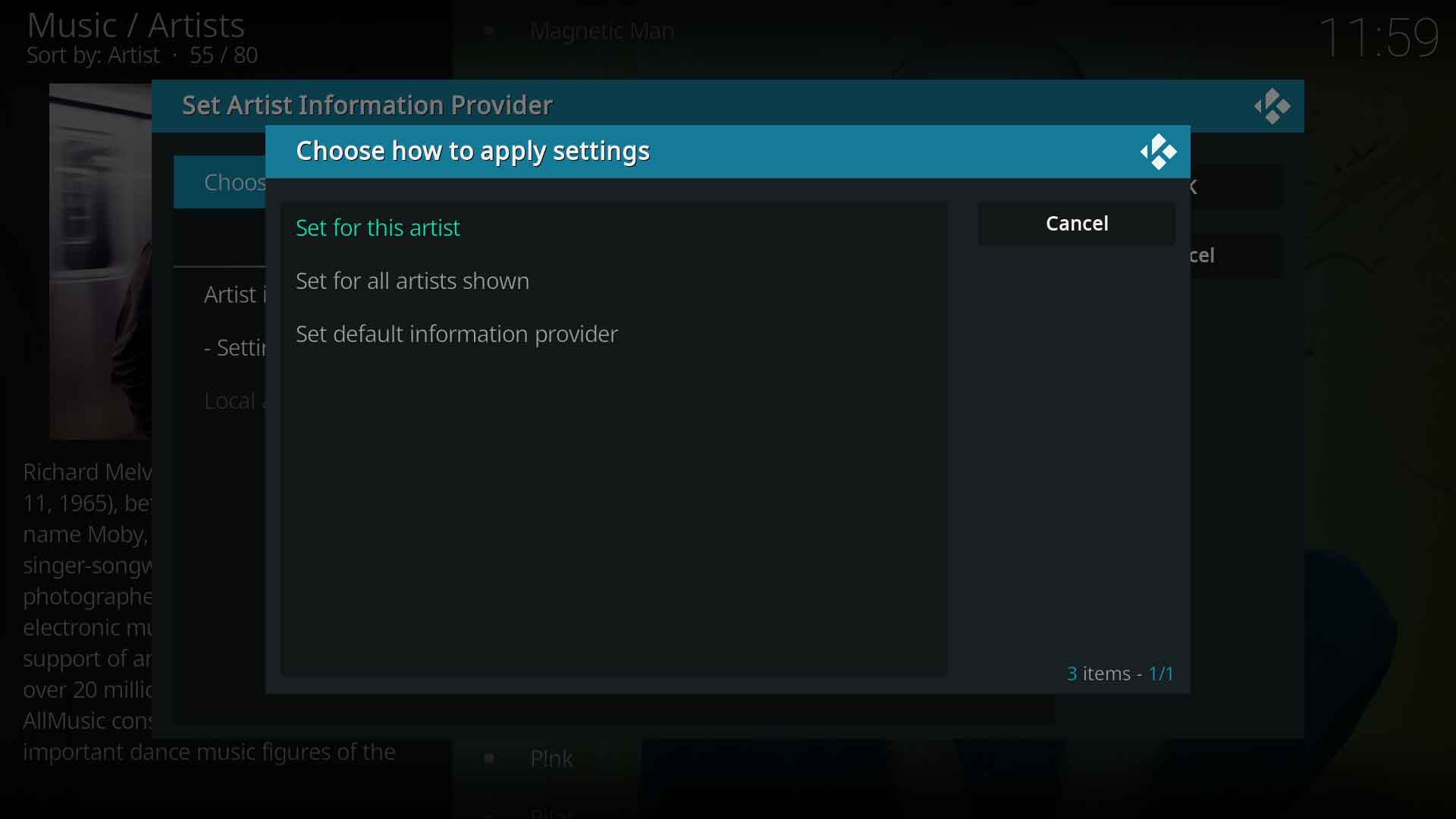Changing Scrapers
Introduction
When first installing Kodi a number of default addons are installed. Addons such as language files, music decoders, remote and keyboard controllers and many others are installed for basic functionality. Also installed is a complement of default scrapers for Music, Music Videos, Movies and TV Shows.
A range of other scrapers are also available to install from the Kodi official repository.
This page will explain how to install and change scrapers for an existing Source.
If you are trying to setup a new source, refer to one of the following guides:
Change Video Scraper
To change a video scraper on an existing source, follow these steps.
There are two methods to access your existing sources. If you have removed the Videos menu item from your main menu, use Step 1b
Once you see your list of Sources...
Step 2 - Highlight the Source to be modified
Call up the Context Menu
Select Change content
See Notes for more info
Step 5 - After selecting the required scraper, adjust the scraper settings using the -Settings option shown in the image in Step 3
Step 6 - Once complete press OK to confirm the changes.
Step 7 - You will be asked Do you want to refresh information for all items within this path? (source).
- Yes - Will first delete from the library all items from this source and then rescrape them back into the library using the new scraper and settings
- No - Your library is not modified. Only new items scraped after this change will be affected
Notes on Step 2
- If the available option is Set content instead of Change content, this means the Source has been set to None. Select Set content and change the setting This directory contains as shown in Step 3.
- Individual movies and tv shows can use scrapers and settings different to the source. Instead of selecting Change content on the Source, continue to the movie or tv show folder and follow the remainder of the steps there.
Changing Scraper Settings
Scraper settings can be adjusted in three locations, each location having a different result. When adjusting the settings be mindful of where:
- 1. Kodi System Settings ▶ Add-ons ▶ Information Providers ▶ (Select Scraper)
- Scrapers are installed with default settings. Adjusting settings in this location sets the new default settings for your scraper. From this point on any source you change to use this scraper will use the new default settings. Existing sources are not changed
- If an existing source is already using this scraper, and you would like the new settings to take effect, change the source to use another scraper, save and answer no to updating the library. Then change the scraper back and the new default settings will be loaded for the source. See: Changing Scrapers
- Alternatively, use the next method.
- 2. Videos ▶ Files ▶ Source ▶ Context Menu ▶ Change Content ▶ Settings
- Changing settings at the source will affect that source only.
- 3. Videos ▶ Files ▶ Source ▶ Movie/TV Show folder ▶ Context Menu ▶ Change Content ▶ Settings
- Changing settings on the folder containing a movie or TV show will affect only that movie or TV show.
Note: Changing scraper settings does not change the metadata or artwork already in your library. Only items scraped after the setting changes will be affected.
Change Music Scraper
The music library uses two scrapers - one for albums and the other for artists.
There are two methods for changing the album and artist music scrapers. The first method is through the Kodi System Settings
When using this method, changing the scraper settings is accomplished through the scraper's Configure menu in Kodi System Settings ▶ Add-ons ▶ Information Providers ▶ Album or Artist Information ▶ (Select Scraper)
The second method of changing scraper is from within the music library listing.
Enter any node shown in the first image below (except the songs node) and use the Context Menu to Change information provider
Step 2 - Highlight the album or artist to be modified
Call up the Context Menu
Select Change information provider
Remove Scrapers
It is not necessary to remove/uninstall scrapers. The entire scraper is less than 200KB in size.
A scraper is only active when a user requests a scraping operation. The remainder of the time the scrapers are inactive.