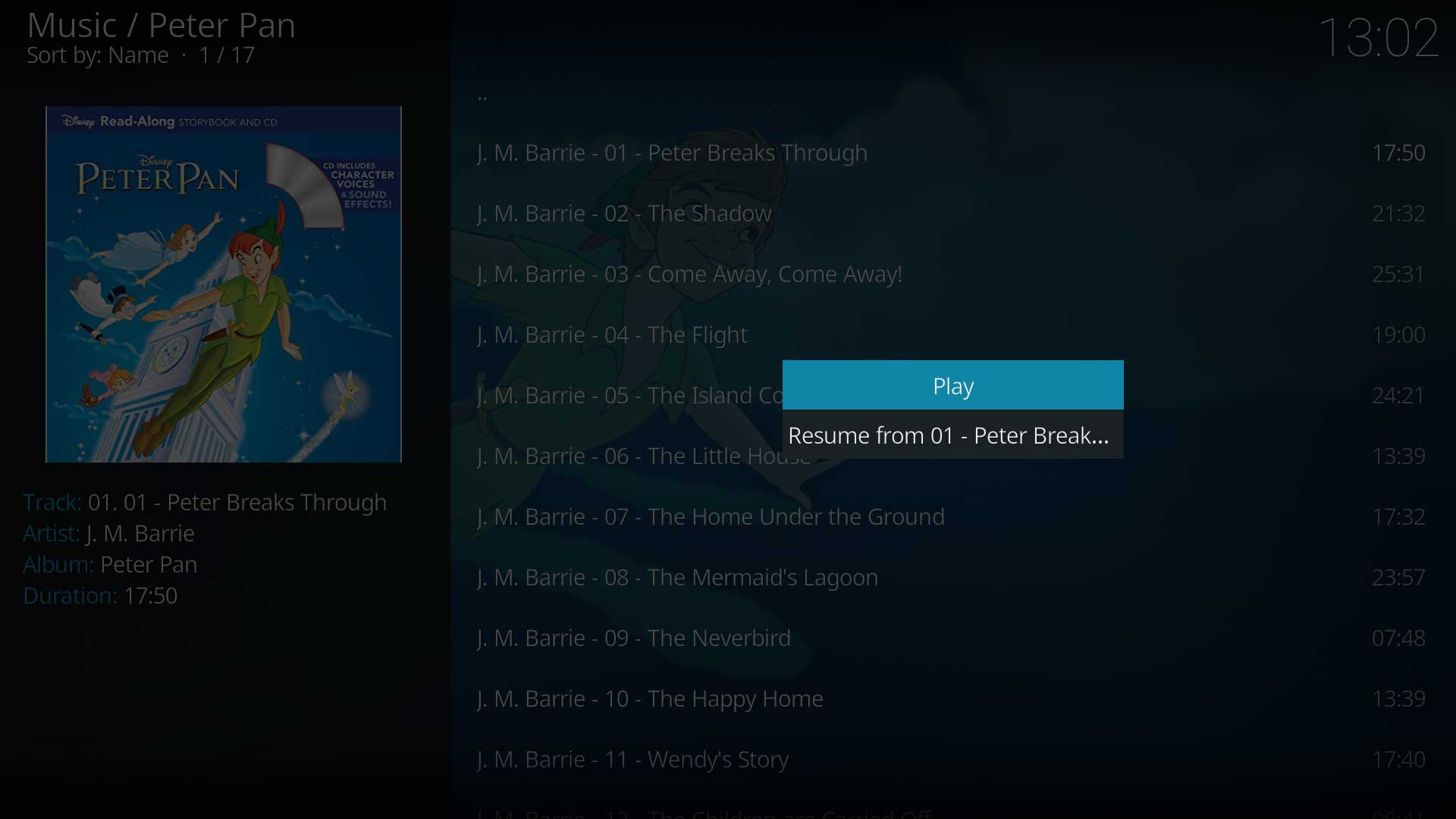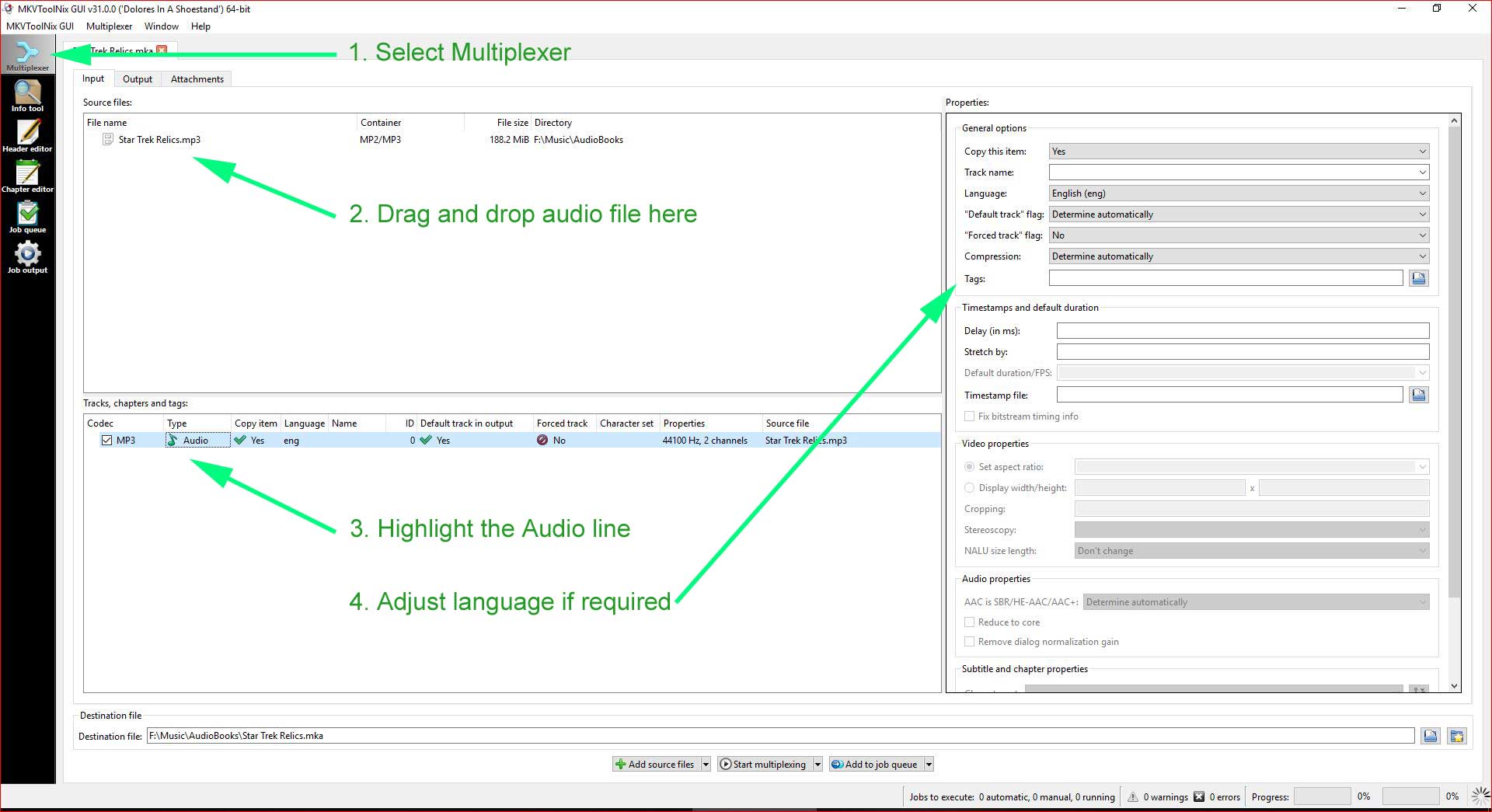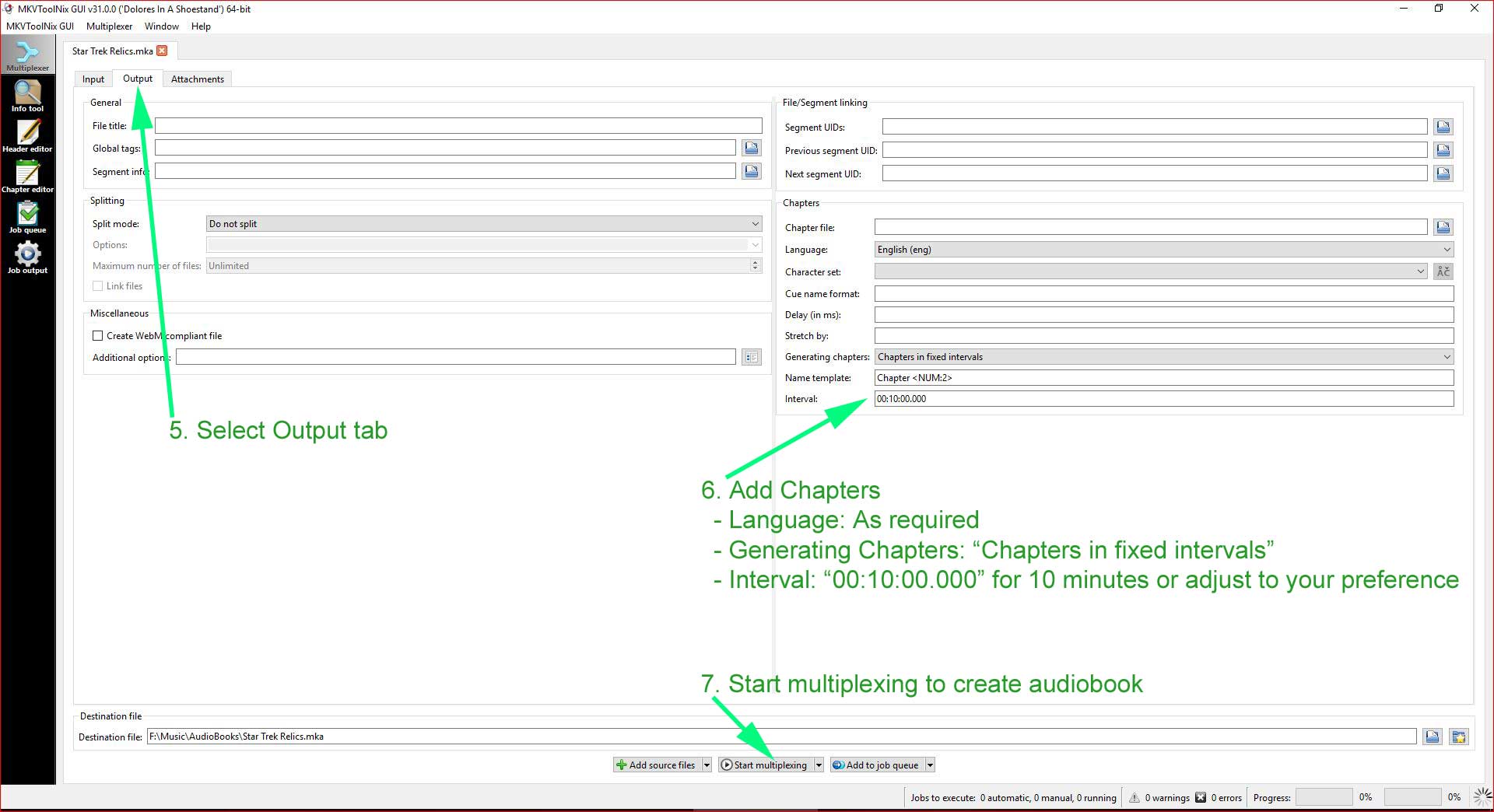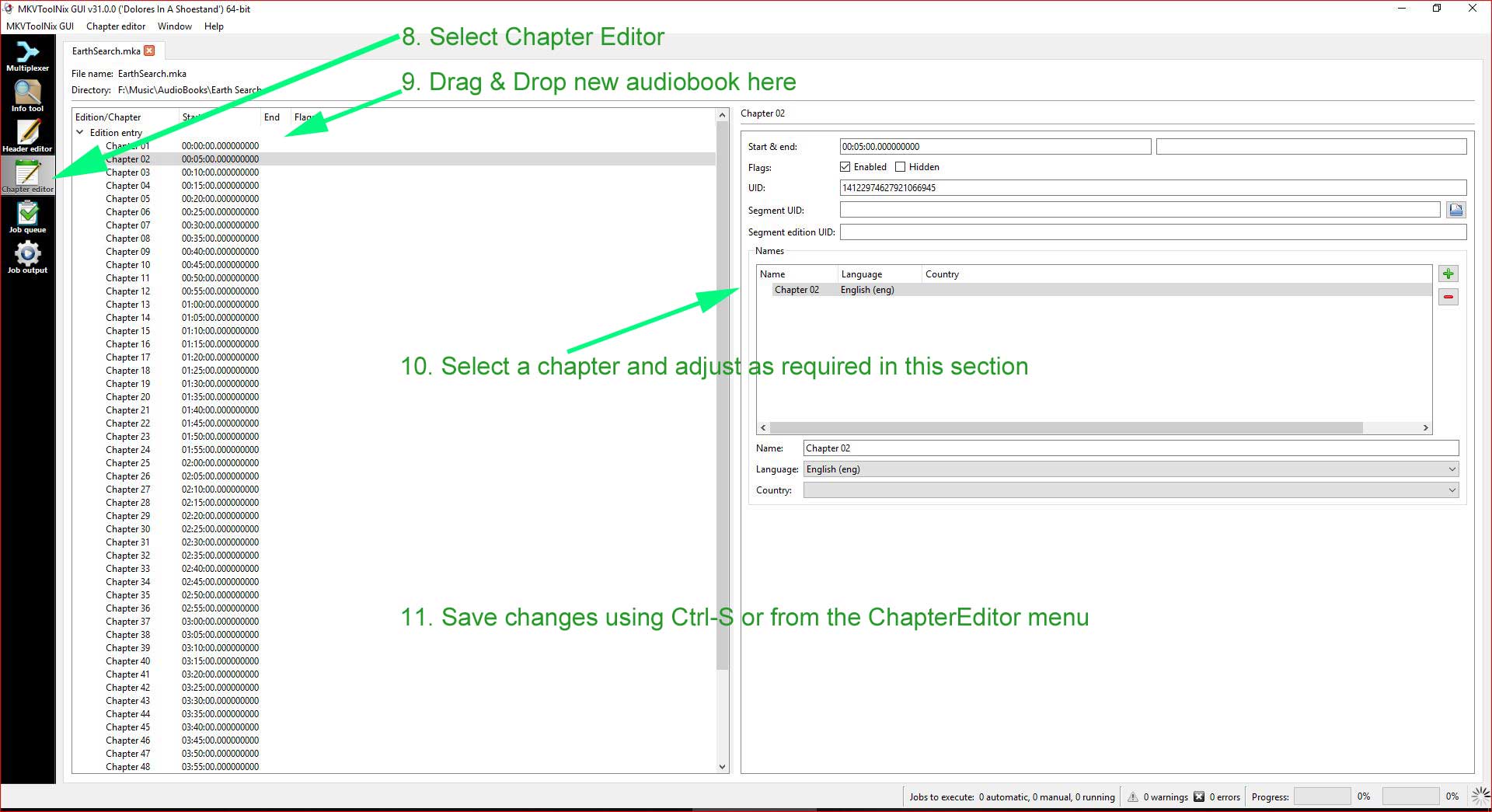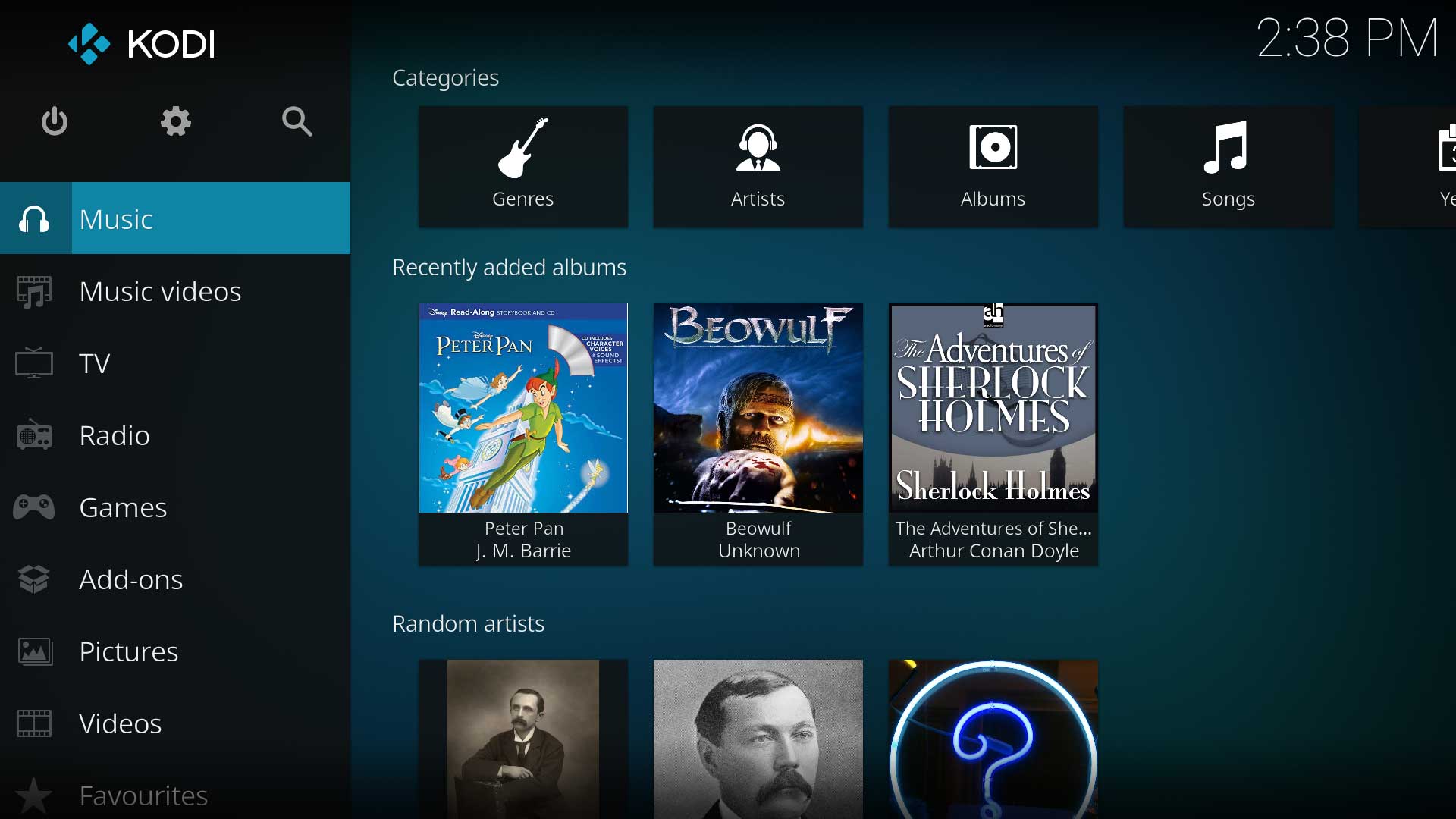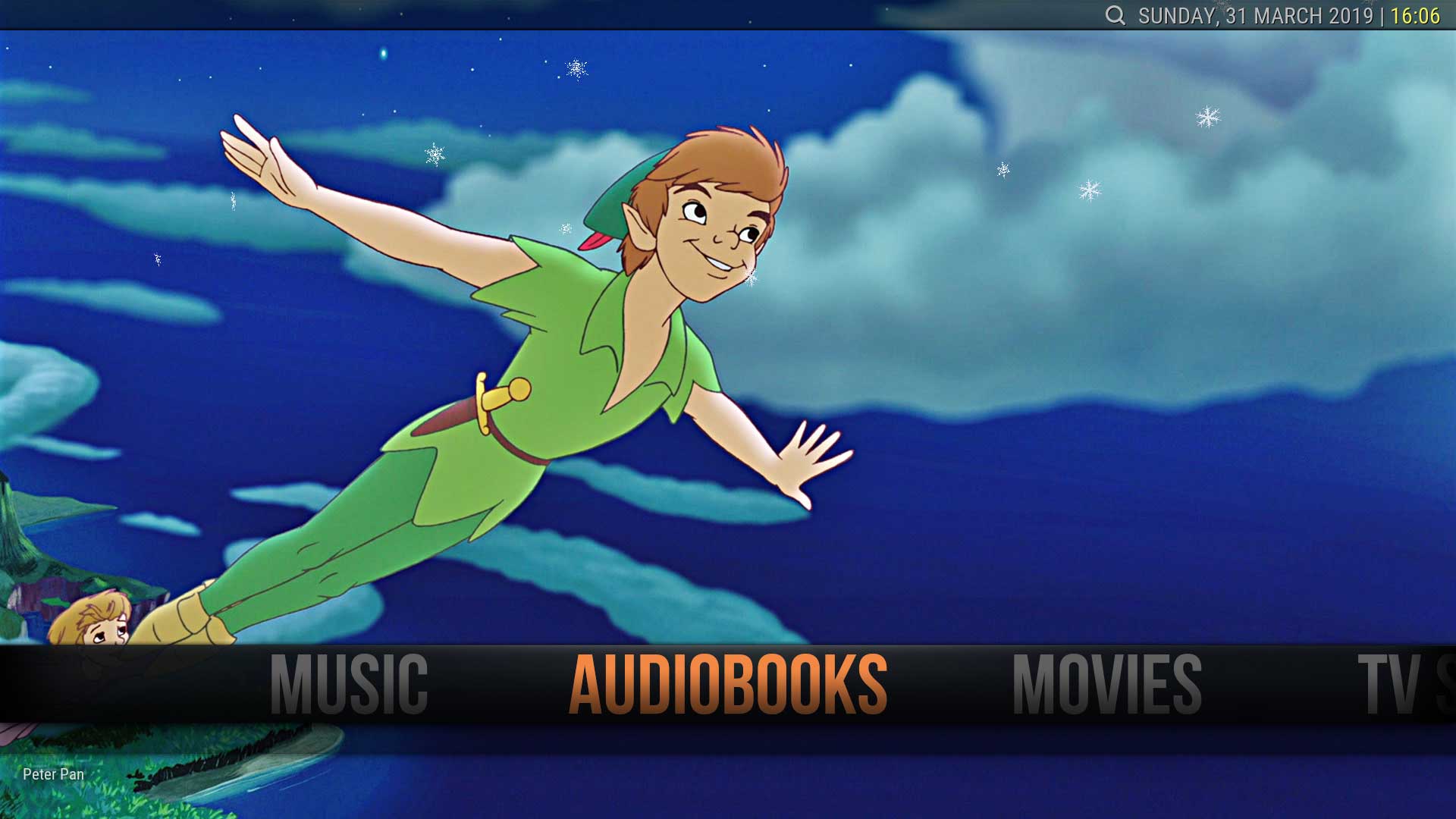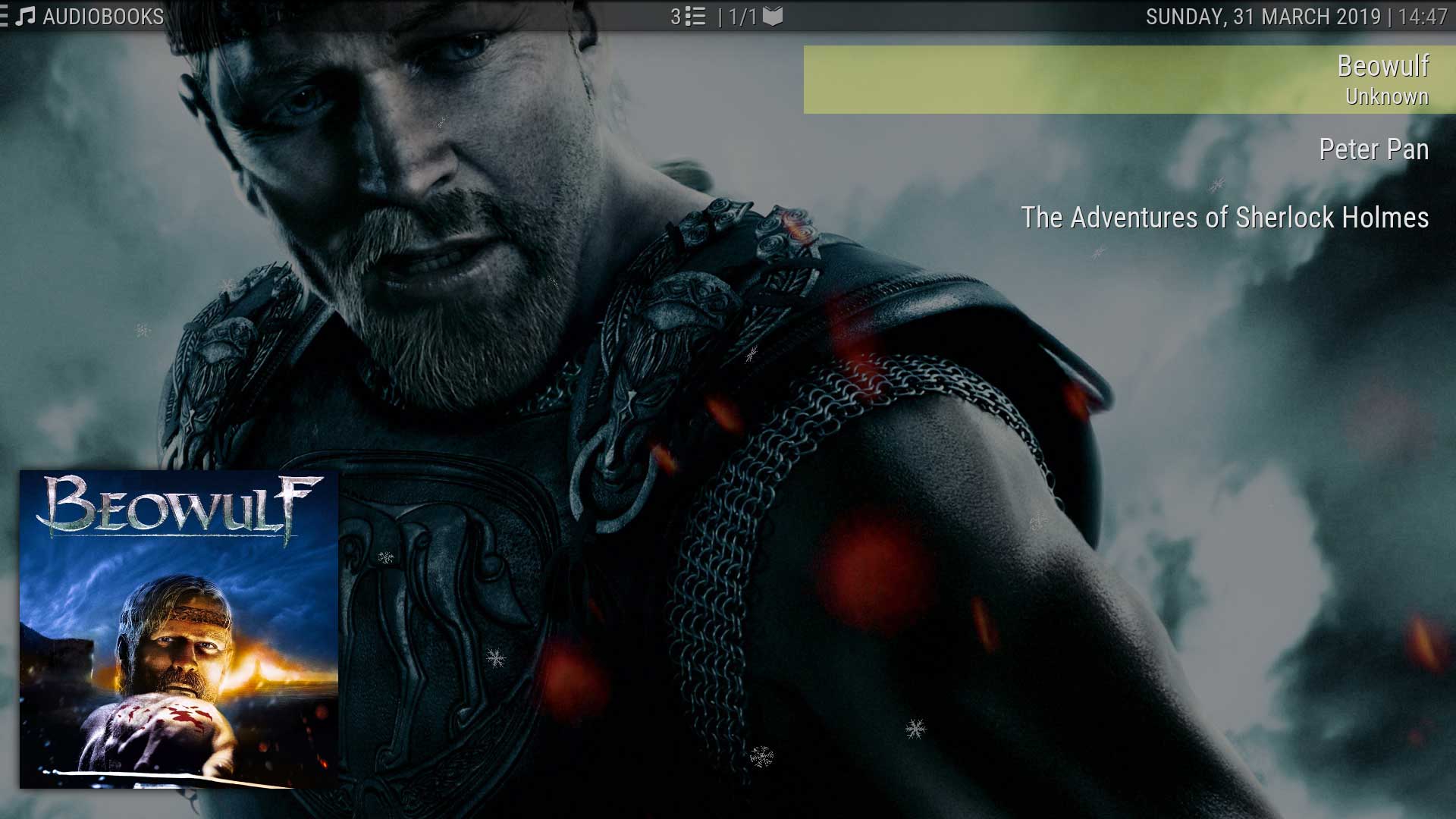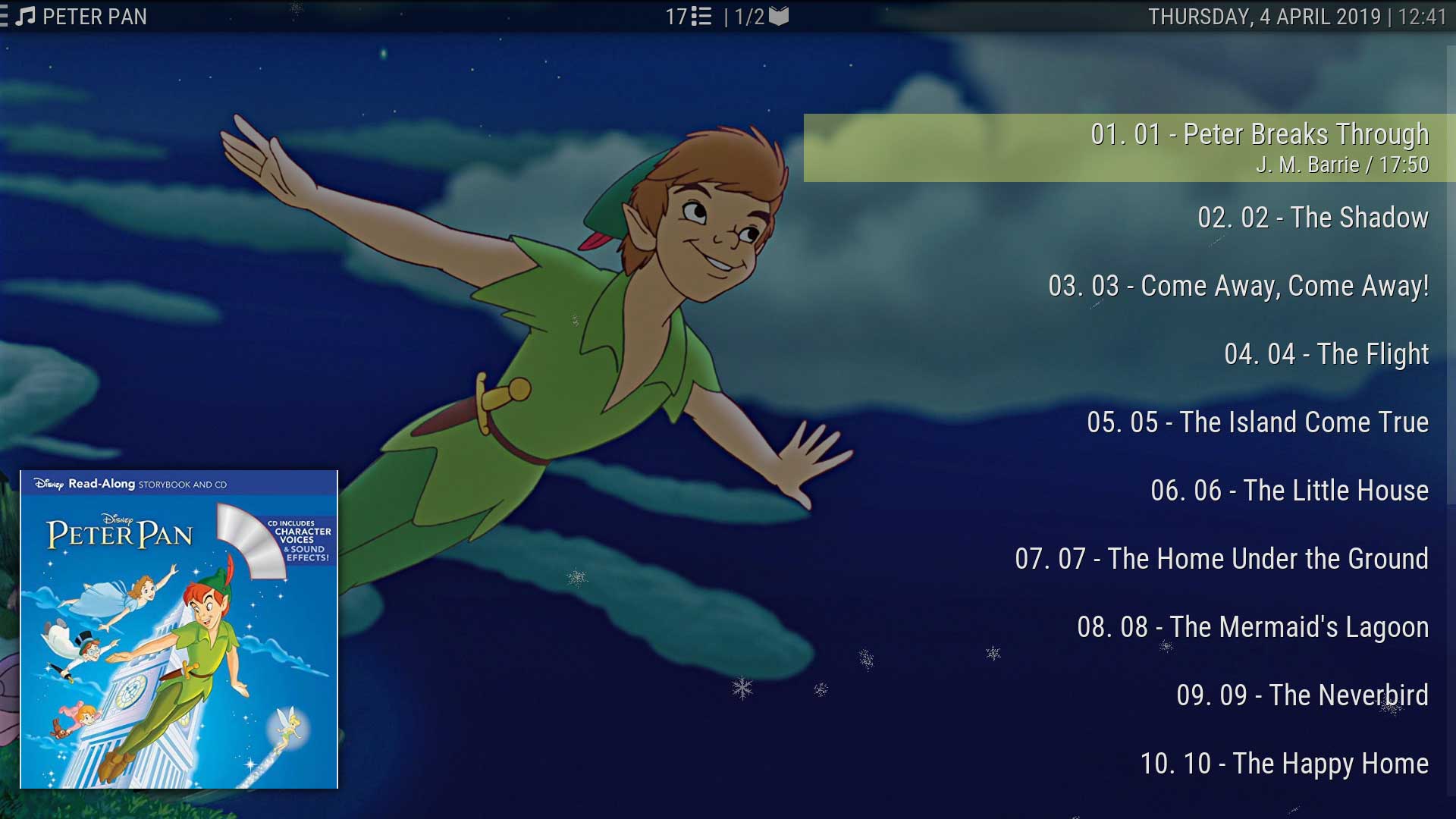Audiobooks
Introduction
Audiobooks using the .m4b or .mka format and contain two or more chapters are natively handled in Kodi without the need for additional add-ons or special setup.
The books can be used in Files Mode or can be scanned and scraped into the library along with their Authors. With a suitable skin that allows menu customisation, audiobooks can be separated from your traditional music library using Custom home items.
If your audiobooks use a different extension like .mp3, .wav or .flac, they can still be played in Kodi, but they will not display chapters nor save resume points, as these formats are not true audiobook formats. If you would like to convert your audiobooks see the Converting Audiobooks section at the end of this wiki page.
Setup
It is strongly recommended that Audiobooks be separated into their own Source folder and not mixed in with your traditional music albums.
Just like music artists, the authors are added to the Artist information folder.
File Mode
If you are using File Mode without scanning or scraping, the only setup required is to add the Audiobook Source.
In the following link complete steps 1 - 6 and answer No in step 6
- See: Add Source
Library Mode
Audiobooks are treated in the same manner as any other music file and can be scanned and scraped into the library.
MusicBrainz does have some author and audiobook information, but there is always the possibility that your author and audiobooks are not listed, so you may be required to manually tag your audiobooks, and create an artist.nfo file for the author. You should also consider adding them to MusicBrainz.
Authors should have their own folder in the Artist information folder
Usage
Audiobooks follow the same conventions as Music
- See: Music navigation
Resume Points
Resume points are created for audiobooks using the .m4b or .mka file format only.
The first Resume Point can be created anytime after the play time of the first chapter is greater than 3 minutes. Subesequent chapters in the book do not have this requirement.
To Resume listening, select a chapter (any chapter) to play. You will be offered a choice as shown in the image.
- Play- Commence playback of the selected chapter from the start
- Resume from... - Commence playback from the resume point, which may be in a different chapter to the one selected.
Play Counts
Kodi will record the playcount of the audiobook when all chapters of the audiobook have been played to the end.
Playing only the final chapter to the end will not set a playcount.
Converting Audiobooks
This guide is a quick and easy method to create audiobooks in the mka format with the required chapters. Chapters are placed at equal time intervals and may not align with natural pauses in the story. Modifying chapter names and locations can be performed later.
- Download and install MKVToolNix... https://mkvtoolnix.download/
- Follow the steps in the images below:
- Important: Once the book is complete, it will need to be re-tagged using MP3Tag or similar tagging software.
Images
References
https://github.com/xbmc/xbmc/pull/11147
https://github.com/xbmc/xbmc/pull/15227
| Return to top |
|---|