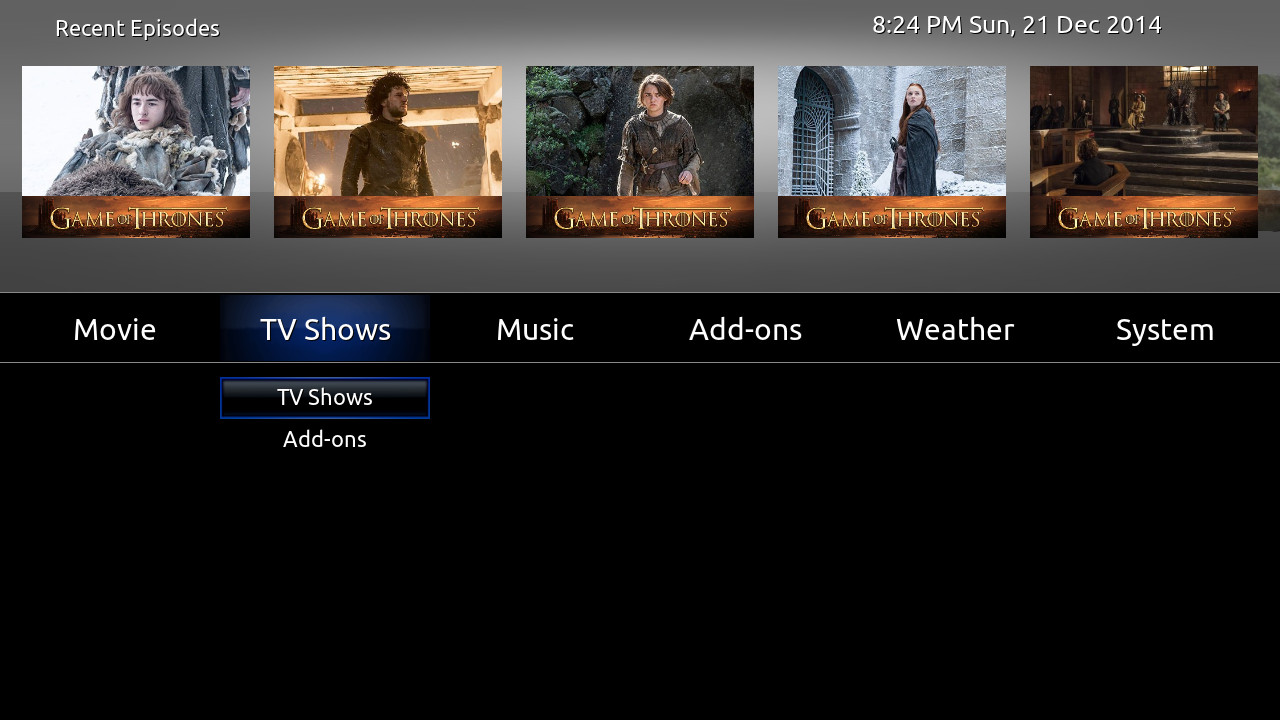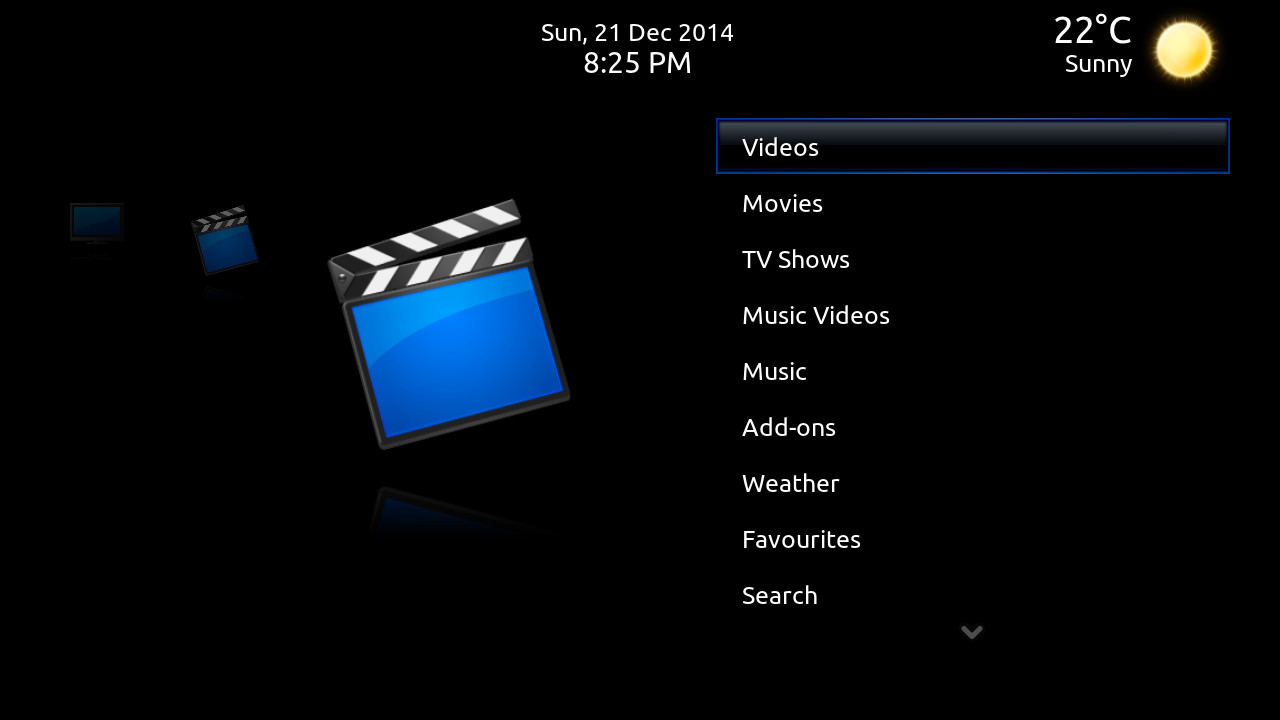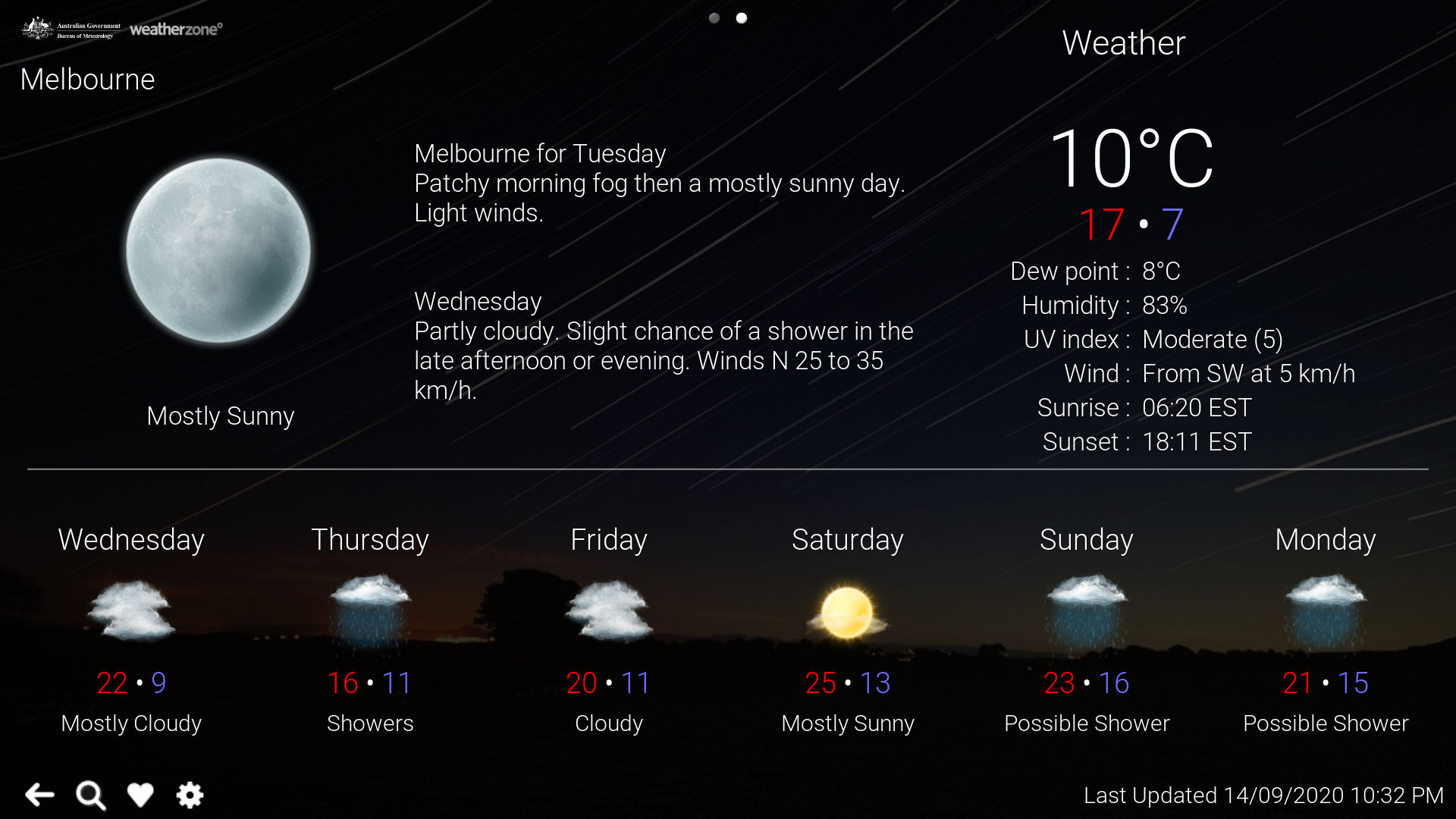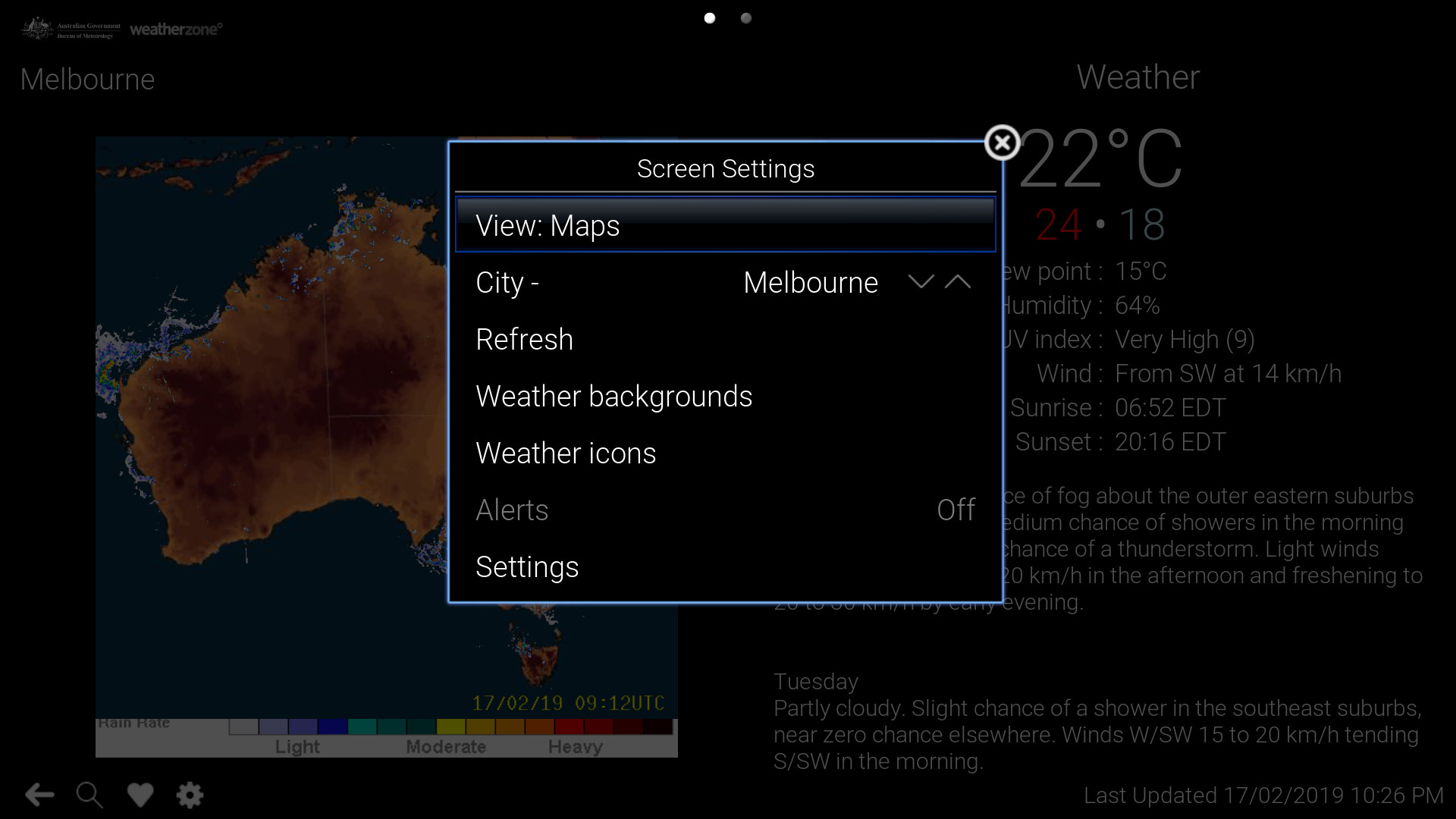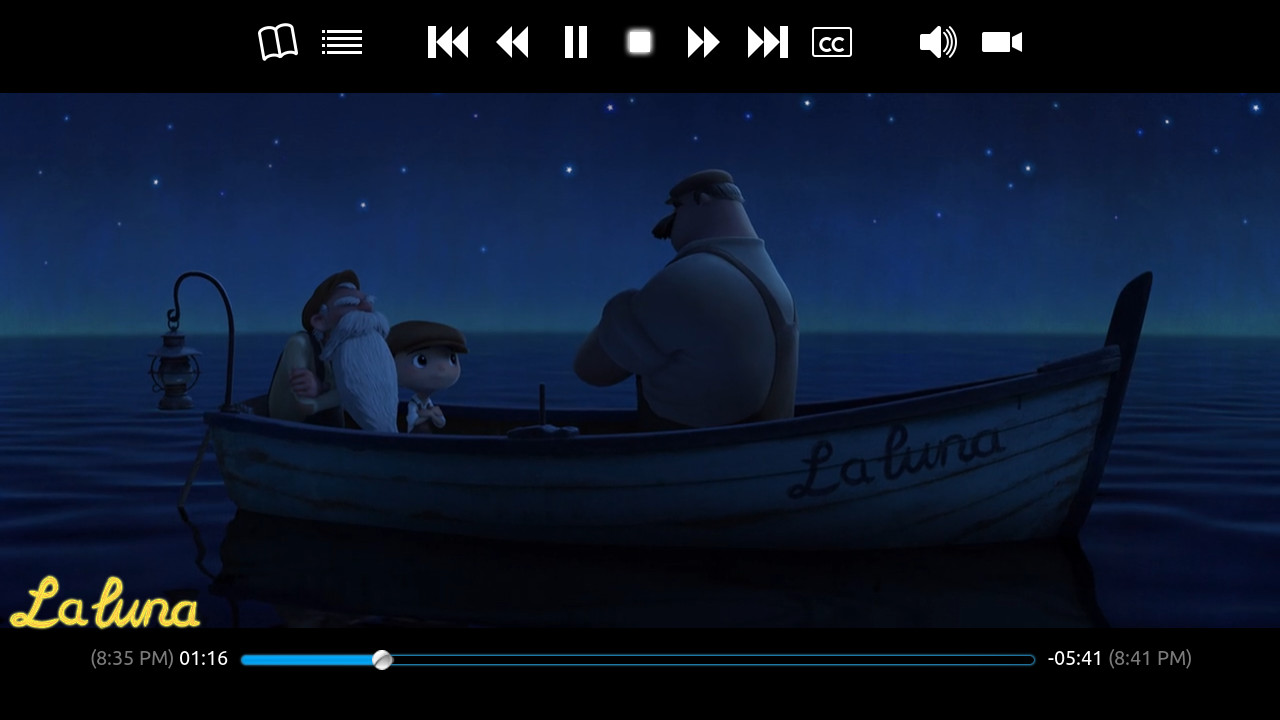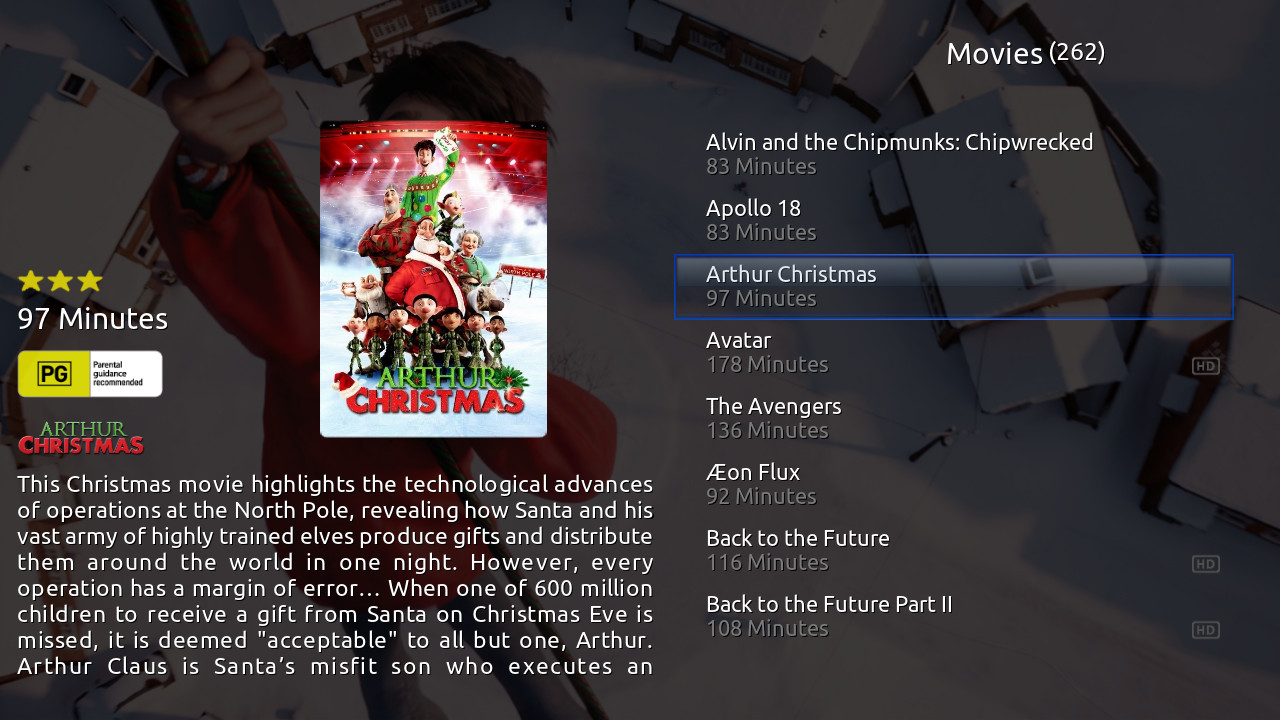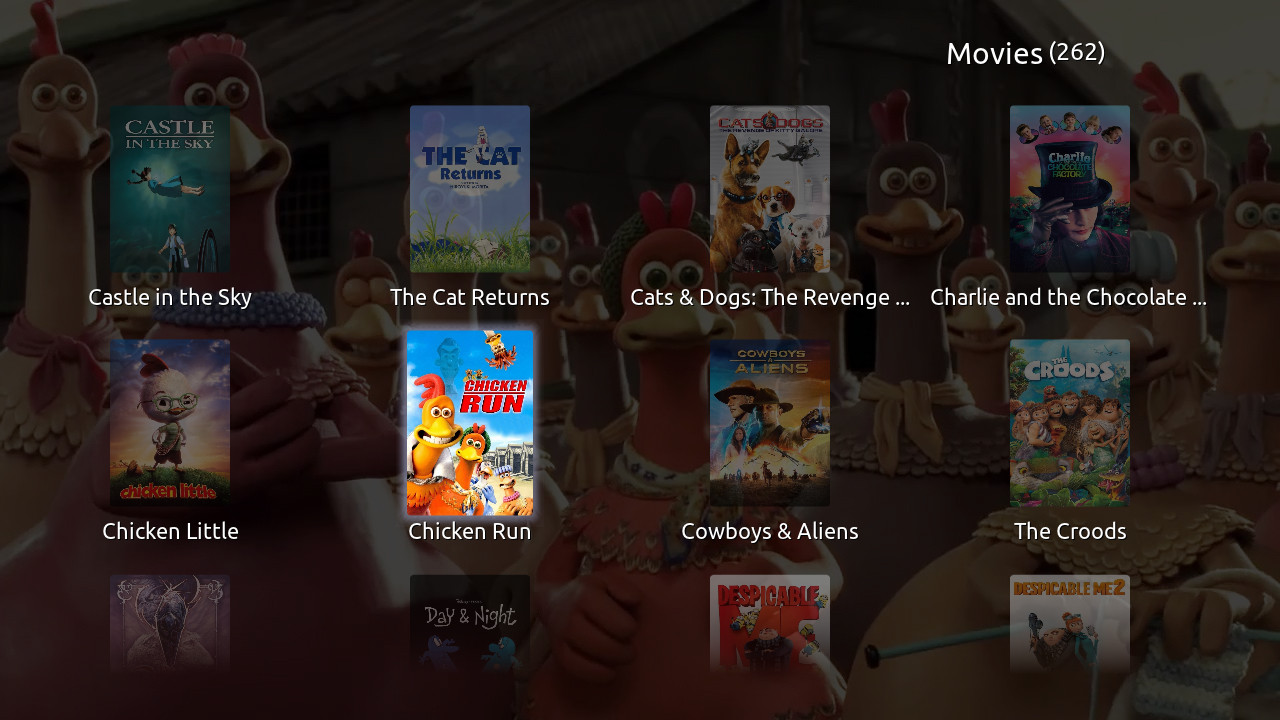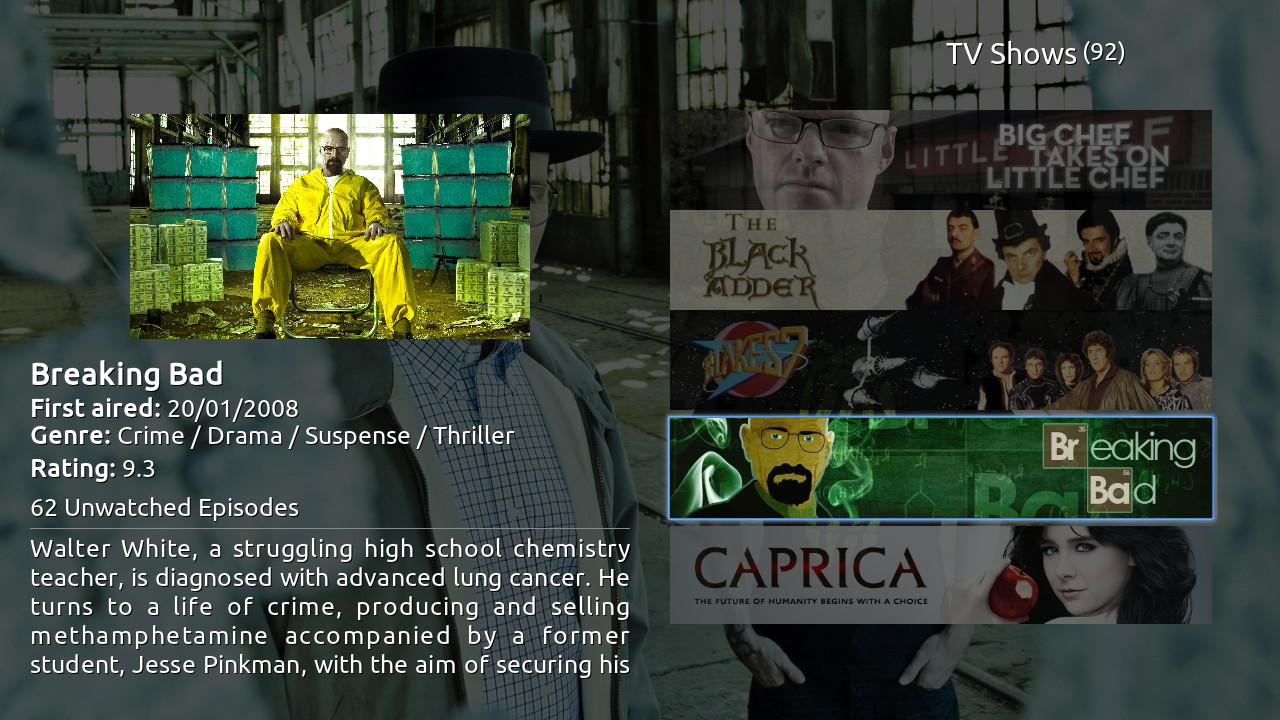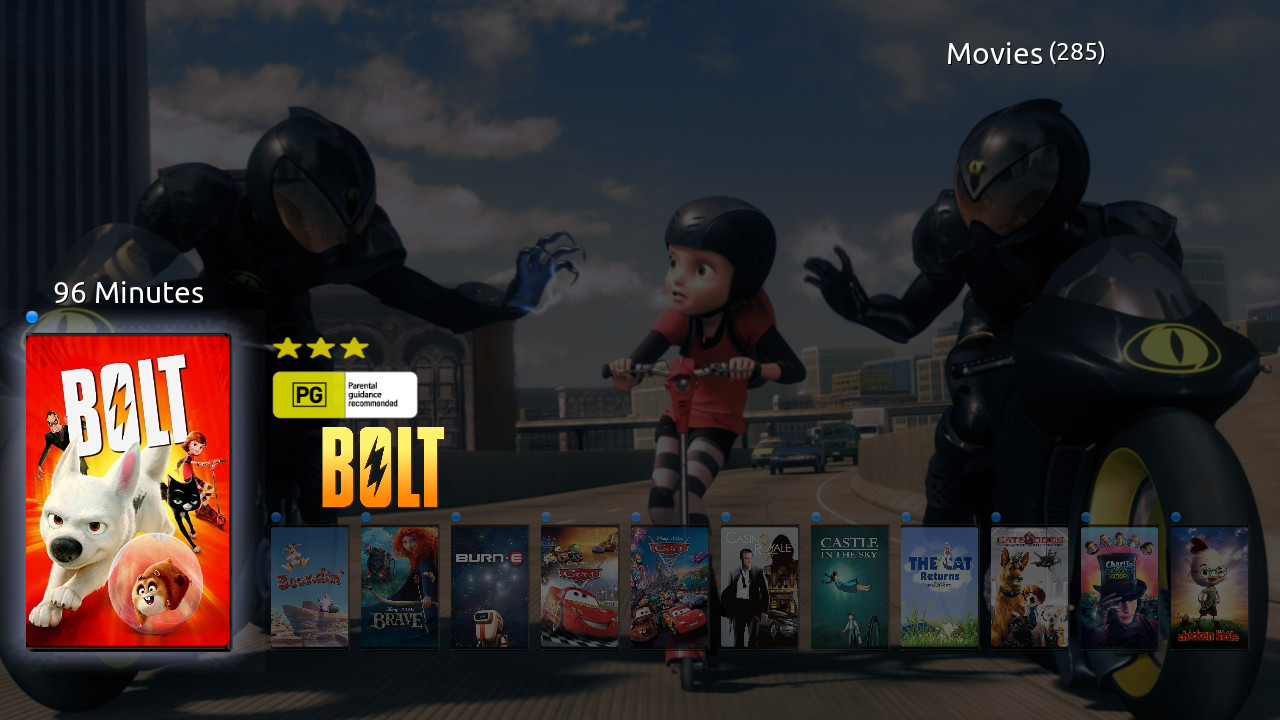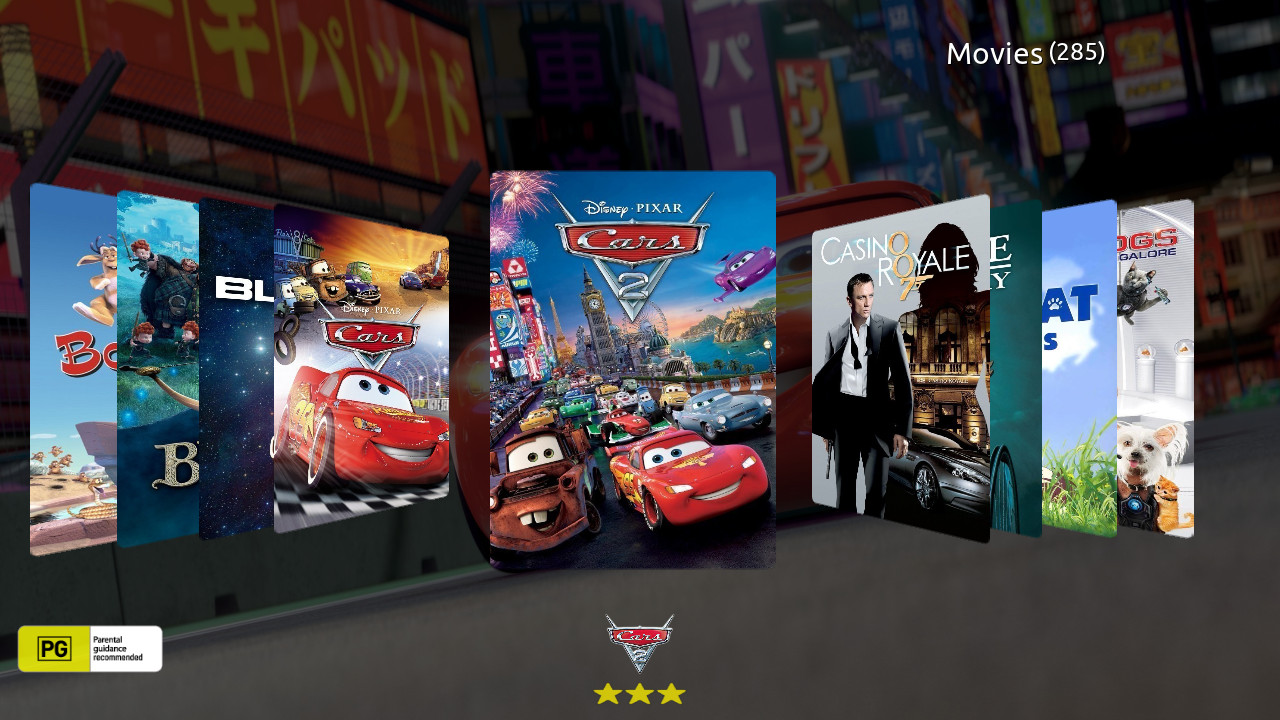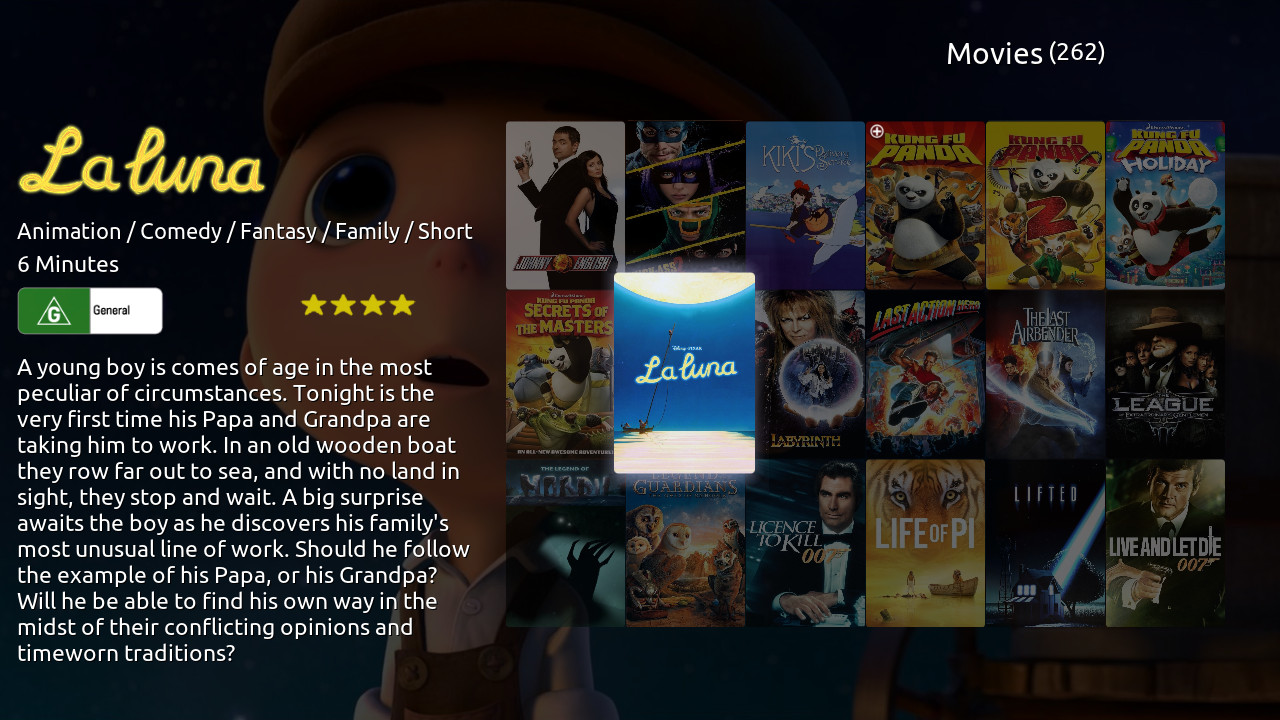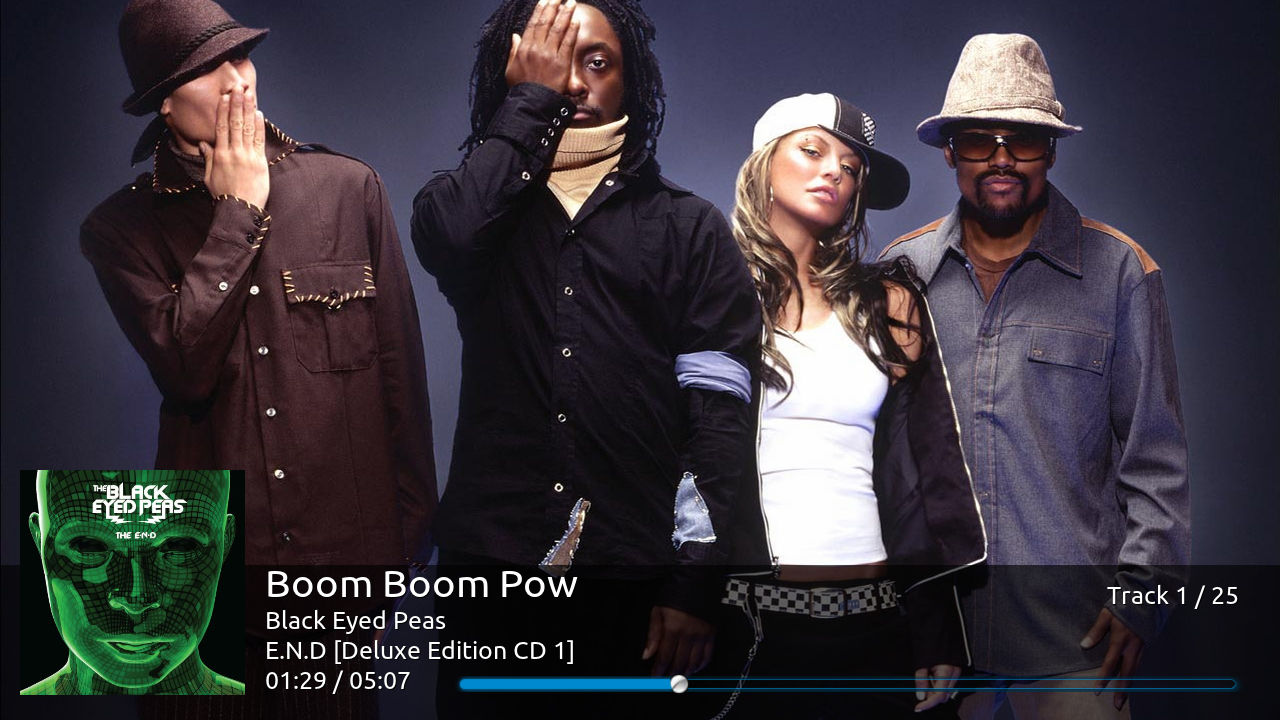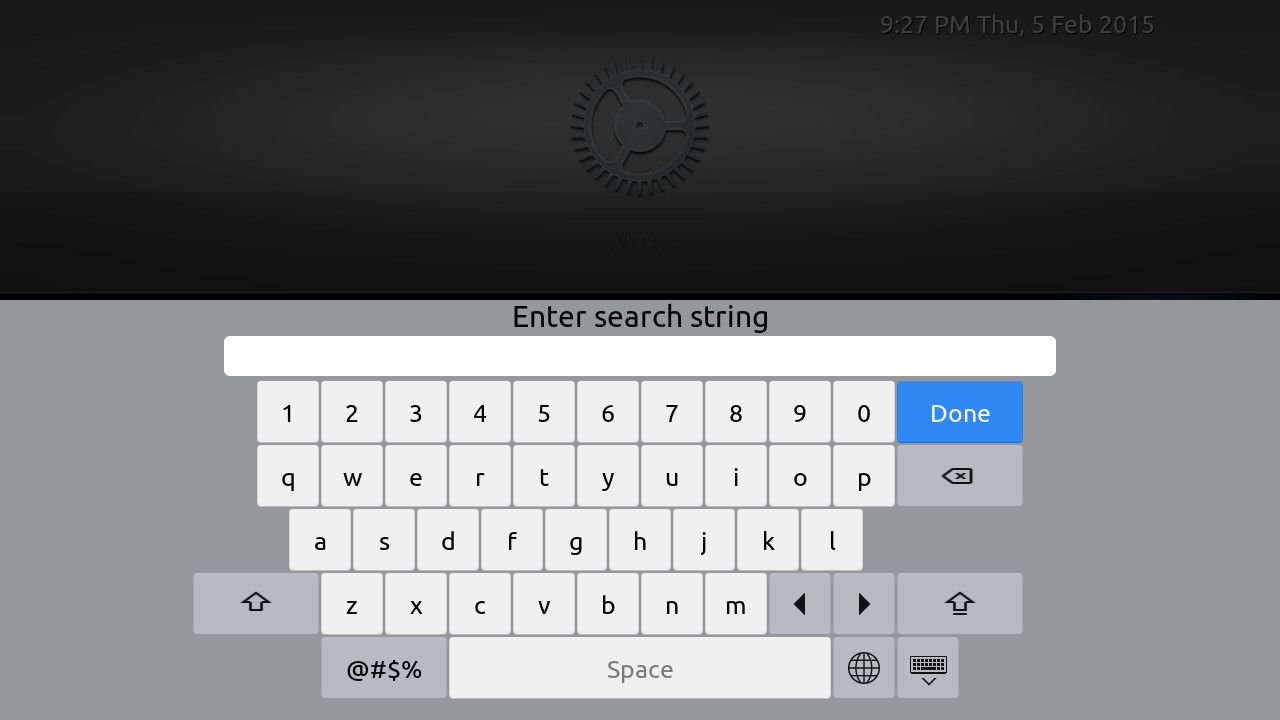Add-on:AppTV
| AppTV | ||||||||||||||
| ||||||||||||||
| Need help with this add-on? See here. |
AppTV is a AppleTV inspired skin for Kodi. It provides a very light weight minimalist gui while also allowing access to a number of advanced Kodi features not available in the original AppleTV interface.
Installing
This add-on is installed from the Add-on browser located in Kodi as follows:
Required add-ons
To get the most out of AppTV the following add-ons are required. These add-ons should be installed automatically when you install the skin. If they are not, please install manually using the links below. Certain skin features will not be available if one or more of these add-ons are not installed on your system.
Supported add-ons
The following add-ons are not required but the skin does have support built-in. You might need to install these manually through Kodi's Add-on Browser if not already installed by another skin. In most cases the skin will prompt you to allow Kodi to load required script for user selected skin function. Most of these scripts can also be loaded thru the skins settings menu (Addons tab in Skin settings menu).
- Global Search
- Kodi Logfile Uploader
- Artist Slideshow
- Artwork Beef
- Library Editor
- Metadata Editor
- Play Album
- TV Show Next Aired
- Special Features
- TVTunes
- Keyboard autocomplete
- Up Next
Special skin features
- Artist Slideshow
- cdArt
- Custom home items via Favourites script
- Extra Fanart - Now handled thru Kodi database so no extrafanart directory required.
- Global Search
- Metadata Editor script in video info screen
- Library Editor script as an alternative to above
- Live TV/PVR
- Play Album in Music info screens
- Custom start-up image
- Custom start-up intro movie
- Custom start-up playlists
- TVTunes
- Extras support in video section
- XBMC Log Uploader accessible from skins support menu
- Extensive customisation possible, including customisable widgets thruout the skin
- Touch/mouse enabled
Screenshots
Home Screens
Weather Screens
Video Screens
Music Screens
Keyboards
FAQ's
You say the skin is based on the AppleTV interface but it looks nothing like my AppleTV, what gives?
The AppleTV has been around in various forms for quite some time, I have coded the home screen to allow for the three major home screen types that Apple has used. You can select the home screen type from either the skins setting screen (Home Menu tab) or from the Screen Settings menu on the Home screen. I have also included four different themes (change the Skin tab on Kodi's Interface settings screen) that you can select to change the darkness of the skin. Personally I like the Default (dark theme) with the Icon home menu, but if you want something more like the current AppleTV interface use one of the Lite themes with Icon home menu.
It seems a little plain can I add a bit of bling?
Unlike Apple I have choosen to allow extensive customisation but I have also tried very hard to not stress lightweight systems with the skin. The skin supports user customisation of the widgets used thruout the skin. Custom commands/favourites and playlists can be assigned to home menu items and the full range of custom skin images are available. Visit the Skin settings screens and cut sick.
I can't see any watched marks in my library, what's going on?
AppTV follows the Apple convention of not showing watched items but showing new or unwatched items. So a solid blue circle indicates New or Unwatched. I have added slightly to this practice by adding a blue half circle to show that an item has been watched but not finished.
Ok so what's with the light and dark circles at the top or side of the screen?
These are to indicate that there is additional content that can be navigated to (Some may show while other content may be hidden). An example of shown content is the Letterbar (requires skin setting to show) which allows you to jump to library content by the first letter in its name. Hidden content may be the Scrollbar (depending on your skin settings) or the Screen settings menu (again depending on your skin settings).
You have a thing about coloured circles don't you, so what are the red circles for?
The red circles with numbers in them generally show how many unwatched items there are in the current folder or home menu item. I have recently extended this idea to show how many updates are waiting to install.
How can I add custom item's to the skin's Home screen?
Navigate to the item that you want to add to the Home screen and make it a favourite via the context menu. Then head over to the skin's setting menu and select the "Custom Favourites" menu. From there select which menu heading you wish to place menu item under and select a empty favourite slot and follow the prompts. This has been greatly expanded in the latest version, you can now assign playlists, Kodi commands and Favourites to the home menu. Also this customisation screen is now also available from the Home screen settings menu and the Skin settings menus.
What's this Screen settings menu you just mentioned?
This is basically the same menu that other skins call the Side menu or Blade menu. This menu has settings that relate to the current screen, for example the View used. On screens where the navigation is mostly up/down, you would access the Screen settings menu by navigating left. On the other hand, screens with major navigation happening left/right you would need to navigate up to access this menu.
Does the skin handle mouse/touch?
The skin is coded with the idea of a 10' interface (big enought to read from 10' feet away and using a remote control) but Yes it does, but it requires you to change a setting in the skins General setting tab. Don't worry I include help text to show what each setting does (just move the current focus to the setting you want to know what it does and the help text will appear at the bottom of the screen.
I don't see what I'm looking for in this FAQ is there somewhere else I can get answers?
You betcha, go leave a message for me at my sub forum on the main Kodi forum. Also if you think the skin is missing something or has a bug, Please also drop by the forum and let me know.