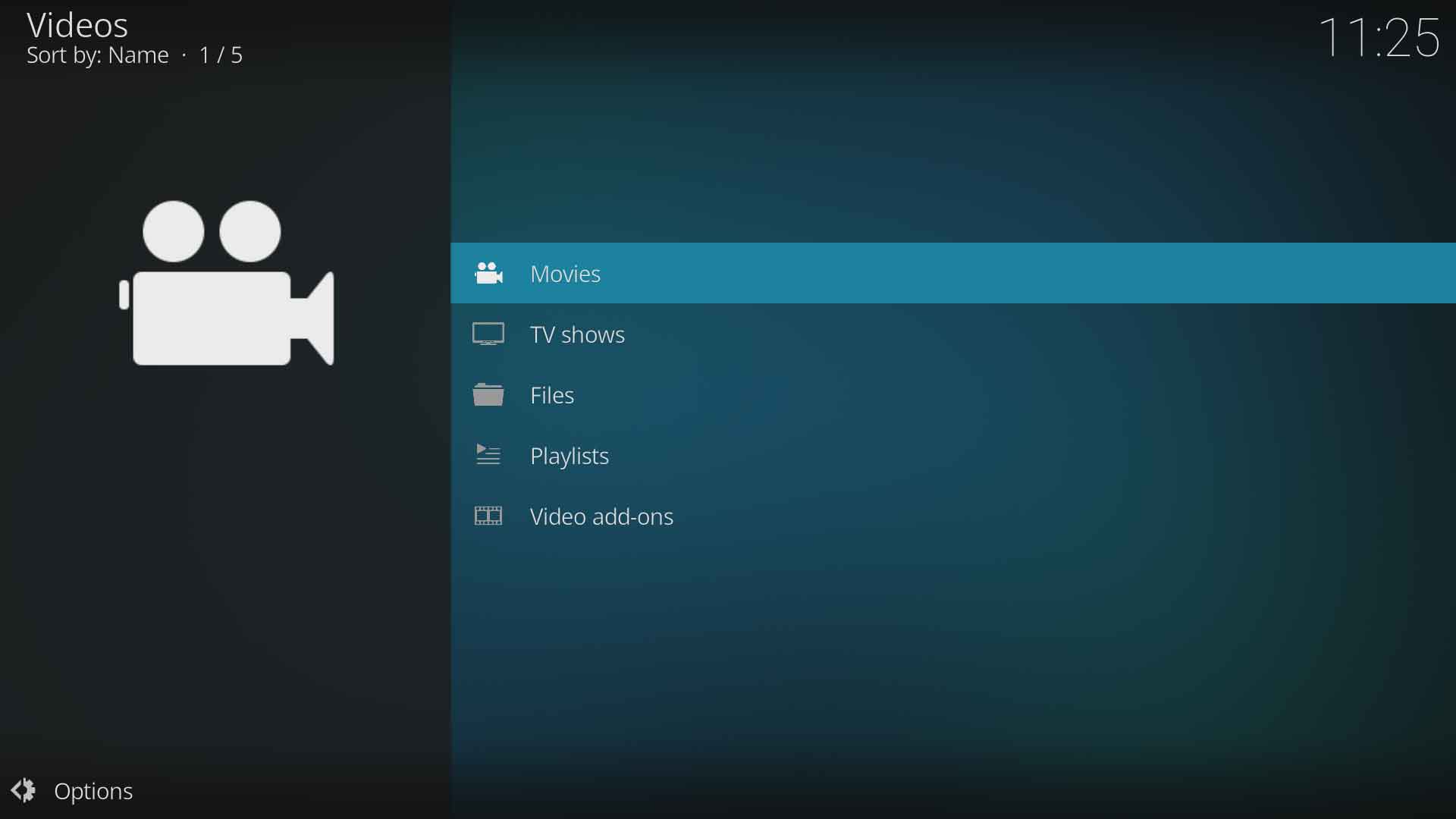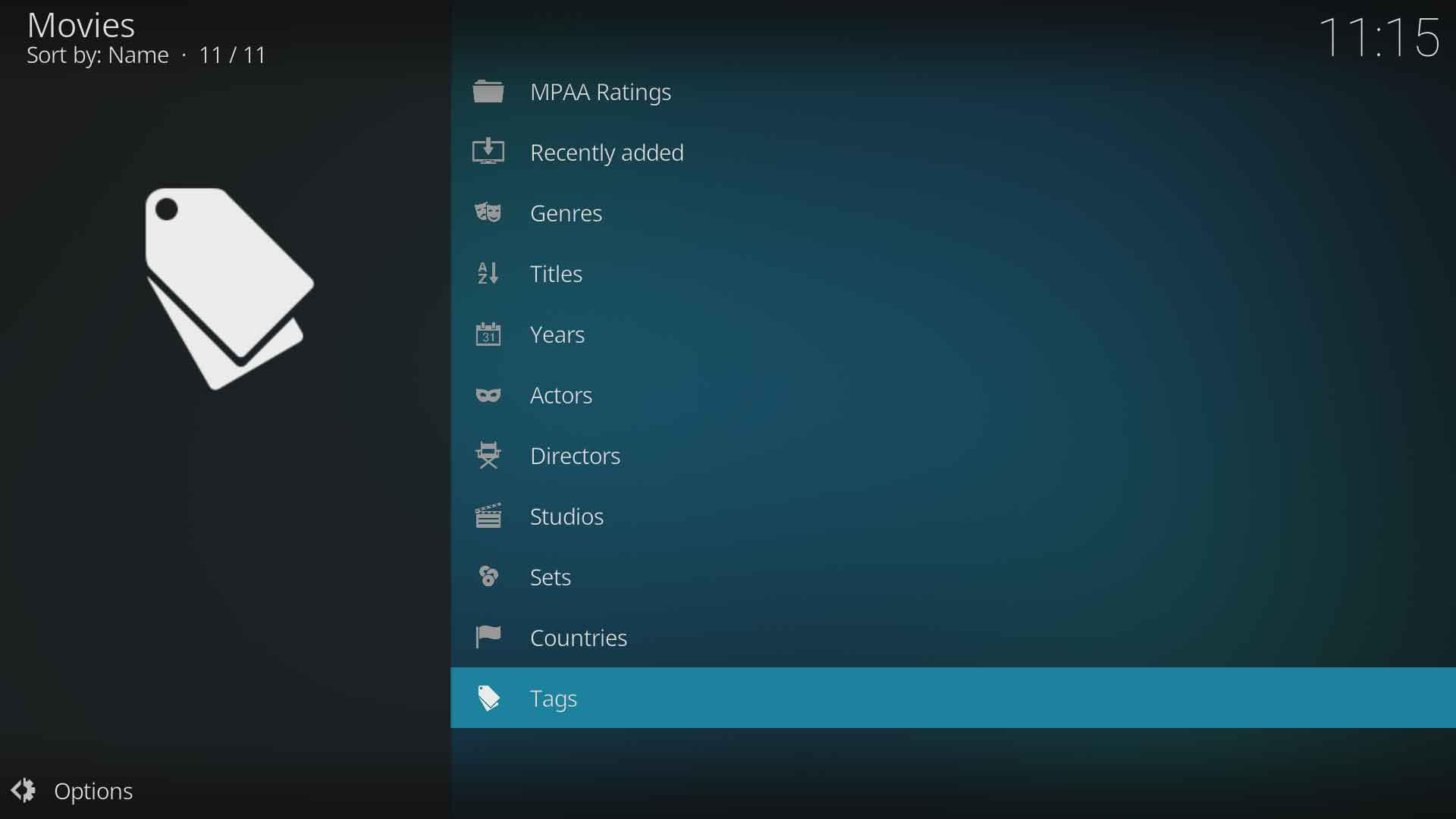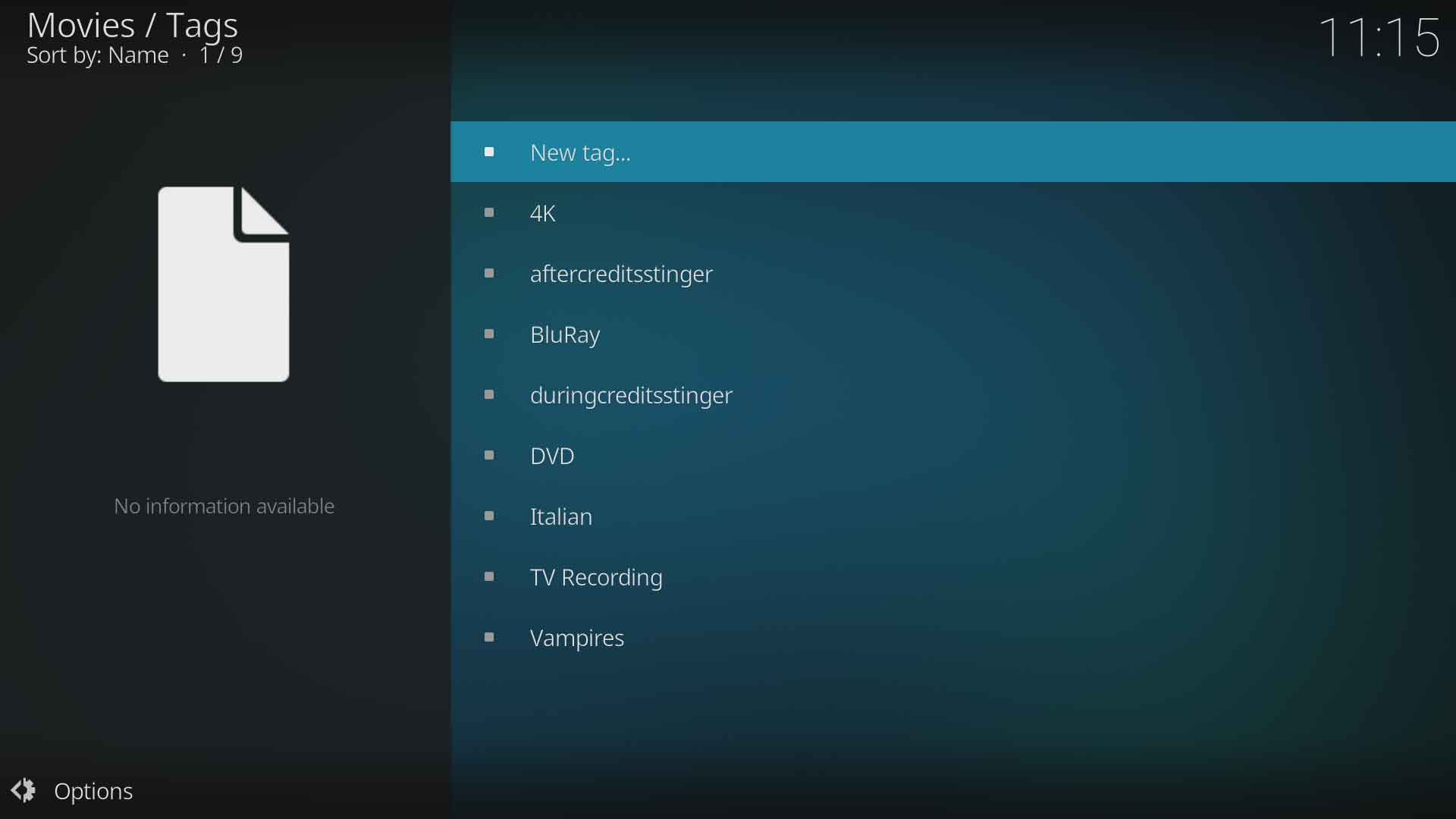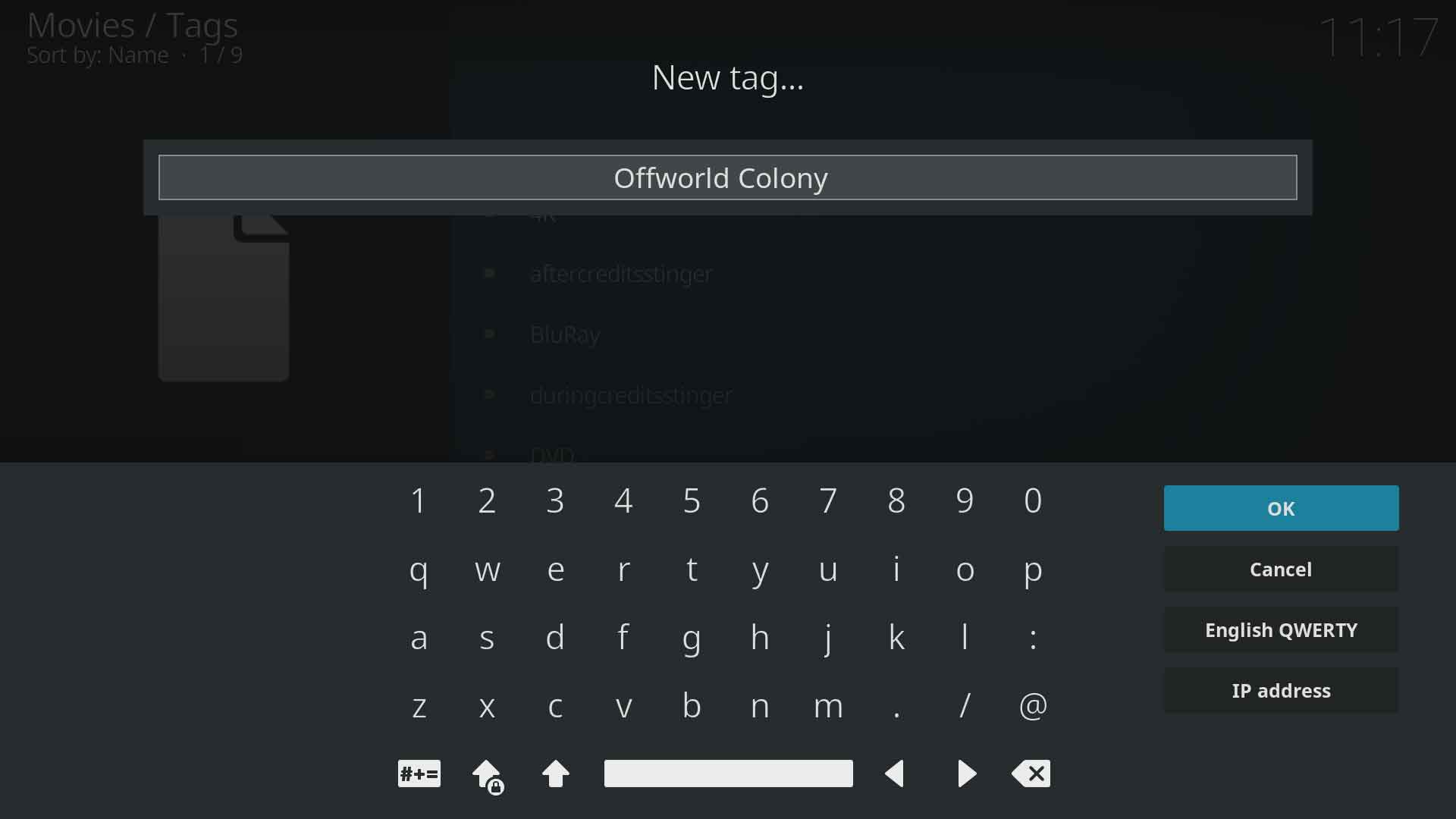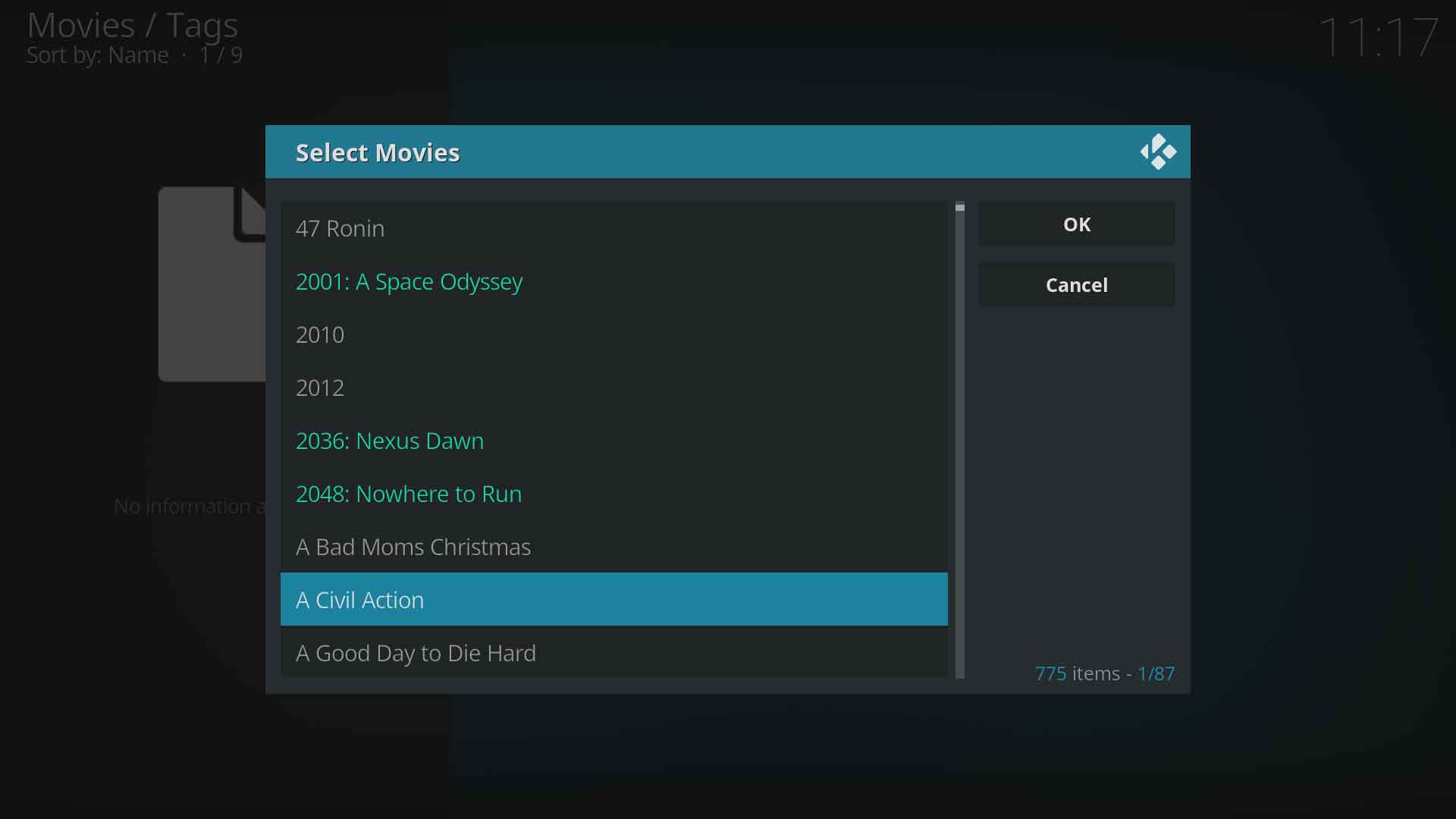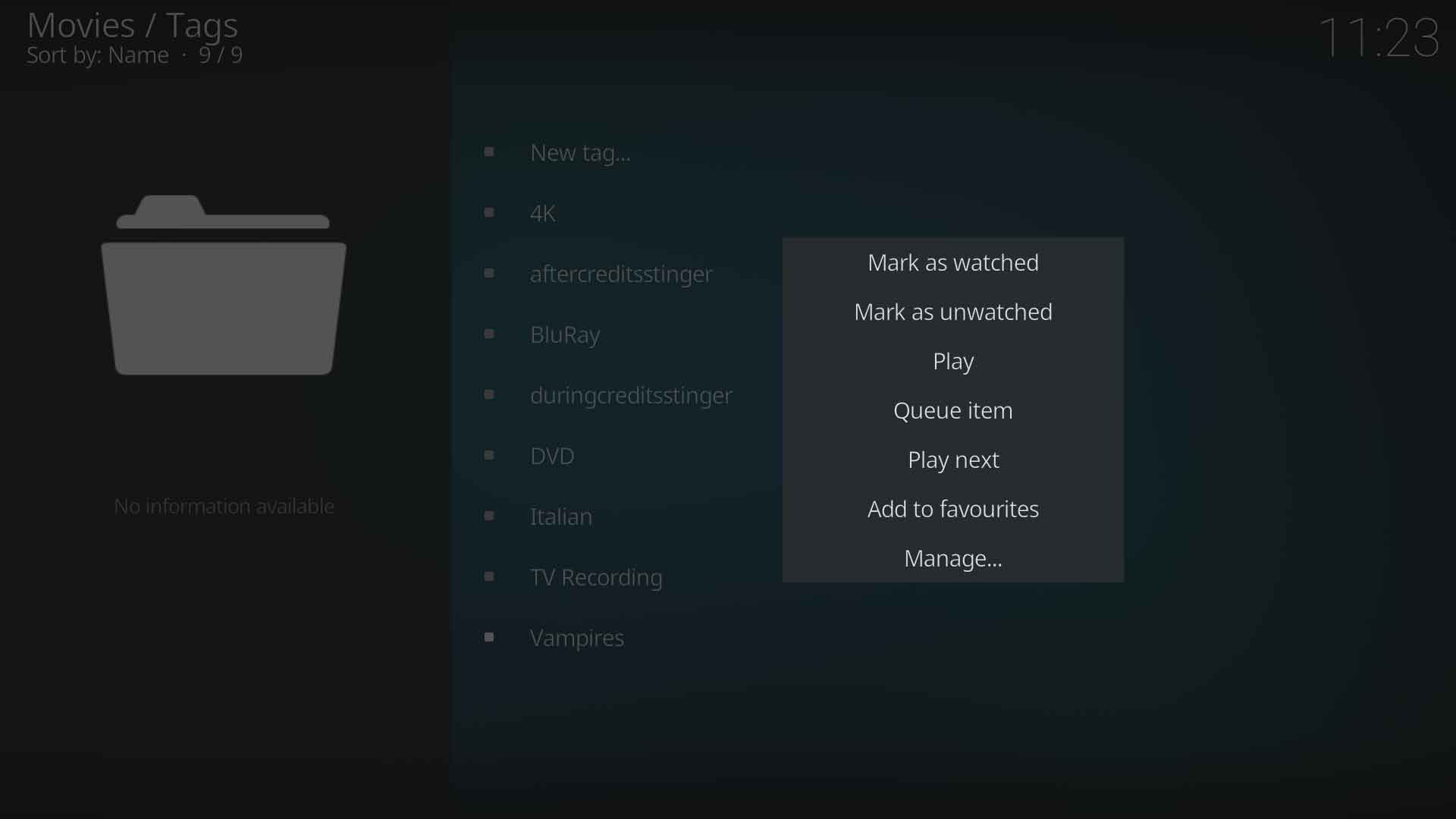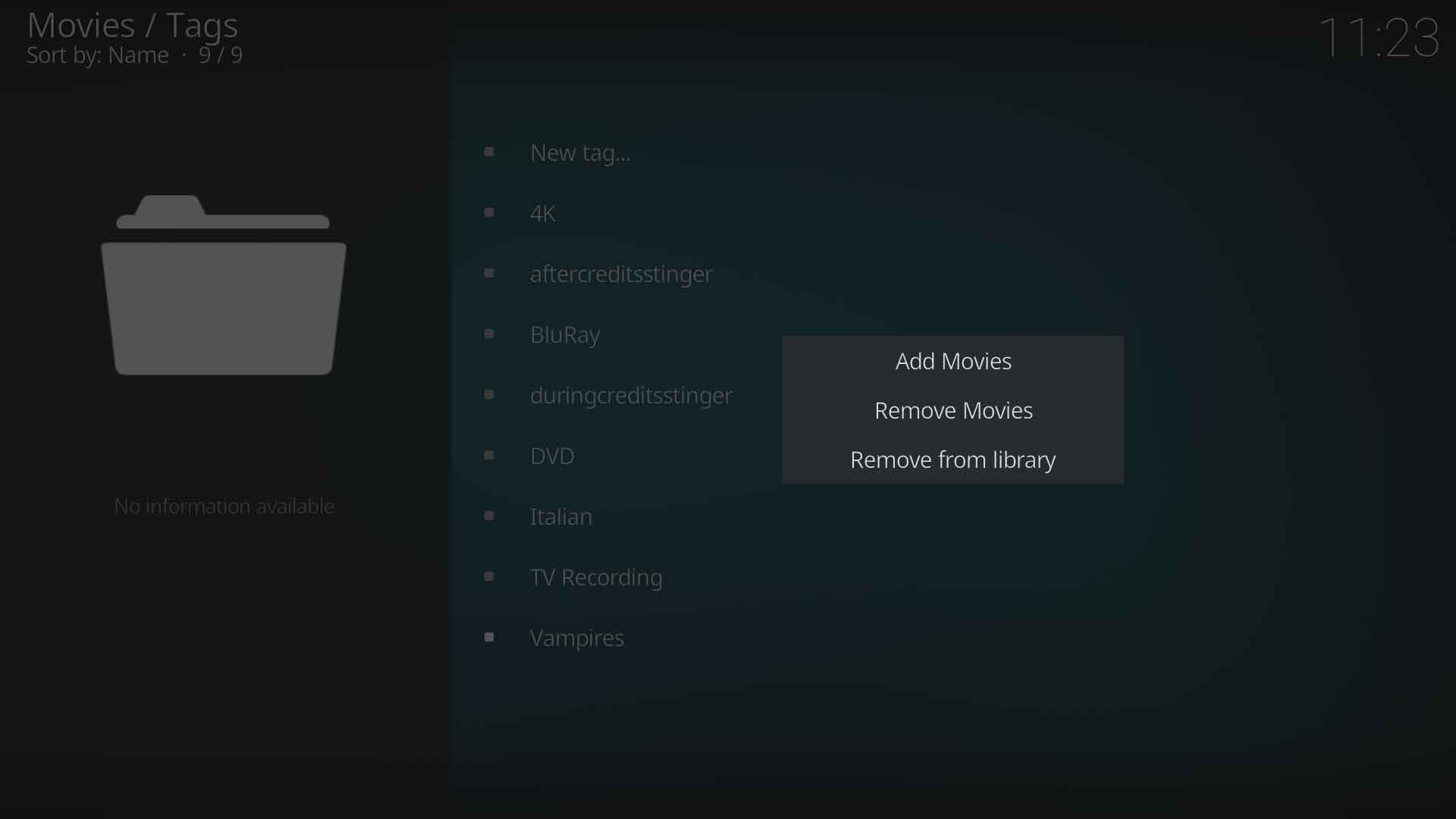Video library tags
Introduction
Video library tags, aka Tags or Keywords, can be used to further sort and organise your library into meaningful lists. Sites such as IMDB and TheMovieDB use Keywords to describe themes, plot details or character types to group and easily locate similar titles. They are generally different to the genre.
You may create tags for whatever purpose you require, such as Mums movies, Vampires, Easter movies etc. They can also be used as a Rule criteria in Smart playlists.
Tags are a video library feature and require a correctly scanned or scraped library. They can be used in Movies, TV Shows and Music Videos. Tags are not available in file view mode.
Movies and TV Shows cannot be combined into the same tag.
Using a compatible skin, these tag lists can be added as a main menu or sub-menu item. See: Custom home items
This wiki page uses Movies as the example, but it applies equally to TV Shows and Music Videos
Create Tags
There are 3 methods to create a tag:
GUI
This is the most common method to create a tag. Select Videos from the main menu, then Follow the images to create a tag.
Note: At least one title must be added to the tag for the tag to be created.
NFO Files
Tags can be added to NFO files by using the following XML tag in your NFO file:
<tag></tag>
Multiple tags can be used. If a tag value already exists in your library, then the item will be added to the existing tag list. If the tag does not exist, then a new tag will be created in your library.
See: NFO files
Scrapers
The following movie scraper can download keywords from TheMovieDB:
- The Movie Database Python... Add-on:The Movie Database Python
This feature is enabled by default in the scraper settings.
Be aware that most movies have numerous tags. With hundreds or thousands of movies in a library, the total number of tags can be in the hundreds or thousands.
There is currently no scraper that can download tags for TV shows or Music Videos.
Accessing Tags
Tags are accessed from the Videos menu as follows:
- Movies - Videos ▶ Movies ▶ Tags
- TV Shows - Videos ▶ TV Shows ▶ Tags
- Music Videos - Videos ▶ Music Videos ▶ Tags
See Image 3 in section 2.1 above.
Managing tags
Tags can be modified to add or remove titles or to delete the tag completely.
Image 7: Call up the Context Menu and select Manage
- Add Movies
- Opens a dialog with the list of all titles that do not have this tag attached yet. The user can select one or multiple titles to add to this tag.
- Remove Movies
- Opens a dialog with the list of titles that have this tag attached. The user can select one or multiple titles to be removed from this tag. Removing all titles will not remove the tag.
- Remove from library
- Removes the tag from all titles that contain it, then deletes the tag. The user will be prompted to confirm whether the tag should really be removed. It does not delete any titles from the library, only the tag attached to the title.
Add-ons
There are currently no tag addons available for Kodi v20 Nexus from the official repository. The following addon can be installed by zip.
- TagOverview
- Add tags to movies and tv shows from either the context menu or by mapping a remote control button to run the script.
References
| Return to top |
|---|