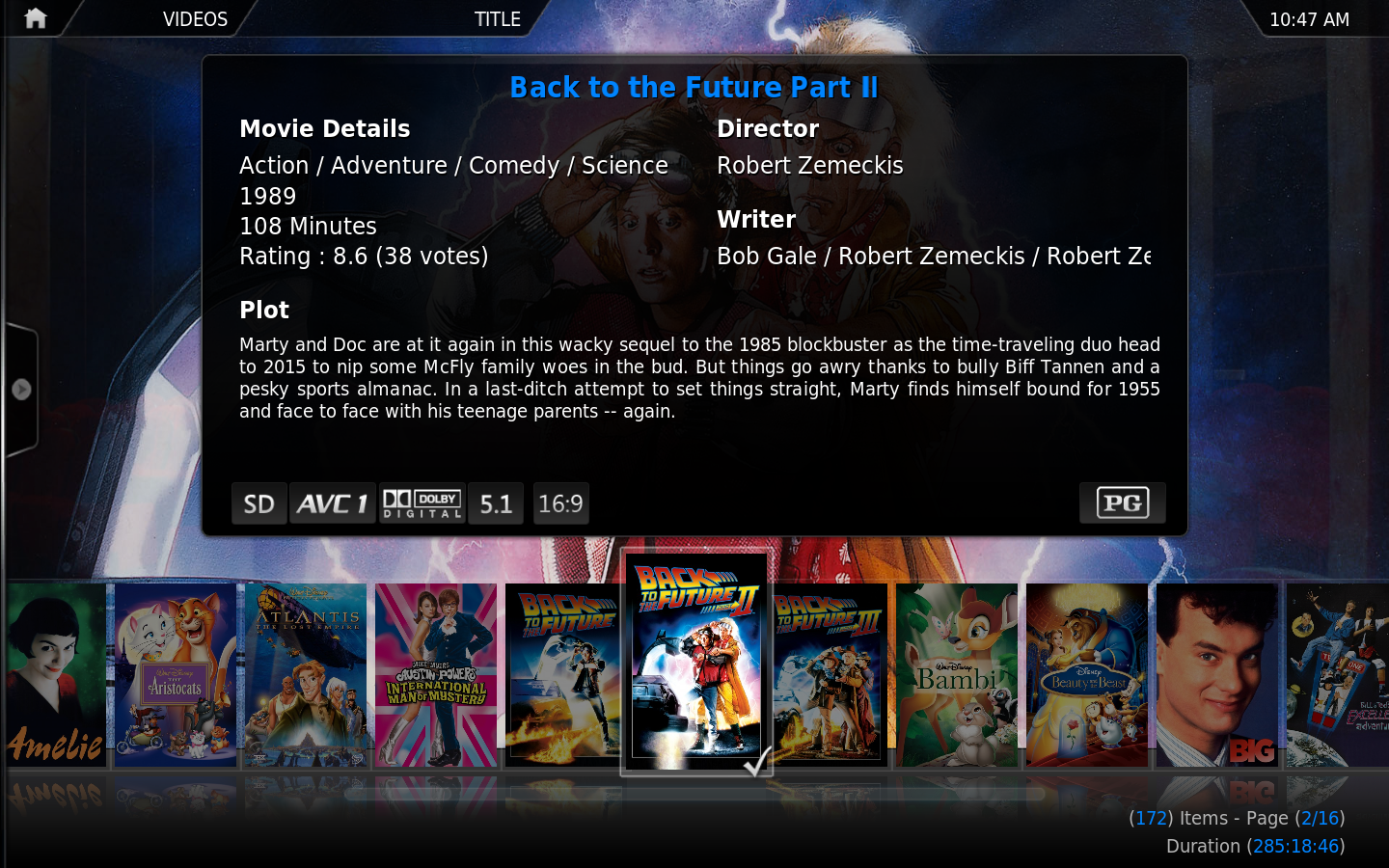Video library: Difference between revisions
No edit summary |
|||
| Line 1: | Line 1: | ||
[[File:Video library.png| | [[File:Video library.png|300px|right]] | ||
{{mininav|[[General topics]]|page=Videos}} | {{mininav|[[General topics]]|page=Videos}} | ||
The Video Library, one of the XBMC databases, allows the organization of your video content by information associated with the video files themselves. | The Video Library, one of the XBMC databases, allows the organization of your video content by information associated with the video files themselves. | ||
This information can be obtained in various different ways, like through [[How To use Scrapers|Scrapers]] (ie. [[Movies (Video Library)|Movies]], [[TV Shows (Video Library)|TV shows]] and [[Music Videos]]) and [[NFO files]]. Library view allows you to browse your video content by things such as; Genre, Title, Year, Actors and Directors. | This information can be obtained in various different ways, like through [[How To use Scrapers|Scrapers]] (ie. [[Movies (Video Library)|Movies]], [[TV Shows (Video Library)|TV shows]] and [[Music Videos]]) and [[NFO files]]. Library view allows you to browse your video content by things such as; Genre, Title, Year, Actors and Directors. | ||
{{-}} | {{-}} | ||
{| width="100% | |||
{| width="100%" | |- valign="top" | ||
| {{icon-video nav}} | | {{icon-video nav}} | ||
| width="50%" | | |||
{{big| | |||
;[[Video navigation]]}} | |||
{{#lst:Video navigation|intro}} | |||
| {{Icon-video playback}} | |||
| width="50%" | | |||
{{big| | |||
;[[Video playback]]}} | |||
{{#lst:Video playback|intro}} | |||
|- valign="top" | |||
| | | | ||
| | | | ||
{{ | {{big| | ||
;[[Video management]]}} | |||
<section begin="adding videos to the library" />To use your video files with "metadata" like summaries, cast info, DVD covers, thumbnails, and more, you need to '''[[Adding videos to the library|add those video files]]''' to the [[video library]]<section end="adding videos to the library" />. | <section begin="adding videos to the library" />To use your video files with "metadata" like summaries, cast info, DVD covers, thumbnails, and more, you need to '''[[Adding videos to the library|add those video files]]''' to the [[video library]]<section end="adding videos to the library" />. | ||
| | |||
| | |||
{{ | {{big| | ||
;[[Music videos]]}} | |||
{{#lst:Music videos|intro}} | {{#lst:Music videos|intro}} | ||
|- valign="top" | |||
| | |||
{{ | | | ||
{{big| | |||
;[[Add-ons]]}} | |||
{{#lst:Add-ons|intro}} | {{#lst:Add-ons|intro}} | ||
| | |||
| | |||
{{ | {{big| | ||
;[[Settings/Videos|Video library settings]]}} | |||
The main Video Library settings can be accessed from the [[Videos Settings#Library|Library]] tab in [[Videos Settings]]. Those can be accessed either from the [[Settings]] menu from the home screen, or via the context menu as seen above. | The main Video Library settings can be accessed from the [[Videos Settings#Library|Library]] tab in [[Videos Settings]]. Those can be accessed either from the [[Settings]] menu from the home screen, or via the context menu as seen above. | ||
|} | |||
[[Category:Video Library|*]] | [[Category:Video Library|*]] | ||
Revision as of 11:14, 13 June 2013
The Video Library, one of the XBMC databases, allows the organization of your video content by information associated with the video files themselves. This information can be obtained in various different ways, like through Scrapers (ie. Movies, TV shows and Music Videos) and NFO files. Library view allows you to browse your video content by things such as; Genre, Title, Year, Actors and Directors.
|
|
| ||
|
To use your video files with "metadata" like summaries, cast info, DVD covers, thumbnails, and more, you need to add those video files to the video library. |
Kodi has the ability to include Music Videos in the Video and Music libraries. All scanned music videos will show up in both. Music Videos can also be part of Party Mode and Smart Playlists. Playlists containing both music and music videos should be stored in the mixed playlist subfolder under the userdata folder. | ||
|
An Add-on is another piece of software that can be added to a program to further expand and enhance the features of that program. Imagine a smart phone and all the additional Apps that can be installed to enhance its functionality. Kodi has the same ability and these apps are referred to as Add-ons. Kodi has a growing list of community driven add-ons which can be installed from a common official repository, while still enabling third-party developers to also host their own unofficial repositories for add-ons that any user can choose to add themselves. |
The main Video Library settings can be accessed from the Library tab in Videos Settings. Those can be accessed either from the Settings menu from the home screen, or via the context menu as seen above. |