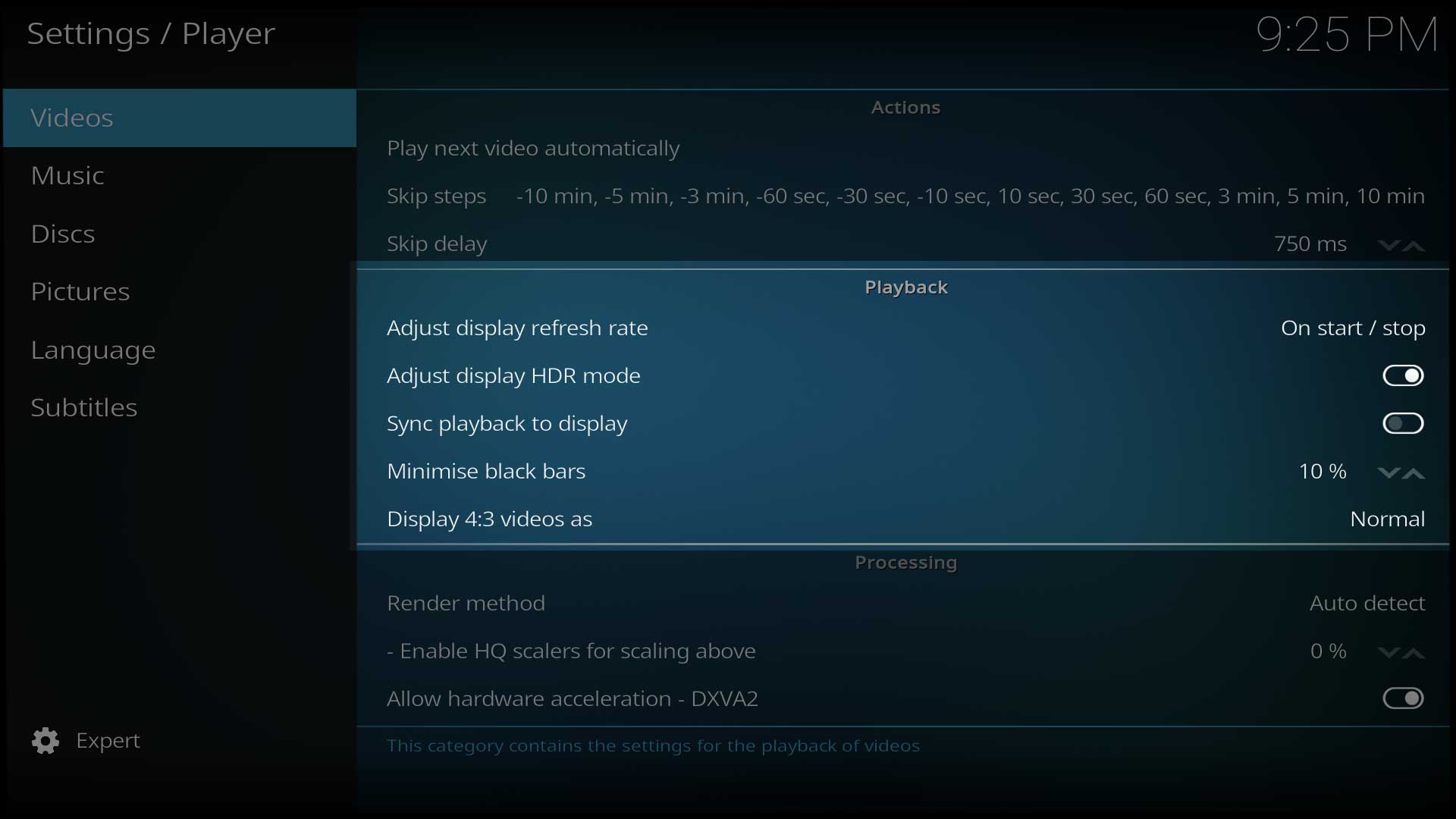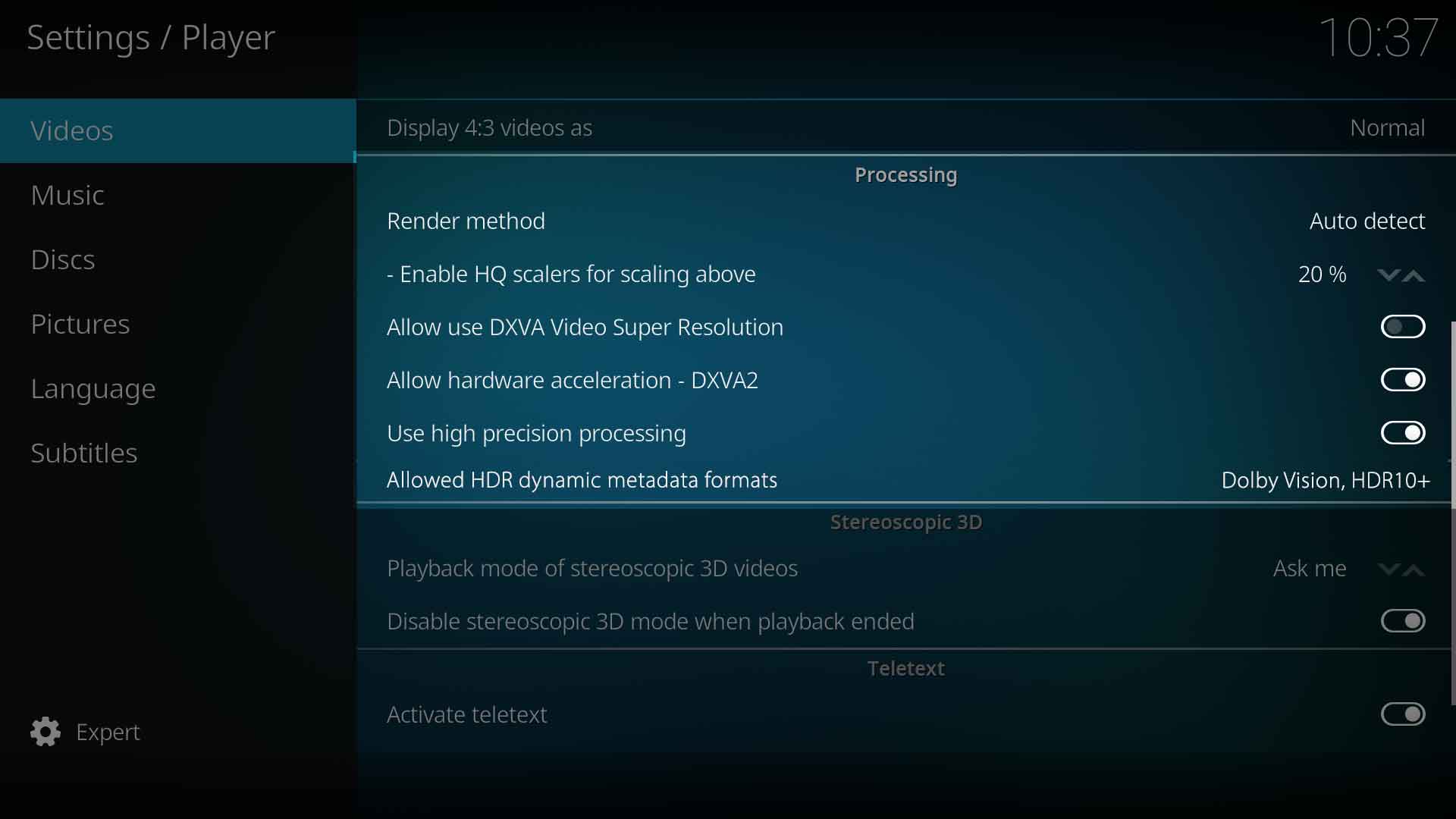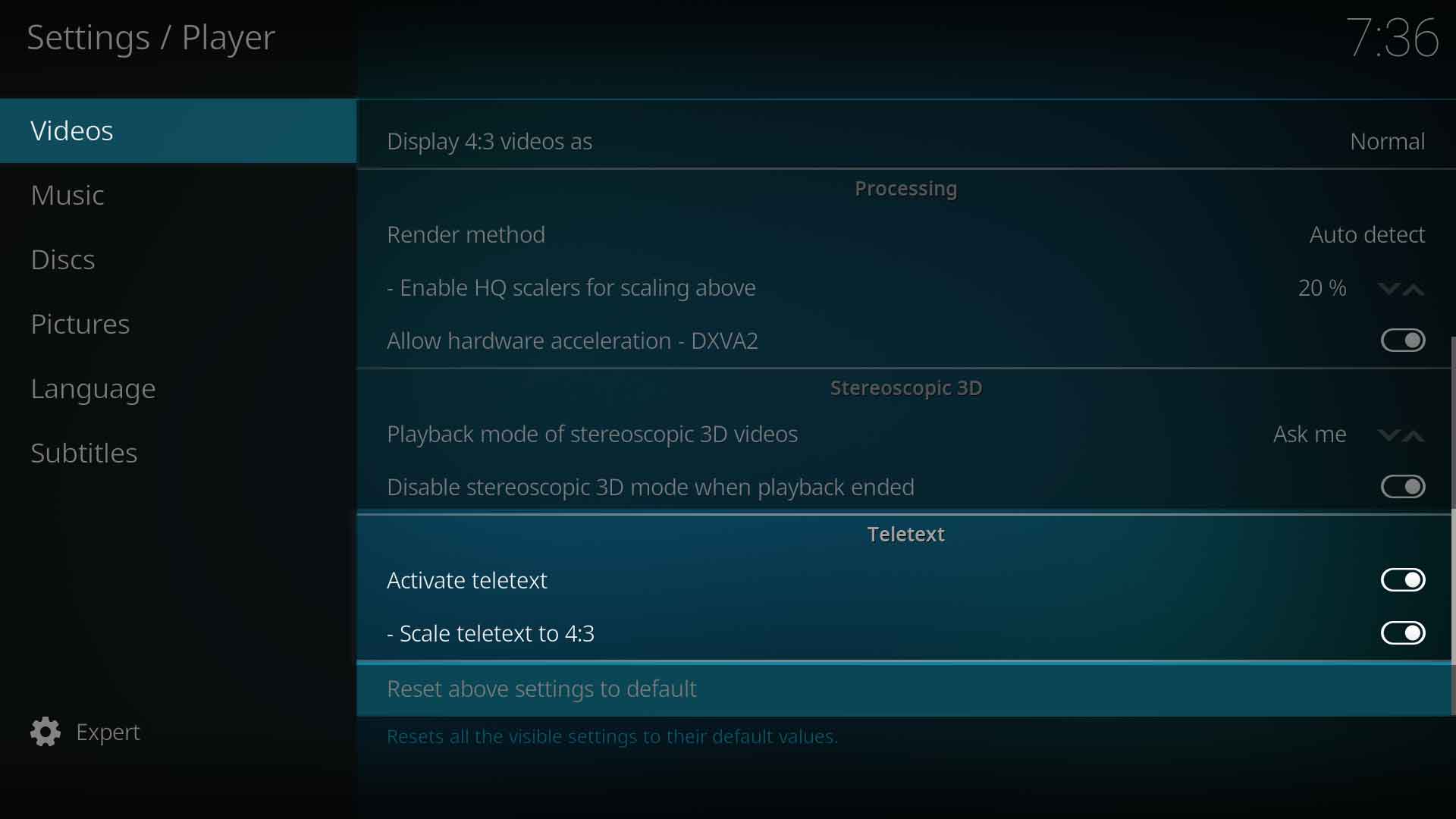User:Ned Scott/Sandbox2: Difference between revisions
Jump to navigation
Jump to search
No edit summary |
No edit summary |
||
| (31 intermediate revisions by 2 users not shown) | |||
| Line 1: | Line 1: | ||
__TOC__ | |||
== Actions == | |||
[[File:Settings - Player - Videos - Action.jpg|500px|right]] | |||
=== Play next video automatically === | |||
{| | |||
|- valign="top" | |||
| width=120px | {{nowrap|'''Settings level:'''}} | |||
| Basic | |||
|- valign="top" | |||
| '''Description:''' | |||
| When selected this enables automatic playback of the next file in the list. | |||
|} | |||
; {{small see also|Playlists}} | |||
=== Skip steps === | |||
{| | |||
|- valign="top" | |||
| width=120px | {{nowrap|'''Settings level:'''}} | |||
| Standard | |||
|- valign="top" | |||
| '''Description:''' | |||
| Defines the amount of time each press of the Skip button will skip forward or backwards. A (-) will define backwards and no (-) will define forward. You can set multiple times so each press will skip more time in the video. So if, for example you use '''10 sec, 30 sec, 60 sec''' when press the Skip button once it will skip 10 seconds foward, double pressing the Skip button will skip 30 seconds and triple pressing the Skip button will skip 60 seconds. | |||
|} | |||
; {{small see also|Skip steps}} | |||
=== Skip delay === | |||
{| | |||
|- valign="top" | |||
| width=120px | {{nowrap|'''Settings level:'''}} | |||
| Standard | |||
|- valign="top" | |||
| '''Description:''' | |||
| Defines how much time it takes before the skip step occurs. The range is '''none''' (which will cause the skip step to happen immediately) & '''250 - 3000ms''' (milliseconds). | |||
|} | |||
{{-}} | |||
== Playback== | |||
[[File:Settings - Player - Videos - Playback.jpg|500px|right]] | |||
; Adjust display refresh rate | |||
: ''Settings level: Standard'' | |||
: Defines when the refresh rate adjustments should take place. Activate to automatically set the refresh rate which is best matched with the video that is playing (default off). This potentially allows for perfectly smooth video reproduction, as video material can be recorded in a variety of frame rates (23.976fps, 24fps, 25fps, 29.97fps, 30 fps, etc.) which need to be properly matched by the refresh rate of the display, in order to be displayed smoothly. | |||
; Sync playback to display | |||
: ''Settings level: Standard'' | |||
: This setting enables syncing the video to the refresh rate of the monitor. | |||
; Minimise black bars | |||
: ''Settings level: Advanced'' | |||
: Allow video player to try to fit video to screen by ignoring aspect ratio by a certain amount. | |||
; Display {{nowrap|4:3}} videos as | |||
: ''Settings level: Advanced'' | |||
: Determines the zoom level that 4:3 videos are shown on widescreen displays. | |||
{{-}} | |||
== Processing == | |||
[[File:Settings - Player - Videos - Processing.jpg|500px|right]] | |||
; Render method | |||
: ''Settings level: Advanced'' | |||
: Controls the method used by the player to process and display the video, (which is called rendering). | |||
; Enable HQ scalers for scaling above | |||
: Settings level: Advanced'' | |||
: Use high quality scalers when upscaling a video by at least this percentage. A value below 5% makes little sense as video is processed with high GPU load without any visible picture quality improvements | |||
;Additional platform specific settings | |||
:The following settings will show up for the '''Processing''' section for their respective platforms: | |||
{{collapse top|Windows specific settings}} | |||
; Allow hardware acceleration DXVA2 | |||
: ''Settings level: Expert'' | |||
: Enable VDPAU hardware decoding of video files. | |||
{{collapse bottom}} | |||
{{collapse top|Linux specific settings}} | |||
; Allow hardware acceleration - VDPAU | |||
: ''Settings level: Advanced'' | |||
: Enable VDPAU hardware decoding of video files, mainly used for NVIDIA graphics and in some circumstances AMD graphics. | |||
; Prefer VDPAU video mixer | |||
: ''Settings level: Advanced'' | |||
: Bypassing VDPAU mixer saves resources on low power systems but slightly reduces picture quality. | |||
; Allow hardware acceleration - VAAPI | |||
: ''Settings level: Advanced'' | |||
: Enable VAAPI hardware decoding of video files, mainly used for Intel graphics and in some circumstances AMD graphics. | |||
; Use MPEG-2 VAAPI | |||
: ''Settings level: Expert'' | |||
: Enable this option to use hardware acceleration for MPEG-(1/2) codecs. If disabled the CPU will be used instead. Some MPEG-2 videos might have green artifacts. | |||
; Use MPEG-4 VAAPI | |||
: ''Settings level: Expert'' | |||
: Enable this option to use hardware acceleration for MPEG-4 codec. If disabled the CPU will be used instead. | |||
; Use VC-1 VAAPI | |||
: ''Settings level: Expert'' | |||
: Enable this option to use hardware acceleration for VC-1 based codecs. If disabled the CPU will be used instead. Especially VC-1 interlaced fails hard on Intel hardware. | |||
; Prefer VAAPI render method | |||
: ''Settings level: Expert'' | |||
: When enabled, VAAPI render method is preferred and the CPU has less load. If you experience hangs, disable this option. | |||
{{collapse bottom}} | |||
{{collapse top|Mac OS specific settings}} | |||
; Allow hardware acceleration - VTBDecoder | |||
: ''Settings level: Expert'' | |||
: Enable VTB hardware decoding of video files. | |||
{{collapse bottom}} | |||
{{-}} | |||
== Stereoscopic 3D == | |||
<!--[[File:Settings - Player - Videos - Stereoscopic 3D.jpg|500px|right]]---> | |||
{{see also|3D}} | |||
; Playback mode of stereoscopic videos | |||
: ''Settings level: Advanced'' | |||
: Select in which mode stereoscopic 3D videos will be played. [Ask me] Will show a dialogue to select the desired mode for each playback. [Preferred mode] Will use the preferred mode specified in the "system->Video hardware" section of the settings. [Monoscopic/2D] will play the video in mono/2D. [Ignore] Disables any stereoscopic 3D processing and handling | |||
; Disable stereoscopic mode when playback is stopped | |||
: ''Settings level: Advanced'' | |||
: While enabled, GUI and some TVs will switch back to 2D mode, beween videos in a playlist or when playback ended. While disabled, GUI and TV will stay in stereoscopic 3D mode. For video playlists with mixed stereoscopic 3D and 2D content, then the GUI will also stay in stereoscopic 3D mode even when a non-stereoscopic 2D video is playing. | |||
{{-}} | |||
== Teletext == | |||
[[File:Settings - Player - Videos - Teletext.jpg|500px|right]] | |||
; Activate Teletext | |||
: ''Settings level: Expert'' | |||
: Enables Teletext when watching a live TV stream. | |||
; Scale Teletext to {{nowrap|4:3}} | |||
: ''Settings level: Expert'' | |||
: When selected, scales Teletext to 4:3 ratio. | |||
{{-}} | |||
Latest revision as of 17:21, 16 February 2018
Actions
Play next video automatically
| Settings level: | Basic |
| Description: | When selected this enables automatic playback of the next file in the list. |
- See also: Playlists
Skip steps
| Settings level: | Standard |
| Description: | Defines the amount of time each press of the Skip button will skip forward or backwards. A (-) will define backwards and no (-) will define forward. You can set multiple times so each press will skip more time in the video. So if, for example you use 10 sec, 30 sec, 60 sec when press the Skip button once it will skip 10 seconds foward, double pressing the Skip button will skip 30 seconds and triple pressing the Skip button will skip 60 seconds. |
- See also: Skip steps
Skip delay
| Settings level: | Standard |
| Description: | Defines how much time it takes before the skip step occurs. The range is none (which will cause the skip step to happen immediately) & 250 - 3000ms (milliseconds). |
Playback
- Adjust display refresh rate
- Settings level: Standard
- Defines when the refresh rate adjustments should take place. Activate to automatically set the refresh rate which is best matched with the video that is playing (default off). This potentially allows for perfectly smooth video reproduction, as video material can be recorded in a variety of frame rates (23.976fps, 24fps, 25fps, 29.97fps, 30 fps, etc.) which need to be properly matched by the refresh rate of the display, in order to be displayed smoothly.
- Sync playback to display
- Settings level: Standard
- This setting enables syncing the video to the refresh rate of the monitor.
- Minimise black bars
- Settings level: Advanced
- Allow video player to try to fit video to screen by ignoring aspect ratio by a certain amount.
- Display 4:3 videos as
- Settings level: Advanced
- Determines the zoom level that 4:3 videos are shown on widescreen displays.
Processing
- Render method
- Settings level: Advanced
- Controls the method used by the player to process and display the video, (which is called rendering).
- Enable HQ scalers for scaling above
- Settings level: Advanced
- Use high quality scalers when upscaling a video by at least this percentage. A value below 5% makes little sense as video is processed with high GPU load without any visible picture quality improvements
- Additional platform specific settings
- The following settings will show up for the Processing section for their respective platforms:
| Windows specific settings |
|---|
|
| Linux specific settings |
|---|
|
| Mac OS specific settings |
|---|
|
Stereoscopic 3D
See also: 3D
- Playback mode of stereoscopic videos
- Settings level: Advanced
- Select in which mode stereoscopic 3D videos will be played. [Ask me] Will show a dialogue to select the desired mode for each playback. [Preferred mode] Will use the preferred mode specified in the "system->Video hardware" section of the settings. [Monoscopic/2D] will play the video in mono/2D. [Ignore] Disables any stereoscopic 3D processing and handling
- Disable stereoscopic mode when playback is stopped
- Settings level: Advanced
- While enabled, GUI and some TVs will switch back to 2D mode, beween videos in a playlist or when playback ended. While disabled, GUI and TV will stay in stereoscopic 3D mode. For video playlists with mixed stereoscopic 3D and 2D content, then the GUI will also stay in stereoscopic 3D mode even when a non-stereoscopic 2D video is playing.
Teletext
- Activate Teletext
- Settings level: Expert
- Enables Teletext when watching a live TV stream.
- Scale Teletext to 4:3
- Settings level: Expert
- When selected, scales Teletext to 4:3 ratio.