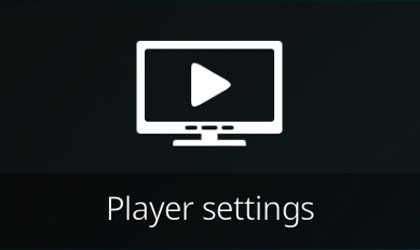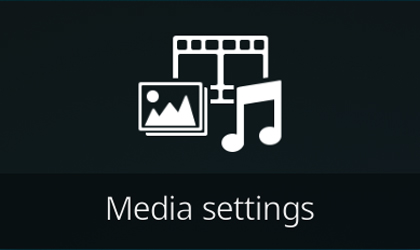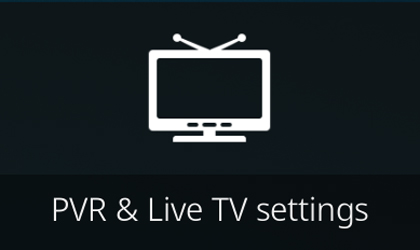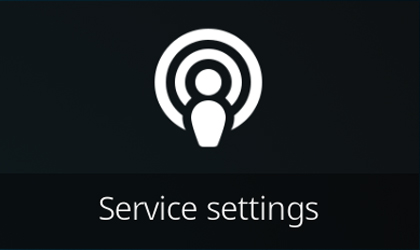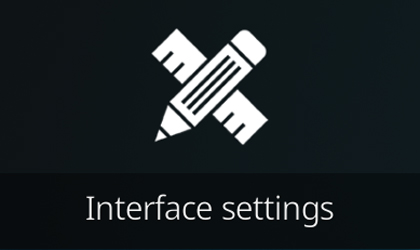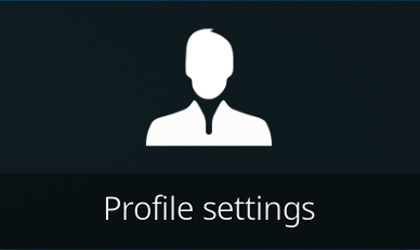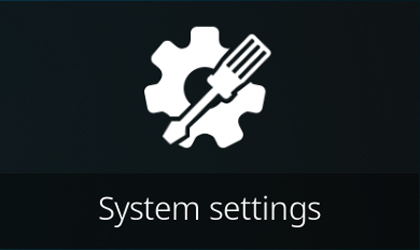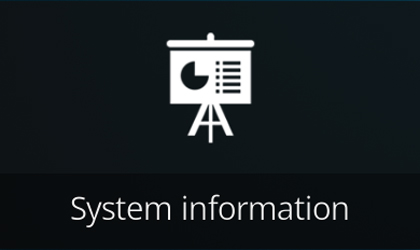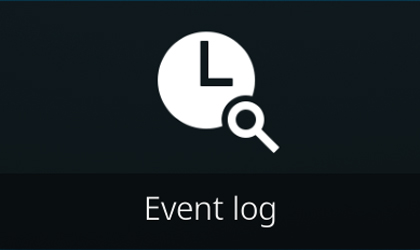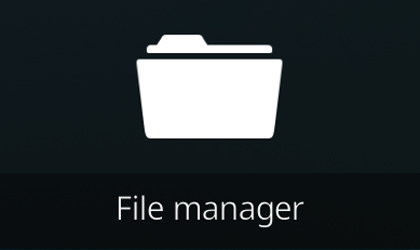|
|
| Line 1: |
Line 1: |
| {{MusicLibraryCreate}}
| |
|
| |
|
| {{mininav|[[NFO_files]]}}
| |
|
| |
|
| | {{mininav|[[General topics]]}} |
| | {{See also|Backup}} |
| __NOTOC__ | | __NOTOC__ |
|
| |
|
| | == Settings == |
| | For Version 16 and below see '''[[Settings_legacy|Settings legacy]]''' |
|
| |
|
| = Aim =
| | Choosing Settings from the Home Screen opens the Settings Window. In this window, you are able to configure Kodi's options: |
| The aim of this collection of wiki pages is to provide the required information to enable you to correctly set up, modify, maintain and reinstate your Music library as required.
| |
| As this guide is created for the new user, most pages have been created with minimal jargon and explanations in an effort to reduce information overload and confusion. Where extra information is provided, note is made to what can be safely ignored.
| |
| <br /><br />
| |
| Each page is a step in the setup process, and those steps have been grouped into four main functions...<br />
| |
| #'''Prepare the files''' - Best practice guides to ensure your files are correctly tagged<br />
| |
| #'''Creating the Library''' - Guide for the initial creation of the library<br />
| |
| #'''Modify your Library''' - Techniques to modify your library<br />
| |
| #'''Safeguarding and Rebuilding ''' - Backup and Rebuild your library<br />
| |
| <br />
| |
| The '''Nav Box''', located at the top right of the page, appears on every page listed in this guide. Use it to quickly jump between steps or return to this main page. On this page, you can click each header to jump to that page.
| |
| <br /><br />
| |
|
| |
|
| | {{-}}<center> |
| | {|class="prettytable" style="color:green; background-color:#03161f;" cellpadding="0" |
| | |- |
| | |[[File:Settings MainMenu-Player01.jpg |300px|centrealt=Alt text|Player Settings|link=Settings/Player]] || [[File:Settings MainMenu-Media04.jpg|300px|centrealt=Alt text|Media Settings|link=Settings/Media]] || [[File:Settings MainMenu-PVR03.jpg|300px|centrealt=Alt text|PVR & Live TV settings|link=Settings/Live_TV]] || [[File:Settings MainMenu-Service02.jpg|300px|centrealt=Alt text|Service settings|link=Settings/Services]] |
| | |- |
| | |[[File:Settings MainMenu-interface11.jpg |300px|centrealt=Alt text|Interface Settings|link=Settings/Interface]] || [[File:Settings MainMenu-skin10.jpg|300px|centrealt=Alt text|Skin Settings|link=Skin_settings]] || [[File:Settings MainMenu-profile09.jpg|300px|centrealt=Alt text|Profile settings|link=Profiles#Profile_settings]] || [[File:Settings MainMenu-system08.jpg|300px|centrealt=Alt text|System settings|link=Settings/System]] |
| | |- |
| | |[[File:Settings MainMenu-SysInfo07.jpg |300px|centrealt=Alt text|System Information|link=]] || [[File:Settings MainMenu-EventLog06.jpg|300px|centrealt=Alt text|Event Log|link=]] || [[File:Settings MainMenu-FileManager05.jpg|300px|centrealt=Alt text|File Manager|link=File_manager]] || |
| | |} |
| | </center> |
|
| |
|
| = Preparing the Files =
| |
| This section provides information to ensure your music files are correctly tagged, and the correct settings are enabled.
| |
| <br /><br />
| |
| [[File:Nuvola apps kscd.png|20px|left]]'''<big>[[Settings/Media/Music|Music Settings]]</big>'''
| |
| :Confirms the correct settings are enabled in your installed version of {{kodi}}. Simply adjust your settings to match those of the images in Section 4.
| |
| <br />
| |
| [[File:Nuvola apps kscd.png|20px|left]]'''<big>[[Music_tagging|Music File Tagging]]</big>'''
| |
| :Preliminary information detailing the requirements for your music files. This page contains important information about how the Music Library functions and differs from the Video Library. It also shows recommended Music Settings. It is important that you read to at least the indicated part to avoid disasters in the following pages.
| |
| <br />
| |
| [[File:Nuvola apps kscd.png|20px|left]]'''<big>[[Cue_sheets|Cue Sheets]]</big>'''
| |
| :{{#lst:Cue_sheets|intro}}
| |
|
| |
|
| :Kodi does provide basic support for using cue sheets to define individual tracks when an entire CD has been ripped into a single music file. However the information provided by the cue sheet standard is much more limited than that of standard tagging, hence to enjoy the full music library features it is recommended that tracks are ripped into separate files and fully tagged.
| |
| :{{red|'''If you do not use Cue Sheets you can safely move onto the next step. This item is intentionally omitted from the Nav Box'''}}
| |
| <br />
| |
|
| |
|
| | == Settings Levels'''== |
| | [[File:settings_levels.jpg|400px|right]] |
| | <br> |
| | Note that there are four tiered settings levels where each level unlocks more settings, the levels are: |
| | * Basic |
| | * Standard (Default) |
| | * Advanced |
| | * Expert |
| | <br> |
|
| |
|
| | The "Settings level" can be changed using the button in the bottom left which shows the currently selected level. |
| | {{-}} |
|
| |
|
| = Creating the Library =
| |
| The following two pages will allow you to build your fully functioning library. They must be used in the listed order to ensure correct library implementation
| |
| <br /><br />
| |
| [[File:Nuvola apps kscd.png|20px|left]]'''<big>[[Adding_music_to_the_library|Scanning music to the library]]</big>'''
| |
| :Also known as Scanning. This page provides details on adding music sources to Kodi and scanning the songs into the library
| |
| <br />
| |
| [[File:Nuvola apps kscd.png|20px|left]]'''<big>Scraping additional Music data</big>'''
| |
| :Scraping the music library for additional artist and album information
| |
| <br /><br />
| |
|
| |
|
|
| |
|
| = Modify your Library = | | == Advanced settings == |
| Should you want more control over what information has been scraped, and what artwork has been downloaded, then continue with the following pages
| | {{main|advancedsettings.xml}} |
| <br /><br />
| | {{#lst:advancedsettings.xml|intro}} |
| [[File:Nuvola apps kscd.png|20px|left]]'''<big>[[NFO_files|NFO Files]]</big>'''
| |
| :{{#lst:NFO_files|intro}}
| |
| <br />
| |
| [[File:Nuvola apps kscd.png|20px|left]]'''<big>[[Artwork]]</big>'''
| |
| :{{#lst:Music_artwork|intro}}
| |
| <br />
| |
| [[File:Nuvola apps kscd.png|20px|left]]'''<big>Library Update</big>'''
| |
| :Details on how to add new music to your existing library, or remove unwanted music from the library..
| |
| <br /><br />
| |
| | |
| | |
| = Safeguarding and Rebuilding =
| |
| The following pages offer best practice to backup and restore your library. Note that these methods will not work after disaster has struck.
| |
| <br /><br />
| |
| [[File:Nuvola apps kscd.png|20px|left]]'''<big>[[Import-export library|Import-Export Library]]</big>'''
| |
| :{{#lst:Import-export library|intro}}
| |
| <br />
| |
| [[File:Nuvola apps kscd.png|20px|left]]'''<big>Rebuilding your library</big>'''
| |
| :New page to be created
| |
| <br />
| |
| | |
| | |
| | |
| {{top}}
| |
| | |
| <div style="{{linear-gradient|left|#f5d3ff, #12b2e7}}">{{next|[[Settings/Media/Music|'''Music Settings''']]}} </div>
| |
Settings
For Version 16 and below see Settings legacy
Choosing Settings from the Home Screen opens the Settings Window. In this window, you are able to configure Kodi's options:
Settings Levels
Note that there are four tiered settings levels where each level unlocks more settings, the levels are:
- Basic
- Standard (Default)
- Advanced
- Expert
The "Settings level" can be changed using the button in the bottom left which shows the currently selected level.
Advanced settings
The advancedsettings.xml file, which does not exist by default, can be created by a user in their userdata folder.
This file is used for advanced settings and options that do not have GUI controls inside of Kodi. Some settings are experimental or very rarely set, so they can only be used via the advancedsettings.xml file. The file is simply a plain text file and can be edited by various text editors, so long as the name is "advancedsettings.xml". These advanced settings can be used to tweak various things such as episode naming patterns, special network ports, special behaviors, and more.