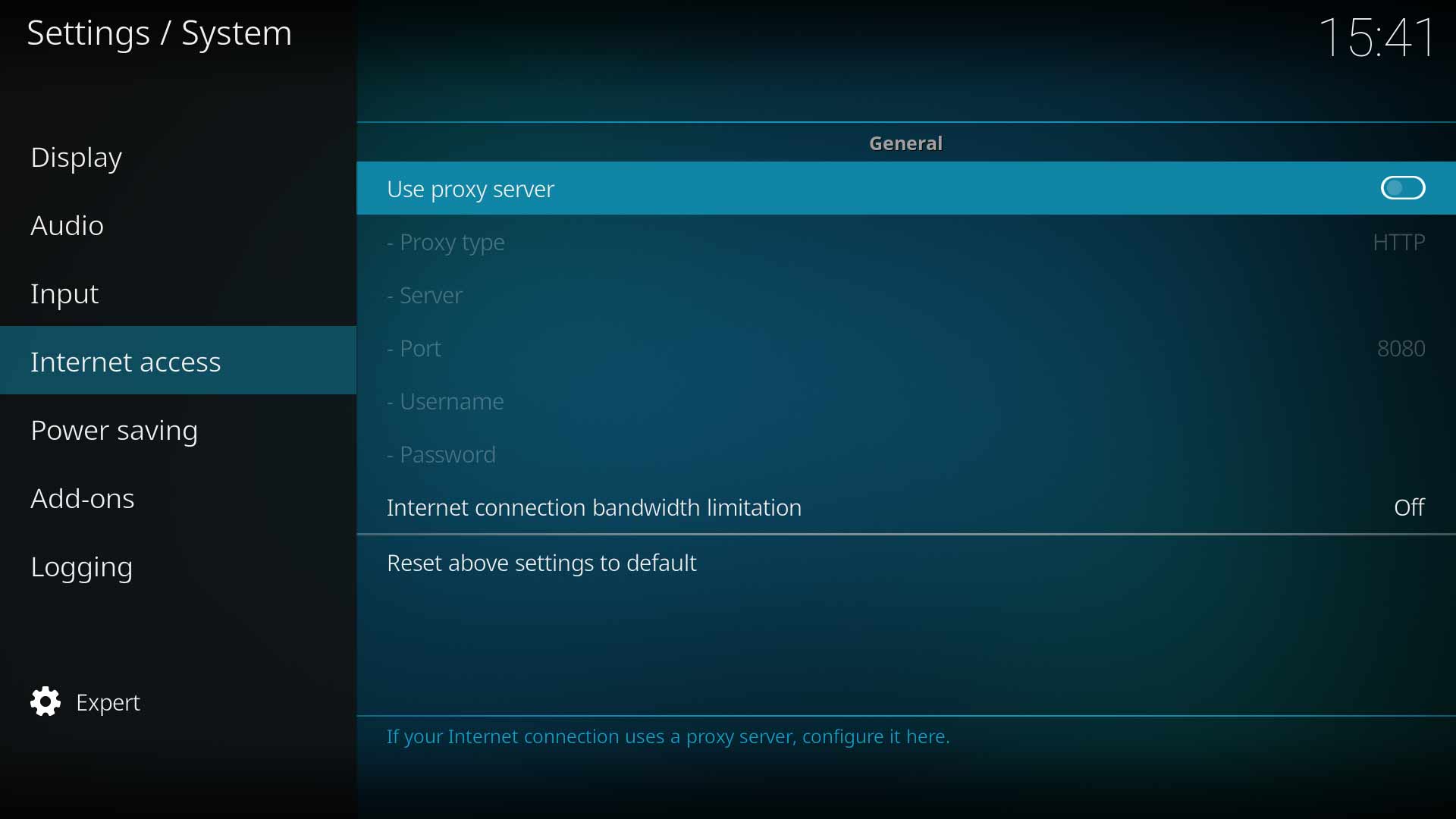Settings/System/Internet access: Difference between revisions
Jump to navigation
Jump to search
No edit summary |
(Updated for v19) |
||
| Line 1: | Line 1: | ||
{{mininav| [[Settings]] | [[Settings/System|System]] }} | {{mininav| [[Settings]] | [[Settings/System|System]] }} | ||
__TOC__ | |||
= General = | |||
This section allows you to enter details of your Proxy Server. | |||
'''Note:''' {{kodi}} does not provide a Proxy service, nor is one needed for normal use. It is up to the user to locate and setup a suitable Proxy Service if one is required. | |||
'''Note:''' {{kodi}} does not | '''Note:''' {{kodi}} does not have settings to adjust Internet access. That is the responsibility of the underlying operating oystem. If you have connectivity issues check the Internet settings, firewall, modem/router and anti-virus settings in your operating system. | ||
<gallery mode="packed" widths="700px" heights="394px"> | |||
File:System internet.JPG | |||
</gallery> | |||
== Use proxy server == | |||
{| | {| | ||
|- valign="top" | |- valign="top" | ||
| Line 31: | Line 31: | ||
== Proxy type == | |||
{| | {| | ||
|- valign="top" | |- valign="top" | ||
| Line 48: | Line 48: | ||
== Server == | |||
{| | {| | ||
|- valign="top" | |- valign="top" | ||
| Line 60: | Line 60: | ||
== Port == | |||
{| | {| | ||
|- valign="top" | |- valign="top" | ||
| Line 72: | Line 72: | ||
== Username == | |||
{| | {| | ||
|- valign="top" | |- valign="top" | ||
| Line 87: | Line 87: | ||
== Password == | |||
{| | {| | ||
|- valign="top" | |- valign="top" | ||
| Line 103: | Line 103: | ||
== Internet connection bandwidth limitation == | |||
{| | {| | ||
|- valign="top" | |- valign="top" | ||
| Line 115: | Line 115: | ||
{{ | = References = | ||
<references /> | |||
{{top}} | |||
{{updated|19}} | |||
[[Category:Settings]] | |||
[[Category: | |||
Revision as of 05:55, 21 March 2021
General
This section allows you to enter details of your Proxy Server.
Note: Kodi does not provide a Proxy service, nor is one needed for normal use. It is up to the user to locate and setup a suitable Proxy Service if one is required.
Note: Kodi does not have settings to adjust Internet access. That is the responsibility of the underlying operating oystem. If you have connectivity issues check the Internet settings, firewall, modem/router and anti-virus settings in your operating system.
Use proxy server
| Settings level: | Standard |
| Description: | Enable this setting to allow configuration of a user supplied Proxy Server. |
Proxy type
| Settings level: | Standard |
| Description: | Select the type of Proxy to be used. Available options are:
|
Server
| Settings level: | Standard |
| Description: | Type in the web address of the proxy server. |
Port
| Settings level: | Standard |
| Description: | Type in the port. |
Username
| Settings level: | Standard |
| Description: | Type in the account Username. |
| See Also: | Advancedsettings.xml |
Password
| Settings level: | Standard |
| Description: | Type in the account password. Note: Passwords are saved in unencrypted text files and are easily discoverable. |
| See Also: | Advancedsettings.xml |
Internet connection bandwidth limitation
| Settings level: | Standard |
| Description: | Control bandwidth throughput for slower connections. Can be adjusted in 512kb/s steps between 512kb/s to 102,400kb/s |
References
| Return to top |
|---|