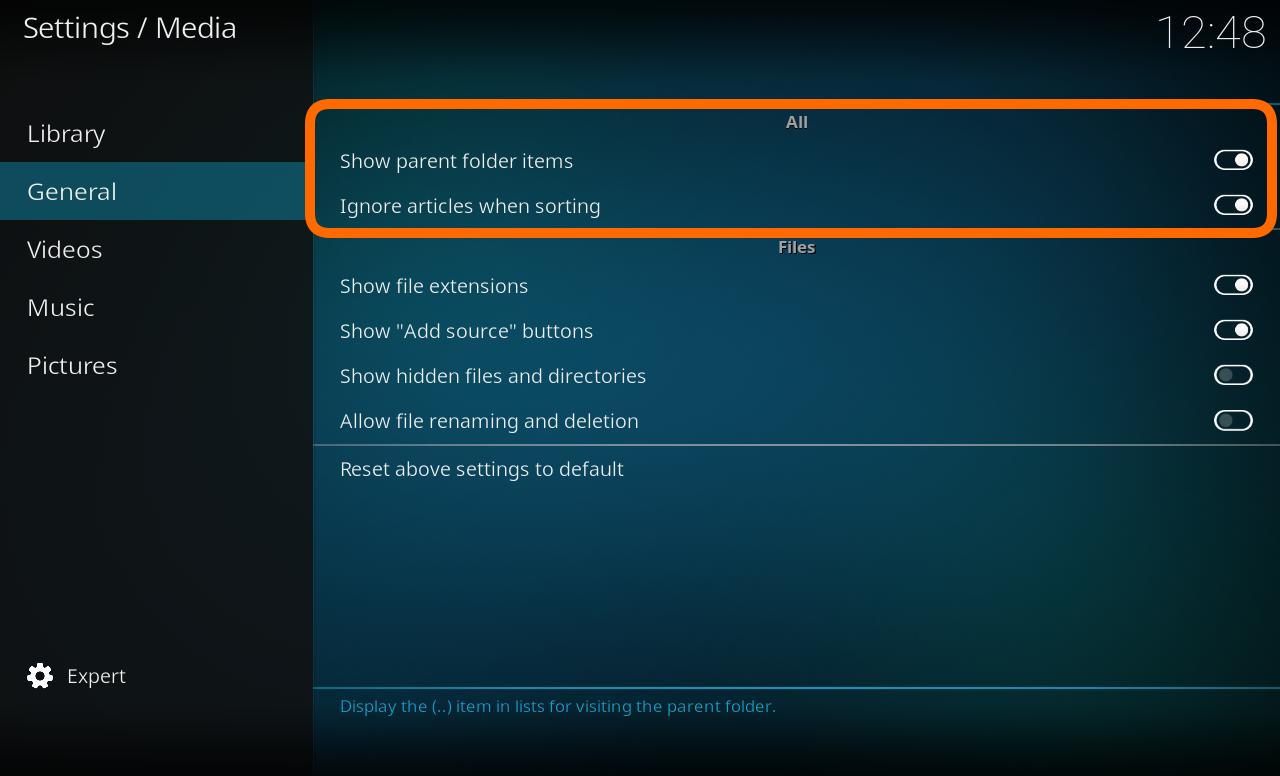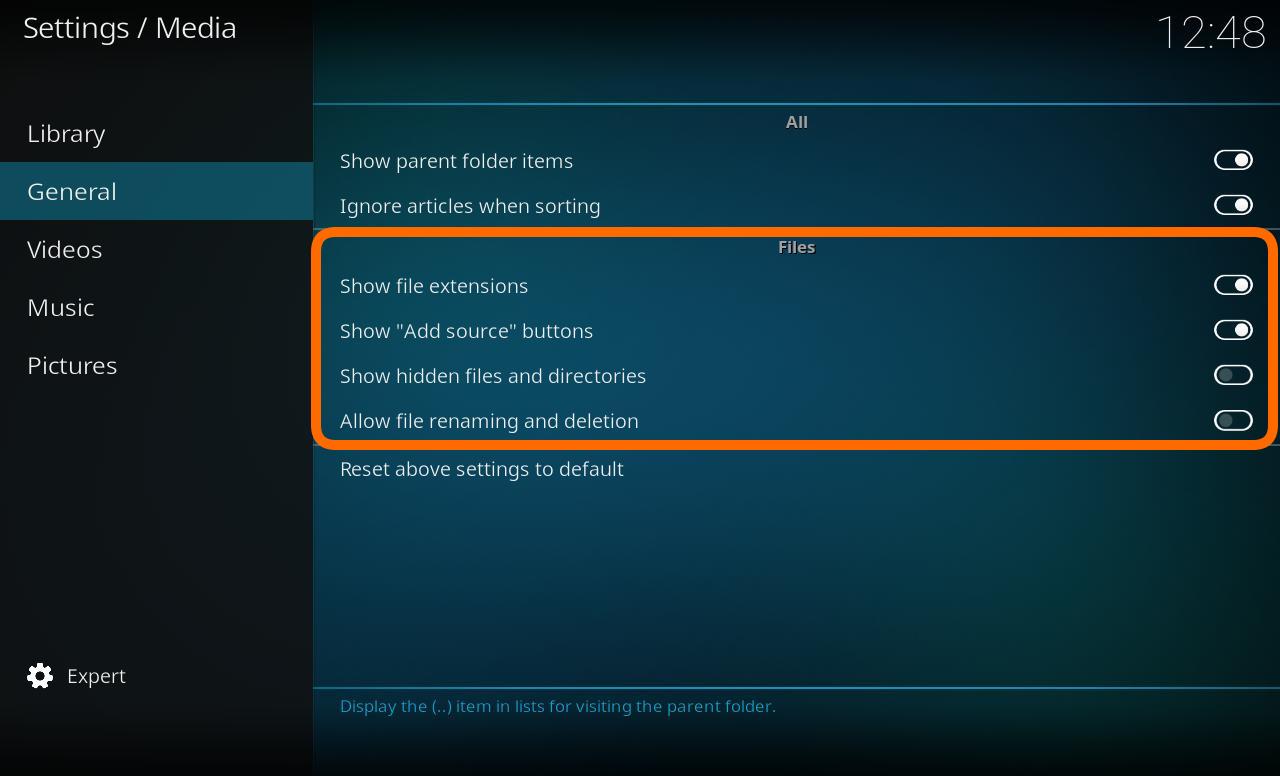Settings/Media/General: Difference between revisions
Jump to navigation
Jump to search
No edit summary |
(Updated for v20) |
||
| (5 intermediate revisions by 3 users not shown) | |||
| Line 1: | Line 1: | ||
{{mininav| [[Settings]] | [[Settings/Media|Media]] }} | |||
__TOC__ | __TOC__ | ||
= All = | |||
[[File:Settings_media_generall_all.JPG|600px]] | |||
== Show parent folder items == | |||
| | {| | ||
|- valign="top" | |||
| width=120px | {{nowrap|'''Settings level:'''}} | |||
| Standard | | Standard | ||
|- | |- valign="top" | ||
| | | '''Description:''' | ||
| | | Determines the display of the parent folder icon | ||
Displayed as <code>..</code> at the top of lists. | |||
|} | |||
== Ignore articles when sorting == | |||
{| | |||
|- valign="top" | |||
| width=120px | {{nowrap|'''Settings level:'''}} | |||
| Standard | | Standard | ||
|- valign="top" | |||
| '''Description:''' | |||
| Allows for certain tokens to be ignored during sort operations.<br> | |||
For example, with this option enabled, "The Simpsons" would be sorted under '''S''' for "Simpsons" instead of '''T''' for "The Simpsons".<br> | |||
Tokens can be modified in the advancedsettings.xml file.<br> | |||
See: '''[[Advancedsettings.xml#sorttokens|Sort Tokens in advancedsettings.xml]]''' | |||
|} | |} | ||
= Files = | |||
These settings have no effect on the Library. They are used to modify '''Files''' view. | |||
[[File:Settings_media_generall_files.JPG|600px]] | |||
| | |||
== Show file extensions == | |||
{| | |||
|- valign="top" | |||
| width=120px | {{nowrap|'''Settings level:'''}} | |||
| Standard | | Standard | ||
|- | |- valign="top" | ||
| Show "Add source" buttons in file lists | | '''Description:''' | ||
| | | When enabled, file extensions are displayed in Files view. | ||
|} | |||
== Show "Add source" buttons in file lists == | |||
{| | |||
|- valign="top" | |||
| width=120px | {{nowrap|'''Settings level:'''}} | |||
| Standard | | Standard | ||
|- | |- valign="top" | ||
| Show hidden files and directories | | '''Description:''' | ||
| | | When enabled, the ''Add (Vidoes/Music/Pictures)'' options are displayed.<br> | ||
Can be disabled to protect your library from being modified with new Sources and content. | |||
|} | |||
== Show hidden files and directories == | |||
{| | |||
|- valign="top" | |||
| width=120px | {{nowrap|'''Settings level:'''}} | |||
| Advanced | | Advanced | ||
|- | |- valign="top" | ||
| Allow file renaming and deletion | | '''Description:''' | ||
| | | Shows hidden files and folders. | ||
|} | |||
== Allow file renaming and deletion == | |||
{| | |||
|- valign="top" | |||
| width=120px | {{nowrap|'''Settings level:'''}} | |||
| Advanced | | Advanced | ||
|- valign="top" | |||
| '''Description:''' | |||
| Allows you to delete and rename files through the user interface.<br> | |||
Use the '''[[Basic_controls#Context_Menu|Context menu]]''' and select ''Remove from library''. An additional pop-up will then ask if you would like to delete the files.<br> | |||
When allowing the deletion of the files, the associated folder may not be removed if it contains other files such as nfo files and artwork. | |||
|} | |} | ||
{{top}} | |||
| | {{updated|20}} | ||
[[Category:Settings]] | |||
Revision as of 23:50, 16 January 2023
All
Show parent folder items
| Settings level: | Standard |
| Description: | Determines the display of the parent folder icon
Displayed as |
Ignore articles when sorting
| Settings level: | Standard |
| Description: | Allows for certain tokens to be ignored during sort operations. For example, with this option enabled, "The Simpsons" would be sorted under S for "Simpsons" instead of T for "The Simpsons". |
Files
These settings have no effect on the Library. They are used to modify Files view.
Show file extensions
| Settings level: | Standard |
| Description: | When enabled, file extensions are displayed in Files view. |
Show "Add source" buttons in file lists
| Settings level: | Standard |
| Description: | When enabled, the Add (Vidoes/Music/Pictures) options are displayed. Can be disabled to protect your library from being modified with new Sources and content. |
| Settings level: | Advanced |
| Description: | Shows hidden files and folders. |
Allow file renaming and deletion
| Settings level: | Advanced |
| Description: | Allows you to delete and rename files through the user interface. Use the Context menu and select Remove from library. An additional pop-up will then ask if you would like to delete the files. |
| Return to top |
|---|