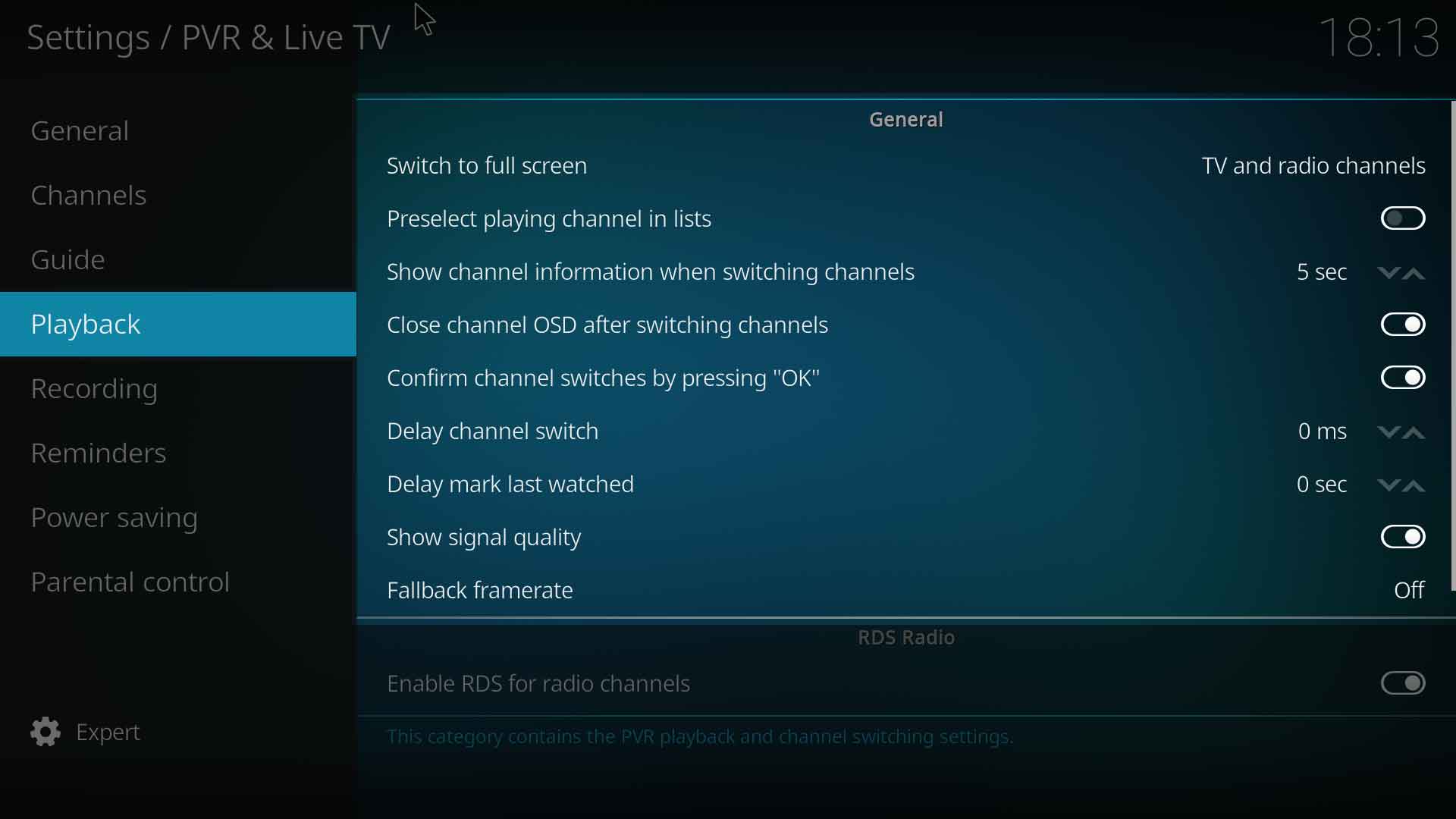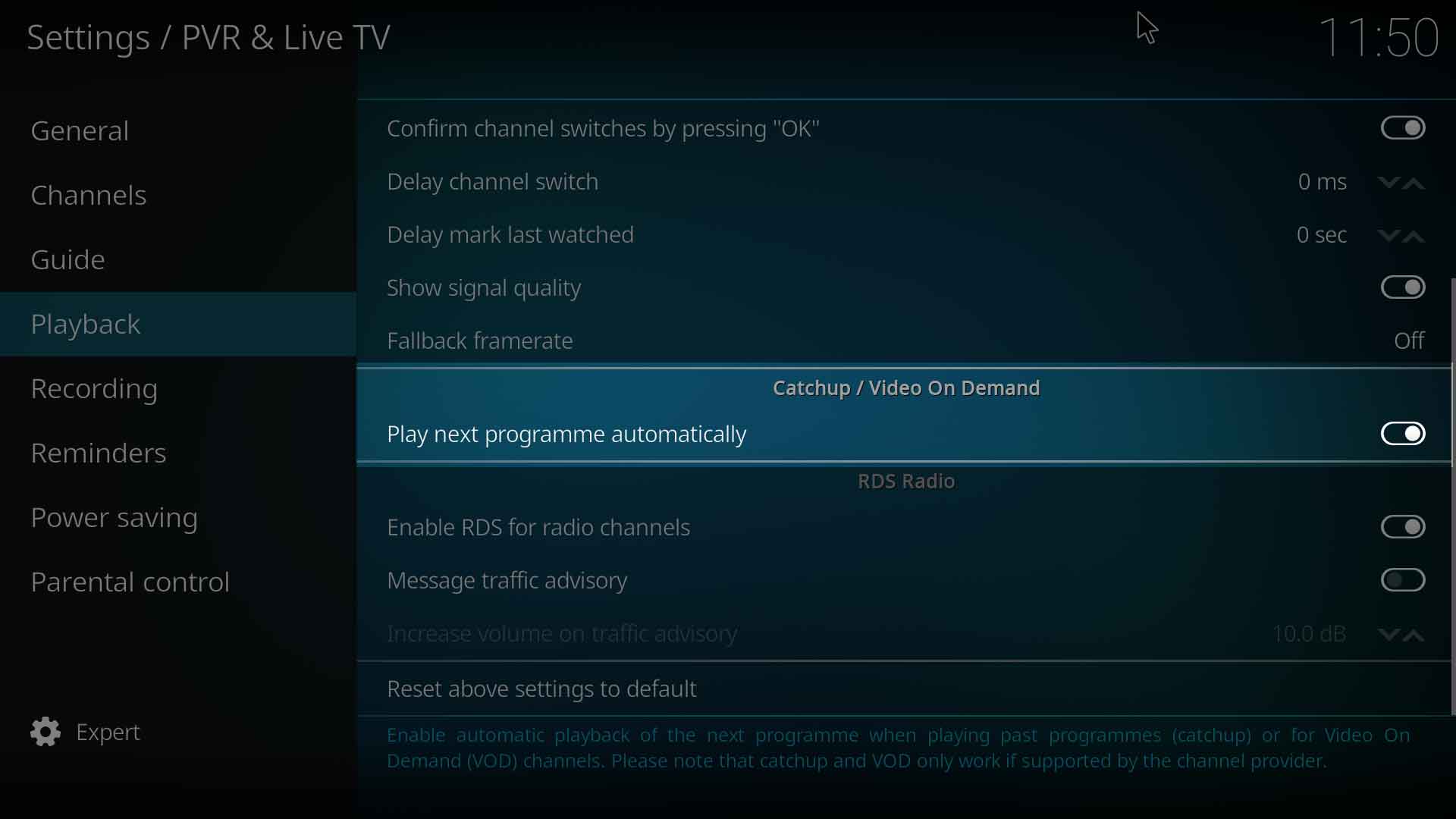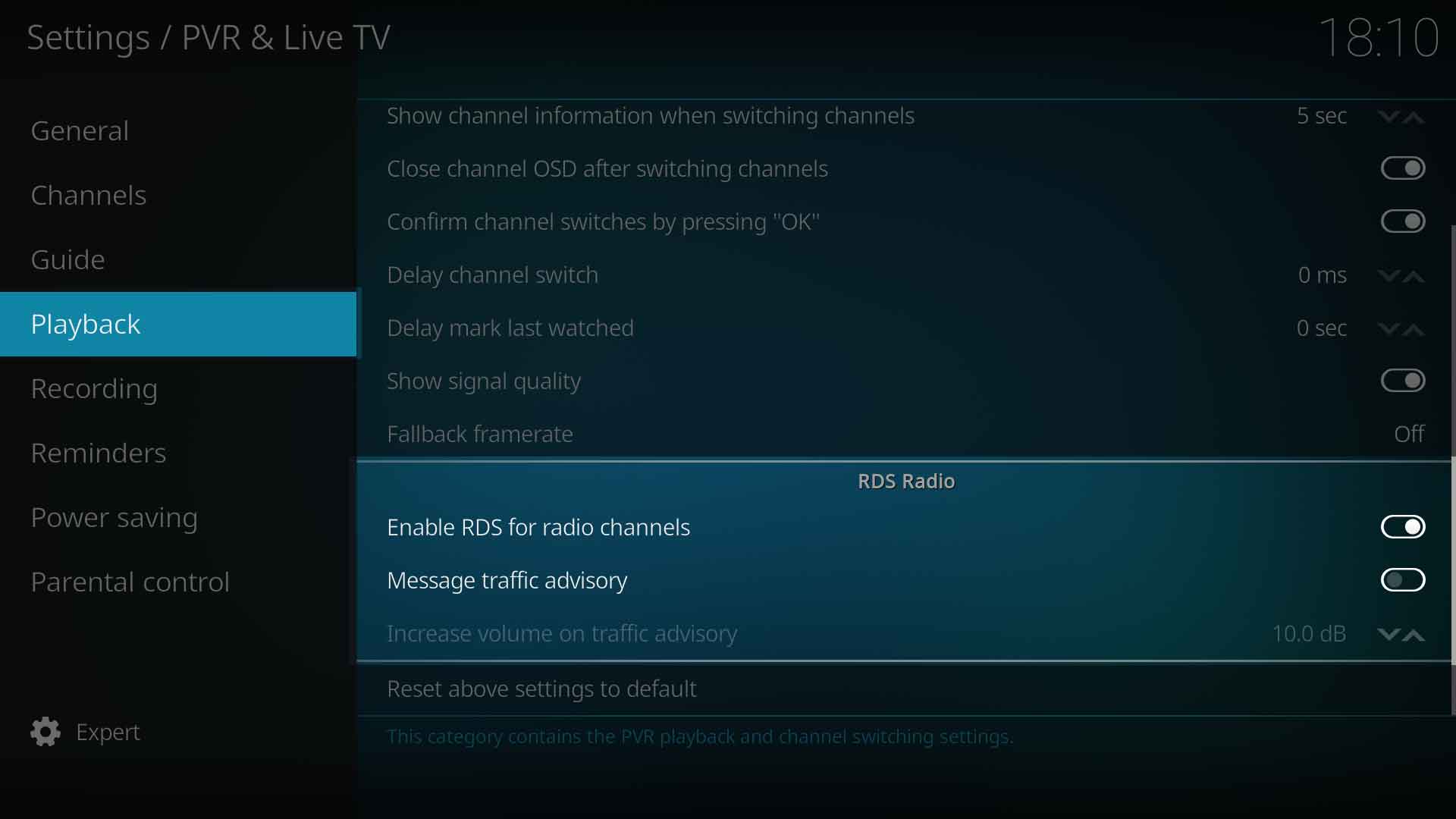Settings/Live TV/Playback: Difference between revisions
Jump to navigation
Jump to search
No edit summary |
(v21 Updates) |
||
| (7 intermediate revisions by 4 users not shown) | |||
| Line 1: | Line 1: | ||
{{ | {{mininav| [[Settings]] | [[Settings/Live_TV|PVR & Live TV]] }} | ||
__TOC__ | __TOC__ | ||
= General = | |||
<gallery mode="packed" widths="600px" heights="337px"> | |||
File:Settings-PVR-Playback-01.jpg | |||
</gallery> | |||
== Switch to fullscreen == | |||
{| | {| | ||
|- valign="top" | |- valign="top" | ||
| width=120px | {{nowrap|'''Settings level:'''}} | | width=120px | {{nowrap|'''Settings level:'''}} | ||
| | | Standard | ||
|- valign="top" | |- valign="top" | ||
| '''Description:''' | | '''Description:''' | ||
| | | Switch to full screen playback when switching channels or starting playback.<br>Options are - ''Never, TV Channels, Radio channels'' and ''TV and radio channels'' | ||
|} | |} | ||
=== | == Preselect playing channel in lists == | ||
{| | |||
|- valign="top" | |||
| width=120px | {{nowrap|'''Settings level:'''}} | |||
| Advanced | |||
|- valign="top" | |||
| '''Description:''' | |||
| Preselect the playing channel in windows and dialogs containing channel lists. If enabled and there is a playing channel, the playing channel will be selected when opening a window or dialog containing a channel list. If disabled, the channel previously selected in a window or dialog will be selected when opening a window containing a channel list. | |||
|} | |||
== Show channel information when switching channels == | |||
{| | {| | ||
|- valign="top" | |- valign="top" | ||
| width=120px | {{nowrap|'''Settings level:'''}} | | width=120px | {{nowrap|'''Settings level:'''}} | ||
| | | Advanced | ||
|- valign="top" | |- valign="top" | ||
| '''Description:''' | | '''Description:''' | ||
| Display | | Display programming information when changing channels, such as the current TV show. | ||
|} | |} | ||
== Close channel OSD after switching channels == | |||
{| | |||
|- valign="top" | |||
| width=120px | {{nowrap|'''Settings level:'''}} | |||
| Advanced | |||
|- valign="top" | |||
| '''Description:''' | |||
| Close the on screen display controls after switching channels. | |||
|} | |||
== Confirm channel switches by pressing OK == | |||
{| | {| | ||
|- valign="top" | |- valign="top" | ||
| Line 38: | Line 61: | ||
|- valign="top" | |- valign="top" | ||
| '''Description:''' | | '''Description:''' | ||
| | | When flipping through channels using channel up/down buttons, channel switches must be confirmed using the OK button. | ||
|} | |} | ||
=== | == Delay channel switch == | ||
{| | {| | ||
|- valign="top" | |- valign="top" | ||
| Line 50: | Line 72: | ||
|- valign="top" | |- valign="top" | ||
| '''Description:''' | | '''Description:''' | ||
| | | When pressing channel up or down, the actual channel switch is delayed, allowing the user to flip to a channel number without waiting for each channel switch. | ||
|} | |} | ||
== | == Delay mark last watched == | ||
{| | {| | ||
|- valign="top" | |- valign="top" | ||
| Line 61: | Line 83: | ||
|- valign="top" | |- valign="top" | ||
| '''Description:''' | | '''Description:''' | ||
| | | If set to a value greater than zero, the last watched time of channels will be stored the selected amount of time after start of channel playback. Otherwise the last watched time will be stored immediately at start of channel playback. | ||
|} | |} | ||
=== | == Show signal quality == | ||
{| | |||
|- valign="top" | |||
| width=120px | {{nowrap|'''Settings level:'''}} | |||
| Advanced | |||
|- valign="top" | |||
| '''Description:''' | |||
| Where supported by the add-on and backend, will display signal quality information in the codec information window. | |||
|} | |||
== Fallback framerate == | |||
{| | {| | ||
|- valign="top" | |- valign="top" | ||
| width=120px | {{nowrap|'''Settings level:'''}} | | width=120px | {{nowrap|'''Settings level:'''}} | ||
| | | Basic | ||
|- valign="top" | |- valign="top" | ||
| '''Description:''' | | '''Description:''' | ||
| | | If {{Kodi}} or the backend is unable to determine the framerate of the program, the nominated fallback framerate will be used. | ||
|} | |} | ||
= Catchup / Video On Demand = | |||
<gallery mode="packed" widths="600px" heights="337px"> | |||
File:Settings-PVR-Playback-03.jpg | |||
</gallery> | |||
== Play next programme automatically == | |||
{| | {| | ||
|- valign="top" | |- valign="top" | ||
| Line 85: | Line 123: | ||
|- valign="top" | |- valign="top" | ||
| '''Description:''' | | '''Description:''' | ||
| | | Enable automatic playback of the next programme when playing past programmes (catchup) or for Video On Demand (VOD) channels. Please note that catchup and VOD only work if supported by the channel provider.<ref>https://github.com/xbmc/xbmc/pull/24528</ref> | ||
There are also context menu options that can be used to commence playback. | |||
* '''Play programme''' - Relies on this setting whether to stop or continue playback at the end of the selected title | |||
*''' Play programmes from here''' or '''Play only this programme''' - Which option is displayed depends upon the status of this setting. Essentially these context menu items provide the opposite option so it can be used to ad-hoc override this setting. | |||
|} | |} | ||
= RDS Radio = | |||
<gallery mode="packed" widths="600px" heights="337px"> | |||
File:Settings-PVR-Playback-02.jpg | |||
</gallery> | |||
== Enable RDS for radio channels == | |||
{| | {| | ||
|- valign="top" | |- valign="top" | ||
| Line 103: | Line 149: | ||
== Mesage traffic advisory == | |||
{| | |||
|- valign="top" | |||
| width=120px | {{nowrap|'''Settings level:'''}} | |||
| Standard | |||
|- valign="top" | |||
| '''Description:''' | |||
| RDS inform you about traffic advisory messages. | |||
|} | |||
== Increase volume on traffic advisory == | |||
{| | {| | ||
|- valign="top" | |- valign="top" | ||
| Line 111: | Line 167: | ||
|- valign="top" | |- valign="top" | ||
| '''Description:''' | | '''Description:''' | ||
| | | When the previous setting is enabled, you are able to increase the volume of any traffic advisory. | ||
|} | |||
= References = | |||
<references /> | |||
{{Top}} | |||
{{Updated|21}} | |||
[[Category:PVR]] | |||
[[Category:Settings]] | |||
Latest revision as of 02:07, 1 May 2024
General
Switch to fullscreen
| Settings level: | Standard |
| Description: | Switch to full screen playback when switching channels or starting playback. Options are - Never, TV Channels, Radio channels and TV and radio channels |
Preselect playing channel in lists
| Settings level: | Advanced |
| Description: | Preselect the playing channel in windows and dialogs containing channel lists. If enabled and there is a playing channel, the playing channel will be selected when opening a window or dialog containing a channel list. If disabled, the channel previously selected in a window or dialog will be selected when opening a window containing a channel list. |
Show channel information when switching channels
| Settings level: | Advanced |
| Description: | Display programming information when changing channels, such as the current TV show. |
Close channel OSD after switching channels
| Settings level: | Advanced |
| Description: | Close the on screen display controls after switching channels. |
Confirm channel switches by pressing OK
| Settings level: | Standard |
| Description: | When flipping through channels using channel up/down buttons, channel switches must be confirmed using the OK button. |
Delay channel switch
| Settings level: | Advanced |
| Description: | When pressing channel up or down, the actual channel switch is delayed, allowing the user to flip to a channel number without waiting for each channel switch. |
Delay mark last watched
| Settings level: | Expert |
| Description: | If set to a value greater than zero, the last watched time of channels will be stored the selected amount of time after start of channel playback. Otherwise the last watched time will be stored immediately at start of channel playback. |
Show signal quality
| Settings level: | Advanced |
| Description: | Where supported by the add-on and backend, will display signal quality information in the codec information window. |
Fallback framerate
| Settings level: | Basic |
| Description: | If Kodi or the backend is unable to determine the framerate of the program, the nominated fallback framerate will be used. |
Catchup / Video On Demand
Play next programme automatically
| Settings level: | Advanced |
| Description: | Enable automatic playback of the next programme when playing past programmes (catchup) or for Video On Demand (VOD) channels. Please note that catchup and VOD only work if supported by the channel provider.[1]
There are also context menu options that can be used to commence playback.
|
RDS Radio
Enable RDS for radio channels
| Settings level: | Standard |
| Description: | RDS data can be used if present. |
Mesage traffic advisory
| Settings level: | Standard |
| Description: | RDS inform you about traffic advisory messages. |
Increase volume on traffic advisory
| Settings level: | Standard |
| Description: | When the previous setting is enabled, you are able to increase the volume of any traffic advisory. |
References
| Return to top |
|---|