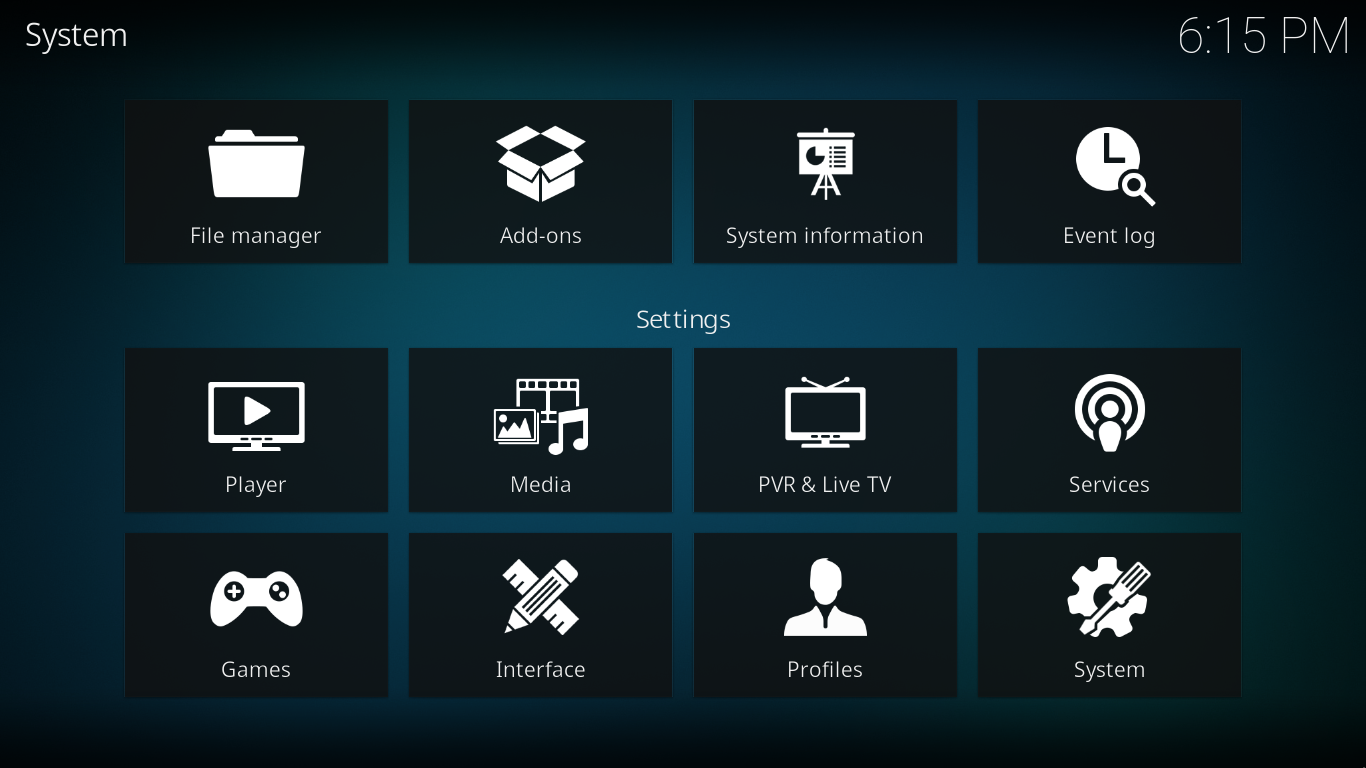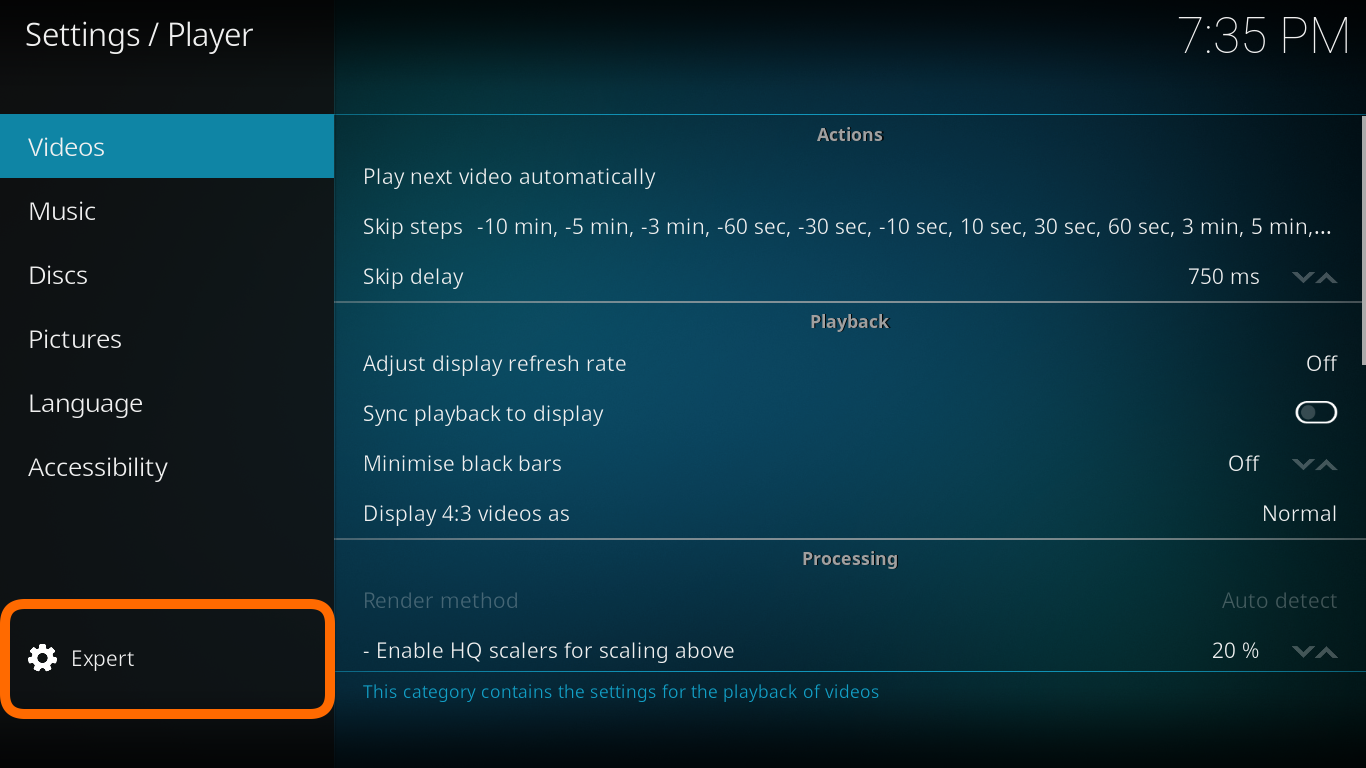Settings: Difference between revisions
No edit summary |
mNo edit summary |
||
| Line 1: | Line 1: | ||
{{mininav}} | {{mininav}} | ||
<section begin="intro" />{{big|This section covers Kodi's various settings and where to find them.}}<section end="intro" /> | <section begin="intro" />{{big|This section covers Kodi's various settings and where to find them.}}<section end="intro" /> | ||
__NOTOC__ | __NOTOC__ | ||
<section begin="settings access" /> | <section begin="settings access" /> | ||
==Accessing The System Settings Menu== | ==Accessing The System Settings Menu== | ||
<gallery widths= | The System Settings icon is the middle icon pictured below and is located in the top left of the Home Screen. | ||
File:Estuary home settings icon.png | <gallery mode="packed" widths="300px" heights="180px"> | ||
File:Estuary home settings icon.png | |||
</gallery> | </gallery> | ||
<section end="settings access" /> | <section end="settings access" /> | ||
| Line 16: | Line 15: | ||
In this window, you are able to configure Kodi's options. | In this window, you are able to configure Kodi's options. | ||
Click on the relevant icon to navigate to the wiki page | Click on the relevant icon in the image below to navigate to the wiki page. e.g. click the "Player" icon in the image to access player settings: | ||
{{-}} | {{-}} | ||
| Line 37: | Line 36: | ||
<section end="Settings" /> | <section end="Settings" /> | ||
Settings for v16 and below can be found here... '''''[[Settings_legacy|Settings legacy]]''''' | Settings for v16 and below can be found here... '''''[[Archive:Settings_legacy|Settings legacy]]''''' | ||
== Settings Level == | == Settings Level == | ||
The "Settings level" will change the number of Settings options visible. The higher the level, the more options shown. | |||
There are four settings levels - Basic, Standard (default), Advanced, Expert | |||
This setting also affects the settings page of add-ons. | |||
<gallery mode="packed" widths="400px" heights="230px"> | |||
File:SettingsSettingsLevel-leia.png | |||
</gallery> | |||
< | |||
{{-}} | {{-}} | ||
Revision as of 22:07, 23 July 2020
This section covers Kodi's various settings and where to find them.
Accessing The System Settings Menu
The System Settings icon is the middle icon pictured below and is located in the top left of the Home Screen.
Settings
Choosing Settings from the Main Menu opens the Settings Window shown below. This is the current Settings screen for Kodi v18.x.
In this window, you are able to configure Kodi's options.
Click on the relevant icon in the image below to navigate to the wiki page. e.g. click the "Player" icon in the image to access player settings:
Settings for v16 and below can be found here... Settings legacy
Settings Level
The "Settings level" will change the number of Settings options visible. The higher the level, the more options shown.
There are four settings levels - Basic, Standard (default), Advanced, Expert
This setting also affects the settings page of add-ons.
Advanced settings
The advancedsettings.xml file, which does not exist by default, can be created by a user in their userdata folder.
This file is used for advanced settings and options that do not have GUI controls inside of Kodi. Some settings are experimental or very rarely set, so they can only be used via the advancedsettings.xml file. The file is simply a plain text file and can be edited by various text editors, so long as the name is "advancedsettings.xml". These advanced settings can be used to tweak various things such as episode naming patterns, special network ports, special behaviors, and more.